Revolutionize Your Communication with Text to Speech Translator
Connecting with others is so important, but it can be tricky to get your point across in a way that really clicks. Especially with how fast-paced life is today.
Thankfully, the tech world is making some pretty sweet advances to help us out. New tools are popping up that can seriously boost our communication game.
One innovation that is seriously upgrading our communication game is text-to-speech translators. These nifty programs take text and convert it into natural sounding speech. It's like having your very own built-in narrator!
The article dives into how exactly this technology works and the concrete benefits it offers users. Whether you need to deliver a key message to colleagues or want an easy way to reply to emails while multi-tasking, text-to-speech translators streamline communication in so many scenarios.
Part 1. What is Text To Speech Translator?
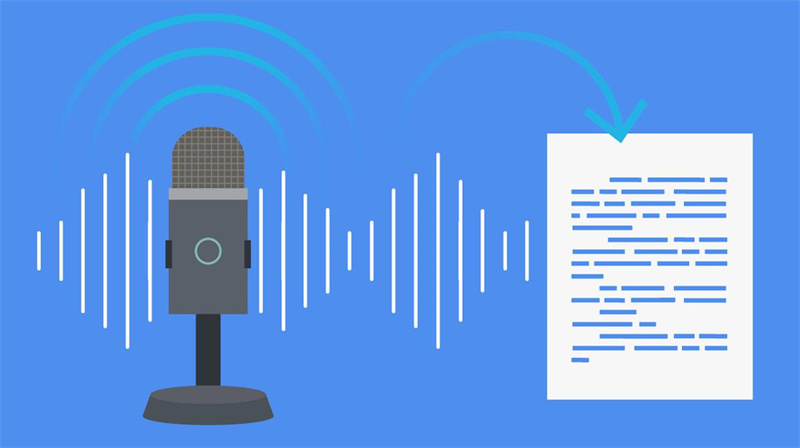
A text to speech translator is a technological tool that converts written text into verbal speech. It utilizes advanced algorithms and natural language processing techniques to generate high-quality, human-like audio output. This allows users to listen to the translated text instead of reading it.
Text to speech translation works by analyzing the inputted textual content using complex language models and then transforming it into spoken words through the synthesis of realistic voices.
These voices are designed to mimic human speech patterns, intonations, and emotions, providing a more engaging experience for the listener.
Part 2. How To Use Google Translate Speech To Text?
Using Google Translate to go from speech to text is super convenient. It works great whether you're on a computer or phone. Let me walk you through how to use it:
1. How to Use Google Translate Speech To Text on Desktop
To use Google Translate on your computer without downloading any app, simply follow these steps:
1. Open up your favorite web browser and go to Google Translate. No need to download anything.
2. Choose the language you want to translate from on the left. Then pick the language you want to translate to on the right.

3. When you're ready, hit that microphone icon at the bottom.
4. Allow access to your mic if it asks.
5. Start talking! Google will transcribe what you say and translate it live.
6. You'll see the translated text on the screen. You can even play it back by clicking the sound icon. Easy peasy.
2. How to Use Google Translate Speech To Text on iPhone
To transcribe audio to text on iPhone using Google Transcribe, follow these steps:
1. Download the Google Translate app and open it up.
2. Tap on the transcribe button you see on the home screen.
3. Pick your starting language on the left, and your target language on the right.
4. Hit OK when it talks about data usage for voice transcription.

5. Now start talking into your phone. The app will automatically detect what you say and translate it.
6. Your translated speech will show up in text form in real time. Technology is wild, right?
Part 3. Top 5 Text To Speech Translators Of All Platform
There are several text to speech translators available across different platforms that offer unique features and functionalities. Here, we will introduce the top five translators, providing a brief overview of their key characteristics:
1. Best Text To Speech Translator On Windows/Mac
The HitPaw Edimakor is an exceptional text to speech translator available for Windows and Mac platforms, equipped with a wide range of features that go beyond translation.
While the text to speech function will be released in the next version, this powerful editor allows users to edit videos, crop them, add stickers and texts, and much more.
The HitPaw Edimakor offers a range of powerful features to help you create stunning videos:- Import and work with various video, image, and audio formats.
- Add background music or sound effects.
- Customize videos with stylish text overlays.
- Apply unique visual styles to your videos.
- Adjust video speed for dramatic effects or synchronization.
- Fine-tune video settings like brightness and contrast.
- Change backgrounds by using Gaussian blur or color filling.
Step 1: Download and launch HitPaw Edimakor on your PC.
Step 2: Import videos by clicking "Import" or dragging and dropping them into the editor.

Step 3: Arrange your videos on the timeline to organize their sequence.

Step 4: Customize your videos using a variety of editing tools, like trimming, splitting, merging, cropping, and resizing.
Step 5: Preview your edits in real-time to ensure they meet your expectations before saving or exporting them to easily access and share your edited videos.
2. Text To Speech Translator Online - Synthesys
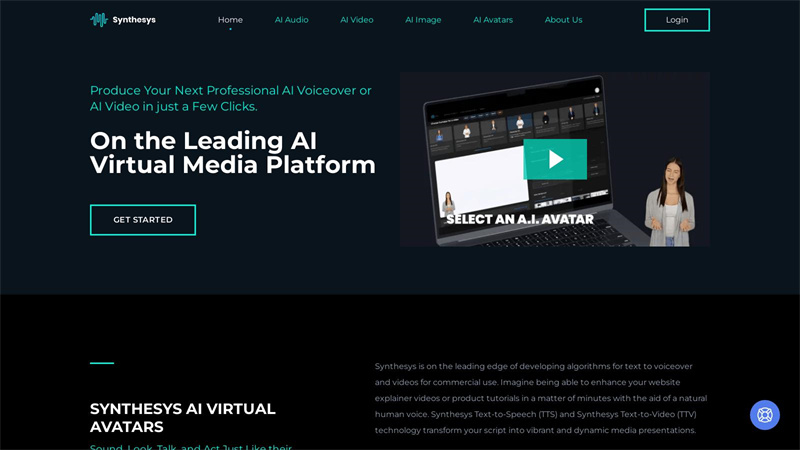
Synthesys is an advanced text-to-speech (TTS) platform that harnesses the power of artificial intelligence (AI) to convert written text into natural-sounding human speech.
With its innovative features and cutting-edge technology, Synthesys provides high-quality audio output for a seamless user experience.
Key Features:- AI-powered TTS for realistic speech synthesis
- Wide range of lifelike voices available in multiple languages
- Customizable voice styles, tones, and emotions
- Support for various formats such as MP3 and WAV files
Pros
- Exceptional sound quality with human-like intonations
- Vast selection of voices in different languages to suit diverse needs
- Ability to customize voice attributes according to specific requirements
Cons
- Limited availability for certain languages or regional accents
- Some users may find it challenging to fully utilize all customization options
3. Text To Speech Translator Online - NaturalReader
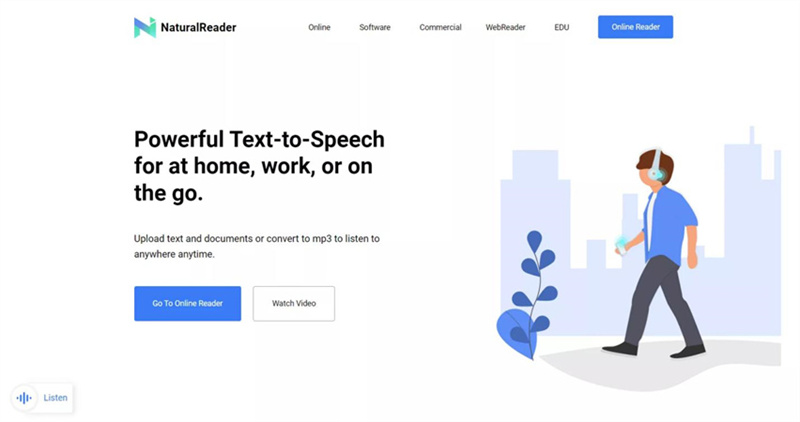
NaturalReader is an online text-to-speech (TTS) translator that offers a simple and user-friendly platform for converting written text into natural audio speech. With its intuitive interface and powerful functionality, NaturalReader delivers high-quality synthesized voice output.
Key Features:- Easy-to-use online platform for quick and convenient translation
- Multiple language support for global accessibility
- Option to upload documents or enter text manually for translation
- Adjustable reading speed and voice settings for a personalized experience
Pros
- User-friendly interface with easy navigation
- High-quality audio output with clear pronunciation
- Support for various languages ensures wider usability
Cons
- Limited customization options compared to other TTS platforms
4. Text To Speech Translator On Android - Narrator's Voice
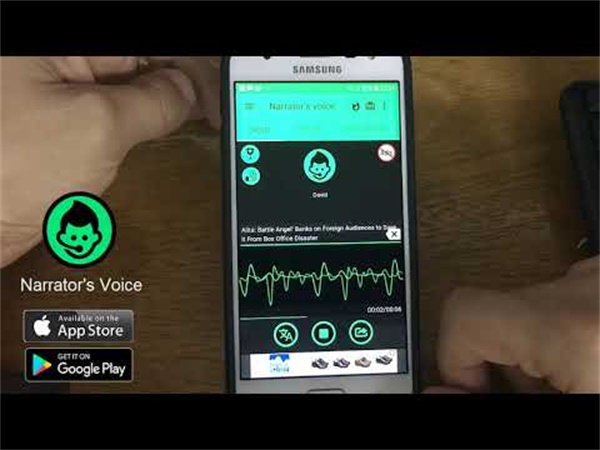
Narrator's Voice is a text-to-speech (TTS) translator designed specifically for Android devices. With its user-friendly interface and extensive features, it offers a seamless experience for converting written text into spoken words on the go.
Key Features:- Easy-to-use app with intuitive controls for effortless translation
- Wide selection of voices and accents to choose from
- Customizable speech parameters, including voice speed and pitch control
- Option to save audio files or share them directly from the app
Pros
- User-friendly interface makes it easy to navigate and use the app
- Diverse range of voices allows for personalized translations
- Ability to customize speech parameters provides flexibility
Cons
- Limited features compared to desktop-based text-to-speech translators
5. Text To Speech Translator On iOS - Voice Dream Reader
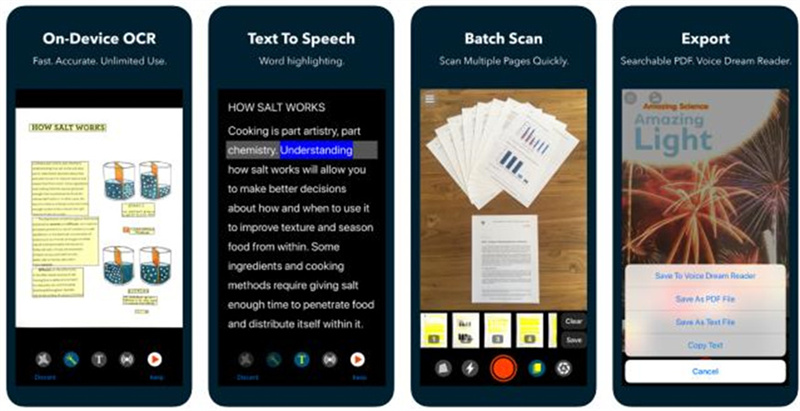
Voice Dream Reader is a comprehensive text-to-speech (TTS) translator available for iOS devices. With its extensive range of features and user-friendly interface, it offers an exceptional reading experience by converting various types of written content into natural-sounding audio.
Key Features:- Wide selection of over 200 voices with different accents and dialects
- Versatile compatibility for uploading articles, PDFs, scanned documents, ebooks, and more
- Browser extensions allow direct adding of web page content
- Ability to use it offline without the need for an internet connection
Pros
- Extensive voice options ensure personalized and engaging translations
- Seamlessly reads a wide range of file formats for convenience
- Works offline without compromising privacy
Cons
- Limited availability exclusively on iOS devices
Part 4. FAQs of Text To Speech Translator
Q1. Can Google Translate text to speech?
A1. Yes, Google Translate can perform text-to-speech (TTS) translation. Utilizing the Google Translate API and its TTS feature, it can convert written text into spoken words in various languages.
Q2. Can I change Text-to-speech voice?
A2. Yes, you can change the Text-to-Speech (TTS) voice. Google provides options to customize the TTS voice settings on various devices and platforms.
Q3. Can my iPhone convert text-to-speech?
A3. Yes, your iPhone has built-in functionality to convert text-to-speech (TTS). By utilizing the Speak Screen feature on iOS devices, you can have your iPhone read aloud the content displayed on the screen.
Final Words
The advancement of text-to-speech translators has revolutionized communication, making it easier and more efficient than ever before.
From online platforms like Synthesys and NaturalReader to mobile apps like Narrator's Voice on Android and Voice Dream Reader on iOS, these tools offer a wide range of features to convert written text into natural-sounding speech.
Amongst these options, HitPaw Edimakor stands out as an exceptional choice for not only text-to-speech translation but also video editing capabilities.
With its intuitive interface, extensive functionality, and upcoming TTS feature release along with its next version update, HitPaw Edimakor is a tool worth trying.

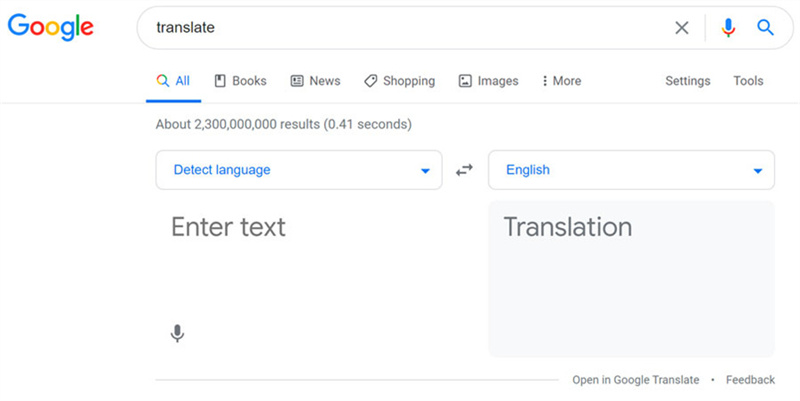
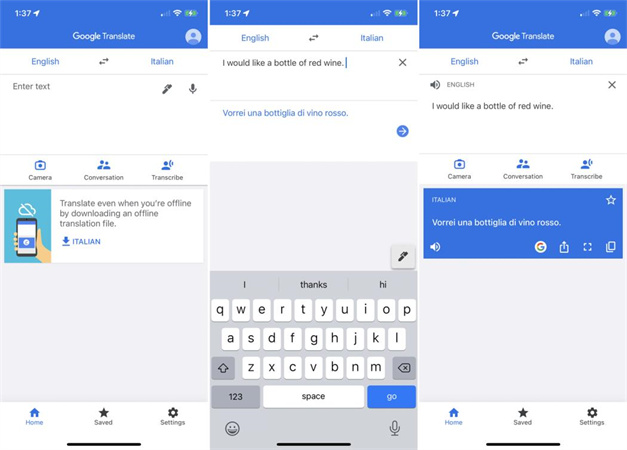




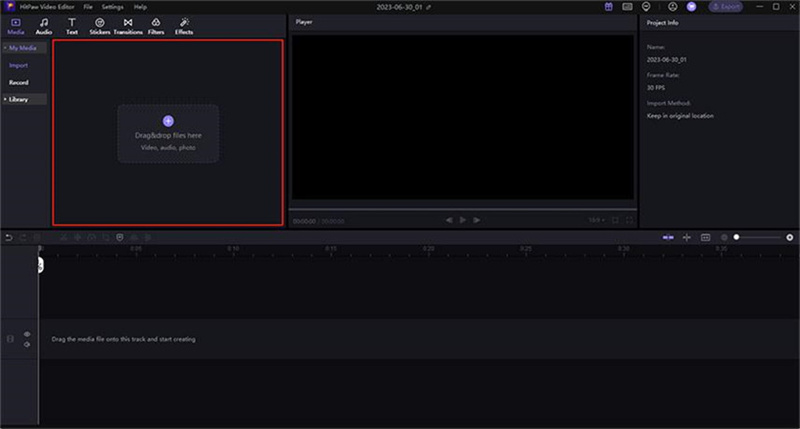





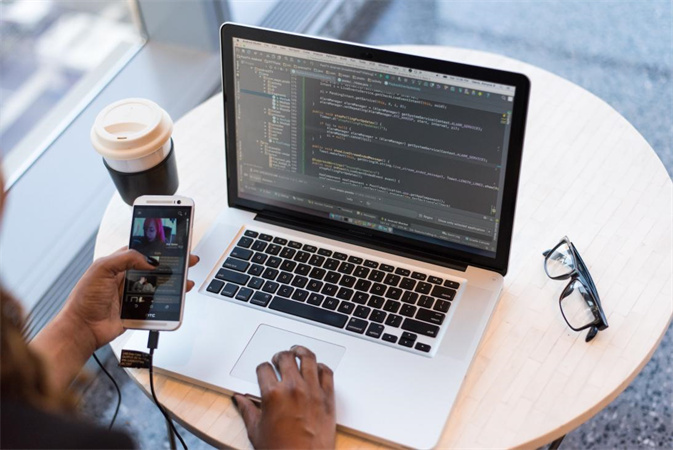

Home > AI Video Tips > Revolutionize Your Communication with Text to Speech Translator
Select the product rating:
Joshua Hill
Editor-in-Chief
I have been working as a freelancer for more than five years. It always impresses me when I find new things and the latest knowledge. I think life is boundless but I know no bounds.
View all ArticlesLeave a Comment
Create your review for HitPaw articles