5 Easy Ways to Convert WMA to MP3 with High Quality
How do I change a WMA file to MP3? Users prefer to listen their favorite music. And MP3 is the most used and compatible format when it comes to audio. Hence, users tend to convert WMA to MP3 in order for them to listen their favorite music on different devices. Read below to know about how to convert WMA into MP3 using different methods.
Way 1. The Best Ways to Convert WMA to MP3 without Quality Loss
HitPaw video converter comes first in our list of methods that can be used to convert WMA to MP3. The tool is the best in the market and can be used for easy conversion of different file formats to MP3. All you have to do is follow the given below steps.
- Convert your WMA to MP3 file in seconds
- Convert any other audio format based on your needs
- 100% quality kept, secure and easy to use
- 120X faster speed to make a quick task
- Ability to customize output settings for bitrate and frequency.
Step 1:Open the tool and choose the Add Audio option present on the main interface in the upper left corner.

Step 2:Tap the Convert all option present in the lower left corner to select a unified output format for all imported files.

Step 3:When everything is done, just tap the Convert or Convert All files option to convert WMA to MP3 free with lossless quality.

Way 2. How to Convert WMA into MP3 with Windows Media Player
You can also use the built-in Windows Media Player to convert WMA files to MP3. Windows Media player allows this under a setting called 'Rip Music'. All you have to do is follow the steps below.
Begin by importing WMA files to Windows Media Player. On the Menu on the top left users will see the Organize option. Tap the Options section.

Next, in the new pop up window, tap the Rip Music option and scroll down for the Change option.

From here, tap the Format option from the drop down the menu. Scroll down and select MP3 format. You can also change the audio bitrate as per their requirement.

Way 3. How to Convert WMA to MP3 Free Using VLC
VLC is another tool that can be used to change WMA to MP3 format. It is famous for an open source multipurpose media player, which can be also worked as converter. Follow the below steps to know how to convert using VLC.
Start by downloading and installing VLC on your Windows machine. Once installed, open it. Click the Media option and select Open Multiple Files… from the drop down.

Next, click on add… to select the source WMA file. Now, click on the drop down arrow next to play and choose Convert.

- Next, select the destination file to save the output. Make sure to add .MP3 as extension and click Save.
In VLC, click on the tool option next to the profile for editing. Select MP3 from the Encapsulation section. Also ensure Video is not checked from the Video Codec Tab.

- Under Audio codec section make sure Audio is checked and choose MP3. Lastly, click Start to begin the VLC convert WMA to MP3 process.
Way 4. How to Change WMA to MP3 Free with iTunes
You can also use the iTunes to convert format from WMA to MP3. Note that by default, iTunes converts files to M4A files, not MP3, so if it's MP3 you want, you will need to change your iTunes preferences and follow the steps below to convert WMA to MP3.
Launch iTunes and click the small "Menu" and Select "Preferences".

Click the "Import Settings" button under the General tab.

Select "MP3 Encoder" if this is the file format you need.

Click the iTunes "File" menu and select "Add File to Library" to import a single WMA file.

Click "Convert" when the dialog box opens, warning you that iTunes will convert the WMA file to MP3 format.

Way 5. How to Convert WMA Files to MP3 Free Using FFmpeg
Apart from the above methods, another method to free convert WMA to MP3 is use FFmpeg. Follow the below steps.
- Navigate to http://ffmpeg.org/ to install FFmpeg and download the tool.
- Once you have installed the tool, open the Run window with the Windows Key + R key combination and open Command Prompt.
- Now, copy the path of the source WMA file. In command prompt, type cd WMA_path and hit Enter.
- Now, type ffmpeg -i wma_file.wma-acodec pcm_s161e -ac audio.mp3 and hit Enter. As soon as you hit Enter, tool converts your WMA file to MP3 and your file is ready for use.
Conclusion
All in all, we just had a look at different methods that can be used to know how to change WMA to MP3. The best method amongst all is to use HitPaw video converter. The tool is the best in the market and can be used for easy conversion of different file formats to MP3.








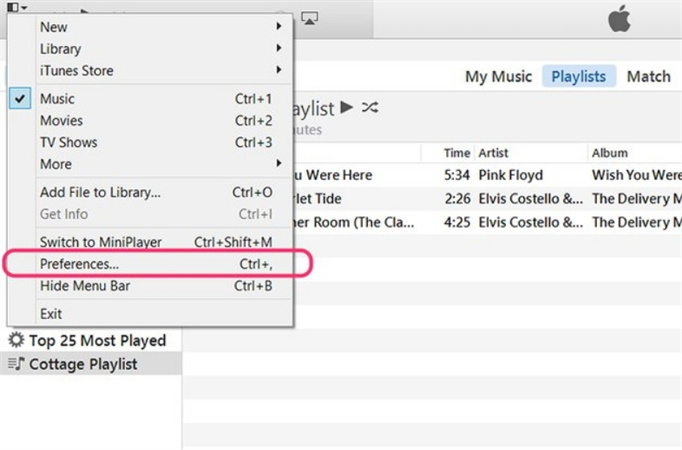
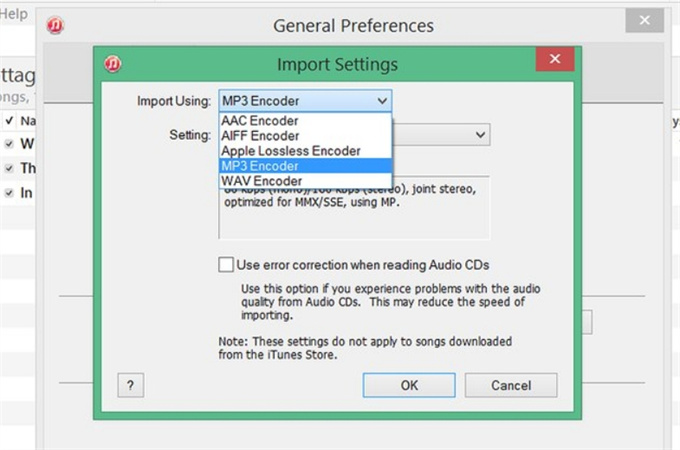
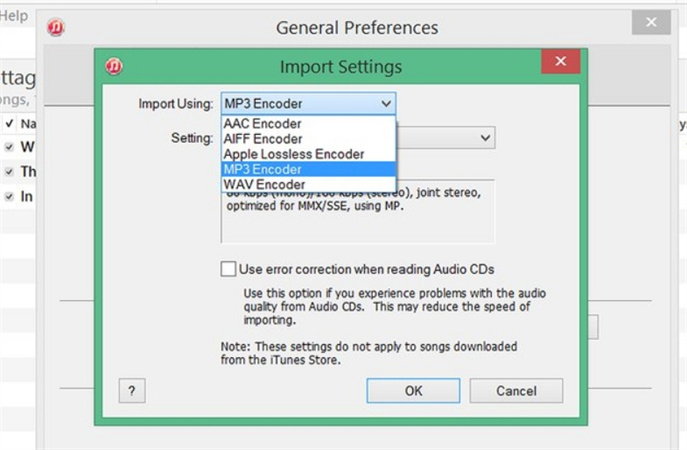
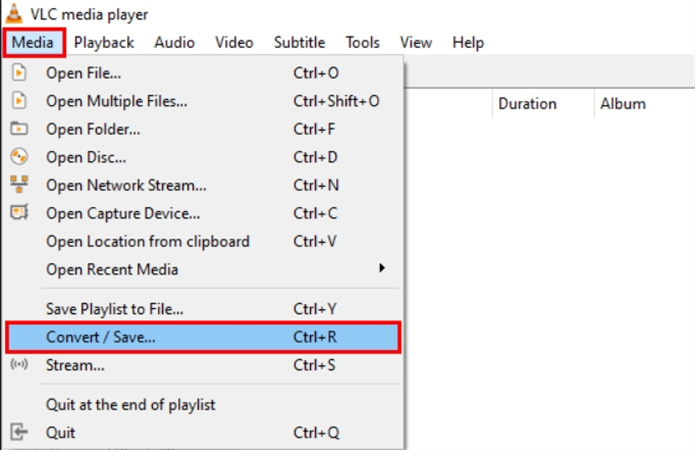

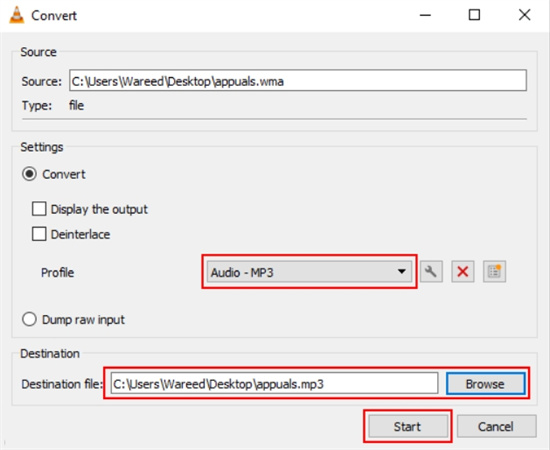
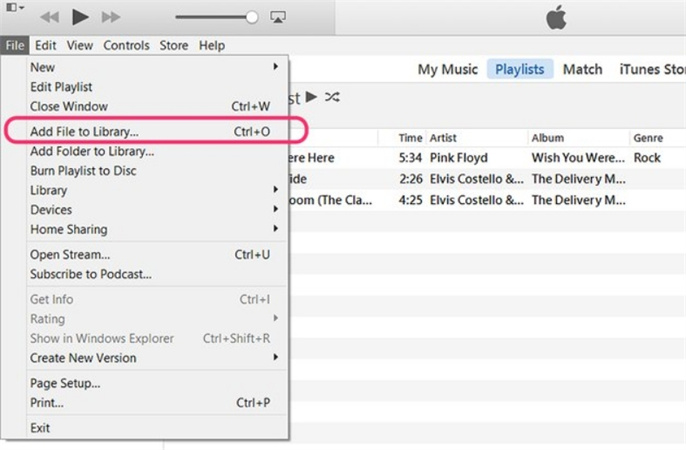
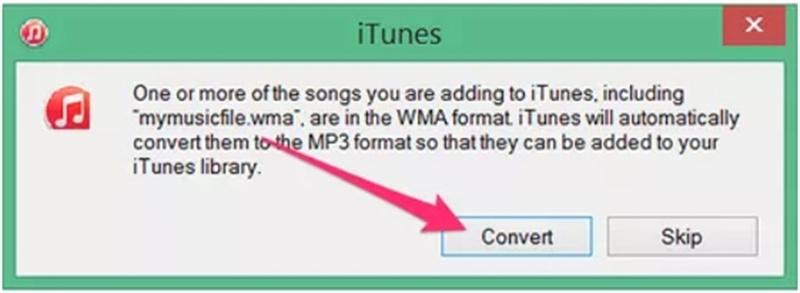



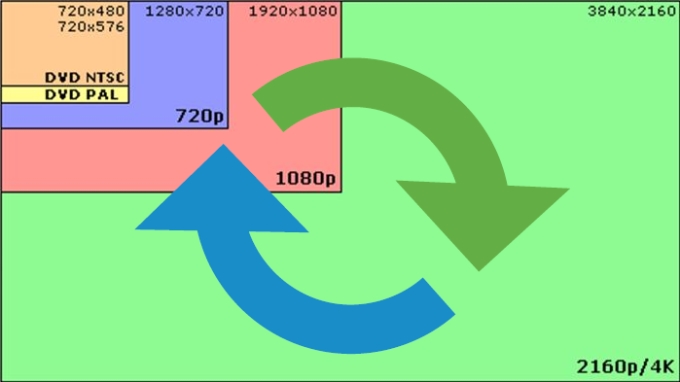


Home > Music Converter > 5 Easy Ways to Convert WMA to MP3 with High Quality
Select the product rating:
Joshua Hill
Editor-in-Chief
I have been working as a freelancer for more than five years. It always impresses me when I find new things and the latest knowledge. I think life is boundless but I know no bounds.
View all ArticlesLeave a Comment
Create your review for HitPaw articles