Step 01Download and install HitPaw Video Converter on your PC. On the main screen, click on the Convert module present at the top.


With MP4 being the most compatible format, it is no doubt that users try to convert their media to MP4. Recently, a number users wanted to convert their videos from WMV to MP4 format. If you are among those users, then this article is definitely for you. Read below to know more.
HitPaw Video Converter is the best WMV to MP4 converter due to its straight forward and simple UI. The tool offers conversion for different formats and provides high quality output. It operates with quick speed and is easy to use. Follow the below steps to know how to convert WMV to MP4 on Mac and PC using this tool.
Step 01Download and install HitPaw Video Converter on your PC. On the main screen, click on the Convert module present at the top.

Step 02Import your source WMV video by clicking Add Video option. Select the Convert all to menu from the bottom. In the video section, select MP4 format from the list in the left pane.

Step 03Tap on the Hardware Acceleration Detection and Lossless Conversion section and click Enable Now option.

Step 04Tap on the Save to button and select a target folder to save the video. Lastly, click Convert to begin the convert WMV to MP4 conversion process.

Step 05After the conversion is complete, go to the Converted tab from the top, and you will see the converted videos.

Looking for a way to convert WMV to MP4 free. Below are some tools that can help to convert WMV to MP4 free. Have a look:
VLC can be used to convert WMV to MP4 Mac. It also acts as a media player. Follow the below steps to know how to convert using VLC.
Start by downloading and installing VLC on your Windows machine. Once installed, open it. Click the Media option and select Open Multiple Files… from the drop down.
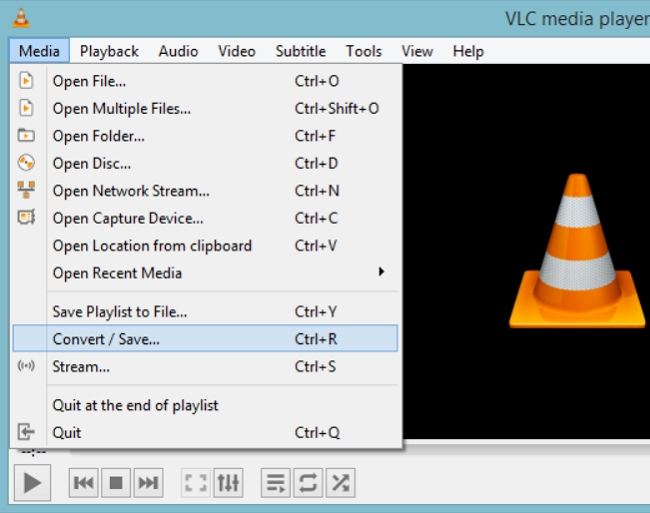
Next, click on add… to select the source WMV file. Now, click on the drop down arrow next to play and choose Convert.
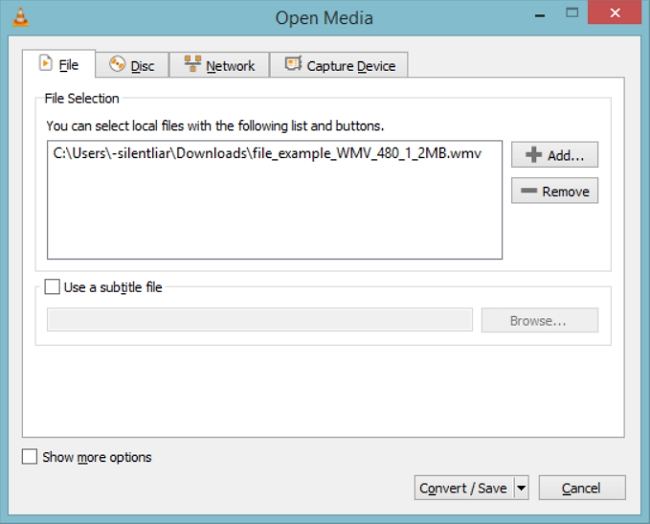
Next, select the destination file to save the output. Make sure to select the specific video output to Video H.264 + MP4.
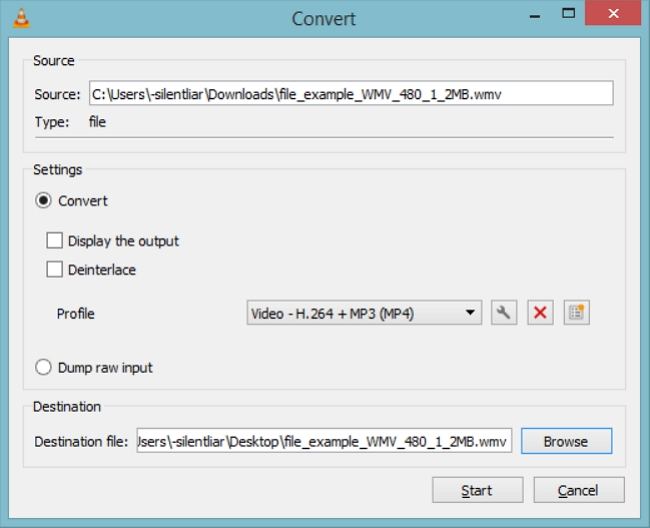
Lastly, click Start to start converting WMV file to MP4. Once it is complete, you will be able to see the mp4 file at the saved location.
HandBrake is an open source application that can convert WMV videos to MP4 video format. Handbrake can be tricky for beginners as the interface looks confusing with too many buttons for video conversion and editing. Follow the below steps to know how to convert from WMV to MP4.
Download and install Handbrake on your machine. Drag WMV file or complete folder containing the WMV files into Handbrake.

Select MP4 File option in the drop-down list of "Format" under "Summary" tab.
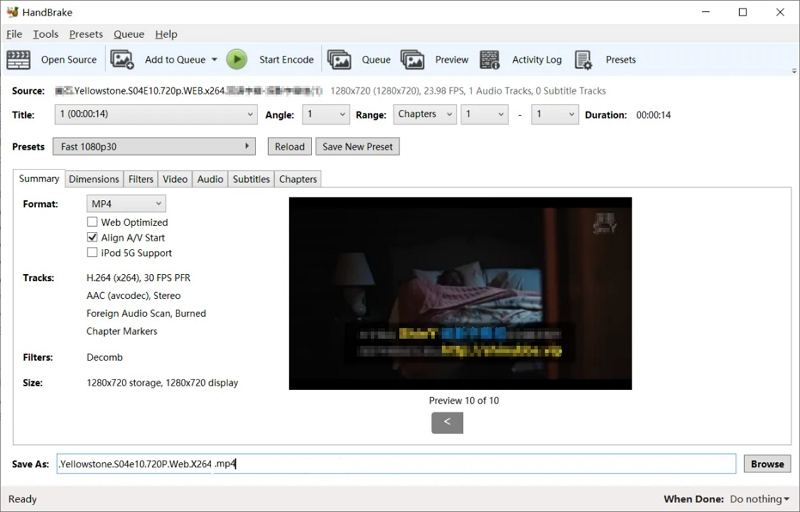
Click "Browse" button to specify a destination to save your converted MP4 video.
Press "Start Encode" button to convert M4V to MP4 in HandBrake.
FFmpeg is yet another tool that can be used for conversion. Follow the below steps to know how to convert a WMV to MP4 using this tool.
Download and install Windows's package of FFmpeg. Now, open the Run window with the Windows Key + R key combination.
Enter CMD to open Command Prompt in administrator mode. Next, copy the path of the source WMV video.
In command prompt, type cd video_path. Here, video_path is nothing but the path that you just copied. Hit Enter.
Now, type ffmpeg -i video_name.wmv -acodec pcm_s161e -ac audio.mp4. Here, video_name is the name of the source video. Make sure to replace it with the name of your actual video.
Now, hit Enter. The tool converts your WMV file to MP4.
An online converters is a nice option for people who don't want to install software and simply want to convert one video file. Below is the list of tools that will help you convert WMV to MP4 online. Have a look.
If you wish to know how to convert WMV to MP4 with Windows Movie Maker and does not have any solution, you can always opt for the online tools. HitPaw Online Video Converter is one of the best tools that can convert videos to any format. It is completely free to use and does not comes with any ads. As it works online, the operating system does not matter for the tool. In addition to this, the tool is compatible on any device with a browsers. The tool gets constant updates and hence it is totally safe for users to use. Apart from all, the tool is very simple to use.

Follow the below steps to know how to convert wmv to mp4 free with HitPaw Online Video Conveter.
Open the video editor on your browser. Now, drag and drop the video in to the main timeline.
In the next screen, select from a range of formats that you wish to convert your video into. In this case, we need to convert WMV to MP4. Hence, choose accordingly.
Once everything is adjusted, you can click the Download option to download and save your MP4 file.
Cloudconvert is another tool that can be used for WMV to MP4 conversion. It can convert many types of video formats, not just .wmv, to convert into .mp4 file. All you have to do is follow the below steps.
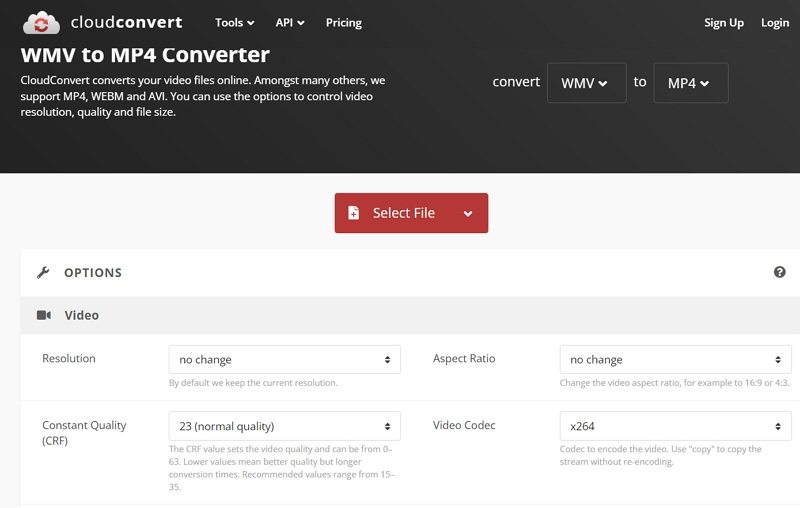
Visit the official website of CloudConvert. Click on the Select File button to upload your WMV file.
You can change parameters such as resolution, aspect ratio, codec, present, tune, and many more.
Click the Convert option to begin the conversion.
Zamzar is a good free file converter that supports different file formats. It is one of the world’s most well-known online converters to convert WMV to MP4 safely and efficiently. Follow the below steps to know how.
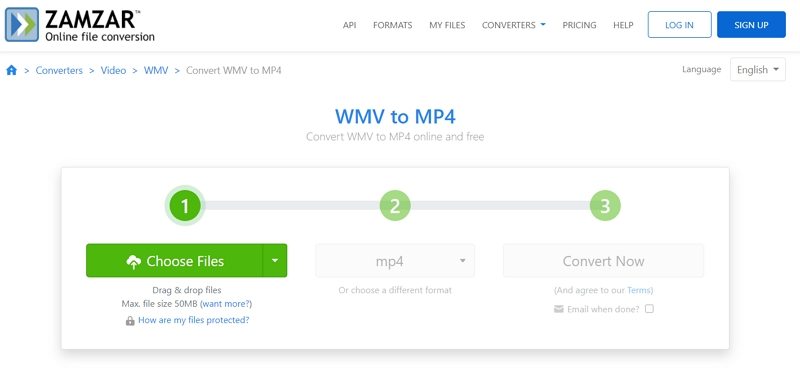
Select the MOV file that you want to convert.
Select MP4 as the preferred format you wish to convert your MOV file in to.
Tap Convert to convert your MOV file to MP4.
Convertfiles is another platform that helps you convert your WMV files to MP4. One of the most annoying thing of Convertfiles is that there is a lot of ads on their website. If you don’t mind, follow the below steps to know how to use this tool for conversion.
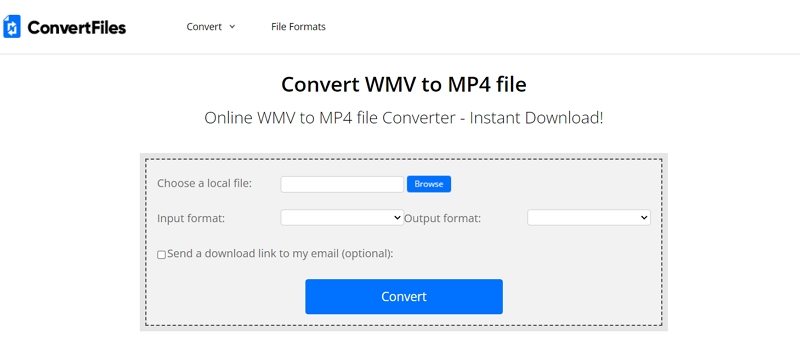
Visit the official website of Convertfiles. Begin by upload the VOB file. You need to select the VOB file from your device with the browse feature.
Now, select .AVI as the destination format. The platform supports most of the video formats.
That’s it. All you have to do is download your converted AVI file instantly.
The following table will offer you a detailed comparison among VLC Media Player, HandBrake, FFmpeg, HitPaw Video Converter and Online WMV to MP4 Converter from below aspects:
| VLC Media Player | HandBrake | FFmpeg | HitPaw Video Converter | Online WMV to MP4 Converter | |
|---|---|---|---|---|---|
| GUI | |||||
| Video formats support | Limited | Limited | Limited | Tons of supported format | Limited |
| Batch conversion | |||||
| Preview option before saving | |||||
| Video quality | Quality loss | Quality loss | Quality loss | Quality lossless | Quality loss |
| Upload file size limit | No limit | No limit | No limit | No limit | Limited |
| Video conversion speed | Standard | Standard | Standard | 90x Faster | Standard |
| Video editing capabilities | In built editor | In built editor | In built editor | In built editor | None |
| Security | |||||
| Ads free |
In short, we just had a look at different methods that can be used to convert WMV to MP4. The table that we looked at the end showed that the best option is HitPaw Video Converter. The tool helps in easily and quickly converting various video files like WMV to MP3, WMV to MOV.



HitPaw Screen Recorder
The best recording and live streaming software.

HitPaw Watermark Remover
One Click to Remove Video / Image Watermark.

Join the discussion and share your voice here
Leave a Comment
Create your review for HitPaw articles