Step 01Open YouTube in the system browser window, and copy the video URL of that you wish to download.
YouTube to M4V: Download and Convert YouTube to M4V and Vice Versa

As you can guess form the title itself, today we will have a look at the best YouTube to M4V converter. The need for a YouTube M4V converter is felt in the industry today since a number of YouTube users wish to convert their videos to M4V as well as want to upload M4V to YouTube. There are a number of users who ask questions such as “can I upload M4V to YouTube?” To know the answers to all such questions of yours, read below.
Part 1. One-click to Download and Convert YouTube Videos to M4V
HitPaw Video Converter is the best option that you can use to download and convert YouTube videos. It can easily convert media to more than 800 formats which will be compatible with various media sites and platforms. Below are some noteworthy features:
- Supports various formats: It can convert any video and audio into any format as per requirement. You can iTunes M4V to YouTube and upload online without trouble.
- High-quality videos and audios: It can download files from more than 1000 popular platforms . Thus you can Download YouTube videos to M4V format and playback in iTunes easily.
- Built-in editor: It also helps in downloading and converting M4V videos as well as in editing them using the in-built video editor.
- Ultra-fast: With enhanced acceleration, the tool can convert YouTube videos to M4V or M4V to YT videos at a lighting speed.
- Batch conversion: HitPaw Video Converter can perform batch conversion, which means users can convert M4V videos from to another format in bunch.
Use the below steps to know how to download and convert YouTube video to M4V on Windows/Mac using this tool:
Step 02Run HitPaw Video Converter after installation. On the main page, go to the Download tab in the tool and click on the Paste URL sign. This will paste the copied link automatically to the interface.
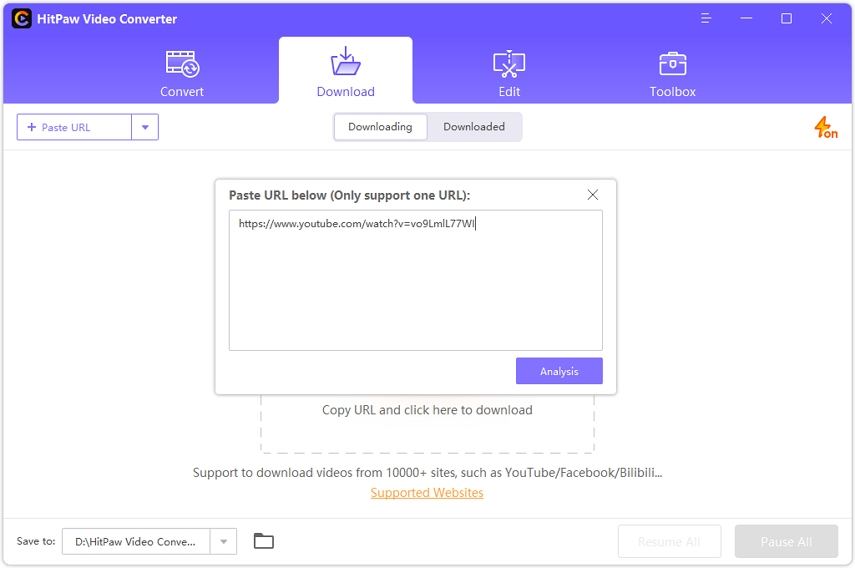
Step 03The tool will automatically analyze the link. You can select the M4V as the desired format from the Video list in the pop-up window.
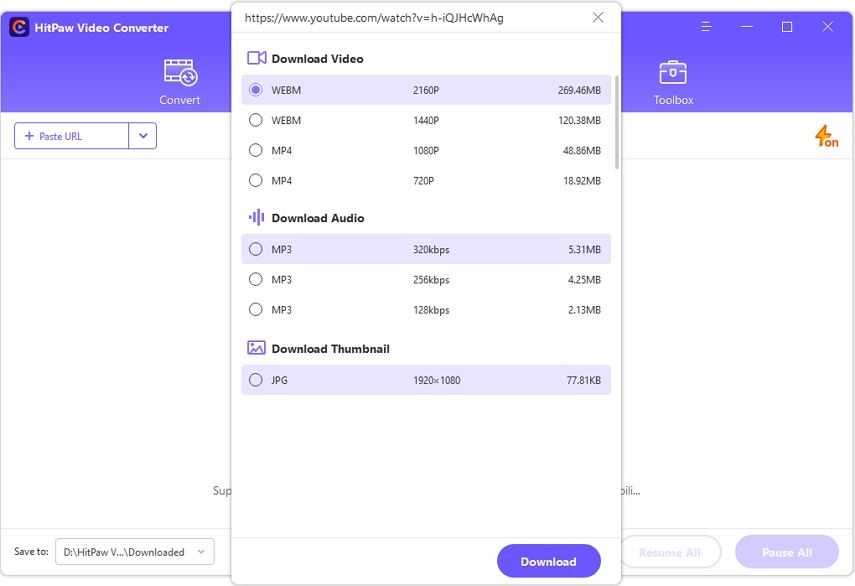
Step 04Once the process is done, users can preview the saved videos from the file location on their PC.
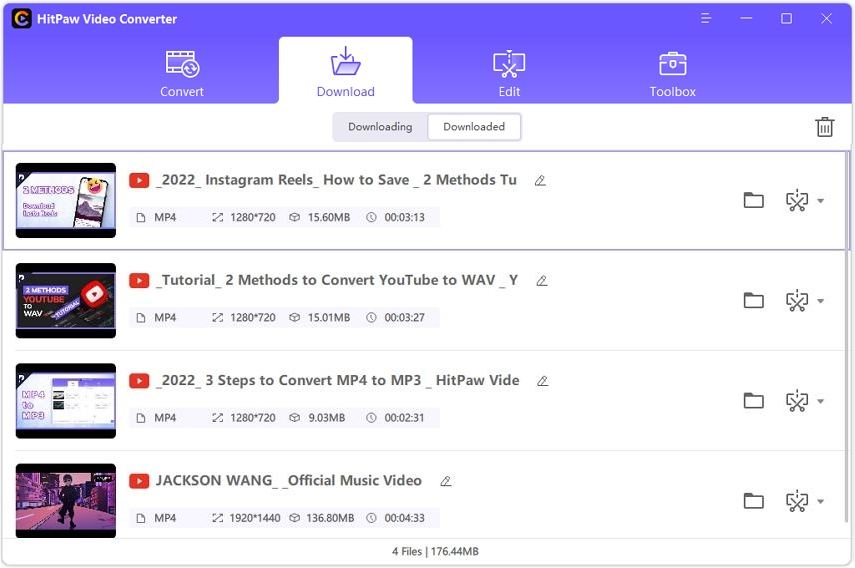
This is how to download YouTube to M4V using HitPaw YT to M4V downloader tool. Beside of this, you can convert downloaderd YouTube videos to M4V or any other popular formats like MP4, MP3, AVI as you like.
Part 2. How to Convert and Upload iTunes M4V Videos to YouTube
Below is some more information related to M4V videos. Have a look.
1. Does YouTube allow M4V files?
There is a bit of disappoint for users who wish to upload M4V files on YouTube. As per the video sharing platform, the suggested video format is the MP4 file type. To show your videos at the maximum quality possible, the video sharing platform also suggests using a standard aspect ratio of 16:9 and the H.264 video codec. Therefore, if you wish to upload the M4V videos, you need to convert the video to MP4 or another acceptable format.
2. What File Types Does YouTube Accept?
YouTube accepts a number of file formats. These formats are selected so as to offer the best experience to users and suffice their needs. Below is the list of all the formats that are supported by YouTube. Have a look:
| .MPEG-1 | .MPG | .FLV | ProRes |
|---|---|---|---|
| .MOV | .MP4 | .MPEGPS | DNxHR |
| .MPEG4 | .WMV | WebM | HEVC (h265) |
| .MPEG-2 | .AVI | 3GPP | CineForm |
Unfortunately, YouTube does not support the M4V format and hence you will need to convert your M4V format into one of the above mentioned acceptable formats.
3. How to Convert and Upload M4V to YouTube?
As mentioned earlier HitPaw Video Converter is the best option that you can use to download and convert YouTube videos. It can easily convert media to more than 800 formats which will be compatible with different devices. It can also edit your files with different features.
Use the below steps to know how to convert video using this tool:
Step 01Launch the tool and select the Add Video to import your M4V video.

Step 02Select and open the Convert all to menu from the bottom >> video tab >> choose the desired format from the list in the left pane >> select your desired resolution.

Step 03Click Convert to convert the video to desired format. Once the conversion is done, navigate to the Converted section from the top. Users can see the converted files here.

Conclusion
Having said that, you just had a look at different details around the M4V format. You had a look at how to convert YouTube to M4V videos. This can be done using HitPaw Video Converter. The tool can also be used to download YouTube videos. It is the best option that you can use to download and convert YouTube videos. Also, we saw that the different formats that YouTube supports. All in all, one thing is clear that HitPaw Video Converter is the best option for downloading and converting your M4V file. Enjoy converting!












Join the discussion and share your voice here
Leave a Comment
Create your review for HitPaw articles