Step 01 After installation, run HitPaw Video Converter on your PC.
How to Convert & Trim YouTube to MP4

Being the largest video streaming platform, YouTube offers millions of videos on any niche you name. But at times, you just need a specific part of a downloaded YouTube video and wish if there was a competent YouTube trimmer.
To help you out, we have rounded up several top-ranked YouTube to MP4 trimmer tools of 2022. Give it a read and find out which program works best for you.
Notes:It’s worth-mentioning that you shouldn’t use a YouTube video for commercial purposes to avoid facing copyright issues.

Part 1. The Best YouTube to MP4 Video Trimmer
Having millions of active users, HitPaw Video Converter is arguably the most efficient YouTube MP4 trimmer available to users. It has got a user-friendly interface to let even non-technical users to trim videos effortlessly.
The program allows you to download any YouTube video in MP4 format and cut out its unnecessary parts. Aside from YouTube, users can download videos from more than 1000+ platforms in any resolution you want. Not to mention, it lets you download the whole YouTube playlists or other multiple videos in one go.
Expect super-fast downloading speed without any loss in quality. Once a video is downloaded, it automatically takes you to the editing interface to trim it as needed.
Scroll Down to learn the outstanding features of HitPaw Video Converter
- A powerful YouTube MP4 trimmer that promises to cut videos with lossless quality.
- Allows you to download any YouTube video in MP4 or other formats.
- Blazing-fast downloading speed.
- You can download many videos simultaneously, thanks to its batch download feature.
- It lets you trim the downloaded videos with a single-click
Check out how easy it is to download and trim YouTube videos using this program:
Step 02 Copy the link of YouTube video that you want to download. Come back to the program and click “Paste URL” the under the Download tab.
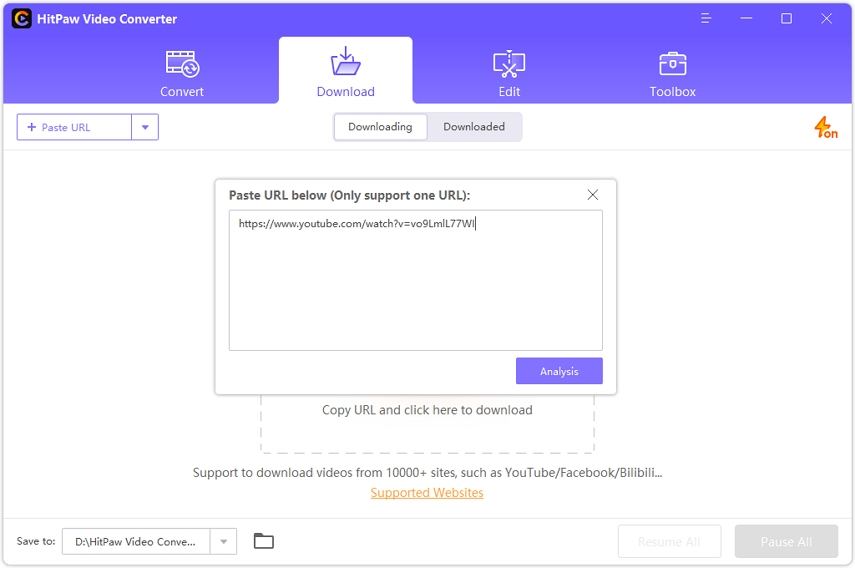
Step 03 It will analyze the link. On the pop-up tab showing links to different resolutions and formats, click on MP4 and hit Download.
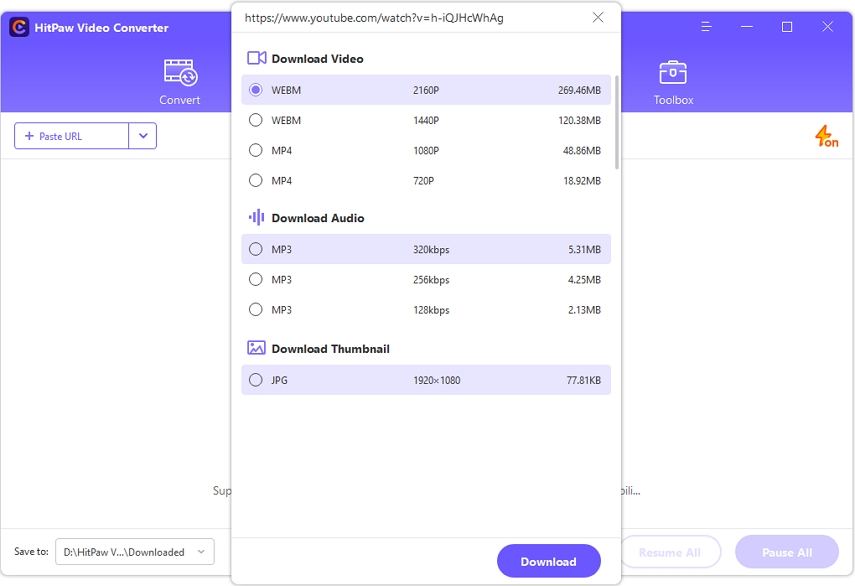
Step 04 Wait until the program downloads the video.

Step 05 Click on the ‘Editing” icon to trim the video.
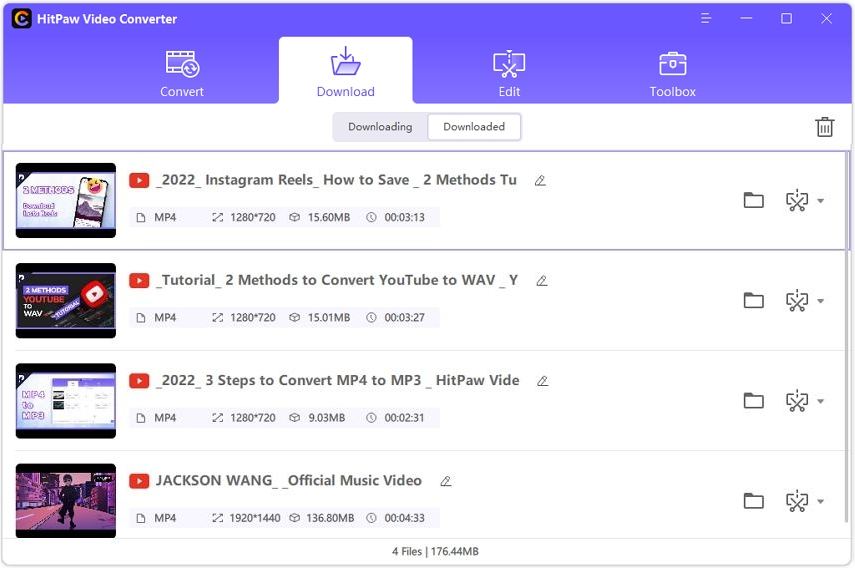
Part 2. Other YouTube to MP4 Video Trimmer Online
Don’t want to install a third-party YouTube video trimmer MP4 on your PC? We have got three suitable online trimmers for you.
1. HitPaw Online Video Cutter
In this case and with the internet, you can access the HitPaw Online Video Editor website that is easy to use as it has all the video, audio and photo editing tools in one place. Through this online video editor, you can record a computer screen as a video, cut the clip, edit it and save it to your computer or send it to your mobile, all without installing any software at all!
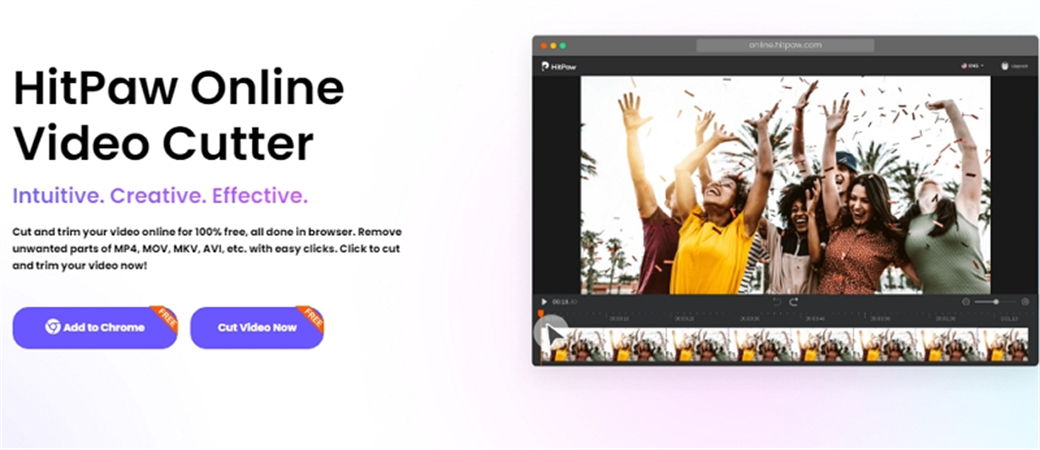
How to trim video with HitPaw Online Video Editor:
Step 01Go to the "HitPaw Online Video Cutter" website and click on Cut Video.
Step 02Click the "Cut Video Now" button, or you can download the video editor version to your computer.
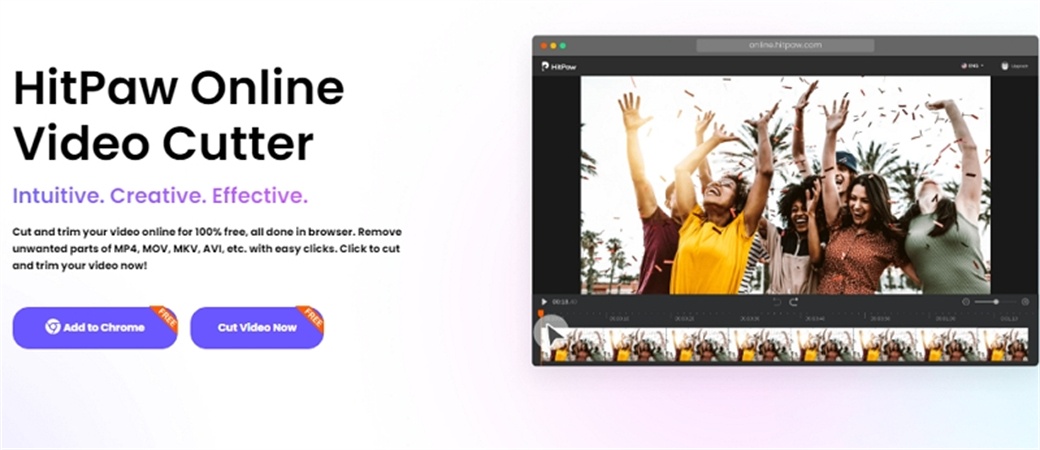
Step 03A new page will now open for you in the online video editor, press + to add a video or drag and drop into the box.
Step 04Play and review the video and then save the video file to your computer.
2. Kapwing
Kapwing uses the advanced AI to make the video editing process easier and smarter. It has a dedicated community of thousands of satisfied users which speaks for its efficiency. The service includes a built-in editor to let you trim YouTube or any other video with ease. Use its timestamp slider to decide the sections of the YouTube video to edit.
In addition, you can remove backgrounds, auto-generate subtitles, and add filters to the videos. The fact that it doesn’t require you to register or sign up to start the editing process. But be ready to face a big watermark if you didn’t get the premium version.
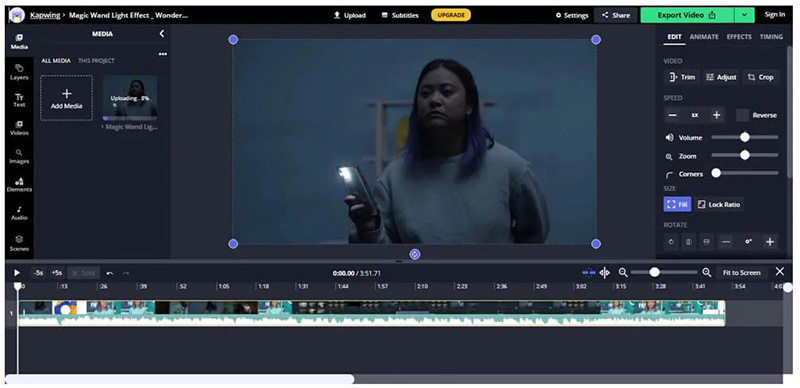
3. VEED.io
Don’t get confused by its simple interface, this YouTube to MP4 trimmer empowers you to create stunning videos. All it takes you to upload the YouTube video and start editing it.
Consider it as a complete online video editor for the tons of stellar feature it offers. You can trim the video, add subtitles as well as transcribe audio to make you videos and presentations look super-cool. Moreover, it gives you multiple output options to download the edited video.
Users need to sign up to use this powerful trimmer. The good thing is it doesn’t put any watermark on the video. But still, it’s far from being perfect. It often shows unexpected bugs during the editing process. Instances of crashing are also reported and users have to start all over again.
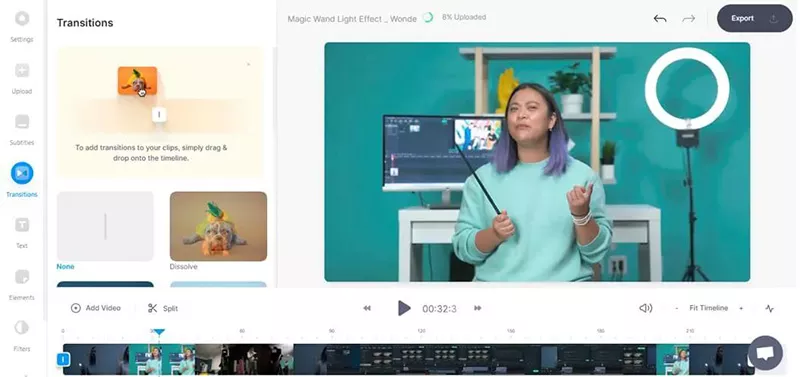
Part 3. Which Way is the Best Recommended
Now that you know about the popular YouTube MP4 trimmers, it’s time to choose the best one. Drawing upon user feedback and our own research, HitPaw Video Converter fits all the criteria to be the best video trimmer.
Even non-technical users can navigate its features and functions without any hassles. Check out the pros and cons of this wonderful program:
Pros:
Final Thoughts
To sum up, this article has outlined a few effective tools to cut unnecessary part of YouTube video. All the aforementioned programs are effective, user-trusted, and can give you lossless video trimming.
Choose the one that meets your preferences and requirements. But as far as our recommendation goes, HitPaw Video Converter is the most recommended YouTube to MP4 trimmer. It lets you download the YouTube video and trim it effortlessly.











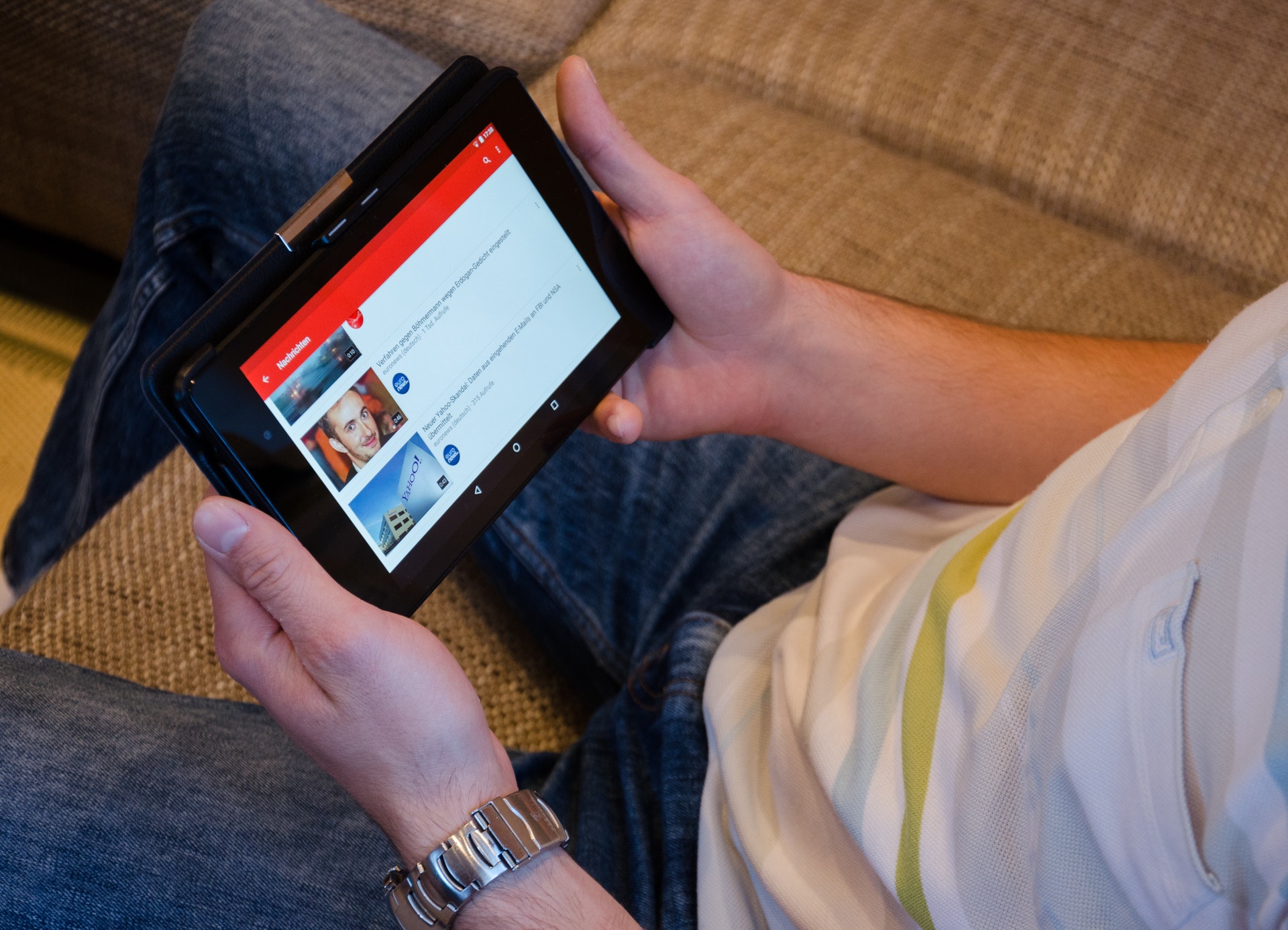

Join the discussion and share your voice here
Leave a Comment
Create your review for HitPaw articles