Step 01Download and install HitPaw Video Converter and open the converter.
YouTube to WMV: How to Download and Convert YouTube Videos to WMV

WMV, abbreviated for Windows Media Video, is a compressed video file format designed by Microsoft and is the default format for opening Windows Media Player videos, VLC and is widely used to save videos in Windows. In most cases, videos downloaded from YouTube are contained in FLV format, and sometimes in MP4 format. If you are one such user who is looking for YouTube to WMV converter, then this is the right place for you. Today we will list some tools that will help you convert YouTube videos to WMV efficiently.
Part 1. The Ultimate Solution to Convert YouTube to WMV and Play YouTube on Windows Media Player
The best way to convert YouTube to WMV is HitPaw Video Converter. The tool can download and convert YouTube videos to WMV and other 800 video and audio formats for different video player and devices. It has the ability to personalize and edit your video and audio files with various features.
- Convert YouTube videos in any format to all popular video formats including MP4/AVI/MOV/MKV/WMV.
- Directly download videos from YouTube and any other online video sharing sites by pasting URLs.
- Download video with subtitles with fast speed.
- Safe and Easy-to-use alternative to online video converters.
- Versatile edit tools to personalize your videos as you like.
Below are the steps that you need to follow for downloading YouTube videos WMV.
Step 02Copy the video URL after opening YouTube in the system browser window. This is the same video that you wish to download.
Step 03In the app, go back to the Download section in the tool. Click on the Paste URL sign. This will paste the copied link to the interface automatically.
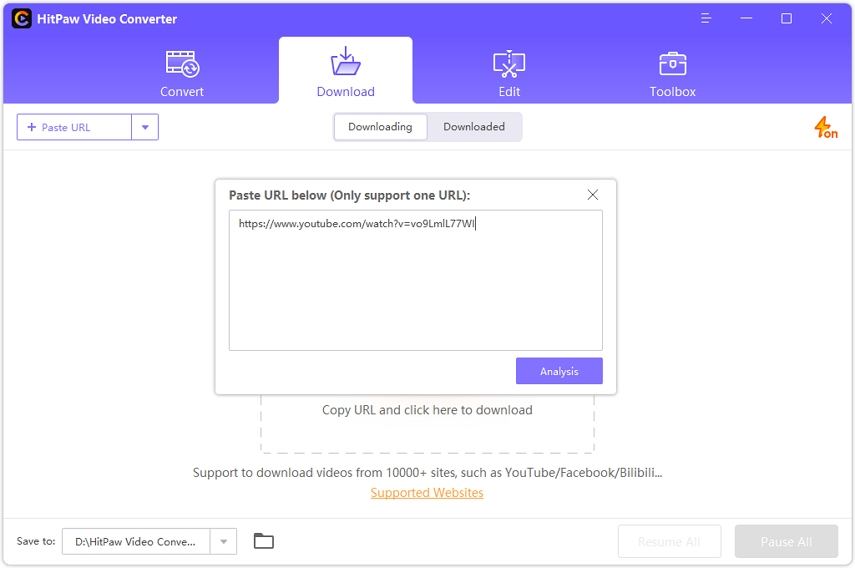
Step 04After the link is pasted, the tool will automatically analyze the link. Users can choose to save it as an audio, video, or thumbnail in the pop-up window.
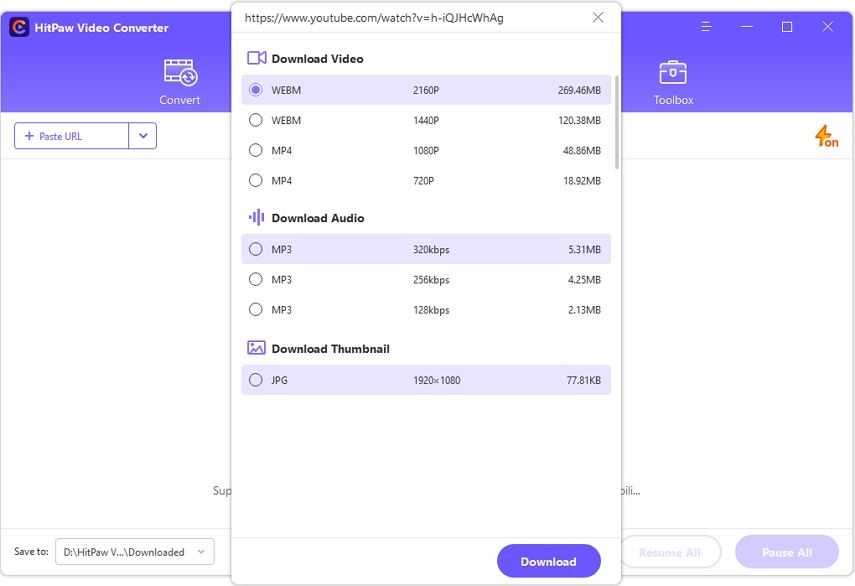
Step 05Once the process is done, users can preview the saved videos from the file location on their PC.
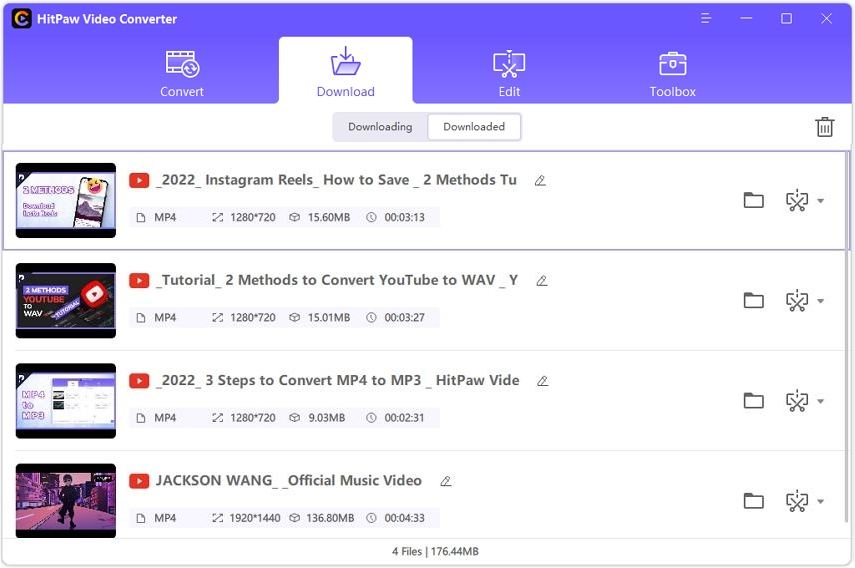
HitPaw Video Converter also can help you convert downloaded YouTube videos to WMV. If you wish to convert the video to a different format, select the Convert all to menu from the bottom >> video tab >> choose the desired format from the list in the left pane >> select your desired resolution.
Part 2. Free to Convert YouTube to WMV Online with YouTube to WMV Converter
1. HitPaw Online Video Converter
HitPaw Online Video Converter is the online variant of the converter that you saw above. The online tool is entirely free to use. The online platform has no restriction, comes with no ads, and comes with no watermark. This makes it an ideal tool for everyone. Since the platform is online, it is very easy to use and works on any device. Apart from this, the online platform gets constant updated features and has high-level security.

Below are the steps that needs to be followed to convert the video from YouTube to WMV format.
- 1.Drag or drop the video to upload it on the online converter.
- 2.Select WMV format to convert your YouTube video.
- 3.Tap Download to save the converted video.
2. Online YouTube to WMV Downloader
YouTube-WMV.com is a free online video converter, which lets you to convert, record, and download almost any video or audio URL to widely used formats. Presently supported services includes Facebook, YouTube (720p, 1080p, 4K), YouKu, Vimeo, Yahoo, and almost more than 200 site. This fast and free converter lets you to see your favorite YouTube videos offline on your TV, PC, or almost any other device.
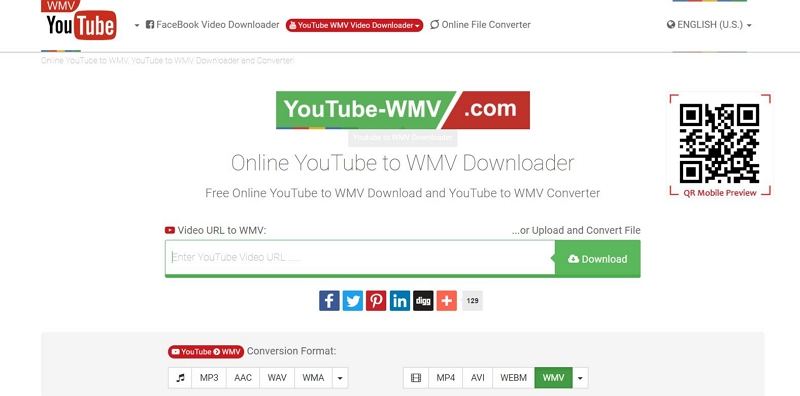
Below are the steps that you need to follow to convert your video.
- 1.Visit the official website.
- 2.Paste your YouTube URL at Video URL and tap Continue.
- 3.Select the format and the options for the conversion.
- 4.Click the Download.
- 5.After the conversion is finished you can download the converted file.
3. VideoMp3Convert
VideoMp3Convert allows you to convert your favorite YouTube videos to different formats. This converter offers superior quality conversions and high speed downloads.
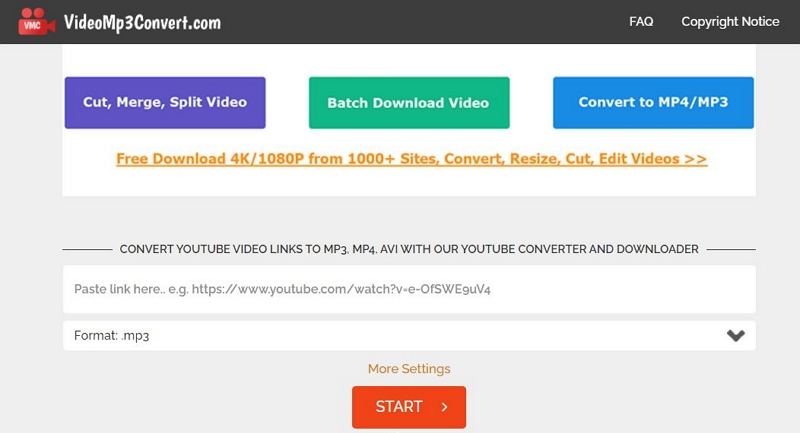
Below are the steps to follow:
- 1.Enter the URL of the video that you want to convert.
- 2.Choose a format of your choice.
- 3.Tap the Start button to start the conversion.
- 4.Right click the Download option and select Save Link As.
Pros and Cons of Using Online YouTube to WMV Converter
Here are some advantages and disadvantages when choosing online YouTube to WMV converter/downloader.
Pros:
- Free to use
- Registration not required
- You can convert videos in your mobile devices
- No software is needed to download
Cons:
- Quality loss when transcoding between lossy compression formats
- Lower speed of uploading
- Limitations for larger video download and converter
- Processed videos with watermark.
- Security problems faced by many people
Part 3. Convert YouTube Video to WMV on Mobile Phones?
Users can also download YouTube videos and convert them into WMV on their mobile phones. This can be done using TubeMate YouTube Downloader. Below are the steps that you need to follow.
Below are the steps to follow:
- 1.Open the TubeMate app and search for video you want.
- 2.Click on the red download button to download it.
- 3.Select the format and resolution.
Pros and Cons of Using YouTube to WMV Converter App
Pros:
- Easy to use.
- Freely available.
Cons:
- Security problems faced by many people.
- Restricted features.
- Compatibility problems with media files.
- Not available on Google Play Store.
Conclusion
All in all, we just had a look at some of the best YouTube to WMV converters. There are a bunch of YouTube to WMV converters, and it seems hard to choose. Among these HitPaw Video Converter is recommended for converting or downloading YouTube video files to WMV.












Join the discussion and share your voice here
Leave a Comment
Create your review for HitPaw articles