Say Goodbye to Blurry YouTube Videos
We've all been there - settling down to watch a much-anticipated video on YouTube, only to be met with a blurry mess. It's frustrating, especially when you can't figure out the cause. But don't worry, you're not alone. Many users face this issue, whether they're watching on a desktop or mobile device.
Part 1. What is Standard YouTube Video Resolution?
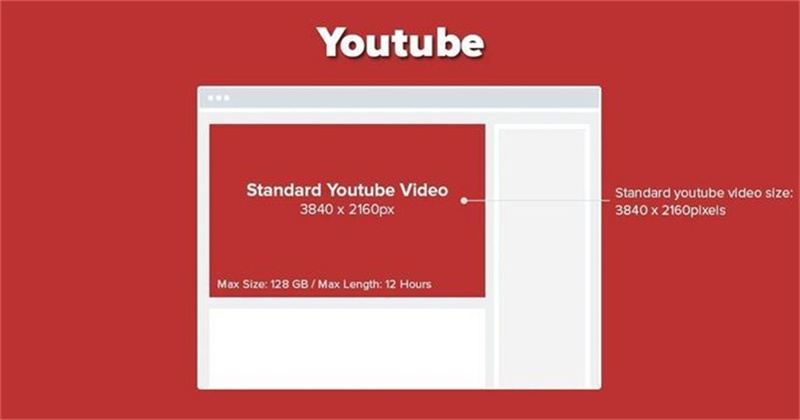
YouTube offers a range of video resolutions to cater to various devices and internet speeds. The standard definition, often referred to as SD, is 480p. This resolution is suitable for smaller screens and slower internet connections. However, for a more enhanced experience, especially on larger screens, many opt for high definition (HD) playback. HD videos on YouTube come in 720p (known as HD) and 1080p (referred to as Full HD). For those with ultra-fast internet connections and the latest devices, YouTube also offers 1440p (2K) and 2160p (4K) resolutions. It's essential to choose the right resolution for your device and connection speed to avoid blurry videos.
Part 2. Reasons Why The YouTube Video Blurry
Several factors can lead to a less-than-perfect YouTube video quality. Let's explore some of the most common reasons:
Unreliable Network Connection: One of the primary reasons for blurry videos is a slow or unstable internet connection. If your internet can't keep up, YouTube automatically lowers the video quality to prevent buffering, leading to a drop in clarity.
The Video Resolution is Set To Be Low: Sometimes, the video settings might be manually set to a lower resolution. This can happen if you're trying to save data or if the settings were changed accidentally.
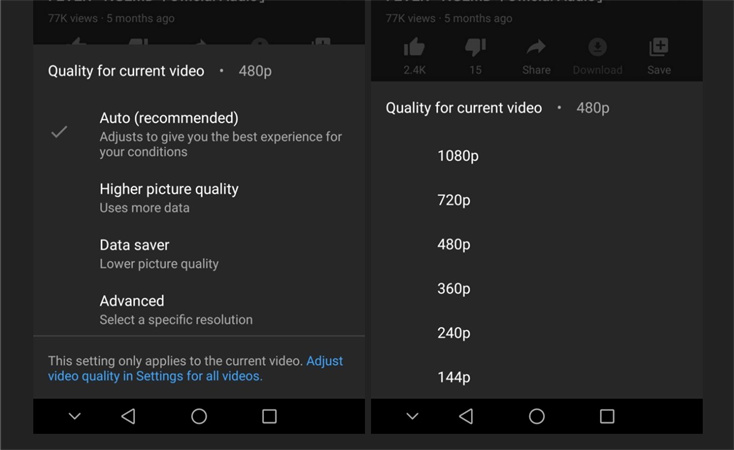
Glitch Is in Adobe Flash Player: Although YouTube now primarily uses HTML5 for video playback, some older browsers or systems might still rely on Adobe Flash Player. A glitch or outdated version of this player can result in poor video quality.
Video Has Just Been Uploaded: Right after a video is uploaded to YouTube, it's available in a lower resolution. It takes time for YouTube to process the video and make higher resolutions available.
Video Rendering Quality is Low: If the original video wasn't rendered in high quality, it would appear blurry on YouTube, regardless of the platform or device you're using.
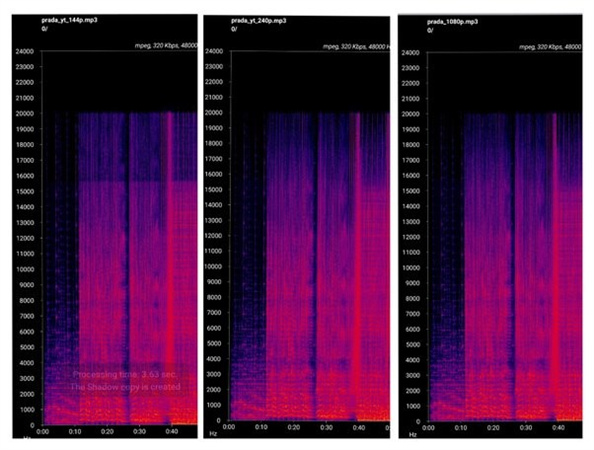
Your Video Card Drivers are Outdated: Especially relevant for desktop users, outdated video card drivers can affect video playback quality. Ensuring your drivers are up-to-date can make a significant difference in video clarity.
Part 3. How To Fix Youtube Video Blurry?
Blurry videos can be a real downer, especially when you're eager to watch your favorite content on YouTube. Whether you're trying to enjoy a music video, a tutorial, or a vlog, clarity is crucial. So, what do you do when your YouTube video is blurry, especially when viewing on an Android device or any other phone? Let's dive into the solution.
HitPaw Video Enhancer: Your Go-To Tool for Crystal Clear VideosFor those who are tired of squinting at the screen, trying to decipher blurry content, there's good news. HitPaw Video Enhancer is here to save the day. This top-tier video quality enhancer is designed to breathe life into your videos, making them clearer and more enjoyable to watch.
Why Choose HitPaw Video Enhancer?- Up-to-the-minute AI Technology: At the heart of HitPaw Video Enhancer is a sophisticated AI algorithm that works tirelessly to improve video quality. This isn't just any regular enhancement; it's a significant boost that can take your videos up to 8K resolution.
- User-Friendly Interface: Even if you're not tech-savvy, this tool is a breeze to use. The interface is clean, intuitive, and designed for users of all expertise levels.
- Preview Without Interruptions: One of the standout features of HitPaw Video Enhancer is the ability to preview enhanced videos without any watermarks. This means you can check the video quality before finalizing your edits.
- New Features on the Horizon: The team behind HitPaw Video Enhancer isn't resting on its laurels. They're gearing up to release a new version that promises even more advanced features. This includes the addition of new AI models like the Interpolation Model, which smoothens out video playback, and the Video Stabilize Model, designed to keep shaky videos steady.
Step 1. Download and Install:Start by heading over to the official HitPaw website and downloading the Video Enhancer. Follow the on-screen instructions to install it.
Step 2. Launch the Program & Import:Once installed, open the program. You'll be greeted by a straightforward interface. Click on the 'Choose File' button to import the YouTube video you want to enhance.

Step 3. Select Enhancement Options:Depending on your video's needs, choose the appropriate enhancement options. Whether it's upscaling the resolution, stabilizing shaky footage, or improving color dynamics, HitPaw has got you covered.

Step 4. Preview and Save:Before you save your enhanced video, use the preview feature to check the improvements. If you're satisfied, click on the 'Export' button to save your video.

Part 4. FAQs of YouTube Video Blurry
Q1. Why is YouTube blurry even at 1080p?
A1. It's a common misconception that selecting 1080p guarantees a clear video. However, sometimes, even at this resolution, videos can appear blurry. One of the main reasons for this is the compression algorithms YouTube uses. When videos are uploaded, YouTube compresses them to make streaming faster. This compression can sometimes lead to a loss in video quality, making them appear blurrier than the original upload, especially on screens that support 1080p or 1440p. Another factor could be the quality of the original video. If it wasn't sharp to begin with, selecting 1080p won't magically improve its clarity.
Q2. Why is YouTube playing in low quality?
A2. Ever wondered why some videos start in a grainy 144p or 240p, even when you're on a high-speed connection? YouTube's primary goal is to provide a buffer-free experience. To achieve this, it sometimes defaults to a lower quality, ensuring the video plays without interruptions. This is particularly true if you're in an area with fluctuating internet speeds. However, once it detects a stable connection, it should automatically switch to a higher resolution. Another reason could be the settings on your account. YouTube introduced a feature where it adjusts the video quality based on the viewer's internet speed and the device they're using. If you prefer consistently high-quality videos, you might need to manually adjust the settings each time.
Q3. Why are some YouTube videos distorted?
A3. Distortion in YouTube videos can be a real bummer, especially when you're looking forward to content. Several factors can lead to this issue. One primary reason is the aspect ratio mismatch. If a video was recorded in an aspect ratio different from YouTube's standard 16:9, it might appear stretched or squished. Another common culprit is the video bitrate. A low bitrate can result in a pixelated video, especially in scenes with a lot of movement. Additionally, external factors, like browser issues or third-party software interference on your PC, can also lead to video distortion. It's always a good idea to ensure you're using the latest version of your browser and have no conflicting software running in the background.
Conclusion
YouTube is a fantastic platform, offering a plethora of content at our fingertips. However, like all things tech, it's not without its quirks. Blurry videos can be frustrating, but understanding the reasons behind them is the first step in troubleshooting. And remember, tools like HitPaw Video Enhancer are always there to help enhance your viewing experience. So, the next time your favorite YouTube video is blurry, don't despair. With the right knowledge and tools, you can enjoy crystal clear content in no time.














Home > Video Tips > Say Goodbye to Blurry YouTube Videos
Select the product rating:
Joshua Hill
Editor-in-Chief
I have been working as a freelancer for more than five years. It always impresses me when I find new things and the latest knowledge. I think life is boundless but I know no bounds.
View all ArticlesLeave a Comment
Create your review for HitPaw articles