Step 01 Firstly, download, install and open the software on your device. Now, drag and drop the video in the media section. Also, upload the logo you want to add to the video in this section.
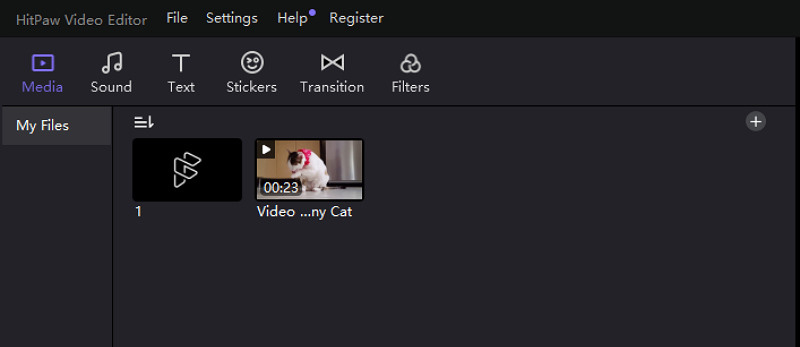

A logo is like a stamp to endorse your brand. People can use a logo for any type of content, i.e., image, video, etc. In today's world, people are highly focused on being distinct in today's world, especially when it comes to brand endorsement.
Adding a logo to a video will prevent people from stealing your video content. However, you will need an efficient offline/online tool to complete the task.
However, do you know how to put a logo on a video? If not, check this article to learn the procedure in detail for Windows, Mac, and Online users!
Whether you are a content creator, a YouTuber, or a brand owner, you must know the importance of video creation in the marketing field. It is crucial to add a logo to the video for brand recognition. It sets you apart from others over the internet.
Business promotion can never be more accessible than using a video with a stamped logo. Moreover, it is an ideal way to protect the copyrights of your content. No brand will be able to copy and share your content idea without offering the credit. Let's dive deep into the details of each software with its tutorial.
HitPaw Edimakor is an all-in-one software to handle all your audio/video-related tasks. Not only does it help you in creating the video but also it offers a wide range of editing functions. You can use the audio tracks from the available list or upload your own to add to the video. Also, it allows you to easily and quickly add text, images, stickers, etc. Moreover, the video creation is smooth enough to be processed by beginners.
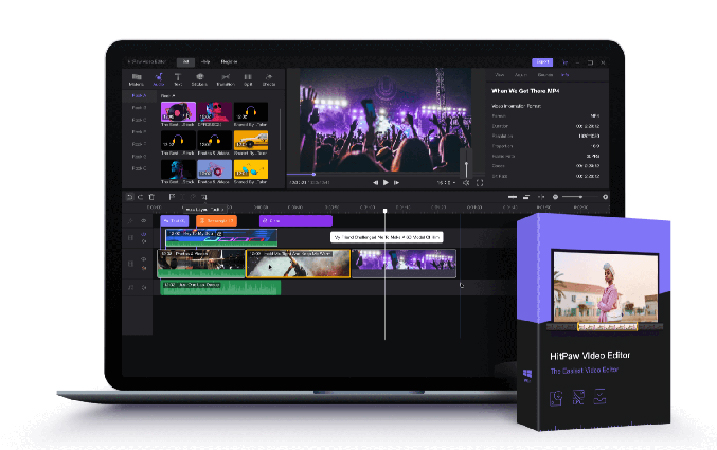
Let's learn more about its unique features:
Step 01 Firstly, download, install and open the software on your device. Now, drag and drop the video in the media section. Also, upload the logo you want to add to the video in this section.
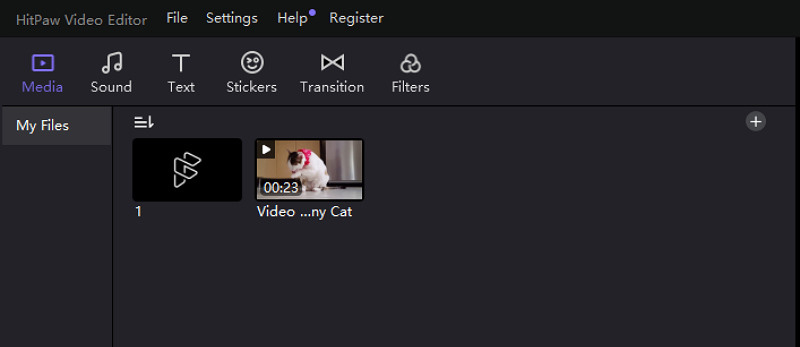
Step 02 Hold the cursor on the video and drag it to the editing section. Also, move the logo to the upper or down layer of the already added video. Stretch the logo layer over the video layer to the limit you want it to appear on the output video.

Step 03 You can adjust the logo size and placement along with other settings. Hit the "Export" button from the top-right menu when you are done. After changing the settings and destination folder, press the "Export" tab again. That's all!

Do you prefer using online tools over offline? If yes, the below-recommended tools are the best ones!
HitPaw Add Watermark Online is the best of all because it performs the task at a fast speed compared to the other online tools. You can add the logo in either image or text form. Not only does it help you in adding a watermark, but also you can remove it quickly. The other online tools help you to change the video playback speed. Even they make it possible to cut and merge the video if required.

Step 01 Click and open the website. Now, click "Choose File" to upload the video to which the logo needs to be added.
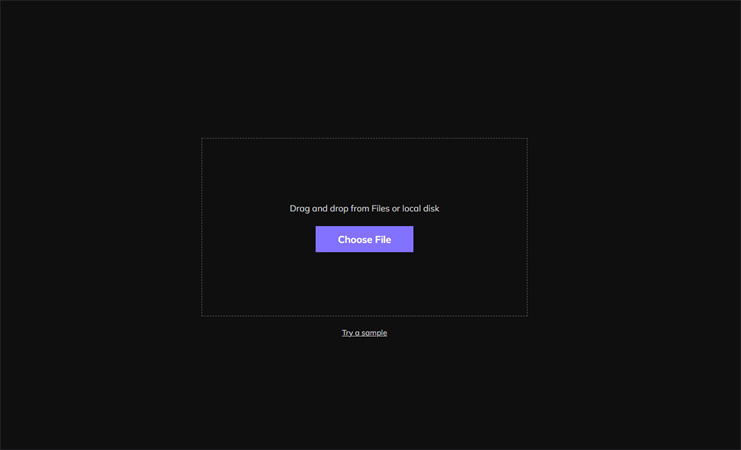
Step 02 Secondly, select the "Add Watermark" tool from the left-side menu. Also, add the logo in the image or text from the right-side menu.

Step 03 Finally, adjust the logo size, placement, duration, and opacity. Now, hit the "Save" and the "Download" button. You are all done!

Are you looking for an online tool that offers a straightforward process to add a logo to a video? If yes, Typito must be your way to go. It supports almost 20+ formats and various video aspect ratios. You can even use its extensive brand kit to change your video's font, color, and style. Even it offers a live preview of your video if required.

Pros:
Cons:
VEED.IO proves to be a remarkable online tool to add a logo to your YouTube videos. Besides adding a logo, it lets you add the audio, subtitles, text, and other elements. You can record and split the video as per your demands. It is possible to adjust the video settings like size, color, duration, and time. Even you can apply the transition and filters to enhance the video.

Pros:
Cons:
When comes to FlexClip, supports various unique formats like M4V, MP4, WebM, and MOV. Not only does it enables you to add a logo to the video, but it also offers multiple styles for enhancing the intro and outro of the video. The task can be completed using the brandin feature. Since the tool is entirely free, you won't have to face the issue of a tool watermark on the exported video.

Pros:
Cons:
Besides all the tools mentioned above, Kapwing is a coherent, credible, and complete online editor. You can either create a video from the blank canvas or upload the already existing videos from Google Drive/Photos. Also, it allows you to apply transitions and add subtitles to videos in a quick manner. Even it supports several video plugins and transitions.

Pros:
Cons:
Now, you are aware of the process of adding a logo to a video, along with the efficient tools to carry out this function. HitPaw Edimakor provides you with several unique features along with bringing the best output quality results. Last but not least, the fast processing is what you will observe. There are multiple online tools available, but they offer limited functionality at a slow speed. In contrast, the online version of HitPaw is a must to use for those who prefer online tools.



HitPaw Edimakor
Create standout videos with simple clicks.

HitPaw Watermark Remover
One Click to Remove Video / Image Watermark.

Join the discussion and share your voice here
Leave a Comment
Create your review for HitPaw articles