8 Best AI Video Cartoonizers Online & Offline
Some prefer working over software, but others are comfortable with browser-based tools. Hence, this article facilitates you with both offline and online video cartoonizer!
Introduction
No matter the advancements, the love of people for animated videos is always on the rise. Also, it doesn't stop here because creating a cartoon video yourself seems so much fun. However, the easiest way is to cartoonize a video, converting a standard video to an animated one. Though professionals use the advanced video cartoonizer for large projects, some programs offer a simple and quick processing method.
If you also want to cartoonize a video without technical skills, below are the top 8 video cartoonizer tools for desktop and online users.
Part 1: 5 Best Video Cartoonizer Software
Are you looking for an efficient offline video to cartoon converter? Don't worry; this guide offers the 5 best video cartoonizer. So without further ado, let's move to the details!
1. Adobe Animate
URL : https://www.adobe.com/products/animate.html
Adobe Animate helps you expose your creativity through interactive cartoon features and is specially created for 2D animation. You can handle complex animation, allowing you to do freehand drawing. To cartoonize video of your characters natural and fluid, it provides you with a Bone tool.
You can choose parts of the clips, synchronize sound and music, and create live stories. With it, you can create a video of any length by defining the time limit. You can import vector drawings, edit them, and export your work in WebGL, GIF, QuickTime movie, Flash/Adobe AIR, and HTML5 Canvas.
Pros
- Feature personalized timeline options
- Let you color character parts through enhanced paint fill
- Help you customize the graphic symbol with the last frame option
Cons
- Not suitable for beginners
- Require other Adobe software for working on a project
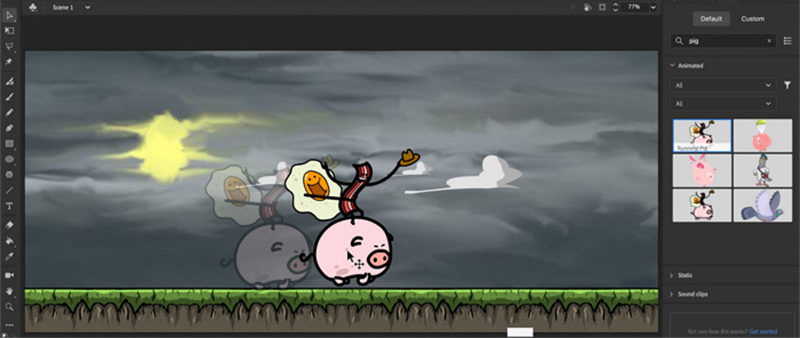
2. Video Cartoonizer
URL : https://cartoonizevideo.com/
Want to cartoonize your videos without having to deal with different controls, video cartoonizer software is for you. One of the main strengths of this tool is its support for a vast range of file formats. Hence, you don't have to convert your footage before uploading it.
Also, it features various creative options with more than 100 effects to apply to any of your projects. The input and output formats it supports include FLV, MOV, AVI, and MP4.
Pros
- Allow you to work offline
- Help you set the number of frames per second
- Cartoonize multiple videos in only one click
Cons
- It can handle clips for only up to 15 seconds
- Unable to customize effects for adding a personal touch
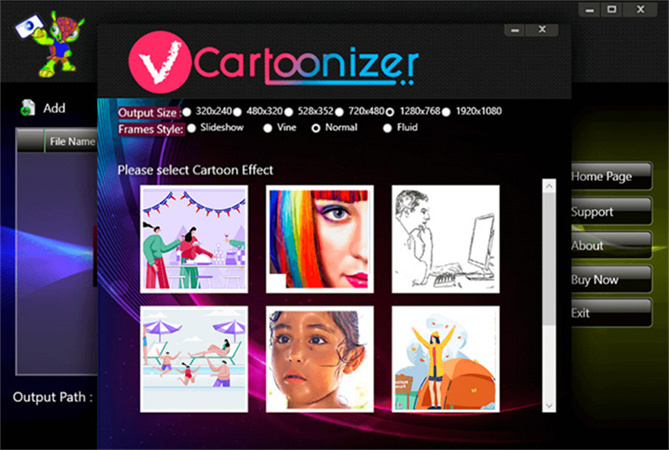
3. Skytz
URL : https://www.stykz.net/
The Skytz animation program is one of the easiest video cartoonizer available. It can create basic 2D stick figures in a few minutes. It deals with the frames and allows you to work on individual frames, and you can also check how two frames flow together by the onionskin feature.
You can make and watch changes in one window; hence, you don't need to toggle between views. It allows you to fill shapes, import, and edit stick figures and objects. Skytz autosaves all your activity, so you don't need to worry about losing your work.
Pros
- Completely free to use
- Best for stick figure animation
- Help you make frame-by-frame smooth animation
Cons
- Need time to adapt to its interface
- Discontinued by the developers
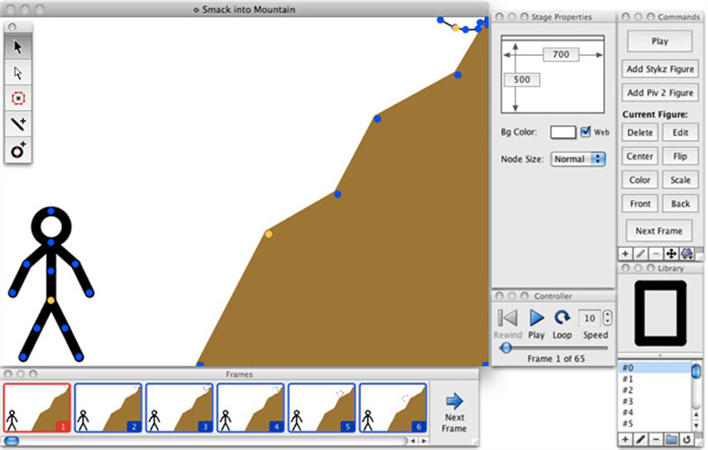
4. Ziggeo
URL : https://ziggeo.com/features/cartoon-effect/
Ziggeo allows you to cartoonize your video or image in a single click. It features diverse functions and provides tools for screen capturing, video recording, and detailed editing of clips. In addition to recording videos, it allows uploading pre-recorded videos and applying filters to introduce cartoonization.
Other valuable features include transcoding, hosting, video playback, styling, and easy integration. However, instead of AI algorithms, it uses Instagram-like filters to introduce cartoon effects. Hence, you can only do basic animation by using Ziggeo.
Pros
- Feature the function of embedded video recording
- Enhance visual presentation through appealing frames
- Automatic upload to social platforms through the user dashboard
Cons
- Need to register to access the free version
- Pricey subscription for advanced features
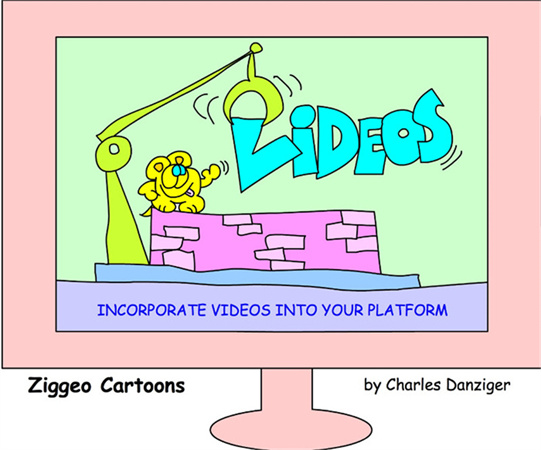
5. TupiTube
URL : https://tupitube.com/index.php?r=dashboard%2Fdashboard
TupiTube is a free video to cartoon converter for YouTube to allow you to create 2D animation. This open-source tool allows users to make adjustments according to their needs.
Another notable aspect is its support for educational activities, making it a suitable tool to help students learn animation. TupiTube is a bit traditional as it involves drawing frames by hand and then compiling them into an animation.
Pros
- Support vector illustration
- Easy to understand for beginners
- Allow you to export animated video in various formats
Cons
- No support for 3D animation
- Not for advanced animators
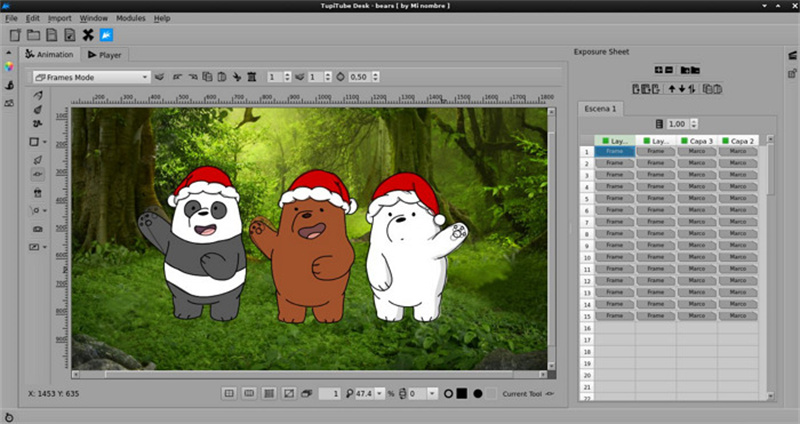
Part 2: 3 Best Online Video Cartoonizer
Not everyone is used to the desktop software. So if you are the one, don't worry. Here, you will find the 3 credible video to cartoon converter online!
1. Animaker
URL : https://www.animaker.com/cartoon-maker
If you are looking for an efficient AI video cartoonizer, Animaker must be your go-to solution. It provides you with extensive features, such as animated characters, unique templates, backgrounds, and maps.
In addition, it offers 6 2D video styles; however, people mostly prefer Typography and infographics. You can also access the board style as per your desired cartoon. The professionals can benefit from the offbeat content using its Enter/Exit effects, Multimove, etc.
Pros
- Support GIF as the export format
- Let you enjoy advanced editing features
- Help you publish videos on various social platforms
Cons
- Costly subscription compared to other tools
- Support only 720P export resolution in the free plan
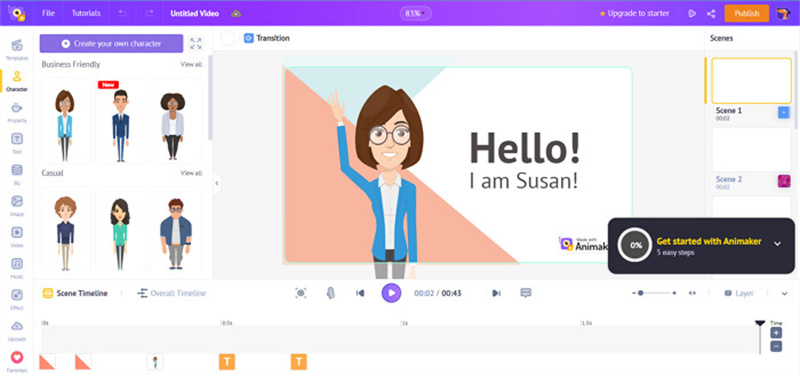
2. Powtoon
URL : https://www.powtoon.com/
Powtoon is a remarkable video cartoonizer online for free that offers the features to make high-quality cartoonize videos. It helps you create educational, business, and other videos in seconds.
Moreover, you only need to pick up a template and customize it as desired. Even changing both the images and text of the template is in your control. You can effortlessly add audio tracks, characters, and props to enhance the video look.
Pros
- Provide a free stock of photos and videos
- Let you customize templates completely
- Support multiple options for sharing output
Cons
- Offer storage space of only up to 100MB
- Lack of capability to record the voiceovers
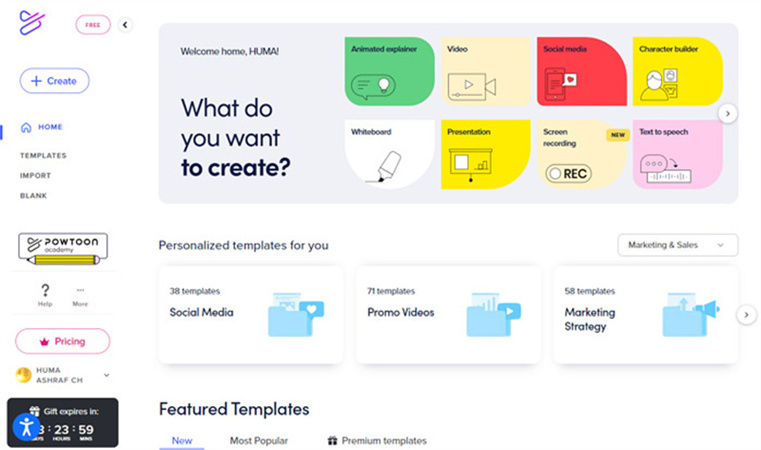
3. Moovly
URL : https://www.moovly.com/
Do you want to use an online tool that lets you collaborate with the team online to manage the cartoonizer video? Moovly is the best video to cartoon converter for free. It provides you access to free graphics and audio with unique editing features.
Otherwise, you can make your own graphics collection. With this powerful animation maker, all the objects you add to a cartoonize video get organized in the timeline automatically, like illustrations, images, sounds, and more. So making changes to it is super easier than ever.
Pros
- Offer a simple and easy-to-use interface
- Integrate with Google and Linkedin accounts
- Provide you with various styles of the video
Cons
- The number of templates is not much
- Require an account to access all the tools
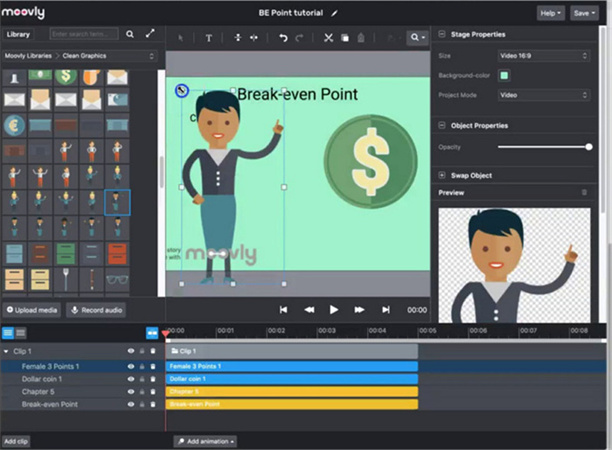
Extra Tip: How to Enhance Cartoon Videos to 4K
In case you are not satisfied with the output quality of the video to animation converter, HitPaw Video Enhancer must be your way to go.
This AI-powered software helps you with video enhancement tasks in a snap since it supports up to 4K video resolution. With its GPU acceleration technology, you won't face any lag while processing. Even you are allowed to choose the output format.
In addition, it lets you access four AI models for different purposes. So, eliminating blurred videos or colorizing black & white videos is effortless. Lastly, you can playback the video with its built-in media player.
Features:
- Offer a simple and intuitive interface
- Support MOV and MP4 as export formats
- Provide you with two test videos to practice
- Help you batch enhance your animation videos
- Let you preview video without a watermark
Let's comply with the steps below on how to cartoonize a video using HitPaw Video Enhancer:
- Step 1:
The first step involves downloading, installing, and launching the software on your system. Now, it's time to click "Choose File" to browse or drag & drop your cartoonize video to the dashboard.

- Step 2:
Next, you will see four AI models on the right-hand side column. However, the software automatically selects the "Animation Model." Now, go to "Export Setting" to choose the "Resolution" to 4K, output "Format," and the "Save to" folder.

- Step 3:
Once done, click the "Preview" tab to ensure it satisfies your demands. In case it is okay, hit the "Export" button. Wait for a while, depending on your video size, and you are all done!

Final Thought
To conclude, the above provided 8 video cartoonizer are the fantastic ones in the market. Though all the features with the pros and cons of each tool have been discussed, you can also go through their official pages for more details before choosing a video to cartoon converter.
In case you need to enhance the cartoon videos, the most recommended software is HitPaw Video Enhancer. It does not only enhance video resolution up to 4K but also offers fast AI processing. So why not give it a try once?





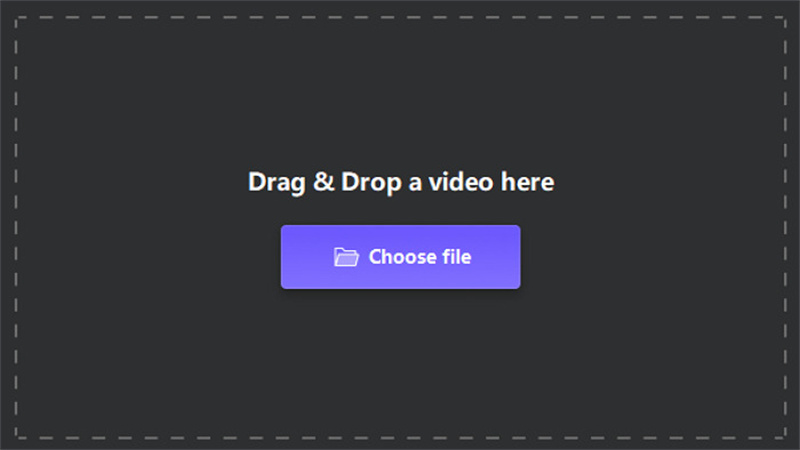
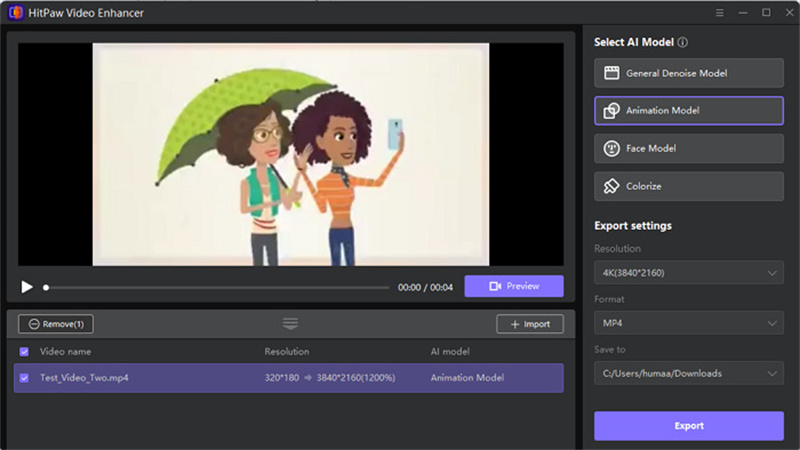
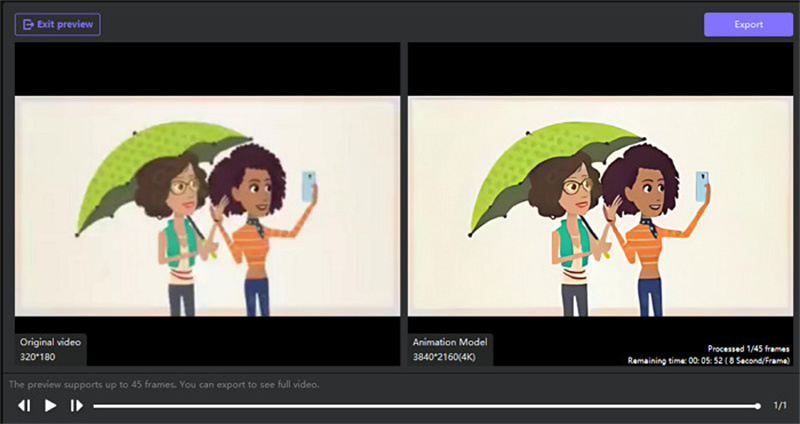



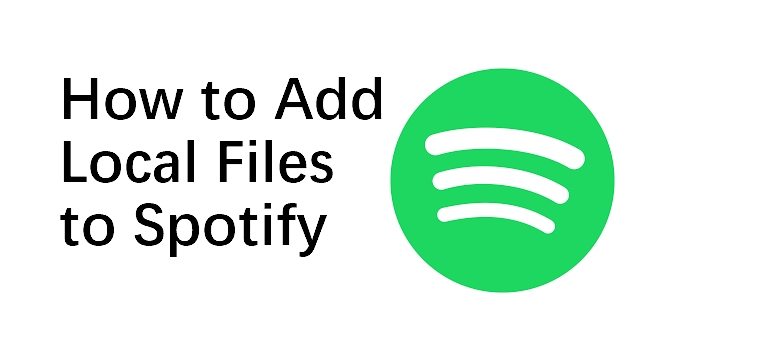


Home > Video Tips > 8 Best AI Video Cartoonizers Online & Offline
Select the product rating:
Joshua Hill
Editor-in-Chief
I have been working as a freelancer for more than five years. It always impresses me when I find new things and the latest knowledge. I think life is boundless but I know no bounds.
View all ArticlesLeave a Comment
Create your review for HitPaw articles