Top 3 AI Video Upscaling Open-Source Software in 2023
Many older videos may have been recorded at lower resolutions and may not look as good when played back on modern high-resolution displays. AI upscaling can be used to improve the appearance of these videos on newer devices.
As technology changes and video formats evolve, it may become difficult to play older videos on newer devices. AI upscaling can be used to preserve these videos by making them compatible with modern displays. Let’s take a look at what exactly is open source video upscaling.
Part 1. What is Open-Source AI Upscaling?
Open-source AI upscaling refers to the use of open-source software and libraries to perform AI-based video upscaling. Unlike video enhancement software needing a stable network and processor to operate, these Open-source tools and libraries allow developers to access and modify the source code, making it possible to customize the upscaling process to suit their specific needs.
One of the main advantages of open-source AI upscaling is that it allows developers to build and experiment with their own models rather than being limited to pre-trained models provided by commercial software vendors.
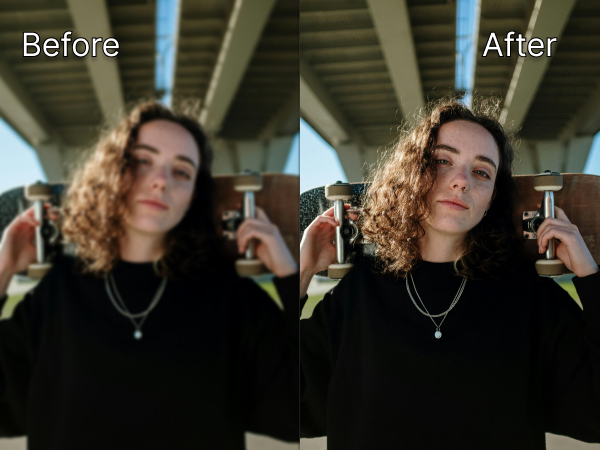
Part 2. Best 3 AI Video Upscaling Open Source Tools to Enhance Video Quality
1. Video2X
Video2X is a Python-based open source video upscaler. It is designed to support various types of videos, including anime and live-action, and it uses multiple algorithms to achieve the best possible results.
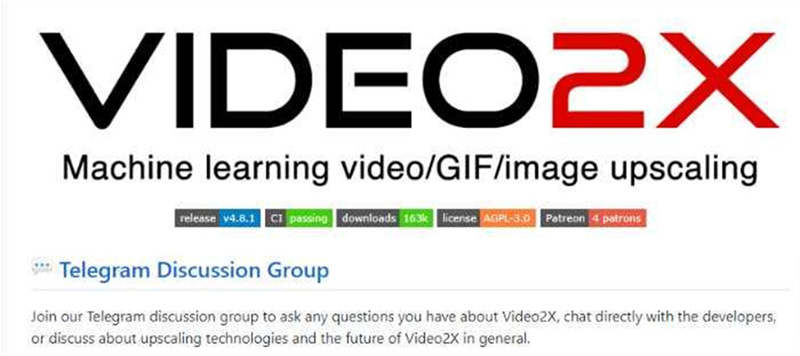
Here's a general overview of the steps you would take to use Video2X to upscale a video:
-
Step 1.To use Video2X, you'll need to have Python, FFmpeg, and CUDA (if you're using a GPU) installed on your computer. You can find installation instructions for these dependencies on the Video2X GitHub page.
-
Step 2.You can download the Video2X package from the GitHub repository. After downloading the package, you'll need to extract the files to a location on your computer.
-
Step 3.Once you have the package installed, you can use command-line interface to run Video2X on your desired video. The basic syntax for running Video2X is as follows: python -m video2x --input video.mp4 --output video_upscaled.mp4
-
Step 4.You can find more options and different models in the package's readme file to fine-tune the process.
-
Step 5.Depending on the size of the video and the processing power of your computer, this step may take some time. Video2X will process the video, upscaling its resolution and saving the output to the specified file.
-
Step 6.Once the video has been processed, you can play it back to see the improved resolution.
2. Waifu2x
Waifu2x is a tool that uses convolutional neural networks to upscale images and videos. It is based on the same technology used in the open source ai video enhancer, waifu2x-caffe. It's a command-line interface that can be integrated into other programs.
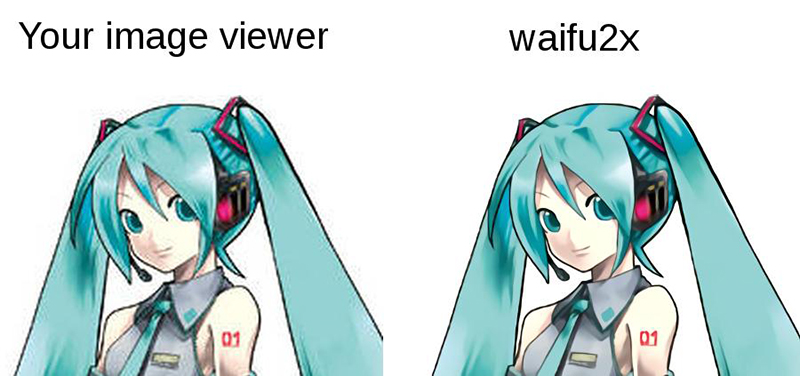
Here's a general overview of the steps you would take to use Waifu2x to upscale a video:
-
Step 1.To use Waifu2x, you'll need to have Python and CUDA (if you're using a GPU) installed on your computer. You can find installation instructions for these dependencies on the Waifu2x GitHub page.
-
Step 2.You can download the Waifu2x package from the GitHub repository. After downloading the package, you'll need to extract the files to a location on your computer.
-
Step 3.Once you have the package installed, you can use command-line interface to run Waifu2x on your desired video. The basic syntax for running Waifu2x is as follows: waifu2x-caffe-cui --scale_ratio 2 --noise_level 3 --model_dir models/anime_style_art --input video.mp4 --output video_upscaled.mp4
-
Step 4.Depending on the size of the video and the processing power of your computer, this step may take some time. Waifu2x will process the video, upscaling its resolution and saving the output to the specified file.
3. ESRGAN
Enhanced Super-Resolution Generative Adversarial Networks (ESRGAN) is a neural network-based open source video enhancement software that is trained to improve the quality of images and videos. It's a powerful model that can be fine-tuned to suit the task and the dataset.
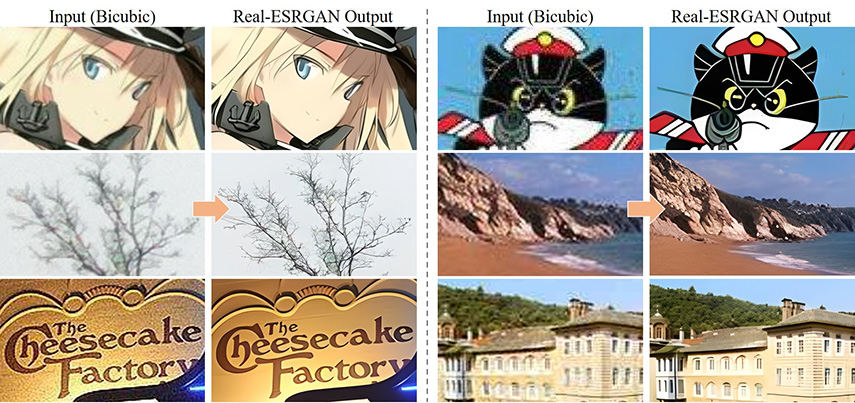
Here's how to use ESRGAN to upscale a video:
-
Step 1.To use ESRGAN, you'll need to have Python, PyTorch, and CUDA (if you're using a GPU) installed on your computer. Additionally, you will need to install some other python packages such as numpy, opencv, and more.
-
Step 2.You can download the ESRGAN package from the GitHub repository. After downloading the package, you'll need to extract the files to a location on your computer.
-
Step 3.Once you have the package installed, you can use command-line interface to run ESRGAN on your desired video. You will need to load the model and set the parameters accordingly. You can either use the pre-trained models that come with the package or you can train your own model on a dataset that is similar to your video.
-
Step 4.Depending on the size of the video and the processing power of your computer, this step may take some time. ESRGAN will process the video, upscaling its resolution and saving the output to the specified file.
4. Anime4K
Anime4K is an open-source AI upscaling tool that is specifically designed to upscale anime videos. It is based on the kernel convolution neural network. It uses a two-stage algorithm that can achieve high-quality results on a wide range of anime videos.
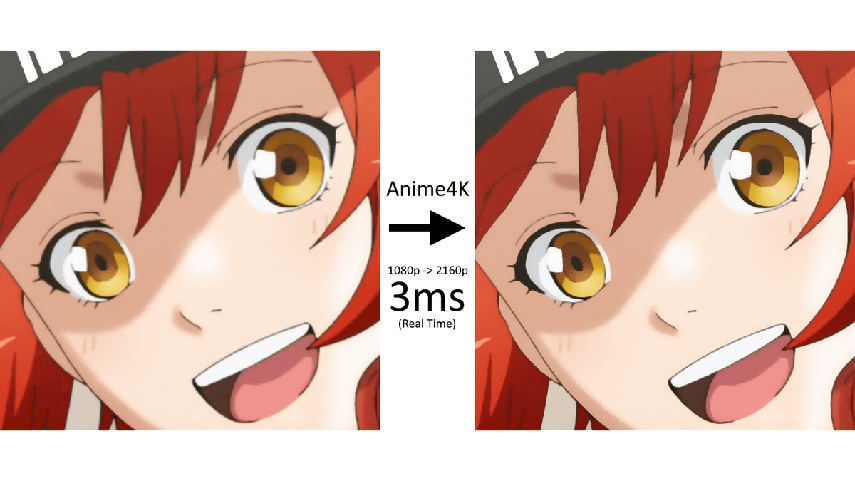
Here's a general overview of the steps you would take to use Anime4K to upscale a video:
-
Step 1.To use Anime4K, you'll need to have Java and FFmpeg installed on your computer.
-
Step 2.You can download the Anime4K package from the GitHub repository. After downloading the package, you'll need to extract the files to a location on your computer.
-
Step 3.Once you have the package installed, you can use command-line interface to run Anime4K on your desired video. The basic syntax for running Anime4K is as follows: java -jar Anime4K.jar -i video.mp4 -o video_upscaled.mp4.
-
Step 4.Depending on the size of the video and the processing power of your computer, this step may take some time. Anime4K will process the video, upscaling its resolution and saving the output to the specified file.
Besides open source video upscaler, we also recommend the best video quality enhancer 4k online free to upscale video resolution at a faster speed.
Part 3. FAQs of Open Source Video Upscaling Tool
1. Is Esrgan free?
ESRGAN (Enhanced Super-Resolution Generative Adversarial Networks) is a free and open source video enhancer. The code and the trained model that it uses are available to the public on the ESRGAN's GitHub repository.
This means that you can download and use the model for free and even modify it to suit your specific needs. However, keep in mind that the usage of ESRGAN may require some technical expertise and computational resources like GPU.
2. Is AI Video Upscaling possible?
In general, AI video upscaling is possible, but it's important to note that the quality of the output will depend on various factors, including the quality of the model used, the resolution of the input video, and the parameters used during the upscaling process.
Ultra-tips. Top AI Video Upscaler to Improve Video Quality
If you're looking for a more user-friendly option to enhance your videos, you may want to consider a commercial video enhancer tool like Hitpaw Video Enhancer.
HitPaw Video Enhancer is an AI-powered tool that is specifically designed to enhance video quality. It is the easiest open source ai video upscaler.
It uses advanced AI technology to analyze the video and generate new pixels to increase its resolution, resulting in a clearer and more detailed video.
The tool is designed to be easy to use, with a clean and intuitive interface. It allows users to preview the results of the enhancement process without the need to apply a watermark, which allows users to evaluate the effects of the enhancement on the video.
Here are some of the outstanding features of HitPaw Video Enhancer:
- Simple and user-friendly interface
- Mature AI technology that can improve the resolution of low-resolution videos.
- No watermark during previewing
- Available for multiple platforms Windows and Mac
- Support for multiple video formats
- Perfectly colorize black and white videos
Here are the basic steps for using HitPaw Video Enhancer to video enhance ai open source:
-
Step 1.You can download the software from the official website and follow the installation instructions to install it on your computer.
-
Step 2.Once the software is installed, launch it and import the video that you want to enhance.
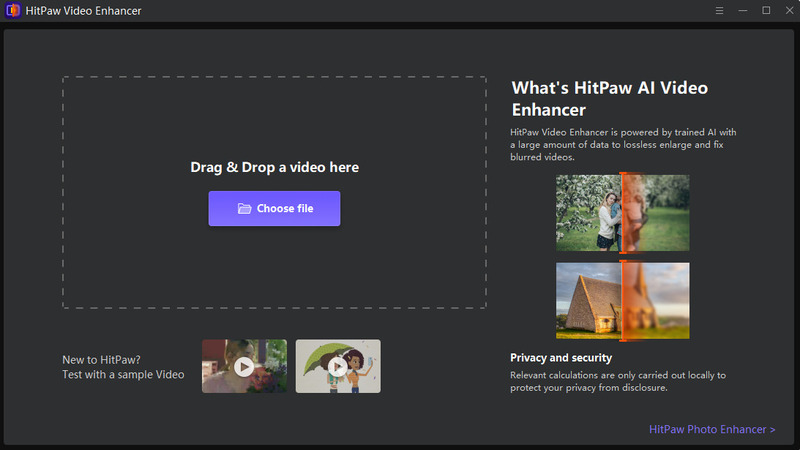
-
Step 3.Now you need to apply one of the 4 AI models and choose the resolution.
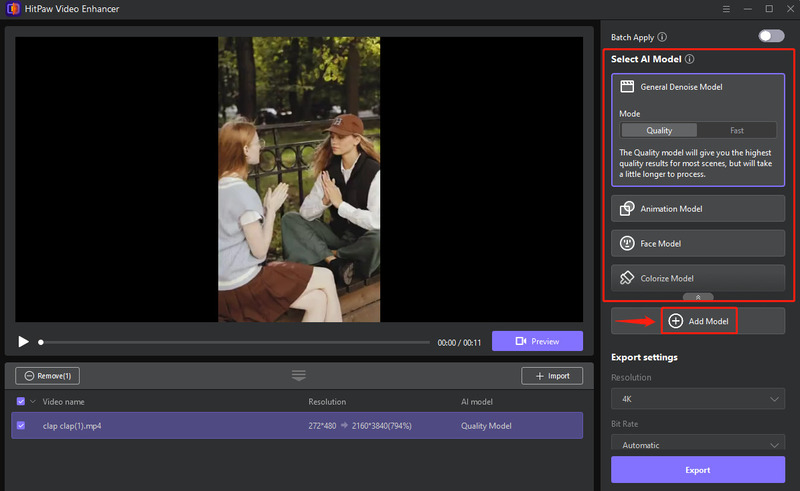
-
Step 4.After applying the appropriate AI models, which you may select from a list of three, you can watch a preview of the video.

-
Step 5.To save the completed video to your computer, select the export option.

Learn more about how to enhance the video to 4K with HitPaw AI Video Enhancer from this video:
Part 5. Conclusion
As we mentioned open source AI video upscaling tools, while they provide flexibility and customizability, can be quite complex to use and may require a certain level of technical expertise to implement.
So, we recommend you use HitPaw Video Enhancer for all your video enhancement needs. Download this open source ai tool video today!













Home > Video Tips > Top 3 AI Video Upscaling Open-Source Software in 2023
Select the product rating:
Joshua Hill
Editor-in-Chief
I have been working as a freelancer for more than five years. It always impresses me when I find new things and the latest knowledge. I think life is boundless but I know no bounds.
View all ArticlesLeave a Comment
Create your review for HitPaw articles