How To Use CapCut Stabilizer On Mobile & PC And Best Alternative
Having a strong tool at your disposal can make all the difference in the dynamic world of video editing. CapCut, a well-liked PC and mobile editing program, has received widespread praise for its adaptable features and user-friendly layout.
However, the Stabilize CapCut, an included feature that can turn shaky videos into fluid, expert-looking sequences, is one of the main features that have made it much more valuable to its users. In this video, we'll go in-depth on the CapCut Video Stabilizer and walk you through how it works on both PC and mobile platforms.
We will also discuss the best Stabilize Video CapCut substitute for anyone looking for a comparable stabilizing experience outside CapCut Stabilize Video. Join us as we examine the best alternative to the CapCut Stabilize PC and mobile, and explore its full potential, whether you're an aspiring filmmaker, a content provider, or simply a video editing enthusiast. Let's get started!
Part 1. What is CapCut Stabilizer?
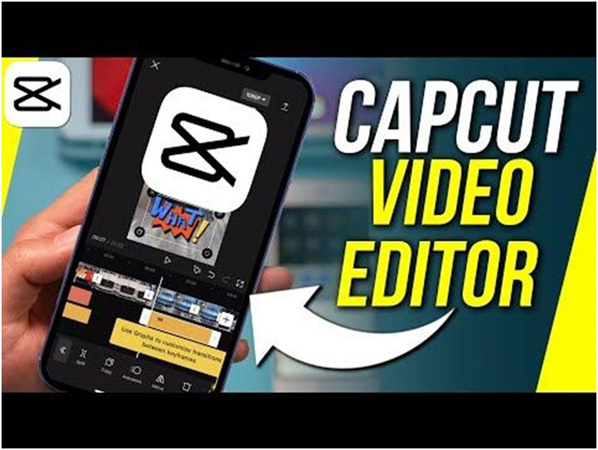
CapCut is an editing mobile software developed by ByteDance tech. However, they aimed to build a program made specifically for rapidly and effortlessly editing videos. This program, which is accessible for both Android and iOS smartphones, is a great resource for users who wish to edit their films professionally.
Most definitely, to take down shaky videos, CapCut provides a tool for video stabilization that is quite helpful. Because of this, users can produce outputs of a professional caliber without investing a lot of effort in fixing errors. Additionally, with Video Stabilizer CapCut, videos can be stabilized using the following techniques mentioned below:
Part 2. How to Use CapCut Stabilizer on Mobile

Below are the several methods you can stabilize videos on your phone today using CapCut:
Download and open the CapCut App on your phone.

- Open “New Project” and select the video you want to edit.
Click the video on the timeline so you can start editing.

Select Stabilize to stabilize the shaky footage

- Set to Recommended.
- Click the tick on the right to save your edit.
- Save your video when done.
Part 3. How to Use CapCut Stabilizer in Windows
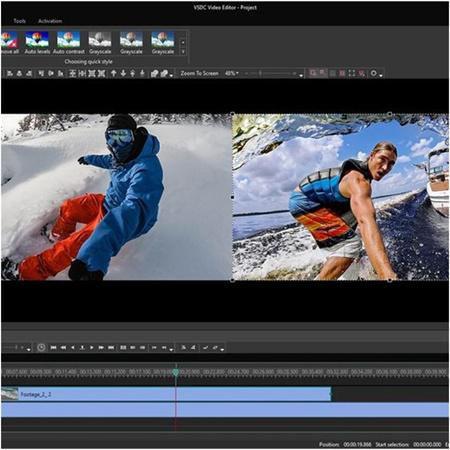
Stabilizer CapCut PC can be done by following the process below:
- First and foremost, import your video
- Drag it into the timeline so you can edit it
- Go to "Basic" in the top right corner of your computer screen, under the "Video" section
- Then scroll down and tick the “Stabilize” option
- Select the level you want your video footage stabilized, it's best to choose "Most Stable" to get the best results.
- Once you’ve done that, play your video on the timeline to see the result
- Export your video at the top right corner of your computer screen
Part 4: Pro-Tip: Best Alternative of CapCut Stabilizer
If you’re still looking for some other video editing alternative app, you can use Hitpaw Video Enhancer to stabilize videos. HitPaw Video Enhancer is the most-recommended desktop alternative to CapCut stabilizer. It utilizes an AI algorithm to enhance the quality of videos.
HitPaw Video Enhancer is one of the best options if you want to improve a murky video. Just follow these few simple actions mentioned below.
Features of Hitpaw Video Enhancer
- Colorize B&W Videos: Perfectly colorize black and white videos.
- Color Correction and Enhancement: Color correction is the process of altering the color balance, saturation, hue, and other color-related elements to produce a certain appearance or rectify color-related issues in videos.
- Brightness/Contrast Adjustment: This simply means the ability to change a video's brightness, contrast, and overall exposure to improve visibility, highlight details, and correct overexposed footage or underexposed clips.
- Clarity and Sharpening: This app can make videos more clear and sharp, highlighting the smaller details and increasing the bar of the overall image.
- Video upscaling: It involves using complex algorithms to fill in missing pixels and enhance features in low-resolution videos to improve their clarity and quality.
- Multiple Formats Supported: HitPaw Video Enhancer supports over 30 input formats, and output formats including the most popular ones like MP4, AVI, MOV, MKV, and M4V.
- The latest Frame Interpolation Model and Stabilize Model will be a great addition when dealing with forensic video enhancement.
Steps in Using HitPaw Video Enhancer
- Step 1: Install and download the app
To obtain the official package of HitPaw Video Enhancer, visit the program's official website page or click the download button below.
- Step 2: Launch & upload the original video file
You must import the video into the app after installing it for it to AI upscale it. You can drag and drop the original video to it or simply click the Choose File button.

- Step 3: Select your Desired AI Model
This video quality enhancer provides you with 4 AI models, including General Denoise model, Animation Model, Colorize Model and Face Model.

- Step 4: Preview effect & Export
After choosing the desired model for enhancing videos, you can then press the Preview button to view the Before & After effect. Once satisfied, hit the Export button to save and share the stabilized footage with your network.

Part 5: FAQs Of CapCut Stabilizer
Q1. What is a stabilizer in editing?
A1. Stabilizers in video editing remove the jittering and unclear footages that are recorded in an action-packed video and produce a cleaner, smoother final product. Additionally, you have a variety of video stabilization choices to choose from to complete the task.
Q2. How does video stabilizer work?
A2.
The motion compensation and smoothing processes are all included in the video stabilization algorithm. To estimate camera motion, feature points in each frame are tracked throughout succeeding frames.
However, digital image stabilization is one medium that is leveraged in editing the jittering and shaky footage in your videos. Therefore, to provide a buffer for the motion, it makes use of pixels outside the visible frame's border.
Q3. Is iPhone a video stabilizer?
A3. To do this, you’ll have to change your camera video recording settings on your iPhone. The camera automatically records video at a frame rate of 30 (fps). You can select different frame rates and video resolution settings based on the model of your iPhone. Larger video files are produced with faster frame rates and better resolutions. Right on the camera interface, you may quickly shift between different video resolutions and frame rates.
BOTTOM LINE
As you can see, CapCut does enable you to quickly stabilize your videos. This program, which competes with the most widely used video stabilization tools, focuses on creating quality films for mobile devices. Therefore, there is no reason not to attempt using it. However, if you’re looking for some other editing app you can use in editing and stabilizing your videos with one touch of quality and ease, you can use Hitpaw Video Enhancer.
As we stated earlier, this app allows you to enhance your video quality fast and easily with just one touch. Therefore, you can use it in stabilizing your videos as well.

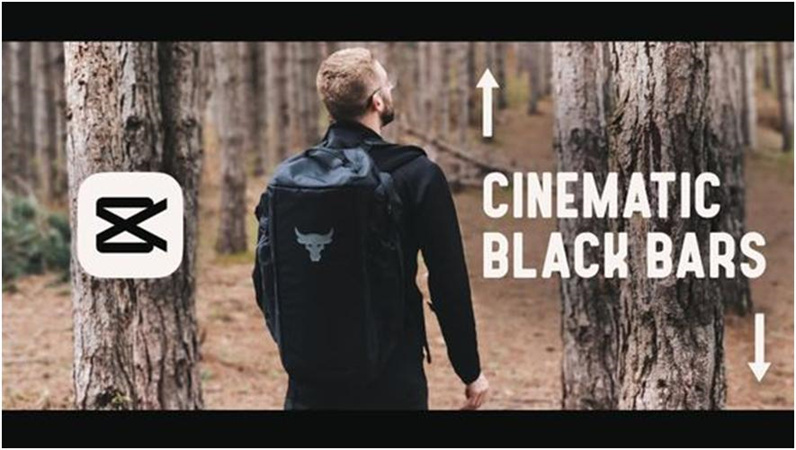
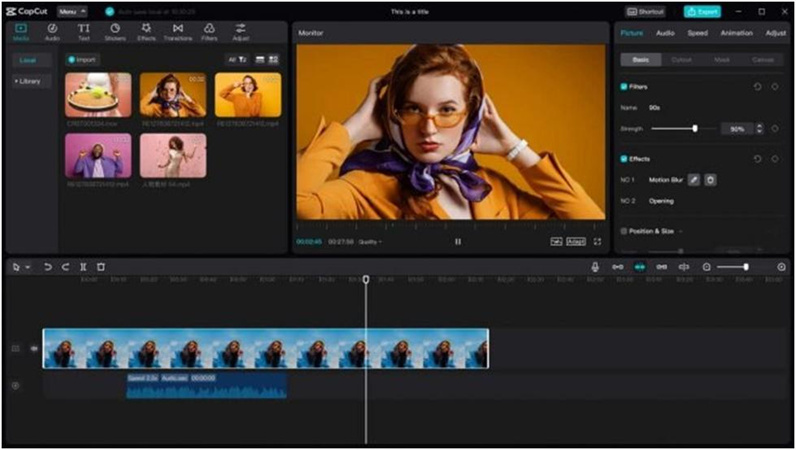
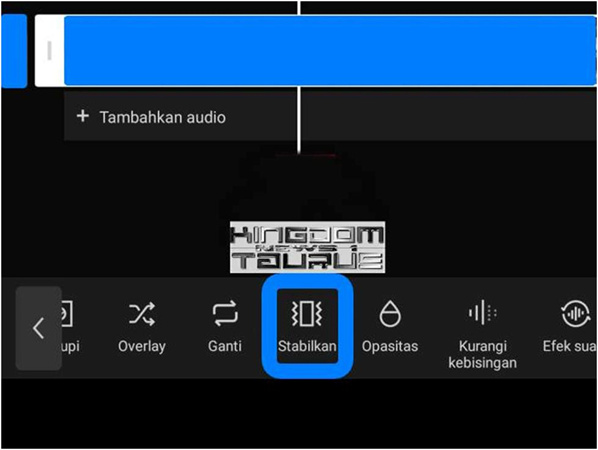









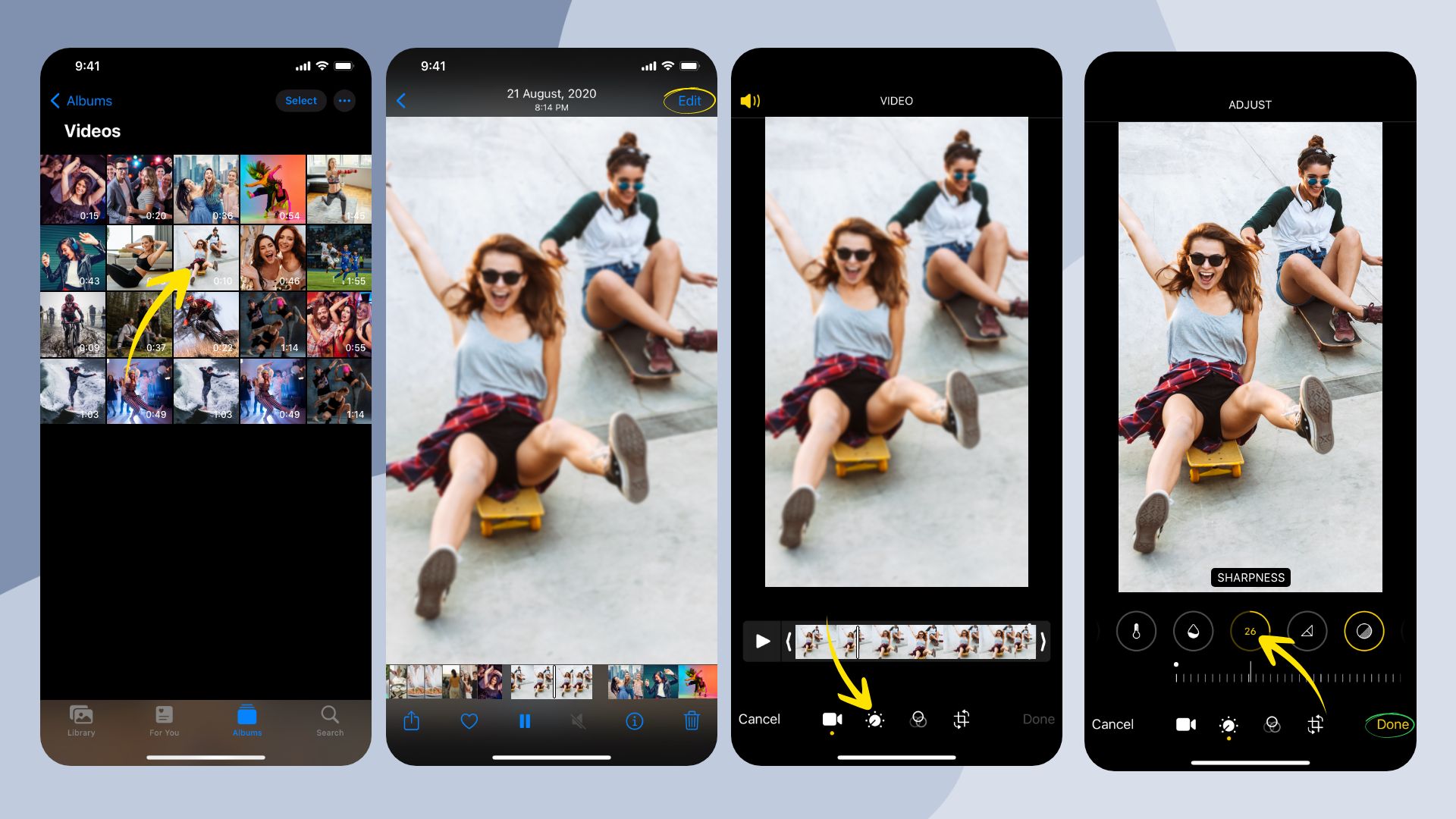



Home > Video Tips > How To Use CapCut Stabilizer On Mobile & PC And Best Alternative
Select the product rating:
Joshua Hill
Editor-in-Chief
I have been working as a freelancer for more than five years. It always impresses me when I find new things and the latest knowledge. I think life is boundless but I know no bounds.
View all ArticlesLeave a Comment
Create your review for HitPaw articles