A Comprehensive Guide on How to Make Video with Chatgpt Video Generator
Nowadays, making professional videos can't be easier. But with the help of AI video editing tools, users can now easily create compelling videos for their channels without revealing their faces and even without talking.
So in this guide, we will show you how to use ChatGPT video Generator to make high-quality, faceless videos. Read this guide until the end to learn more about ChatGPT and how to use it.
Do you Know What is Chatgpt?

ChatGPT is a natural language processing tool powered by AI that allows users to have more human conversations with the AI. This model can do many things for you, such as answering questions, writing emails, coding and essays, assisting you with different tasks, and more.
ChatGPT was launched on November 30, 2022, by OpenAI, a well-known AI research company. Currently, this program is free for the public because ChatGPT is developing its form. However, OpenAI launched a paid subscription in February with more features than the free version.
Features:- Ability to Write codes
- Answering Questions
- Translating the Language
- Interactive Responses
- Personalized Content
- Summarization
Detailed Steps to Use ChatGPT to Create Videos
Making educational and exciting videos through ChatGPT video maker is very easy. Anyone can create a high-quality video without having any video editing experience. Below we have mentioned the steps to create a video by using ChatGPT.
Step 1: Create an Account on ChatGPT
Signing up for ChatGPT is the first step to producing a video by using ChatGPT. ChatGPT is an online platform powered by AI that will help you in creating a unique script for your video.
Follow the below steps to create an account on this platform.
- To create an account on ChatGPT, you must sign-up on the OpenAI website.
- Launch your web browser and go to OpenAI's official website.
- Navigate down and click on “Try ChatGPT."
- If you already have an OpenAI account, then log in with that account; if not, then choose Sign Up and follow the guidelines to make a new OpenAI account.
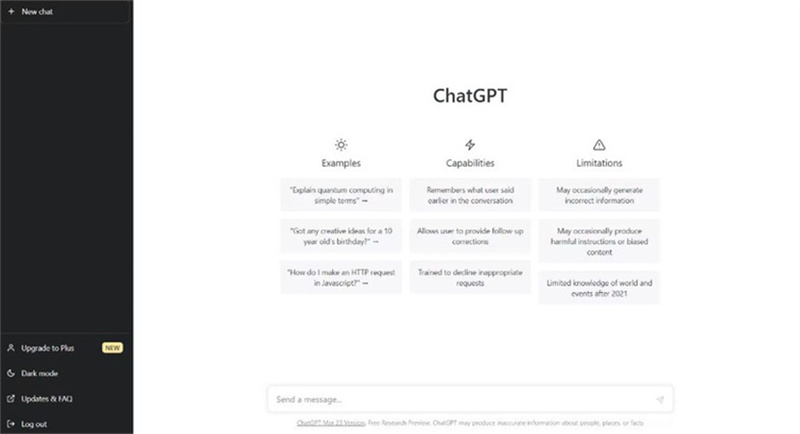
Step 2: Write video Script, Description, and Title by using ChatGPT
To create ChatGPT videos, you should write the Script, Description, and Title after signing up for the service. ChatGPT will help you in creating your video script. Once you have entered your prompt or question into the chat bar at the bottom of your screen, this program will provide you with a list of options. If you are unsatisfied with the script, choose the Regenerate option or change your prompt.
Combining your ideas with the help of ChatGPT, you will develop a complete script for your video.
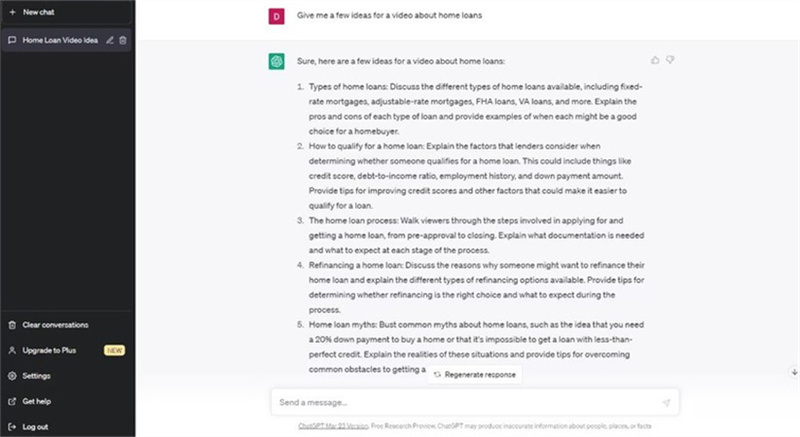
Step 3: Generate video with ChatGPT Video Generator
To generate the avatar video, first, you must need a ChatGPT text-to-video Generator to help you create a video from the text. Synthesia.io is one of the best video editing tools available online. This application lets you easily turn any blog post or article into an engaging video.
You have to perform the below actions to create an avatar video.
Go to Synthesia.io's official site and then enter your video script into the script box. This program will use the text to generate a text-to-speech voiceover.

Now you have to choose an Avatar for your voiceover. This program has over 140 avatars to choose from. To add an avatar to your video, click on Avatar available at the top of the video and select the Avatar you like.

Once you have selected your favorite Avatar, it's time to customize your video. With the help of this tool, you can add shapes, animation, text color, animation, screen recordings, and more.

After editing, your video with AI Avatar is completed. Finally, click the Generate button and let Synthesia do its magic.

Step 4: Upload Video
After editing and perfecting it, the last step is to upload the ChatGPT video. Here are some common techniques that you must follow before uploading videos.
- You can share your AI video on social media platforms like Facebook, Instagram, Twitter, TikTok, and LinkedIn. Once your video is completed, upload your video from your computer to this platform.
- As we all know, platforms like Dailymotion, Vimeo, and YouTube allow you to capture a larger audience and offer several options to promote your videos. So if you want to target a larger audience, upload your videos on these platforms.
- Adding videos to your site or blog helps you increase website traffic. You can use ChatGPT to create videos for your website to increase traffic.
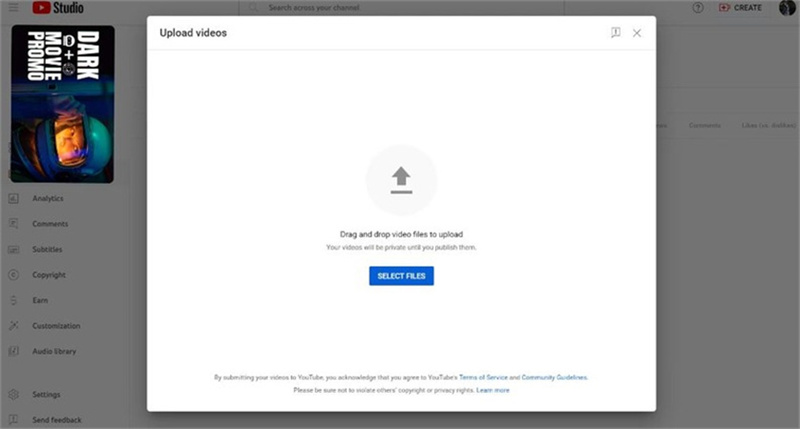
Extra Tips: HitPaw Edimakor- Best AI Video Editor for PC
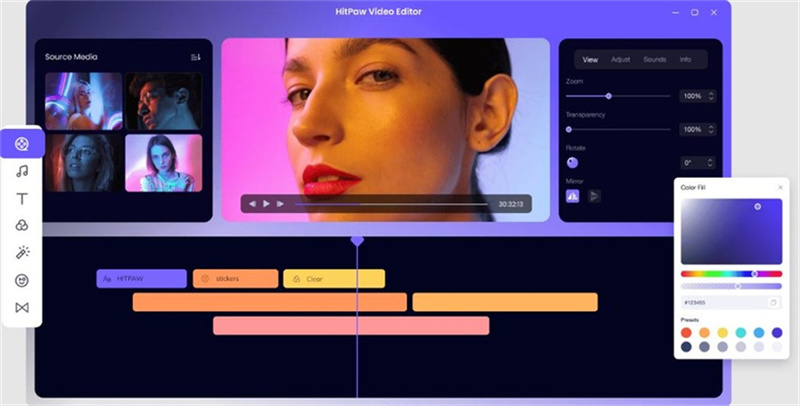
We all know that hundreds of video editors are available online, but not all video editors fulfill your requirements. If you are looking for the best AI video editor for PC that meets all your needs, we recommend you choose HitPaw Edimakor. This program lets you add special effects, transitions, filters, stickers, and more. Apart from that, with this tool, you will get all the advanced editing features that many video editing tools lack. What’s more, the HitPaw video editor has an attractive and straightforward interface that will help users edit their videos without any editing experience or professional help.
Top Features of HitPaw Edimakor- Add and Edit background music
- Ability to Crop and Rotate videos
- Change Unflattering Backgrounds
- Speeding Up or Down Option
- Adjust Brightness, Contrast, and more
- Audio, Video Convertor
FAQs of chat gpt video generator
Q1. Can ChatGPT 4 generate videos?
A1. Yes, ChatGPT 4 has the ability to generate high-quality videos. It uses deep learning algorithms to analyze the text provided by the user. After analyzing the text, it generates a storyboard for a video, Characters, Scenes, and Dialogue. With the help of this model, users can also create voiceovers, sound effects, music, and more.
Q2. How to use ChatGPT for video editing?
A2.
ChatGPT can help you with video editing by providing useful tips. But it is essential to know that ChatGPT can't edit videos on its own.
For Example, if you ask ChatGPT "How to make the video more engaging," then it will offer you some tips such as adding music, using different camera angles, or more. Following these tips and using proper video editing software can make your video professional-looking.
Q3. How do you make a free video on ChatGPT?
A3. There are many ChatGPT video generators free tools available online that will help you in creating a professional-looking AI video. However, these free tools have fewer features compared to the paid ones. So we recommend you use a paid video editing tool to create professional-looking videos by using ChatGPT.
Final Thought
ChatGPT is a valuable tool for producing exciting and educational movie scripts. Once you have your script, you can use the AI editing tool to create a high-quality video. These tools streamline the video creation process and save time. This “how to make YouTube videos with ChatGPT” guide offers a simple process to create a high-quality video using this platform. With the help of this tool, anyone can create professional videos. It is a great tool for marketers, teachers, and content creators trying to improve their video content strategy.

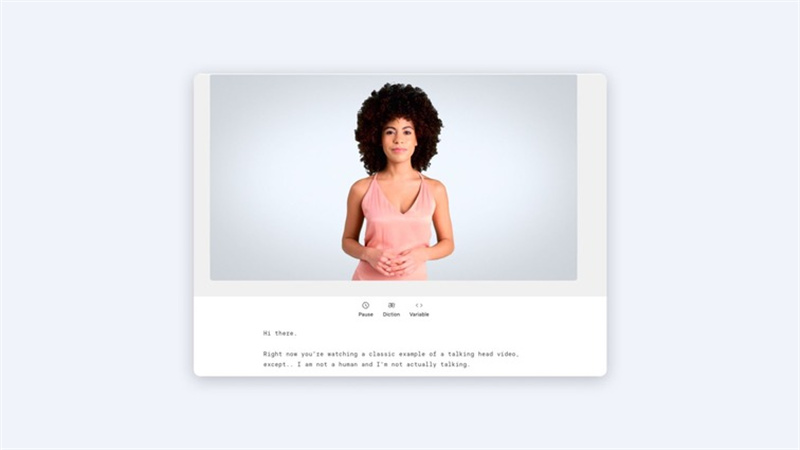
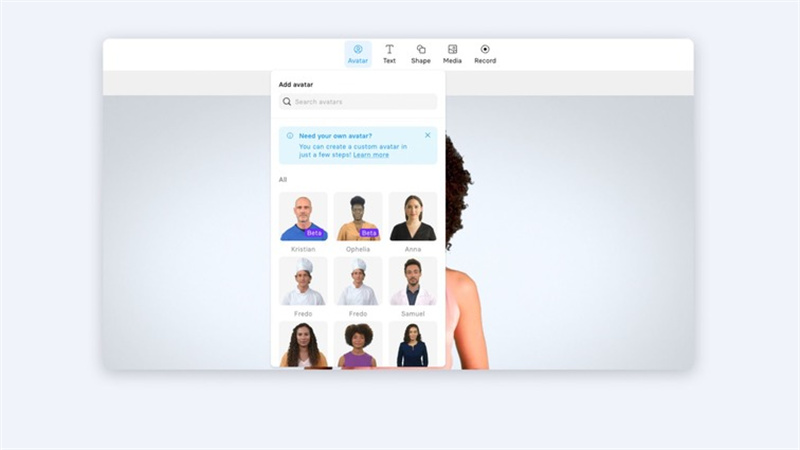
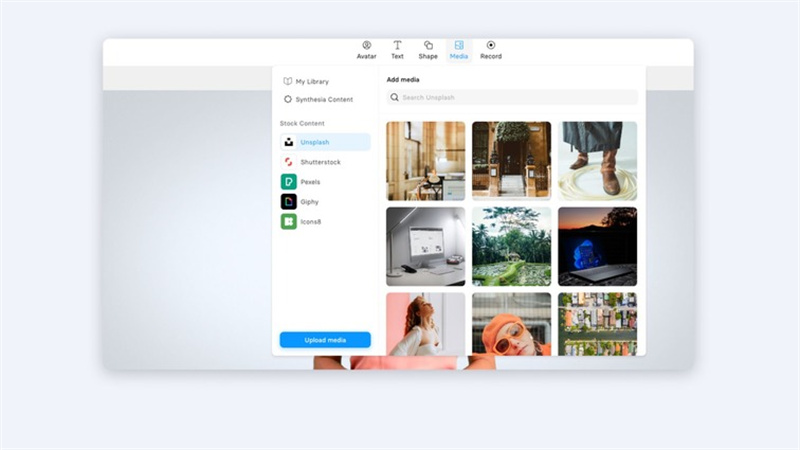
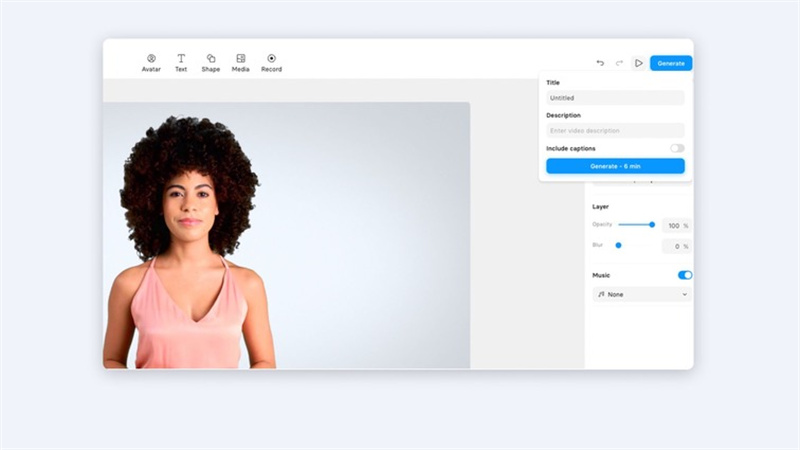










Home > AI Video Tips > A Comprehensive Guide on How to Make Video with Chatgpt Video Generator
Select the product rating:
Joshua Hill
Editor-in-Chief
I have been working as a freelancer for more than five years. It always impresses me when I find new things and the latest knowledge. I think life is boundless but I know no bounds.
View all ArticlesLeave a Comment
Create your review for HitPaw articles