How to Burn MP4 to DVD on Mac with High Quality
Users are in dire need to create DVD from MP4 Mac. Why? Well, there are many reasons. There might be precious memories in MP4 format that users might need to burn them to DVDs. In addition to this, some MP4 videos are valuable to people and hence they need to make a collection with the help of DVDs. With all such use cases, users feel the need to convert MP4 to DVD on their Mac. If you are one of such users, then this article is definitely for you. Keep reading to know different ways to burn MP4 to DVD easily.
Part 1. Best DVD Burner on Mac OS to Burn MP4 to DVD
When looking for a tool to convert MP4 to DVD Mac free, it is essential to get the best of all. An ideal converter must be able to maintain the quality of the original video and also be reliable. Hence, keeping all these factors in mind, HitPaw Video Converter is the best tool that you can use right now. It comes with a super-fast DVD burning speed and is capable of burning any types of videos to DVD easily and that too without compromising on quality.
- Burn MP4 to DVD, DVD folder and ISO files on Mac
- Variety of DVD menu templates in different themes
- Super-fast DVD burning speed and high quality output
- Select the menu frame, button style, and title font
- Personalize and edit videos by cropping, trimming, etc.
- Preview the video effect and menu style before burning to DVD
With all such features, it becomes a piece of cake for users to burn MP4 to DVD using this tool. Follow the below steps to know how to burn MP4 to DVD Mac using this tool.
Step 1: Run HitPaw Video Converter and choose DVD Burner feature from the Toolbox. Drag or add the media files to the program that you wish to burn to DVD.

Step 2: On the Setting panel, you can set up DVD label (requires you insert a blank disc). Select a DVD menu, an aspect ratio, a TV standard, suitable DVD quality and DVD type.

Step 3: Switch to the Templates tab and select a preferred DVD template and customize the DVD background.

Step 4: Once done, select an output file type (DVD disc, DVD Folder or ISO File) and click the Burn button to start burning the videos to DVD.

Part 2. How to Burn MP4 to DVD Mac Free with iDVD
(Works on Mac OS X 10.7 Lion or earlier)You can also burn MP4 to DVD Mac with the help of iDVD. The tool can be used to burn videos, movies, photos, and music to DVD easily. You can share iMovie project to iDVD within the iMovie tool and burn the project directly. Follow the below steps to know how to create DVD from MP4 Mac using this tool.
1. Download, install, and launch iDVD. Click “Create a New Project”.

2. Enter the DVD title, and choose the aspect ratio. Click “Create”. Select a themes from the 7.0 themes, 6.0 themes, and more on the right side.

3. Go to “Media” and add your local video files. On the status bar, click “iDVD” > “Preferences” > “Projects”.
4. Choose your video mode, encoding quality, and DVD type. Insert a recordable DVD disc. Click the little circle “burn” button to burn video to DVD on Mac.

Part 3. How to Burn MP4 to DVD Mac with Finder
(Works on Mac OS X 10.11 El Capitan or higher)Another way to burn MP4 to DVD Mac is to use the built-in Finder app. A lot many people are not aware that Finder can burn DVDs as well. Follow below steps to know how to burn DVD to MP4 Mac using this method.
1. Add a blank disc into your drive. Double-click the disc to open its window.
2. Next, drag the files and folders you wish to burn to the window.
3. Go to File >> Burn [disc], and follow the onscreen instructions.
4. If you eject the disc without burning, a burn folder is created on your desktop.

5. To conclude the burning process, tap the Burn option in the Finder sidebar next to the folder or long press the Control key as you tap the disc. Next, select Burn Disc option from the shortcut menu.
Part 4. How to Convert MP4 to DVD Mac Free with iTunes
(Works on macOS 10.14 Mojave or before)iTunes is another in-built tool that can be used to burn DVDs in Mac. However, you can only burn an iTunes playlist to DVDs with iTunes. The movies brought from the iTunes Store, the Radio, the shared playlist, iPod, and the Library cannot be burned on DVD using this method. If you are okay with this, then follow the below steps to know how to create a DVD from MP4 on Mac using iTunes.
1. Add a blank disc and choose a playlist of the songs on iTunes.
2. After selecting the songs, users will see a Burn Disc option on the iTunes window in the lower-right corner.
3. Right-click the playlist and select Burn Playlist to Disc.

4. Next, a Settings dialog box appears on the screen. You can preset disc format, preferred speed, and more.
5. Lastly, tap the Burn option to start the burning process.

Part 5. Frequently Asked Questions about MP4 to DVD Mac
Q1. Is iDVD still available for Mac?
A1. iDVD no longer comes preinstalled on Mac device. This started from the launch of Mac OS X 10.7 Lion. Hence, you need to install it separately on newer OS such as macOS Catalina, Monterey, Big Sur, and Ventura.
Q2. Can I create a DVD from iMovie?
A2. Yes! Users can create a DVD from iMovie easily.
Q3. Can iTunes burn MP4 to DVD?
A3. Users can use iTunes to create your own CDs and DVDs with video and audio from your iTunes library.
Conclusion
With that being said, we just had a look at different methods to burn MP4 to DVD. The best of all is to use HitPaw Video Converter since it comes with a super-fast DVD burning speed and is capable of burning any types of videos to DVD disc/DVD folder/ISO file easily. You can customize your DVD with stylish templates, background, DVD title, TV standard, disc label, etc.









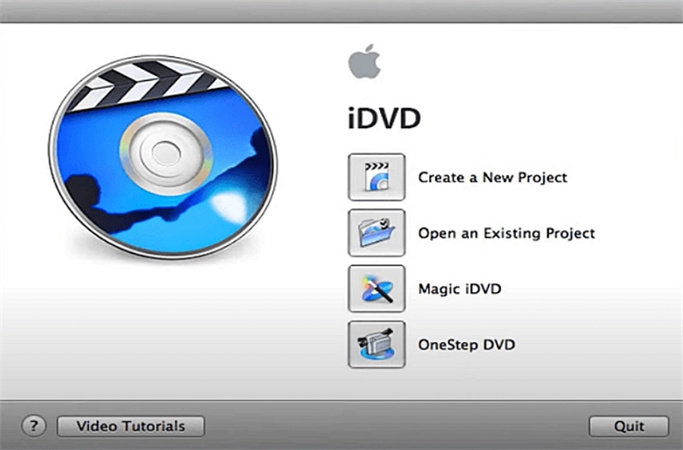

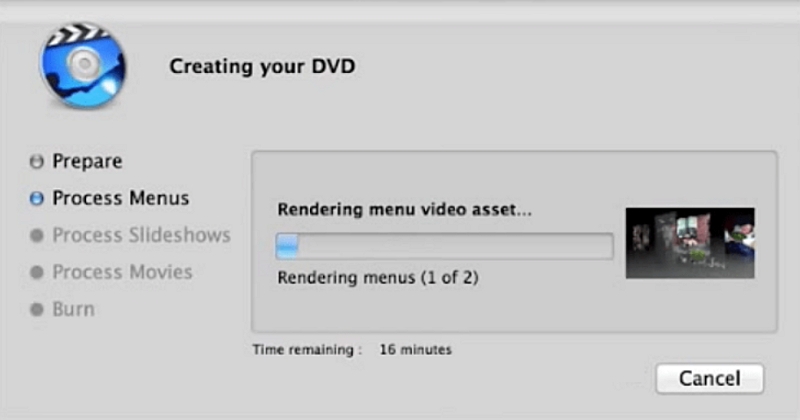
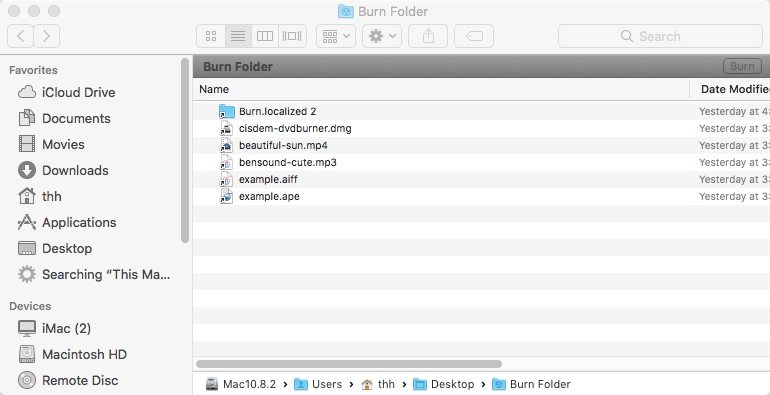
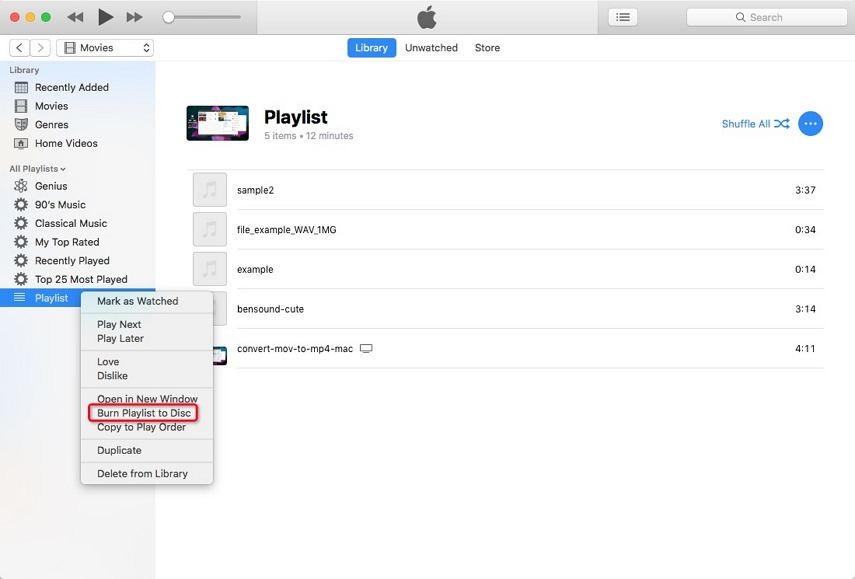



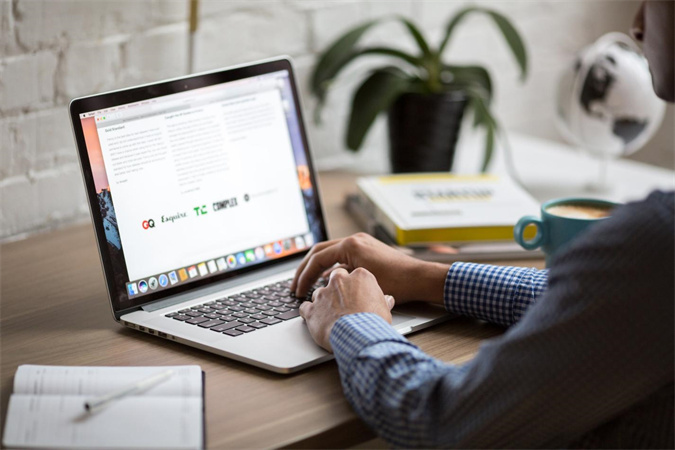



Home > Burn DVD > How to Burn MP4 to DVD on Mac with High Quality
Select the product rating:
Joshua Hill
Editor-in-Chief
I have been working as a freelancer for more than five years. It always impresses me when I find new things and the latest knowledge. I think life is boundless but I know no bounds.
View all ArticlesLeave a Comment
Create your review for HitPaw articles