Step 01 After downloading and launching the software on your device, you should drag and drop the video in the main section.
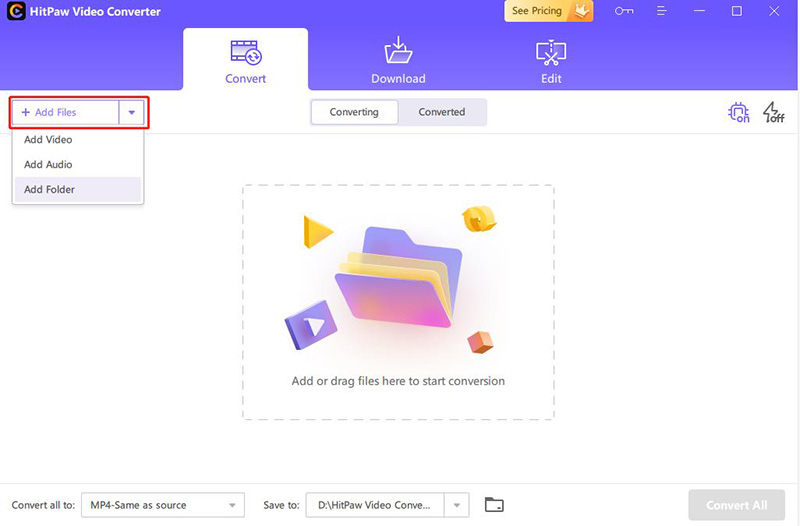

Are you struggling to find the best method to convert GIF to Video for iPhone? Let’s consider this compilation of the ten best tools to carry out the required conversion!
GIF files are not suitable for playback because you can’t play them on all media players. And if it gets played, it does not offer a good watch experience. Also, this format is not compatible with many devices. So all these reasons make people face issues in managing GIFs.
What’s the solution now? GIFs must be converted into a compatible video format like MP4 or M4V. So it can be played on Windows, Android, iPhone, Mac, and other devices. To get you an ideal converter, this write-up is focused on the top 10 ways to convert GIFs to Video for iPhone.
Mobile applications are the best way to handle your GIF to Video conversion on iPhone. You can try these five apps from the app store!
GIF Cracker is an excellent online application when you need to convert GIF photos to video on iPhone. It allows you to re-encode GIFs by choosing from the new options available. Changing playback speed and also the output size is in your control. You can even apply filters if required.

Pros:
Cons:
Whether you need to search, download, edit or convert GIFs to other formats, GIFshare is a great iPhone application to use. You can search for the best and save your favorite GIFs if necessary. Even it lets you edit the playback speed, change the GIFs background, and apply the filters as per your demands. You can also directly share the videos on Instagram and other social networks.

Pros:
Cons:
Gifvid is an excellent GIF to Video application; however, it is a paid one. Besides making it work as a required converter, you can also convert the video files into GIFs and other popular formats. Using this application, it is also possible to share these over iMessage, Tumblr, Imgur, etc.

Pros:
Cons:
If you need a free iPhone application suitable for converting animated GIFs to MP4, GIF to Video is a fantastic way to go. It lets you share the output videos to social media sites like Gmail, Facebook, etc. Even you can do conversion of the six GIFs at a time using this app to save your effort and time.
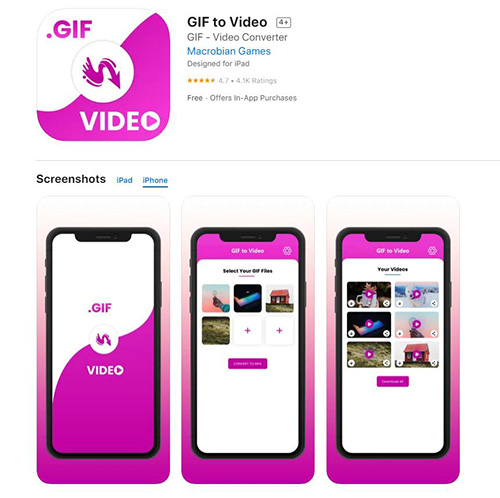
Pros:
Cons:
In addition to the above-recommended apps, GIF to MP4 video is also beyond excellent to convert quickly. The conversion is only three steps away; however, you can add the extra step of sharing the converted video. After conversion, it is quicker to save the video to your gallery.
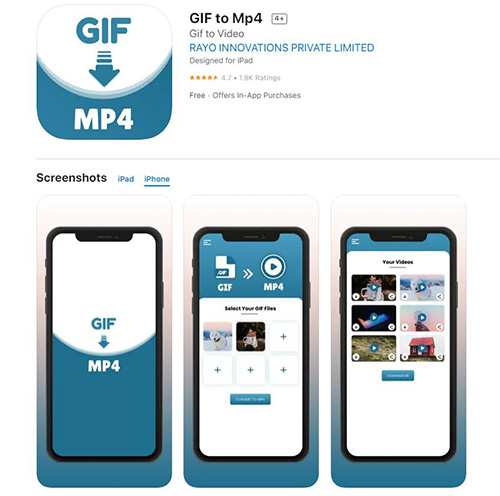
Pros:
Cons:
If you don’t want to convert animated GIFs to iPhone using the apps, the online tools also come in handy. You can use these tools on the desktop browser and even on Android. Let’s discuss them one by one!
EZGIF is a wonderful online tool to process the GIFs to Video on iPhone. It supports uploading formats like MNG, GIF, APNG, and WebP. Only with a three-step process of uploading GIFs from a device or URL, you can get the output quickly. Being a free and fast tool, you will get the output video without a watermark. However, there is only a 50MB uploading file size.

Pros:
Cons:
CloudConvert is another popular GIF to iPhone Video Converter that supports many formats, including HEIC, GIF, WEBP, etc. It provides you with many unique video settings to adjust like resolution, quality, codec, aspect ratio, and more. Also, you can get a video preview before downloading a video. Even it offers you the features to change the playback speed and select picture and picture mode.

Pros:
Cons:
Online-Convert always comes in handy whenever you need to convert GIF to MP4 iPhone. It aids you in interchanging formats from graphical content to video easily, along with adjusting the video settings as per your requirements. Some of the file types that it supports include audio, video, documents, archives, eBooks, and more.

Pros:
Cons:
Convertio is a credible online tool designed to make the conversion happen between two formats. So, it’s not tricky to convert a GIF to an iPhone video. Also, the conversion is quick. Also, you can complete the process in only three steps, i.e., uploading GIF, converting, and downloading the video. Moreover, it helps you to convert multiple files at once.

Pros:
Cons:
Besides all the above applications, FreeConvert is also an easy conversion solution. Despite converting GIF to MP4, it also assists in other conversions like PDF to Word, JPG to PNG, etc. Your output video quality will not get affected as much as by the other online tools. Also, you can upload GIFs from Drive, Dropbox, and URL.

Pros:
Cons:
HitPaw Video Converter is an efficient and comprehensive software that can assist you in performing all your video-related tasks. You might need this software to finish the after GIF to Video conversion tasks. Mainly it is a converter that supports almost all popular formats like MKV, MP4, WMV, FLV, XVID, F4V, and more. However, you can also use it as a basic editor and downloader if required. Though it offers only the cut and merges function in the editing field, keep checking for more!
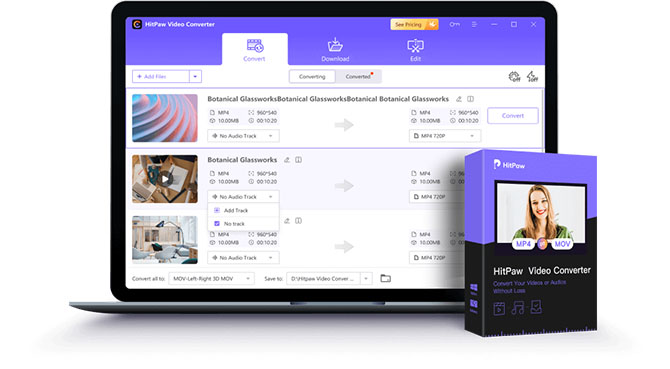
Features:
Step 01 After downloading and launching the software on your device, you should drag and drop the video in the main section.
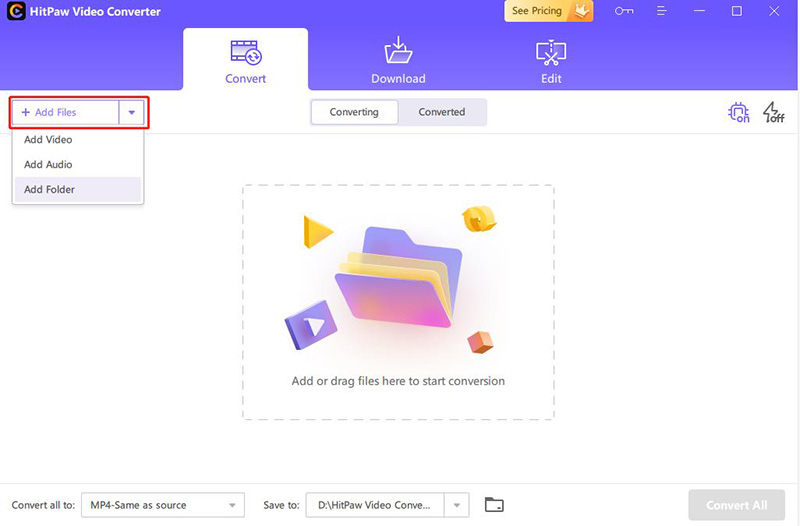
Step 02 Now, you need to open up the “Convert All to” drop-down menu and choose the required format here. Finally, hit the “Convert” button, and you are all done!

Whether you need to convert GIF to Video on iPhone for compatibility reasons, storing purposes, or for the best watching experience, the above-recommended tools are the best ways to go. These applications/tools will assist you in performing the conversion on both the app store and Safari. However, people might need to download or edit videos sometimes. In this case, HitPaw Video Converter proves to be the best solution. Offering you a wide range of features, it lets you alter the video and get the desired outcome in a snap.



HitPaw Video Converter
Ultra-Fast to convert and download video.

HitPaw Edimakor
Create standout videos with simple clicks.

Join the discussion and share your voice here
Leave a Comment
Create your review for HitPaw articles