What Is the Best Tool to Download Streaming Video from Any Website
Nowadays, due to lower cost of internet and the dawn of platforms such as Instagram and TikTok, online videos make up for the category where most of the internet traffic is directed. Streaming platforms such as YouTube, Dailymotion, Vimeo, TikTok, Twitch, and other also have a lion’s share. Can I download streaming video to rewatch content as much as possible? This article talks about the best solutions to download streaming videos from any website, thereby allowing users to watch them offline anytime and anywhere.
Part 1. The Best Tool to Download YouTube Live Stream to MP4
HitPaw Video Converter is the fastest, easiest, and most stable tool that can be used to download stream video. It is able to download streaming videos from any website including YouTube, Vimeo, Facebook, Vevo, Crunchyroll, Dailymotion, Bilibili, Metacafe, Twitch and many more. In addition to this, there is an in-built converter, thereby allowing users to easily convert the downloaded streaming videos to different formats to suffice different needs.
- Download streaming videos in SD, 720P, HD 1080P, and even UHD 4K
- Download YouTube Live Stream to MP4 while it’s streaming live
- Convert YouTube live stream to MP4, MP3, MKV, AVI and 300+ formats
- Trim or clip YouTube live streams for better sharing or offline playback
- Built-in tool to crop video, adjust video effects & brightness, add watermarks, etc.
Follow the below steps to know how to download streaming videos from any website using this tool.
Step 1:Download, install, and launch the tool on your device. Next, select YouTube Live Stream Downloader option from the Download tab.

Step 2:Navigate to YouTube and open the live stream that you wish to download. Copy the link from the address bar.

Step 3:Next, paste the copied link in the tool and click the Analysis option.

Step 4:Once the program analyzes the link, you can choose quality and format. Tap the Download option to download streaming video from any website.

Step 5:The tool will begin downloading the video. After the download is successful, users can watch it from the Downloaded tab.

Part 2. Best Browser Extensions to Download Any Streaming Videos
Another method to download video from stream from any website is to use the Video DownloadHelper extension. Unlike other extensions and online tools, this extension is available for Google Chrome as well as Mozilla Firefox. All you have to do is add the extension to your browser so that you can download video stream from any websites for free. In addition to this, it provides options to select the video quality and format before beginning to download a streaming video.
Available on: Chrome, Firefox, Edge.
Supported sites: YouTube, Facebook, Instagram, Vimeo, Dailymotion, Lynda, Twitter, Udemy
Features:- Detects and displays downloadable videos on webpages
- Supports popular sites such as Vimeo, YouTube, and Facebook
- Ability to choose the video format and quality before downloading
Pros
- Supports a wide range of platforms and websites
- Easy to install and stream video download with this extension
- Provides additional features in the premium version
- Ability to download stream video as MP4 as well as multiple videos at the same time
Cons
- Limited to supported browsers
- Some platforms might have limitations or prevent to download stream videos
- The free version has restrictions, such as limited video conversion options and concurrent downloads
1. How to Download Streaming Videos from Any Website Free in Chrome
Follow the below steps to know how to download streaming videos using this extension on Chrome browser.
- 1.Begin by open Chrome and visit the Video DownloadHelper website and click Install.
- 2.Click the button under Install on Chrome. Now, click Add to Chrome >> Add extension.
- 3.The extension will be shown at the top-right corner next to the address bar.
- 4.Whenever you need to download streamed video, users will see the extension icon become green.
- 5.Click the icon and then the Download option. The extension will Chrome download streaming video to your computer.
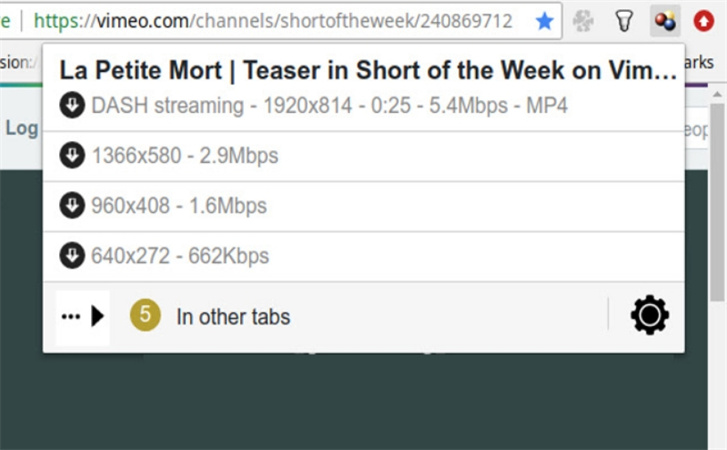
2. How to Download Streaming Videos from Any Website Free in Firefox
Follow the below steps to know how to download streaming video using this extension on Firefox browser.
- 1.Open your browser and install the Video DownloadHelper extension.
- 2.Go to the streaming website from where you wish to download video streams and play the video.
- 3.Tap the extension icon behind the address bar. Select the wanted option and download the streaming video to your device.
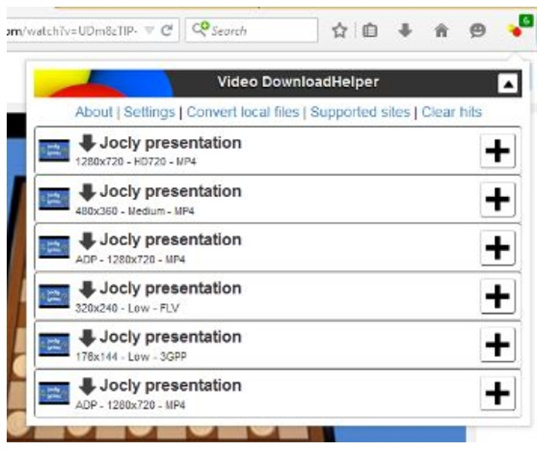
Part 3. Free Tool to Download Streaming Video from Any Website
If you are aware, the let us tell you that VLC can download videos streaming. It can not only be used to watch movies and TV shows, but also to download videos off all kinds of streaming platforms. Follow the below steps to know how to download streaming videos from any website free using this tool.
1.Launch VLC and go to Media -> Open Network Stream.

2.Here, paste the link of the streaming video download. Also, add the link into the Network Protocol URL section. Tap the downward arrow next to the Play button and choose the option to Stream.

3.A new Stream Output pop up will open. Tap the Next option.

4.In the Destination Setup pop up, the File option will be enabled. Tap Add to save the file with a location and a name of your choice. Click Next.

- 5.In the Transcoding Options tab, tick off the Activate Transcoding option and click Next. Now, tap the Stream option to begin video download stream process.
Part 4. Screen Recorder to Download Any Streaming Video
Speaking of in-built apps to download streaming video, Windows 10 comes with Game Bar that allows users to record the streaming video on your PC. This is a recording function that comes in-built with Windows 10. Even though it is majorly helpful for recording gameplay, it is also one of the best methods to know how to download any streaming video. The feature is completely free to use and easily accessible.
Follow the below steps to know how to download a streaming video using this method.
- 1.Open the streaming video that you wish to record.
2.Now, launch the Game Bar by using the Windows Key + G key combination on your keyboard.

- 3.If the Game Bar is not enabled, this combination will not work. To enable it, search for the Game Bar Settings and open it. Next, turn on the toggle for the Enable Xbox Game Bar option.
4.When the Game Bar launches, users will some recording tools on a window named Capture on the left of the screen.

- 5.To begin the recording, tap on the white circle and a small bar will be shown on the screen on the right side.
- 6.To add audio in the recording, tap on the microphone icon. When done, just click on the stop icon and the recording will stop.
Conclusion
To sum it up, we just had a look at different tools that can help us download streaming video. We saw that streaming videos can be downloaded using extension, VLC, and in-built Windows recording feature. However, the best method is to use HitPaw Video Converter since it allows users to download streaming videos easily from more than 1000 platforms.






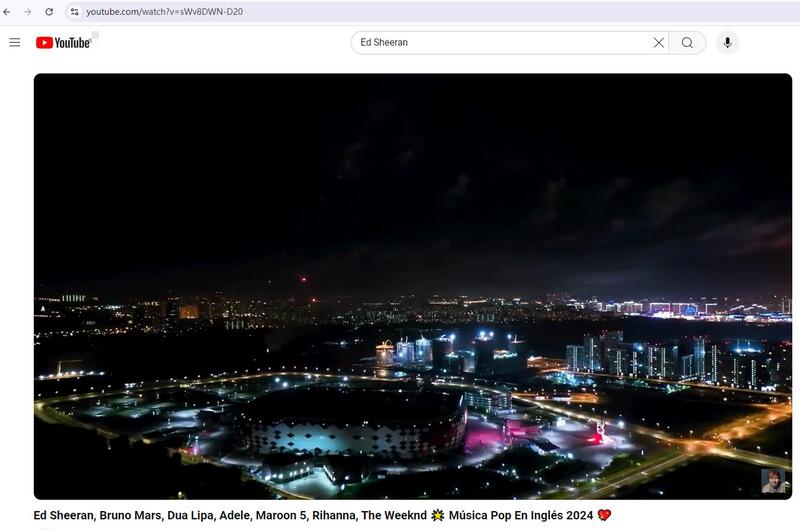
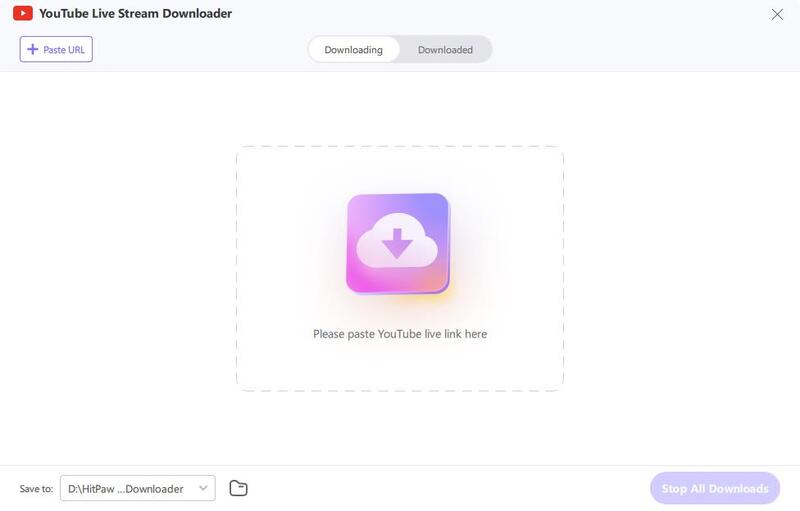
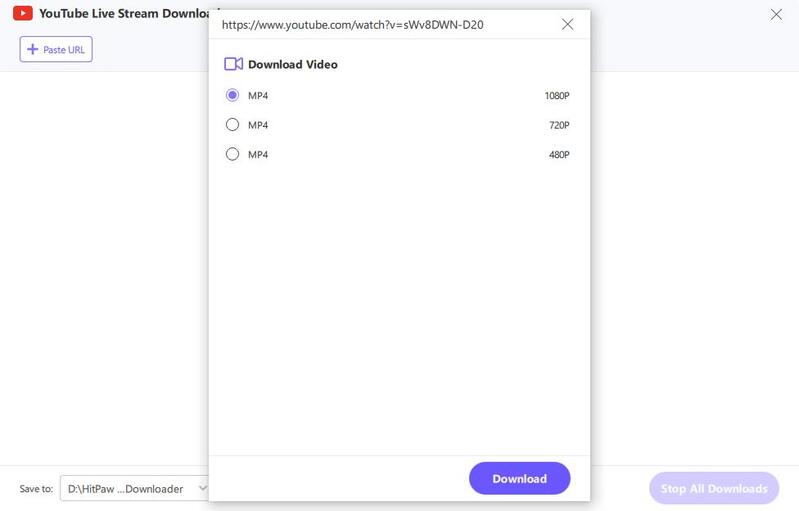
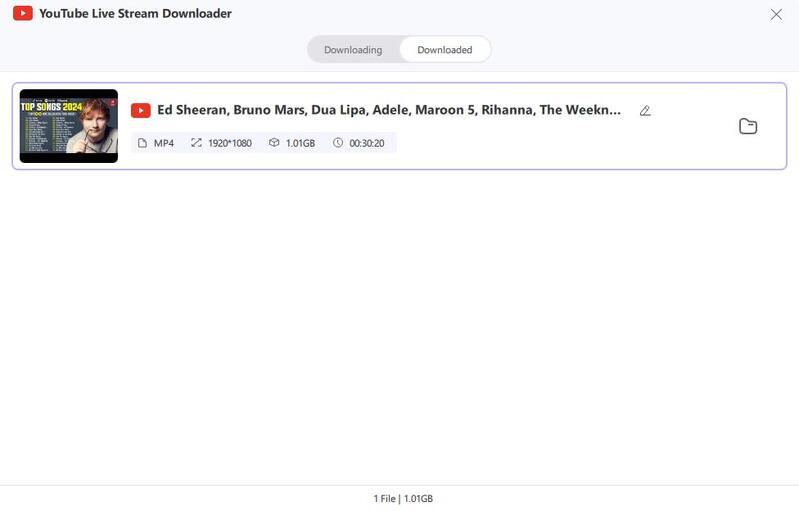
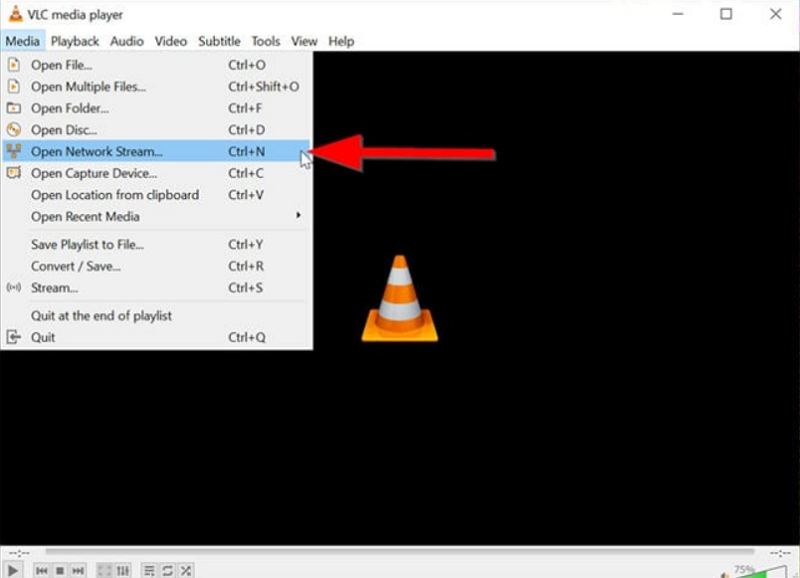
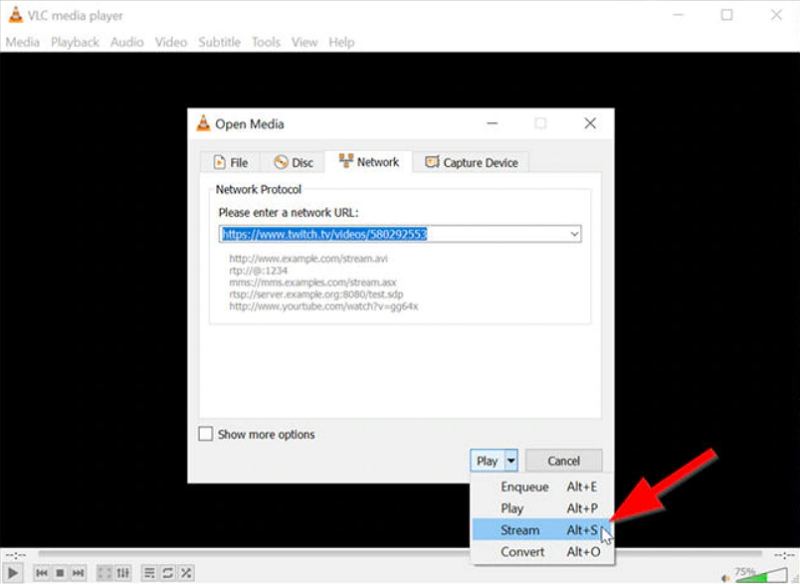
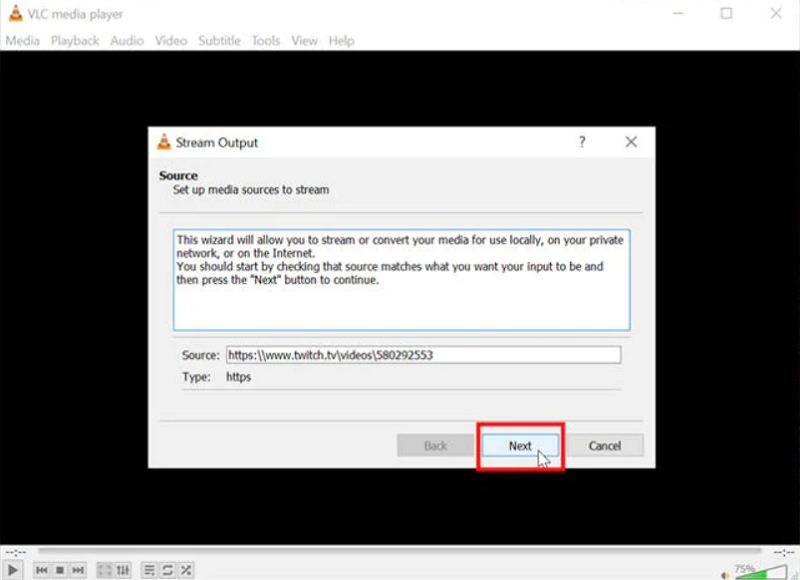
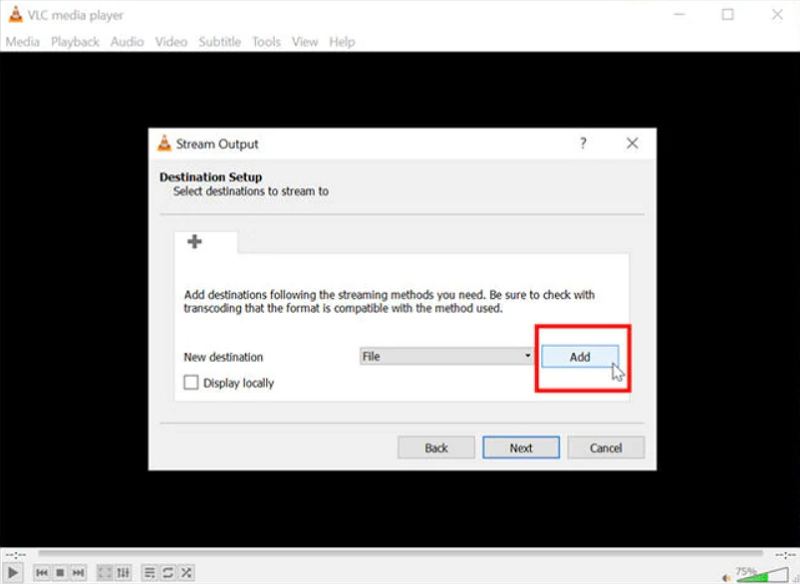





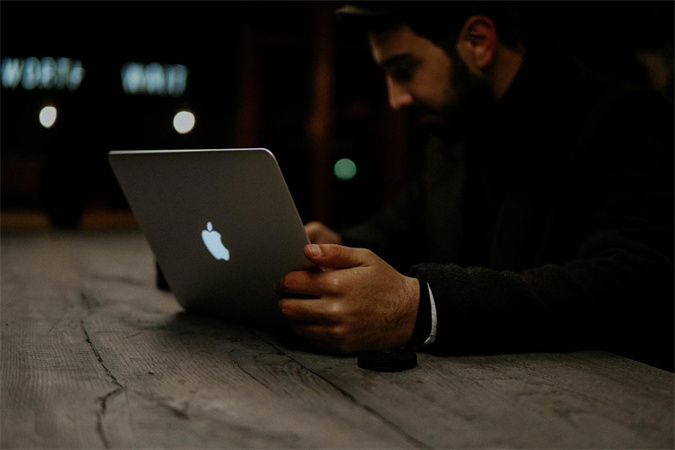


Home > Download Video > What Is the Best Tool to Download Streaming Video from Any Website
Select the product rating:
Joshua Hill
Editor-in-Chief
I have been working as a freelancer for more than five years. It always impresses me when I find new things and the latest knowledge. I think life is boundless but I know no bounds.
View all ArticlesLeave a Comment
Create your review for HitPaw articles