[Easiest Guide] How to Download YouTube Audio to iPhone
Every day we listen to music from YouTube and urge to download it. When it comes to downloading music on iPhone then it’s not as easy as it sounds.
So, if you are looking to download any favorite song, remix, or live performances from your favorite musicians then this article is for you. In this article, we will discuss how to download YouTube audio to iPhone.
1. How to Download Audio from YouTube on iPhone Directly
As we know that is no way that you can directly download music from the internet to iPhone or iPad so you need to download it on the computer and then transfer the files to the iPhone. In this section, we have how to download YouTube audio to iPhone directly using a YouTube to mp3 converter.
- Open the YouTube site and look for the music you want to download
- Copy the URL of the music from the search bar
- Now open a YouTube to MP3 converter (e.g. VideoHunter) to download YouTube music to an mp3 file. Paste the URL into the bar and press “Analyze”
- This YouTube to MP3 converter will offer different options to download the YouTube Video. You can download it in any quality you want. Click on “Download”
- It’s time to transfer music to iPhone. For this download DoTrans on your PC. Connect your iPhone to your computer. DoTrans will show different categories, open the music category > press “+” > Add files and it will transfer the music to iPhone
- You can find downloaded music on the YouTube music app. Listen to it freely offline
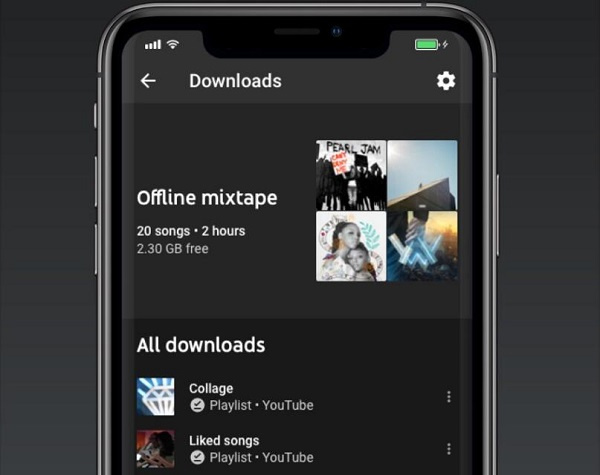
2. How to Download Audio from YouTube on iPhone through Mobile APP
While you search for “how to download audio from YouTube on iPhone” you can also choose an MP3 converter app on iPhone. These apps assist download music directly to your iPhone so you don’t need to download it first on your computer and then transfer it to your iPhone.
You can use YouTube++, Video downloader pro, or the Shortcut app. You need to copy the URL of your music and paste it into the bar of the app and then download the MP3 files.
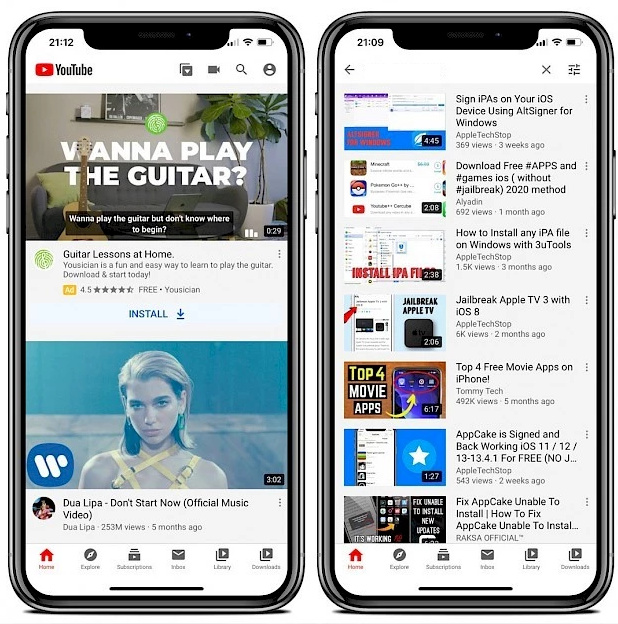
Pros:
An easy and quick way of audio file downloading
Some also support batch conversion
Cons:
Not safe
Some are difficult to setup
3. [Lossless Way] How to Download Audio from YouTube to iPhone
In this section, we will talk about the lossless way to download audio from YouTube to iPhone so you don’t regret investing your time in other unsafe apps. Moreover, installing those apps and setting them up also takes time. Here is how to download YouTube audio on iPhone.
Download YouTube Audio Losslessly through HitPaw
HitPaw Video Converter offers a reliable way to save videos from any video-sharing website including YouTube, SoundClous, Facebook, Amazon, Instagram, and more. Moreover, this YouTube audio downloader iPhone offers ultrafast speed for downloading any music file so no need to wait for a longer processing time. Apart from that, it is compatible with Windows and Mac so use it freely.
- Ultra-fast downloading speed
- Download music from 1000+ sites include YouTube
- Download music in 1000+ formats
- Intuitive interface
- Extensive support for different devices and platforms including iPhone
Here is how to download YouTube audio iPhone using HitPaw Video Converter
-
Step 1.Download & install the software by clicking the button below
-
Step 2.Copy the URL of the music you want to download
-
Step 3.Paste the URL and select MP3 format to download your music file in MP3 format

-
Step 4.Click on the download button and the downloaded video will appear in the finished tab.

Transfer the Audio to Your Phone
Once you are done downloading the audio file the next step is to transfer it to your iPhone using any method which seems easy to you. Here are five ways to transfer the downloaded music file from your computer to your iPhone or iPad.
- iCloud Drive
- Google Drive
- AirDrop
- Use Email
- iTunes
You can save your data in iCloud Drive forever. So, if you using Max OS, you can find iCloud via the Finder app. For Windows users, access the iCloud Drive by logging into the iCloud Official website and creating a folder for “Music” and uploading your download mp3 file. Once you are done with it, the uploaded file will be synched on all your Apple devices.
This is another option if you are not comfortable using iCloud for different reasons. You can open google drive and upload your file to it. Later you can download this music file by accessing Google Drive on your iPhone and downloading it on your phone.
If you are a MacBook user then the easiest way to transfer files is using AirDrop.
You can also email the downloaded file to yourself. It takes a few minutes depending on the length of the file. So, just attach the file to the email and enter your email opened on your iPhone, and send it to yourself. Access it on your iPhone and download it.
It’s another reliable and direct way to transfer files from computer to iPhone. Just install iTunes software on your computer and plug in your iPhone to the computer using a USB connector and initiate the file transfer process.
Conclusion
This brings us to the end of this article. It’s really difficult to download YouTube audio to iPhone, unlike other devices. So, you need to follow a different process to have a downloaded file on your iPhone and listen to it offline. We recommend you use HitPaw Video Converter to download the mp3 file and transfer it to your iPhone using any method which seems easy to you. This is really a quick and easy way.









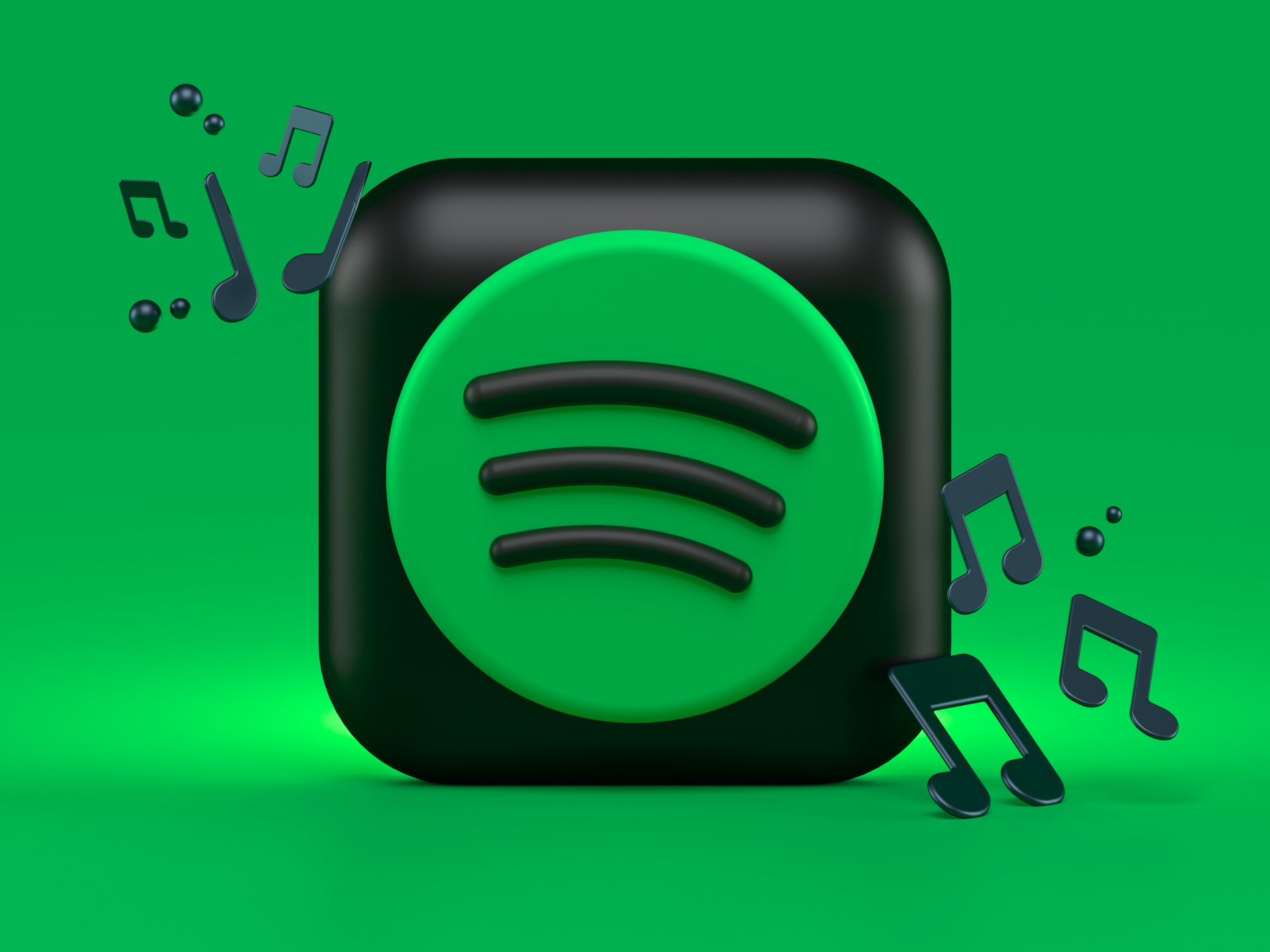
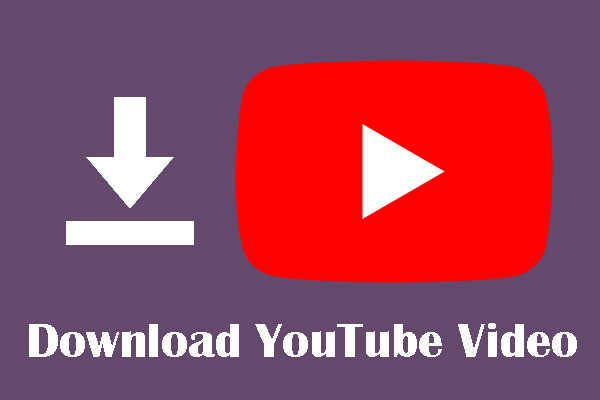
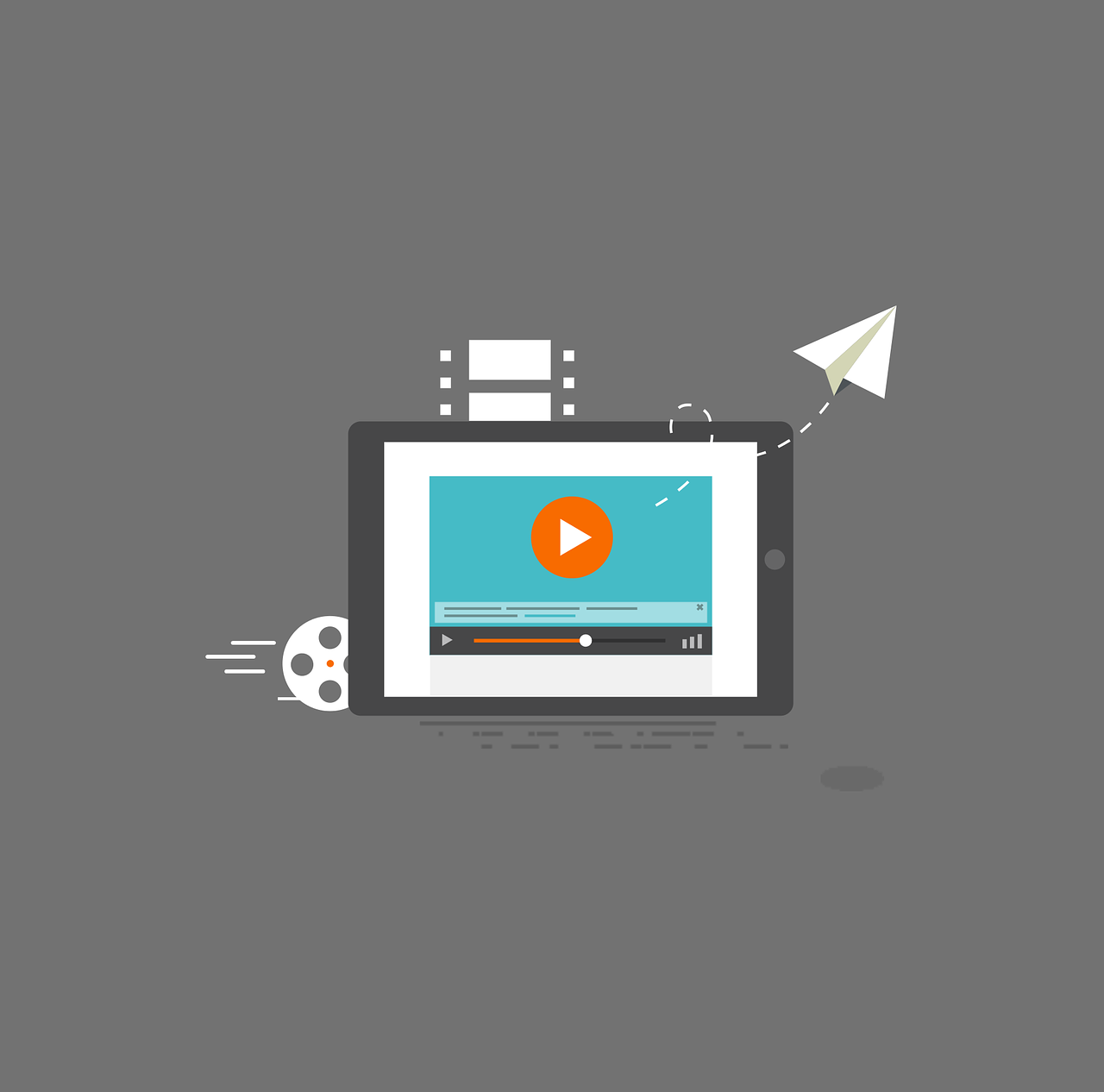

Home > Video Converter > [Easiest Guide] How to Download YouTube Audio to iPhone
Select the product rating:
Joshua Hill
Editor-in-Chief
I have been working as a freelancer for more than five years. It always impresses me when I find new things and the latest knowledge. I think life is boundless but I know no bounds.
View all ArticlesLeave a Comment
Create your review for HitPaw articles