Step 01 The first step requires downloading and launching the HEVC video converter on your PC. Now, choose the Convert > Converting category, open the “Add Files” drop-down menu and click “Add Video” to upload the required video.
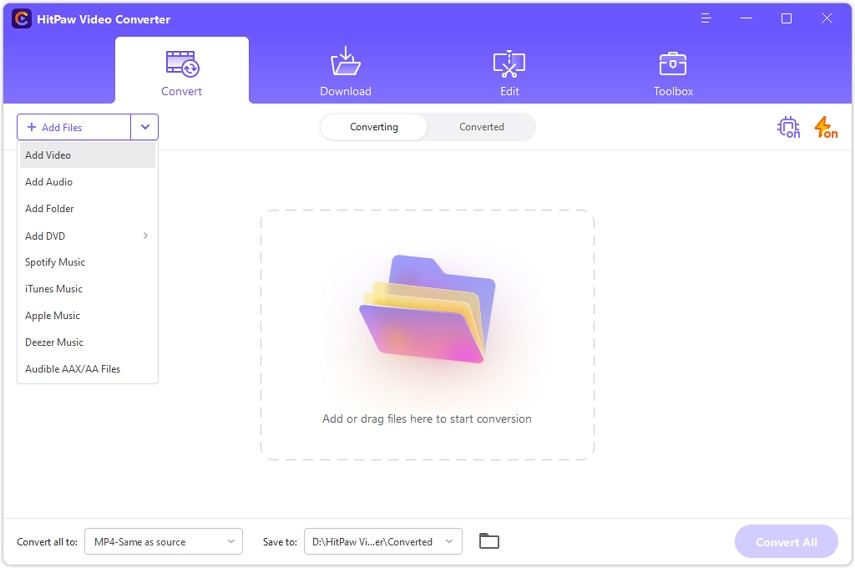

Many scenarios will demand you to change your video format (usually with H.264 encoder) to HEVC or H.265. Undoubtedly, HEVC is gaining much popularity over time for video streaming. Even people, especially content creators, are shifting all their video content to HEVC. The reason lies in its property to provide you with better video quality at less storage space consumption. That’s why people prefer HEVC over other formats/codecs like AVC or H.264.
If you also want to convert your videos to HEVC, you will require an efficient HEVC converter. Since these converters encode your videos using the HEVC algorithms, the better software will offer better results. To save you from the hassle of exploring the market, here is a list of the top 6 HEVC converters with details!
HEVC stands for High-Efficiency Video Coding format, also famous as MPEG-H or H.265 codec. This successor of the H.264 or AVC (Advanced Video Coding) format is considered the best video compression standard because it offers the same video quality as the AVC/H.264 but consumes comparatively less storage space.
HEVC lowers your video size from almost 25-50 percent without affecting the quality, thus becoming 50 percent more efficient than AVC. In other words, it provides double video quality at the same bitrate as AVC or the same quality at half bitrate. All these aspects of HEVC turn it into the ideal video streaming codec. Furthermore, you must keep in mind that HEVC is an encoder, not the format.
Indeed, the market is brimming with multiple HEVC converters but not each one is credible and efficient enough to be used. Let’s consider the best desktop converters!
Regarding the best desktop HEVC converters, HitPaw Video Converter proves to be the ultimate solution. It lets you convert the videos, audio, and even iTunes music. Besides converting the video to HEVC format, you can also adjust the audio and video parameters like quality, resolution, encoder, frame rate, bitrate, channel, and more. Plus, it is possible to keep the same format while changing the encoder to HEVC. Even you are allowed to either save or mute the audio track per choice. Furthermore, managing the converted file is at your fingertips. You can quickly move it to the editing category to utilize the available features.
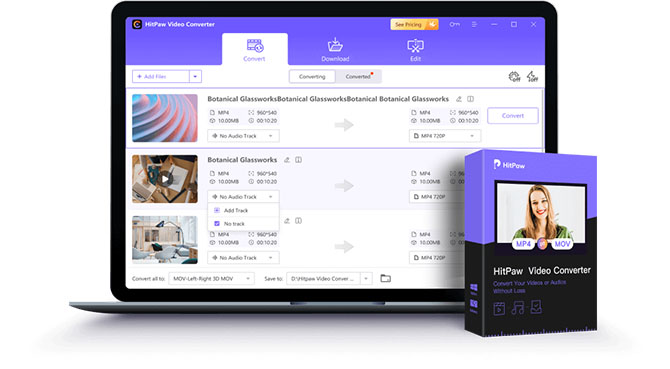
Here are some fantastic features to look at!
Step 01 The first step requires downloading and launching the HEVC video converter on your PC. Now, choose the Convert > Converting category, open the “Add Files” drop-down menu and click “Add Video” to upload the required video.
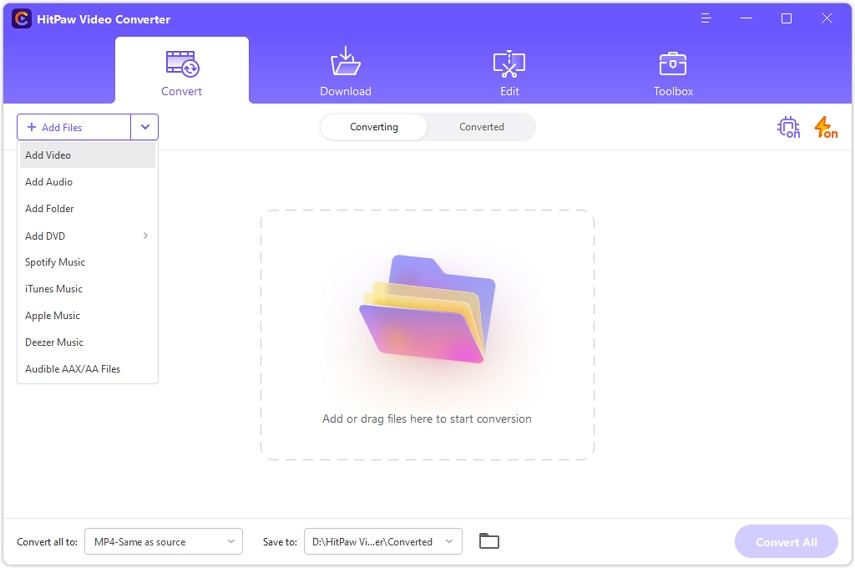
Step 02 Next, you need to expand the “Convert all to” menu, select “Video,” and choose the “HEVC MP4” format. But if you want to change the encoder without changing the format, click on the small editing “pen” button in front of your desired video format and its resolution to open the “Preferences” window. From the “Video Category,” you have to select H265 from the “Encoder” list.

Step 03 The final step requires you to hit the “Create” button and then the “Convert” button. After conversion, it will be available in the “Converted” section. That’s all!

Handbrake is open-source software that not only assists you in converting the format of your videos to HEVC but can also turn them into HEVC encoded videos without changing the format. Even the 10-bit and 12-bit HEVC conversions are supported where you are able to get the H256 instead of H265 HEVC. What makes it unique and impressive is its feature to encode even the 4K videos to HEVC. Besides this, you can alter the other video parameters like quality, resolution, encoder preset, and frame rate.

Pros:
Cons:
Besides the above two HEVC converters, DivX is another remarkable and award-winning software to help you perform the required conversion task. It offers the three steps conversion process where you have to upload a video, select from the available HEVC presets, and convert. Plus, it is possible to opt for different output resolutions up to 4K per choice. Even you are allowed to perform various editing functions like trim, crop, rotate, and more.

Pros:
Cons:
Here is a detailed comparison of all the three converters for acknowledgment:
| Aspects | HitPaw Video Converter | Handbrake | DivX Converter |
|---|---|---|---|
| Compatibility | Windows & Mac | Windows, macOS, Linux | Windows, Mac, Catalina, Big Sur |
| Conversion speed | 90X | Average | Adjust speed |
| Quality | Lossless conversion | Good quality conversion | Adjust Quality |
| Resolution | Up to 4K | Up to 1080P | Up to 4K |
| Cloud Integration | Yes | No | Yes |
Since several people are likely to convert using online tools, let’s walk into the top three online HEVC converters:
FreeFileConvert is an excellent HEVC video converter that aids you in converting the format of your regular videos to HEVC or others. You can upload multiple videos for batch conversion to save effort and time. Plus, you are allowed to extract the audio from the HEVC encoded videos. Even it offers the option to delete the converted video manually. Along with that, it is easier than ever to upload via Google Drive, Dropbox, and URL.
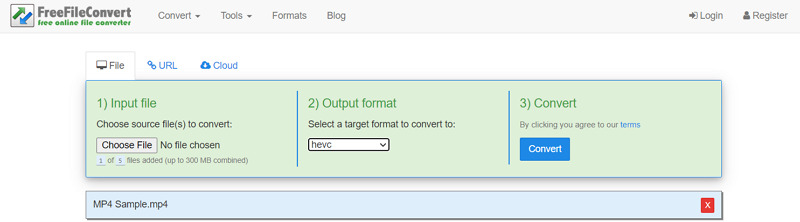
Pros:
Cons:
If you are looking for a free HEVC converter with a clean and user-friendly interface, Evano is the best online program for you. It lets you convert the video to HEVC format without compromising the video quality. Also, it is possible not to change the format and only set the HEVC as an encoder. Even you can convert in batches if there are multiple videos. Along with the conversion, it also works as a video optimizer and basic editor.

Pros:
Cons:
AnyConv is a 100% free online HEVC Converter that supports multiple file types and formats to satisfy your conversion needs. It allows you to convert H264 to H265 format in an effortless manner. The process is straightforward, which only requires uploading, converting, and downloading to make conversions happen. However, you can convert only 60 files in an hour. Last but not least, you must not be worried about credibility during the conversion process since it’s completely secure.

Pros:
Cons:
After reviewing the above article, you have prepared enough to opt for one software/tool and make your conversion happen. All of the above HEVC converters will surely offer good results. However, desktop video converters are preferable to online because of their extra efficiency. And among all, HitPaw Video Converter is the best one to try. The reason is its high-quality conversion at the fast speed and the other fantastic features to use to get the desired output. So what are you waiting for? Try it once, and you’ll use it ever!



HitPaw Video Converter
Ultra-Fast to convert and download video.

HitPaw Watermark Remover
One Click to Remove Video / Image Watermark.

Join the discussion and share your voice here
Leave a Comment
Create your review for HitPaw articles