The Ultimate Guide to the Highest Quality Video on YouTube
YouTube, the world's largest video-sharing platform, has revolutionized the way we consume and share videos. With billions of users worldwide, it's essential to understand how to optimize video quality to ensure the best viewing experience. This guide will walk you through the basics of YouTube, its common video resolutions, and how to achieve the highest video quality possible.
Part 1. What is Youtube?

YouTube is a free video-sharing platform where users can watch, like, share, comment, and upload their videos. The site was created in 2005 and was later acquired by Google. Today, it's one of the most popular websites globally, with over 2 billion logged-in monthly users.
Features and PricingYouTube offers a range of features, including
- Video playback and viewing
- Video uploads for users
- Monetization through ads
- Viewer comments section
- Like and dislike buttons
- Channel subscriptions
- Creating and sharing playlists
- Broadcasting live streams
- Super Chat in live streams
- Customizable user channels
- Short-format YouTube Stories
- Ad-free YouTube Premium
- Video embedding options
- Creator's YouTube Studio
- Family-friendly YouTube Kids
- Easy video sharing options
While it's free to watch and upload videos, YouTube also offers a premium subscription called YouTube Premium, which provides an ad-free experience, background play, and access to YouTube Originals.
Common Video Resolutions and How to Post VideosVideo quality on YouTube varies, depending on the resolution. Some common resolutions as well as highest quality video on youtube include:
- 426x240 pixels (240p)
- 640x360 pixels (360p)
- 854x480 pixels (480p)
- 1280x720 pixels (720p)
- 1920x1080 pixels (1080p)
- 2560x1440 pixels (1440p)
- 3840x2160 pixels (2160p or 4K)
- 7680×4320 pixels (8K)
- Open the YouTube app.
- Tap Create and then "Upload a video."
- Select the file you'd like to upload and tap NEXT.
- Follow the on-screen instructions to finalize your video upload.
Part 2. How to Change to Highest Quality Video on Youtube
Sometimes, you may not like the quality of your video when uploading on YouTube, but don’t worry. You can change the quality of your video from within YouTube with a few clicks.
Changing Video Quality on Desktop
To ensure the best viewing experience, YouTube allows users to manually adjust the highest resolution video on youtube. Here's how you can change the video quality on a computer:
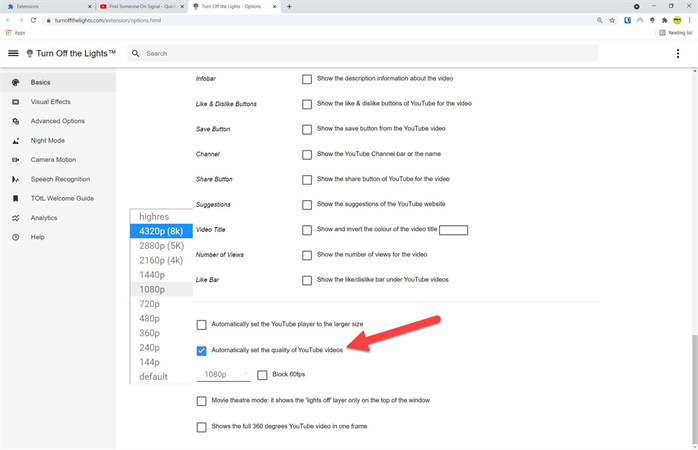
- In the video player, click on Settings
- Click on Quality
- Select your preferred video quality from the available options
Changing Video Quality on Mobile
For mobile users, the steps are slightly different but still straightforward:
- In the video player, select Settings
- Select Quality
- Choose your preferred video quality
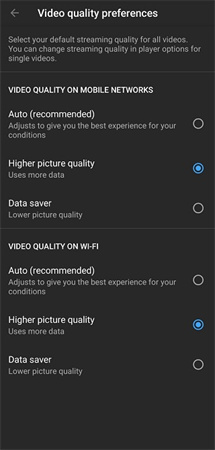
It's essential to note that the available video quality options depend on the quality of the original uploaded video and your internet connection speed.
Part 3. How To Upscale to the Youtube Video Quality to 4K/8K
When watching Youtube videos, it's not uncommon to stumble upon videos that are a bit blurry or not up to standard in terms of quality. This is where the HitPaw Video Enhancer can come in handy. Widely recommended for its prowess in improving the highest video quality in youtube this software employs a powerful AI algorithm designed to remedy those blurry visuals.
Features- AI Upscaling: This feature lets the software use artificial intelligence to increase the resolution of your video. It can make low-quality videos look sharper and more detailed highest resolution youtube videos.
- 4K/8K Quality: With this capability, you can upscale your videos to a 4K or 8K resolution, making them suitable for viewing on large, ultra-high-definition screens.
- Remove Noise: This gets rid of any unwanted grain or visual noise in the video, making it clearer and more pleasant to watch.
- Sharpen Video: Just like it sounds, this feature enhances the details in your video, making everything appear crisper.
- Enlarge Video: Without compromising quality, this tool lets you zoom in on specific parts of your video.
- Automatic AI Upscale With Enhancement: This is a combination of the AI upscaling feature with other enhancement tools. Essentially, it's a one-click option to both upscale and improve the overall quality of your video.
- Auto Enhancement: If you're unsure about manually adjusting settings, this feature will automatically make adjustments to improve the video's quality.
- Batch Processing: This is a time-saver. If you have a bunch of videos you want to enhance, you can do them all at once rather than one-by-one.
- GPU Acceleration: This utilizes your computer's graphics card to speed up the video processing time, making the enhancement faster.
- Neural Networks: This refers to the underlying AI tech used in the software. Neural networks are essentially systems inspired by the human brain, helping the software make intelligent decisions when enhancing videos.
- No Watermark: After enhancing your video, the output won't have any branding or watermarks on it even in the free version, keeping your content clean and professional.
Step 1. Launch and Upload
Start up the video quality enhancer software to transform your video to the highest quality video on youtube. Once it's running, upload the video(s) you wish to improve.
Step 2. Select AI Model
There's no one-size-fits-all solution, so select an AI model that best matches your video type. This helps ensure you achieve the best possible results when enhancing your content. There are total of 4 AI models that you can use from. Also there will be more AI models added in the future version of the program.
Step 3. Preview and Export
Before finalizing everything, take a moment to preview the enhanced video. If you're satisfied, export the now-upscaled video and enjoy the improved clarity!
Part 4. FAQs of Highest Resolution Video on Youtube
Q1. Is 8K the highest resolution on YouTube?
A1. As of now, 8K is among the highest quality video on YouTube. This ultra-high-definition quality offers viewers an incredibly detailed and immersive experience.
Q2. Can YouTube support 16K?
A2. While YouTube technically can process and host 16K videos, it's worth noting that the practicality of such a resolution is still under debate. Very few people have the tools to either create or view 16K content. For instance, the highest pixel video in YouTube showcased what GTA 5 would look like in 16K, which indeed was groundbreaking.
Q3. Why is my 4K video blurry on YouTube?
A3. Even if you upload a 4K video on YouTube, there's a chance it may appear blurry for several reasons. This could be due to YouTube's compression, the viewer's bandwidth limitations, or the device they're using. Often, YouTube might reduce the resolution to accommodate smoother playback.
Final Words
The world of video resolution is ever-evolving, with platforms like YouTube pushing the boundaries of what's possible. As we inch towards even higher resolutions like 16K, it's crucial to remember that the best viewing experience depends not just on resolution but on how videos are processed and presented. If you're facing issues with video quality, tools like the HitPaw Video Enhancer can make a world of difference. Dive into the world of YouTube's highest video quality and give your viewers the clarity they deserve. Ready to redefine your video quality? Try out HitPaw Video Enhancer today.














Home > Video Tips > The Ultimate Guide to the Highest Quality Video on YouTube
Select the product rating:
Joshua Hill
Editor-in-Chief
I have been working as a freelancer for more than five years. It always impresses me when I find new things and the latest knowledge. I think life is boundless but I know no bounds.
View all ArticlesLeave a Comment
Create your review for HitPaw articles