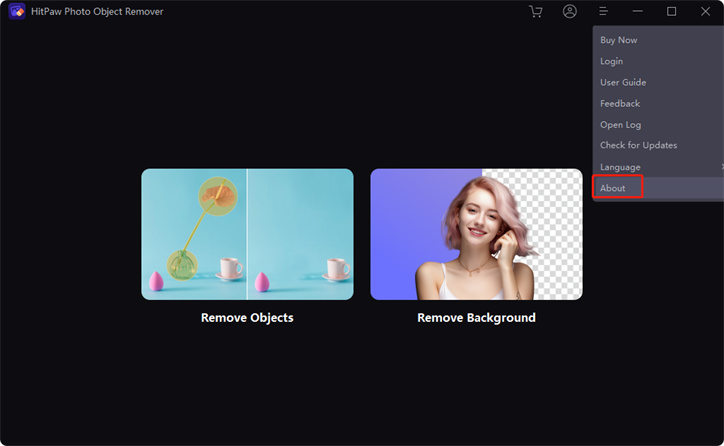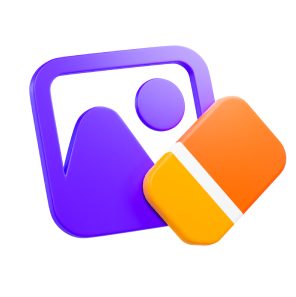Catalog
With the powerful function to remove unwanted object and person with Al-power, removing issues will become the easiest thing in your life. Do take this guide to know how to remove objects with HitPaw Photo Object Remover.
Download & Installation
-
Download HitPaw Photo Object Remover on your Computer.
-
Click "hitpaw-photo-object-remover.exe"

-
Choose the install path and the language of the HitPaw Photo Object Remover program. Then check the HitPaw License Agreement and click "Install" button to continue.

-
The program will start the intallation progress on your computer.

Activate
- Click the avatar icon in the upper right corner of the program. Choose "Register".
- Enter your Email to login HitPaw Account. You can also choose to login with Google.
- Then click "Upgrade Now" to purchase & activate the software to enjoy all the features. If you have purchased, please click the Refresh button to renew your license.
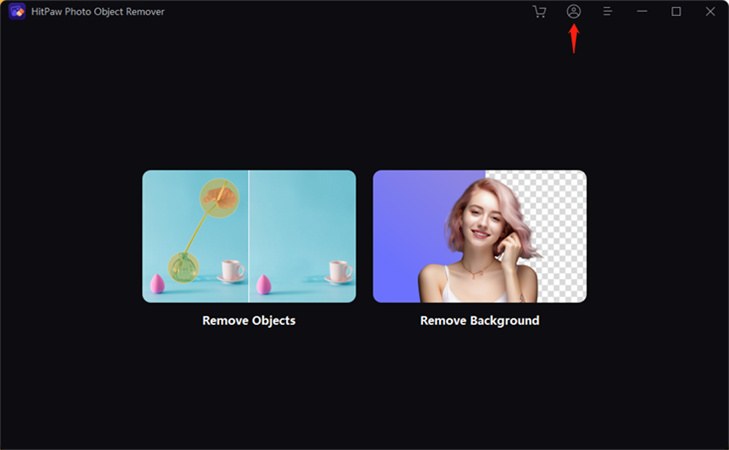
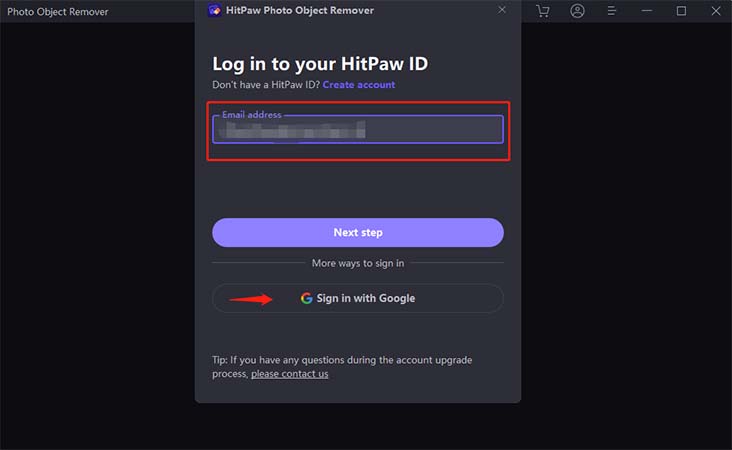
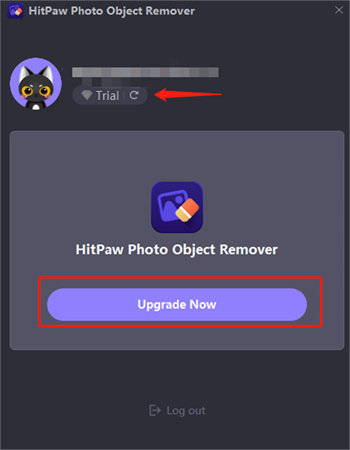
Check for Updates
Upgrade HitPaw Photo Object Remover to the latest version and enjoy the new features.
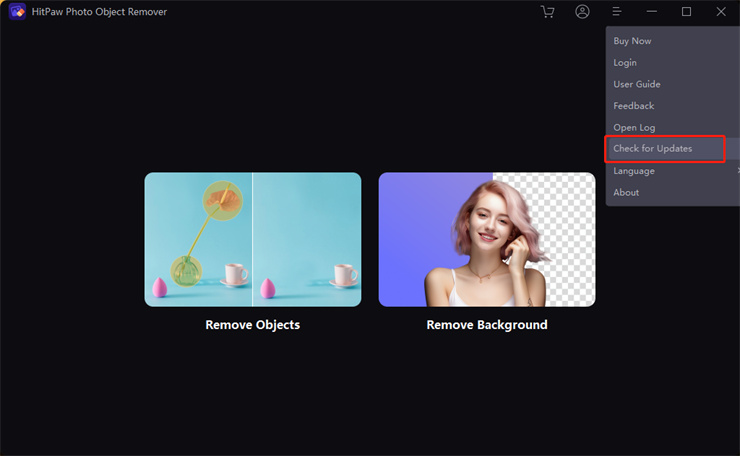
Uninstall
- Click "Start". Then select "Settings"> "Applications"> "Applications and Features".
- Select the HitPaw Photo Object Remover and then choose "Uninstall".
- Now, the HitPaw Photo Object Remover will be uninstalled from your PC.
Log
Click "Open log" and you will open the logs folder of HitPaw Photo Object Remover. You can find the all logs and send them to Support Team when you have any problems. Support Team will locate your problem from your logs and provide you with solutions.
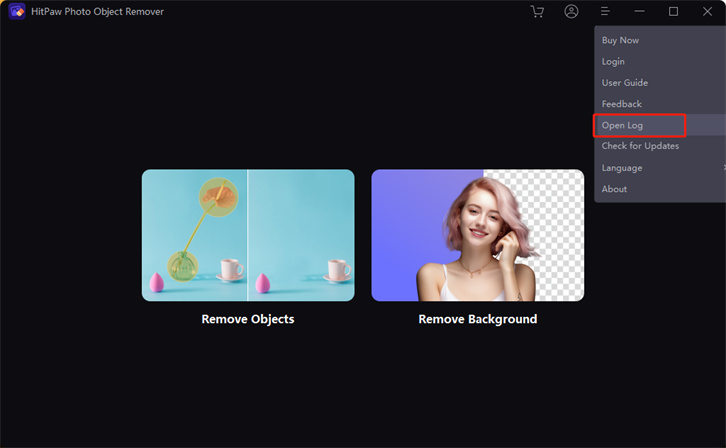
Feedback
Contact our support team to report your issues or give us your suggestions.
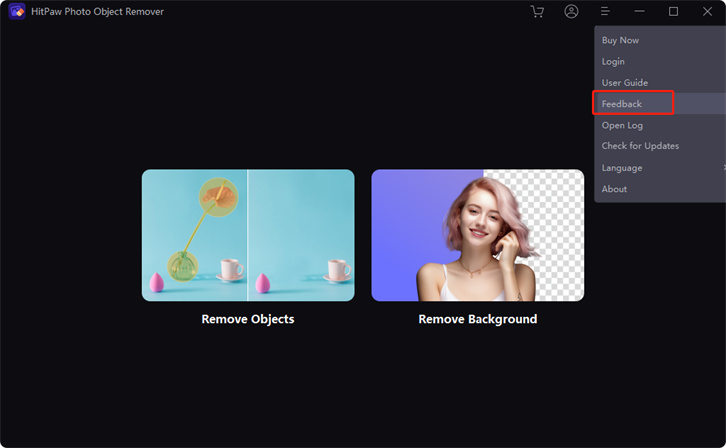
Guide
If you don't know how to remove object from photos. The detailed guide have been prepared for you in advance.
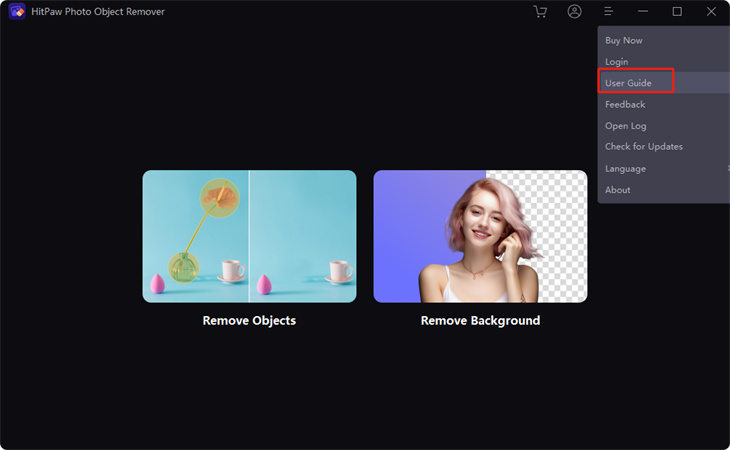
About
Click here to take you to discover more features of HitPaw.