How to Convert Blu-ray to MP4 on Windows and Mac
Nothing compares to the experience of watching your favorite movies on Blu-ray, but digital entertainment is becoming increasingly popular. Thankfully, you don't have to miss out on the classic movie-watching experience.
You can digitize your Blu-ray collection and turn it into MP4 files so you can watch your movies wherever you are—no extra money or hassle necessary.
But for that, you need the right software. And that's exactly why we are here.
In this guide, we will show you how to easily convert Blu-ray discs to MP4 on both Windows and Mac. So, whether or not you have a powerful PC or a Mac with an outdated OS, read on and get ready to enjoy your Blu-rays again!
The Best Software to Convert Blu-ray to MP4 without Losing Quality
Converting Blu-ray to MP4 is a common and complex task, so you will need reliable and powerful software to take care of it.
There are plenty of programs on the market that allow users to convert Blu-ray discs, but when it comes to the king of the hill, there is only one: HitPaw Video Converter.
HitPaw Video Converter is a powerful and easy-to-use Blu-ray converter that can convert any homemade DVDs and Blu-ray discs to MP4 and other video formats while keeping the original quality.
What's even more amazing is that HitPaw Video Converter can do all this at speeds up to 120X faster than other traditional converters.

Main Features of HitPaw Video Converter
Here are a few notable features of HitPaw Video Converter that make it the best choice for all your Blu-ray conversion needs:
- Convert Blu-ray discs, DVD to MP4 and other 1000+ formats and devices
- Up to 120X faster conversion speeds
- High-quality conversion
- Batch convert DVDs, videos, and images
- AI-powered features: Vocal Remover and Noise Remover
- Download videos and audio from 10000+ websites: YouTube, Facebook, Twitter, Instagram, etc.
- Lossless convert Apple Music to DRM-free formats
- Download and convert Spotify music to MP3
- Compatible with both Windows and Mac
How to Convert Blu-ray to MP4 with HitPaw Video Converter?
Now that you know why HitPaw Video Converter is the best choice for Blu-ray to MP4, let's see how to use it.
-
1.Download and install HitPaw Video Converter on your computer.
-
2.Once done, launch the software and click on Add Files > Add DVD to upload the Blu-ray disc you want to convert.

-
3.The program will analyze your disc and list chapters after analysis. This program can be used as a DVD player, and we can edit the subtitles.

-
4.Choose an output format (MP4 in this case). The preset parameters are recommended, but if necessary, we can customize the parameters, such as resolution and bit rate.

-
5.Finally, click on ''Convert'' to start converting Blu-ray to MP4 with fast speed.

That's all there is to it! With HitPaw Video Converter, you can effortlessly convert your Blu-ray discs into MP4 files without any quality loss. So, what are you waiting for? Give it a try, and start enjoying your movies again!
Part 2. Rip Blu-ray DVD to MP4 or MKV using MakeMKV
Next up, we have MakeMKV, a popular and free Blu-ray ripper software.
MakeMKV comes with many practical features that make it easy to rip Blu-ray discs and DVDs to MKV files or other video formats. You can also remove most of the DRM protection supplied on Blu-ray discs. This way, you can back up and copy DVD or Blu-ray discs for evergreen playback.
You can also convert Blu-ray discs to MKV files with the preferred subtitles and channels at a 1:1 ratio. However, MKV is the only choice of output option, which can be an issue as MKV files tend to be large and might not be compatible with some devices.
How to Rip Blu-ray to MP4 using MakeMKV
To rip Blu-ray discs to MP4 or MKV using MakeMKV, follow these steps. Kindly note that MakeMKV only supports ripping DVD to MKV, you have to use another tool like HitPaw Video Converter or handbrake to convert MKV to MP4.
- Download and install MakeMKV on a Windows computer.
- Launch the program and get the updated beta keys. (It's a must-do thing, as MakeMKV generally updates these beta keys every month so that you can continue using this free ripping tool.)
- Next up, insert your Blu-ray disc and wait for the processing.
-
The program will display the structure of your discs on the left side, including titles, audio, video, subtitles, and file size information.

- Choose the titles you want to rip and click on "Make MKV" to start ripping Blu-ray discs.
- Once done, you will get the output MKV files in the specified folder.
Finally, you can convert MKV to MP4 by using a different software.
Part 3. How to Rip Bluray Movies with Handbrake?
Another popular Blu-ray ripping software is Handbrake, which is used by many people around the world. This free and open-source transcoder supports a wide range of formats, such as MP4, MKV, and AVI.
Similarly to MakeMKV, it can also remove most of the copy protection on Blu-ray discs. However, it can only rip unprotected or homemade Blu-ray discs. Handbrake also offers a simplified user interface that makes ripping Blu-ray discs easier.
To rip Bluray movies with Handbrake, here's what you have to do:
- 1. Download and install Handbrake on your computer.
- 2. Launch the program, insert your Blu-ray disc, and select "Open Source" from the top-left corner.
- 3. Wait for a few moments for Handbrake to detect your Blu-ray disc and scan its structure.
- 4. Choose the titles you want to convert and select "MP4" as the output format from the drop-down menu of Output Settings.
- 5. Click "Browse" to choose a specific destination folder for saving the ripped video files.
- 6. Finally, hit the "Start Encode" button to start the ripping process.
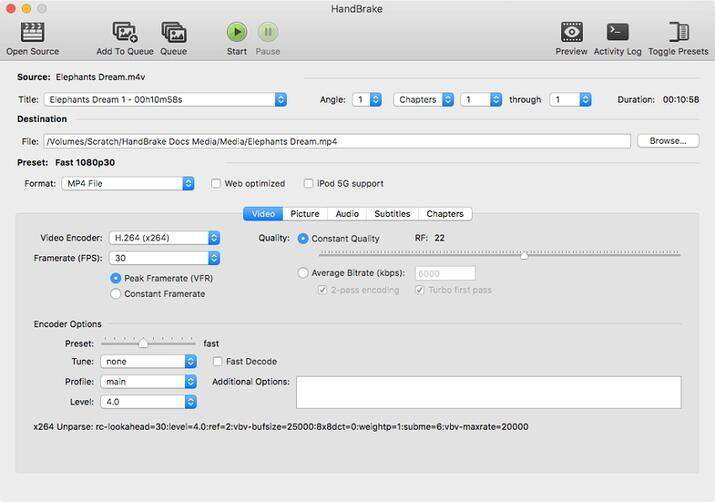
That's all there is to it! With Handbrake, you can easily rip Blu-ray discs to MP4 with minimal effort.
Part 5. Which Way Is the Best to Convert Blu-ray to MP4?
| Product | HitPaw Video Converter | MakeMKV | Handbrake |
|---|---|---|---|
| Price | Free trial Available | Free | Free |
| System | Windows, Mac OS | Windows, macOS, and Linux | Windows, macOS, and Linux |
| Support Blu-ray/DVD | Both | Both | Both |
| Supported Formats | 1000+video/audio formats | MKV only | MKV only |
| User Interface | Super Easy | Not User Friendly | Not for the newbies |
| Speed | 120X Faster | Slow | Slow |
| Keep Original Qualit | Original quality, support 4K/8K | Lossless supported | Lossless supported |
Part 5. Blu-ray to MP4 FAQs
Q1. Is it legal to rip Blu-ray for personal use?
A1. Yes, it is generally legal to rip Blu-ray discs for personal use. However, some countries have restrictions on the number of copies you can legally make for your own use. Additionally, any copied material must not be distributed or sold in any form.
Q2. Can VLC convert Blu-ray to MP4?
A2. VLC cannot support playing encrypted DVDs directly. To rip a DVD, we have to get the keys database and AACS dynamic library from VLC, which makes the process quite tricky.
The Bottom Line
VLC cannot support playing encrypted DVDs directly. To rip a DVD, we have to get the keys database and AACS dynamic library from VLC, which makes the process quite tricky.
But if you are looking for an all-in-one Blu-ray ripping solution, then we recommend HitPaw Video Converter. It is a super easy Blu-ray ripper with 120X faster speed and original quality ensured. It can decrypt and rip both Blu-ray and DVD discs to various digital formats.
Try it out today and experience the best Blu-ray ripping quality!
















Home > DVD Tips > How to Convert Blu-ray to MP4 on Windows and Mac
Select the product rating:
Joshua Hill
Editor-in-Chief
I have been working as a freelancer for more than five years. It always impresses me when I find new things and the latest knowledge. I think life is boundless but I know no bounds.
View all ArticlesLeave a Comment
Create your review for HitPaw articles