Step 01 To begin with, you'll need to install the HitPaw Video Converter on your PC or Mac, and then open it without wasting time. Click Add Files > Add DVD to load your DVD files.
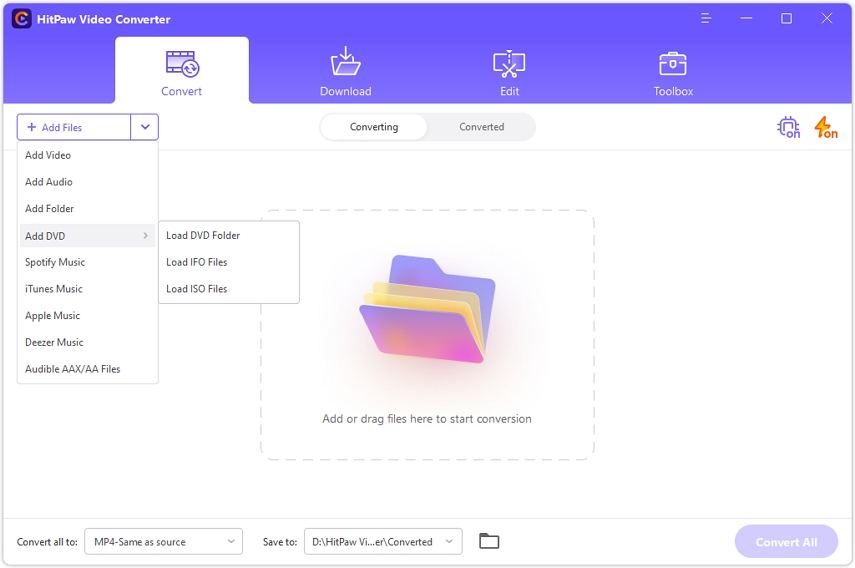

If you have a massive collection of favorite movies, songs, and web series on DVDs, you won't be able to play them on devices other than which are compatible or are allowed to play DVDs. What should you do to ensure you play the files stored on DVD on all the devices?
Interestingly, you can convert DVD to MP4 free to make sure you can enjoy playing your favorite songs and videos on all the devices. Luckily, we'll tell you how to convert DVD to MP4 in this post.
If you want to know how to convert DVD to MP4, this part will introduce you to some of the most fascinating ways to convert DVD to MP4 on Windwos and Mac.
Opting for the VLC to convert DVD to MP4 makes sense courtesy of the quality VLC brings. VLC is a marvelous open-source player that, along with playing the music files, also allows you to convert the audio and video files.
Here's how to convert DVD to MP4 on VLC.
Insert the DVD and launch VLC on your PC. Next, select the ''Open Disc'' coin after hitting the ''Media'' icon.
Select the Disc icon when a new open media window appears, and then select DVD as your disc selection.
Open your drop-down menu and select the'' Convert'' icon.
Select MP4 as your destination format and choose the converted file's name and location on your PC.
Tap on the ''Start'' icon to initiate the conversion process.

This is the top recommended third-party DVD to MP4 converters/ripper for Windows and Mac. It has outstanding features in converting DVD to MP4/MOV/AIV or many other formats.
Pros:
Step 01 To begin with, you'll need to install the HitPaw Video Converter on your PC or Mac, and then open it without wasting time. Click Add Files > Add DVD to load your DVD files.
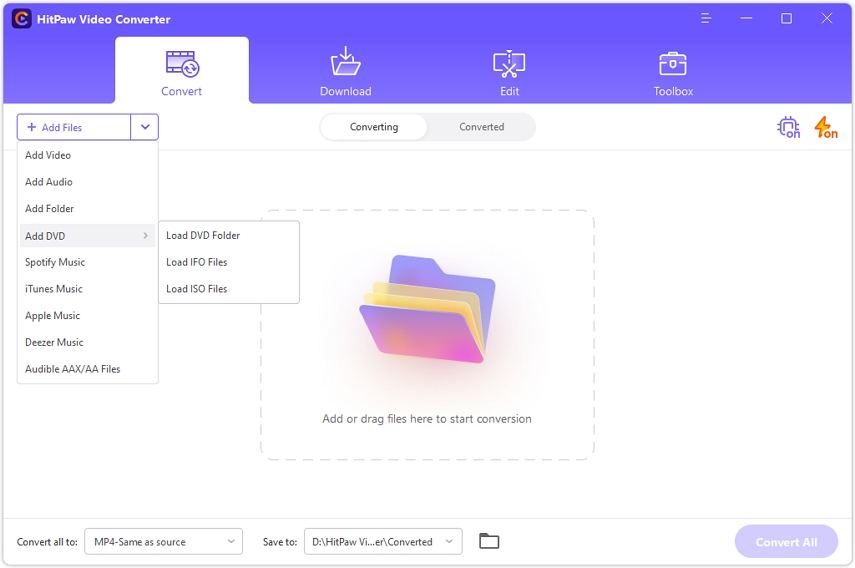
Step 02 You can preview all the chapters that are extracted from your DVD.
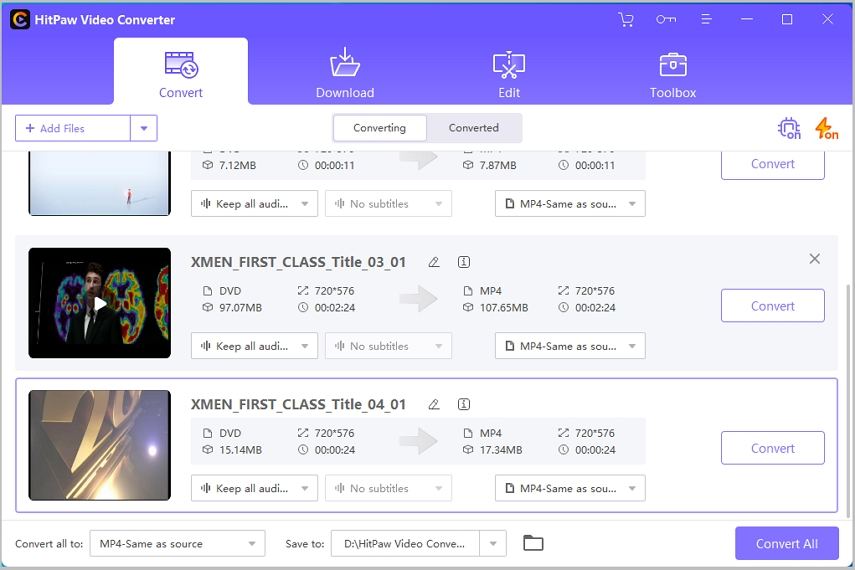
Step 03 Select the video output format you want to convert the DVD into.
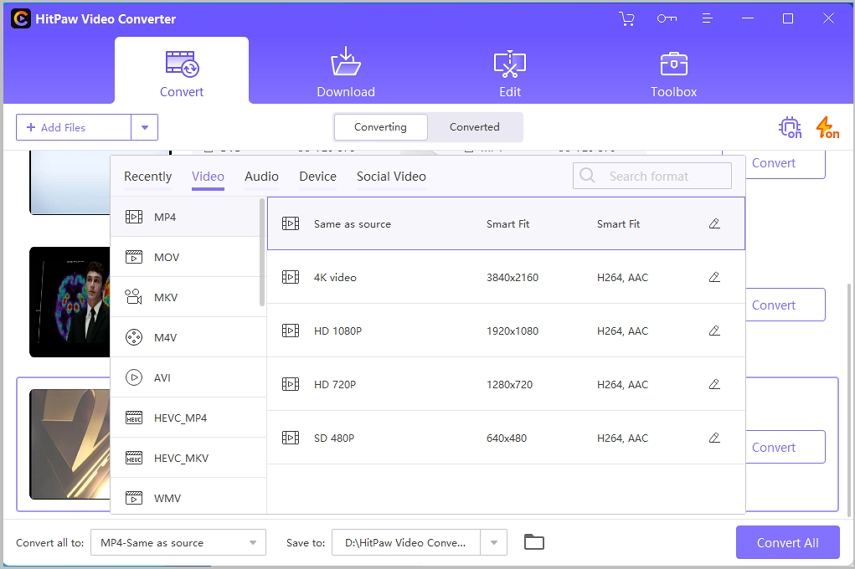
Step 04 Tap on the Convert All icon to start converting DVD to MP4 on Windows.
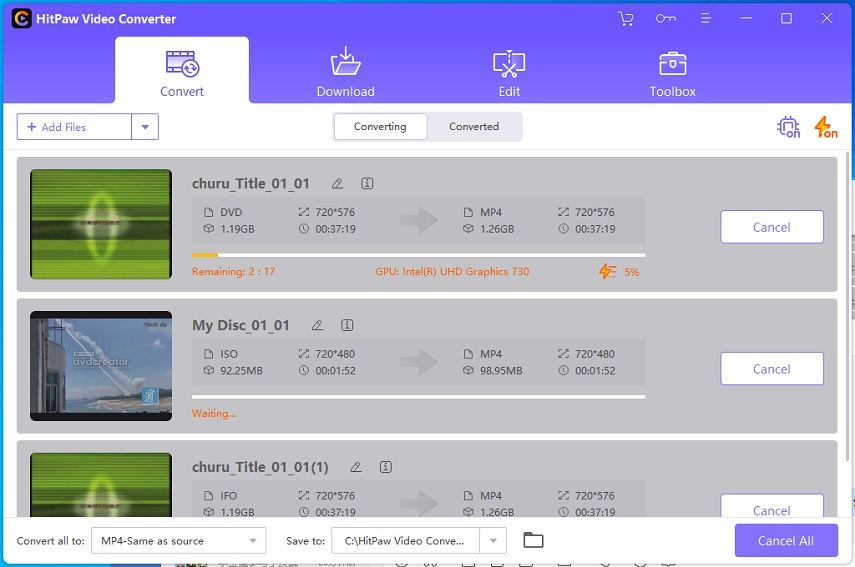
Another way to convert DVD to MP4 free is through Handbrake. It is a brilliant transcoder application that stimulates converting DVDs into different formats, including MKV, AVI, MP4, and others.
Follow the guide below to know how to convert DVD to MP4 on Mac.
Launch the Handbrake, and then insert the DVD you want to convert into MP4 on your Mac. Next, select ''DVD drive'' after hitting the '' Source'' option.
Choose the ''Title and Chapters'' icon for your DVD files and select the location where you'd like to store the converted files after hitting the 'Browse'' icon.
Select MP4 as your output format and select the ''Start'' icon

Having several options to convert DVD to MP4 free always helps. So, you can find a few more breathtaking DVD to MP4 converters below.
Freemake Video Converter won't be a bad option when converting DVDs into MP4. Besides being superbly impressive for converting DVDs to MP4, Freemake Video Converter offers an effortless user interface, making your job much easier.
Here's how to convert DVD to MP4 with Freemake Video Converter:
Launch the Freemake Video Converter on your PC and insert the DVD into your computer's DVD drive. Next, select the DVD button from the main window's top before choosing the DVD drive in your Browse for Folder box. Tap on '' OK'' to move forward.
Navigate to the MP4 output preferences and tap on the'' To MP4'' icon. Next, select the folder into which you'd like to save the converted files.
Hit the ''Convert'' icon to start converting the DVD to MP4.

Opting for the DVDFab HD Decrypter won't be a bad idea, especially when you intend to convert DVD to MP4 free. Using this tool, you can convert the DVD into MKV or MP4 formatting, making the files compatible with all devices.
Here's how to convert DVD to MP4 with DVDFab HD Decrypter:
Install the DVDFab HD Decrypter on your PC and then insert the DVD into the DVD.
Select the MP4 as your output format.
Tap on the ''Start'' icon to start ripping the DVD into MP4 format.

If you don't like installing the software to convert DVD to MP4 free, a few online tools can help your cause. But, the issue is that an online DVD to MP4 converter doesn't detect all your DVD files. Instead, it only detects some segments, including BUP or VOB.
So, if you're happy to convert the VOB or BUP to MP4, keep reading this part.
Cloudconvert is a terrific online tool that helps you convert audio, videos, DVD segments, archives, and more. It supports 200+ formats and makes converting files into your desired formats effortlessly.
Here's how to convert DVD to MP4 using Cloudconvert:
Insert the DVD into your PC and visit the Cloudconvert website. Next, tap on the'' Select File'' icon to import the DVD files you'd like to convert to MP4.
Select the MP4 as your destination format, and tap on the'' Convert'' icon to start converting the DVD to MP4.

Like Cloudconvert, FreeConvert.com can also be an appropriate option if you want to convert DVDs to MP4 for free. It is a brilliant online tool that offers a simple user interface to convert DVD files into MP4 formats.
Skim through the guide below to learn how to convert DVD to MP4:
Navigate to the official website of FreeConvert.com and insert the DVD into your DVD. Next, select the '' Choose Files'' to upload the files you'd love to convert into MP4.
Tap on the ''Convert To'' icon and select MP4 as the destination format.
Start converting the DVD to MP4 after hitting '' Convert".

That's what we've had for you in this post. We didn't shy away from revealing the most efficient ways to help you know how to convert DVD to MP4. You can take notes from the tools mentioned in this guide, as every DVD to MP4 converter is worth your attention and won't disappoint you.
On the other hand, if you intend to convert your DVD to MP4 in bulk and faster speed, you must go for HitPaw Video Converter, as it doesn't compromise the resolution quality after converting DVD files to your desired formats.
1. Is it legal to convert DVDs to MP4?
You can manage the content of self-made DVDs, and converting those DVDs to MP4 is legal. However, you need to ensure that you don't use purchased DVDs for commercial purposes. So, converting a DVD to MP4 for a personal purpose is legal.
2. Would it take a long time to convert the DVD?
If your DVD has a lot of content stored, ripping it into MP4 format will take time. However, if you're using a professional DVD to MP4 converter, you can get your job done quickly.



HitPaw Video Converter
Ultra-Fast to convert and download video.

HitPaw Screen Recorder
The best recording and live streaming software.

Join the discussion and share your voice here
Leave a Comment
Create your review for HitPaw articles