Step 01 Download and install HitPaw Video Converter on your computer as per your operating system. HitPaw Video Converter is available for Windows and MacOS.
How to Convert MP4 to ProRes Free on Mac and Windows

You will notice a significant improvement in system performance when you edit ProRes video files instead of MP4 video files. However, most of the video files happen to be MP4 instead of ProRes. This is because MP4 video files are highly compressed, and hence, they occupy significantly less space without affecting noticeable video quality. But due to high compression, when you edit MP4 video files, the pressure on the system resource is extremely high. That is why you need to convert mp4 to ProRes free.
Pro Res video files are loosely compressed, and hence, video editing software applications do not need extremely system resources for decompression. That is why it is instrumental to use Apple Prores video files for editing purposes, and you can export the files in MP4 format when you are done editing. There are different Apple ProRes Converters available for Mac and Windows users. In this article, we will illustrate how to convert MP4 to ProRes online as well as offline.

Part 1. The Best MP4/MOV to ProRes Converters on Mac and Windows
If you have a video file and you want to convert to ProRes Windows or Mac, you need a dedicated ProRes converter application. You will come across several such ProRes Converter, but HitPaw Video Converter is undoubtedly the best among them. You can import any video file of any format and convert it to ProRes codec on your Mac as well as Windows PC.
The video conversion speed is 90 times faster than any standard video converter, and most importantly, there is going to be any loss in video quality after the conversion. You can also convert multiple videos simultaneously without your computer lagging thanks to GPU and CPU acceleration.
You should be aware of the most important features of HitPaw Video Converter to understand how it is better than any other video converter.
Key Features of HitPaw Video Converter
- Convert MP4 to ProRes with ease, also support 1000+ formats excrpt MP4.
- The converted ProRes videos will have 100% original quality with GPU and CPU acceleration.
- Convert as many as 5000 videos files in batch when there are a lot of MP4 files to deal with.
- Comes with a built-in video downloader from almost all popular websites such as Youtube, Instagram, TikTok, Bilibili and etc.
How To Convert MP4 to ProRes with HitPaw Video Converter?
Here are the steps you need to follow in order to convert your MP4 video files to ProRes format with HitPaw Video Converter.
Step 02 Launch HitPaw Video Converter and you will be under Convert tab on the home screen of the application. Drag and drop your MP4 video file on the application. You can add multiple files and they will line up in a queue.
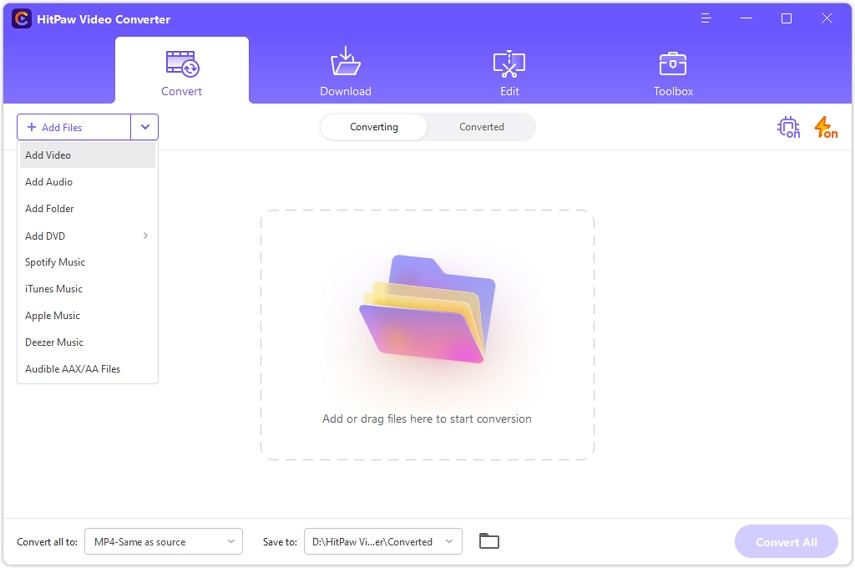
Step 03 Go to bottom-left corner and click on “Convert All To” option to select ProRes.
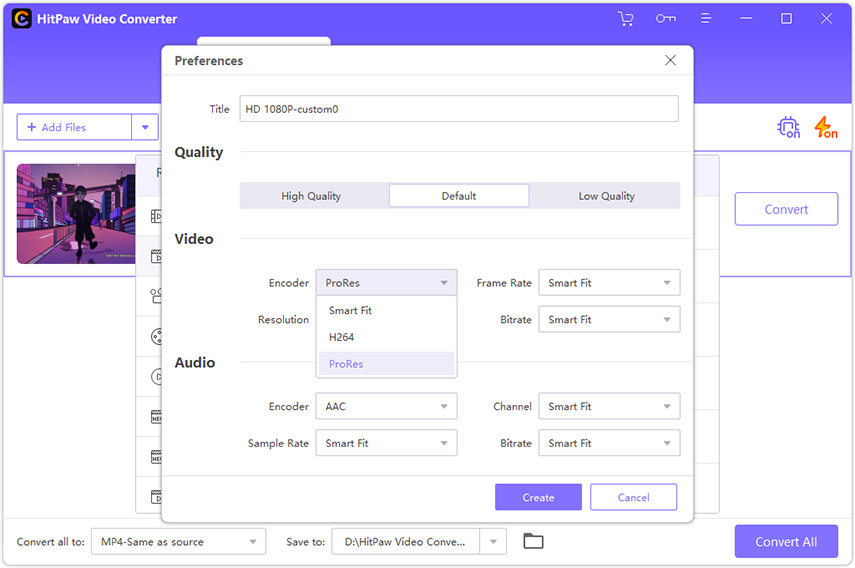
Step 04 You will find “Save To” option to select the destination to save the video files after conversion.
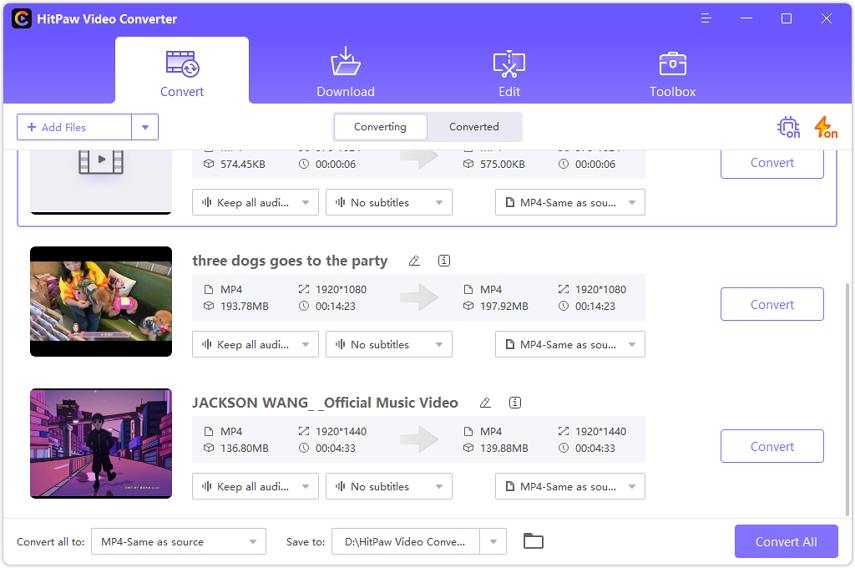
Step 05 Finally, click on “Convert All” button located at the bottom-right corner. After the conversion gets over, you will see the converter files under Convert tab on the application.
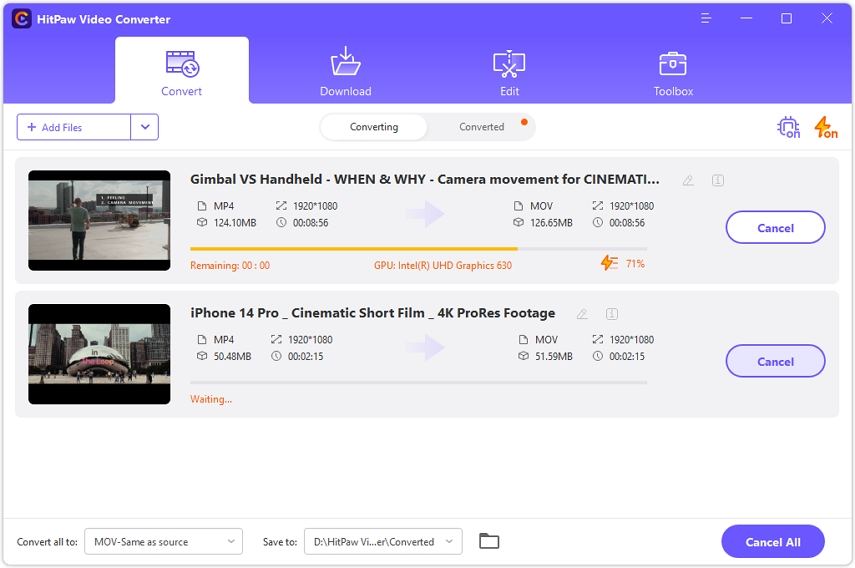
Part 2. Other 3 Ways to Convert MP4 to ProRes
There is no doubt that HitPaw Video Converter is the best tool to convert to ProRes Windows and Mac from MP4 file format. There are some other tools available through which you can transcode MP4 to ProRes if you possess them.
1. Final Cut Pro
Final Cut Pro is the most popular premium video editing software among Mac users. If you have already bought Final Cut Pro, you can use it to convert MP4 H.264 files to ProRes format. You need to import MP4 video files and export them in ProRes format. However, if MP4 video files have any codec other than H.264, the application fails to import and you will see an error message while importing such MP4 files. Therefore, you can convert only selected MP4 files to ProRes where HitPaw video converter supports all MP4 files as well as other video file formats. Here are the steps to follow.
-
1
Open Final Cut Pro and go to File> Import> Media. Select the MP4 files from your storage.
-

-
2
Now export the file in ProRes format by going to File> Share> Master File.
-
3
A Settings dialog box will open where you have to select video codec as Apple ProRes. There are different ProRes codecs available to choose from as per your requirements.
-

-
4
Click on Next button and select the destination folder and click on Save button.
2. Adobe Premiere Pro
Adobe Premiere Pro is the most premium video editing software among Windows users. The application supports importing and exporting video files of different file formats. In fact, it supports almost all MP4 file formats with different codecs. You can easily export them in ProRes codec instantly. Here are the steps to convert MP4 file to ProRes Files.
-
1
Open Adobe Premiere Pro and go to File> Import option. Select the MP4 video file from your hard drive.
-

-
2
Thereafter, go to File> Export> Media option.
-

-
3
On Export Settings window, go to Format and select QuickTime. In the Preset, ProRes 422 HQ will be selected by default. Check all other available parameters, and finally, click on Export button.
-

That is how Mp4 files can convert to ProRes 422 Windows through Adobe Premiere Pro.
3. iMovie
If you are looking for a MP4 to ProRes converter Mac free, iMovie can get the job done for you. iMovie comes pre-installed on Mac and Mac users use the application mostly for editing purposes. Here are the steps to follow in order to convert MP4 video file to ProRes with iMovie.
-
1
Launch iMovie on your Mac and drag and drop MP4 video file on the Project Media section.
-
2
Go to Share menu and click on Export using QuickTime option.
-

-
3
In Save Export File dialog box, select “Movie to QuickTime Movie” from Export drop-down list. Finally, click on Save button after naming the file and selecting the destination.
-

Part 3. Apple ProRes Converter FAQs
1. Is MP4 same as ProRes?
No, MP4 and ProRes are two different entities. Technically speaking, MP4 is a container while ProRes is a codec. Here are the differences between MP4 and ProRes.
| MP4 | ProRes | |
|---|---|---|
| Codec | H.264 or H.265 codecs to compress multiple frames in a video at once | Intraframe codec that compresses every video frame individually |
| Compression | On the higher side which is why the video file size is lesser | Loosely and hence, the video file size is relatively larger |
| GPU | Had to put extra effort to de-compress the file | Loosely compressed and GPU does not need heavy effort |
| Bit | H.264 or H.265 codec is 8-bit codec and therefore, color grading shades are less. | ProRes is 10-bit codec, and there is more room for color grading shades. |
| Best for what | Best for saving, transporting, and storing video | Best for post-production of video files |
The is why people convert H.264 to Apple ProRes for editing the video after recording.
2. Why Need to Convert MP4 to ProRes?
There are multiple reasons why you need to convert to ProRes Windows and Mac.
- 1.MP4 files are highly compressed and GPU needs to use the maximum of available resources to process the files for editing and even playing on the screen. Naturally, the computer slows down, stays busy, and crashes the video editor or video player to free up the resources.
- 2.If color grading options are important for your video during post production and editing phase, you should convert MP4 to ProRes. This is because ProRes is 10-bit codec where the color grading shades are more than MP4 files. However, ProRes file size is multiple times than that of MP4 file size due to individual frame compression instead of a cluster of frames.
- 3.If color grading options are important for your video during post production and editing phase, you should convert MP4 to ProRes. This is because ProRes is 10-bit codec where the color grading shades are more than MP4 files. However, ProRes file size is multiple times than that of MP4 file size due to individual frame compression instead of a cluster of frames.
Besides, if you are doing to do heavy editing on your video such as adding transitions, effects, animations, and others ProRes is best for you. If you are going to be basic editing and your computer can handle it, there is no need. But in the professional video editing world, almost all MP4 video files are first converted to ProRes before editing on premium video editing software applications.
Conclusion
If you are a regular video editor and you use premium video editing software, you can improve the performance of your system when you convert your video file from MP4 to ProRes. We have stated different ways of how to convert MP4 to ProRes free and why you should go for the conversion. Among of all the ways, HitPaw Video Converter is the best Apple ProRes converter to convert MP4 video file to ProRes faster without losing video quality.



















Join the discussion and share your voice here
Leave a Comment
Create your review for HitPaw articles