2023 The Best NEF to JPG Solutions in Windows, Mac and Online
Every photographer or photography lover knows about or has used Nikon Camera at some point in his life. Now smart phones have become popular, and everyone has a camera right under his fingertips, but before this era. Nikon cameras were the real deal, and even to this date, Nikon cameras are the most loved and used cameras.
The reason behind the never-ending popularity of the Nikon camera is the high-quality rich images that cannot be captured from any smartphone. The reason Nikon clicks such high-quality rich images is hidden in the NEF file format, the standard format in which Nikon stores images, and later we convert NEF to JPG to meet our requirements in the best way possible. We will learn the best way to convert NEF file to JPG, and we will learn about some amazing nikon raw converters that will make the whole process super easy.
Part 1. What is a .nef File
.nef is an extension name for a Nikon Electronic File format, and it is a raw format in which all Nikon camera store their file.

- Pros of .nef file:
- Pros of .nef file:
HNEF files contain every little detail regarding the image and allow you to store the image in the highest quality without losing any detail.
NEF file format gives you a lot of editorial control, and you can make your desired changes easily.
NEF files take up a lot of space on the storage device.
NEF file format is incompatible with many social media platforms, and you have to convert nef to jpg.
Part 2. What Is the Difference Between JPG and NEF Files
Here are a few differences between JPG and NEF files and reasons why people prefer converting NEF to JPG.
1. Editing Option
As we have told you before, NEF files are raw and uncompressed. They contain every small detail regarding the image, which gives photographers a lot of room for editing and improving the image. While jpg is a compressed format with little room for editing and enhancement.
2. Compatibility
NEF files are only compatible with a Nikon camera and do not work on any other device. JPG is compatible with every device and is the most used format on every social media.
3. Usage
NEF file format use is limited to its quality and detail. While JPG is used everywhere as it is lightweight, compatible and sharable.
Part 3. How to Batch Convert NEF to JPG without Losing Quality
You have read the major differences between NEF and JPG, and why we have to convert NEF files to JPG. Even after learning everything, some people feel bad about converting NEF to JPG as they are afraid of losing the quality of images that they captured with hard work and dedication. Don't worry, we are sharing with you an amazing NEF to JPG converter that will solve the biggest issue of losing quality during conversion.
HitPaw Video Converter is a desktop application available for both Windows and macOS. It has an image converter along with many other amazing features. With batch processing features, the image converter feature allows you to convert more than 1000 images in 3 minutes. It not only batch convert NEF to JPG but also maintains the image quality during conversion.
The Outstand Features of HitPaw Video Converter
- Converts any images and photos including RAW, CR2, NEF, PNG, JPG, HEIC, Webp, etc.
- Batch convert photos in different formats.
- Supports batch compressing images at the optimal quality.
- Built-in image editor helps to crop, mirror, rotate and adjust photos.
- Batch add image and text watermarks to protect photos easily.
How to Convert NEF to JPG with HitPaw Video Converter
Here are the steps to convert NEF in HitPaw Video Converter:
-
Step 1.Free download and install HitPaw Video Converter from the official site. Launch the program and click on the Toolbox tab. Choose Image Converter feature.

-
Step 2.Import your NEF files to the program. You can click on Add Image to add more.

-
Step 3.Before conversion, you can preview the images, delete the unnecessary ones, and then select an output format in “Convert all to” list.

-
Step 4.Click Convert All button to start converting NEF to JPG immediately.

This is the simple steps to convert NEF files in HitPaw Video Converter. If you’d like to edit the converted photos, you can go back to the “Image Editor” feature in Toolbox to enter the editor interface.

Part 4. Alternative NEF to JPG Converters Download
We have a list of alternative tools for people who want to know how to convert from NEF to JPG using desktop applications for windows, mac OS and online websites.
1. Free NEF to JPG Converter for Windows
This desktop application allows you to convert NEF to JPG in Windows. The best part about this recommendation is that it is free to convert NEF files.
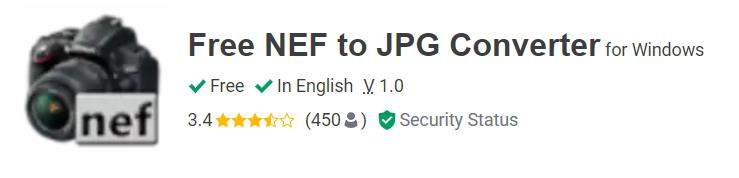
It is simple if you want to know how to convert .nef to .jpg using this software. All you have to do is,
- Download the software and upload all your raw images.
- Click Convert to transform NEF file to JPG.
Pros
- Free software
- Easy to use
Cons
- Only available for Windows
- Only for Nikon users
2. SoftOrbits NEF to JPG Converter Software
This software is excellent for people who want to know how to change NEF to JPG using intelligent software that allows batch processing and conversion. All you have to do is,
- Install this software and all the images for .nef to .jpg.
- Apply editing or give any special instructions if you want to, and pick the file format jpg.
- Click Start to save the new image.
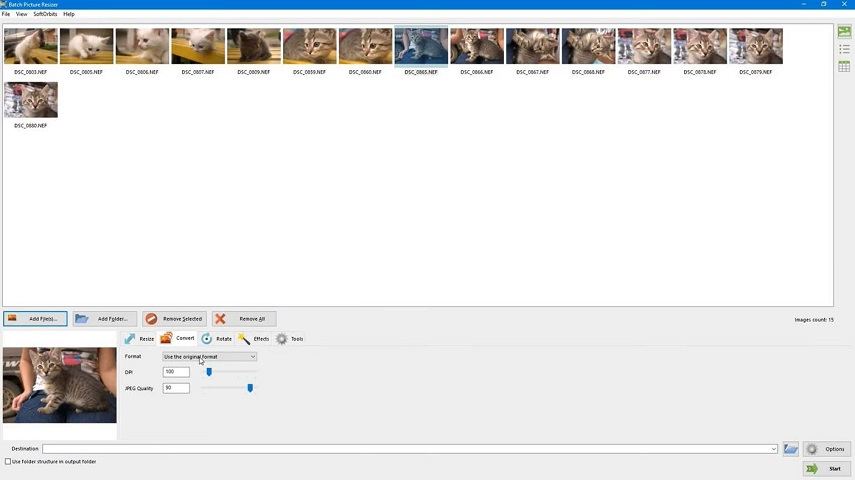
Pros
- Has multiple image formats
- Has batch conversion option
- Works for both windows and macOS
Cons
- Paid Software
3. Pixillion Image Converter Software
This software is another great option for people who are looking for software to convert NEF to JPG for Mac or Windows. It is backed up with intelligence and multiple file formats. It's simple to use. All you have to do is,
- Download the software
- Add the pictures and pick the format
- Click Convert to convert NEF files to JPG
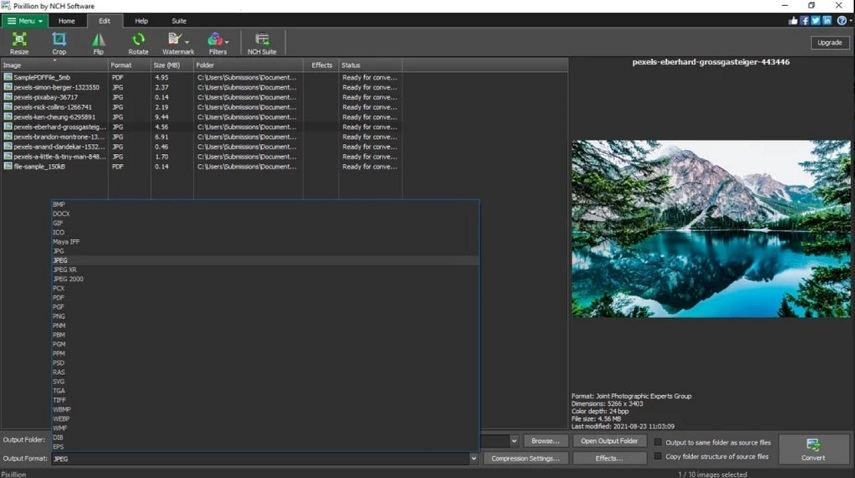
Pros
- Intelligent software with batch processing
- Free for basic uses
- Has a variety of file formats
- Available for both Windows and macOS
Cons
- Only for commercial use
4. ILOVEIMG
This website is perfect for those who don't want to download any software and are looking for NEF to JPG converter free. It allows you to convert your nef files to jpg easily. All you have to do is,
- Visit the website
- Upload images from the device or through the cloud
- Download the converted image
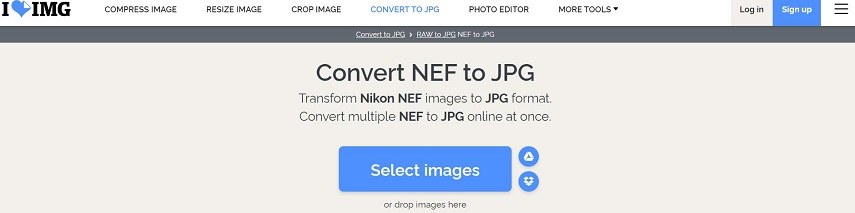
Pros
- Has multiple options for uploading the file
- This website is free
- Users can create an account to store information and files
Cons
- Only converts in one file format.
- Takes time to convert.
- The image quality will be average.
5. NEF to JPG Converter - CloudConvert
Cloud Convert is another excellent website for NEF to JPG conversion. It has a wide range of formats for transformation and keeps your images safe and secure. It maintains image quality after conversion and gives you 25 free conversions every day, and if you want more, you can create a pricing plan with a calculator.
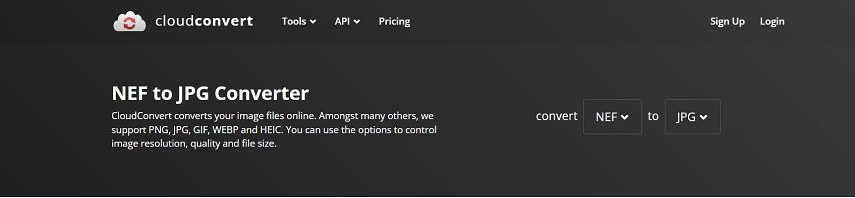
Pros
- Easy-to-understand interface with various features.
- Maintains the quality of the nef file.
- 25 free conversions every day.
- Has a wide range of formats.
- Has a quality feature to choose the quality of the resulting image.
Cons
- You have to pay to convert more than 25 images.
- The pricing plan is not fixed and depends upon timing.
The Bottom Line
This marks the end of our list of NEF to JPG converters. NEF images are high quality and detail-oriented and that’s why converting them to any format is a serious business. The top recommended way is to use professional image converter like HitPaw Video Converter to batch deal with NEF files to JPG without losing quality.












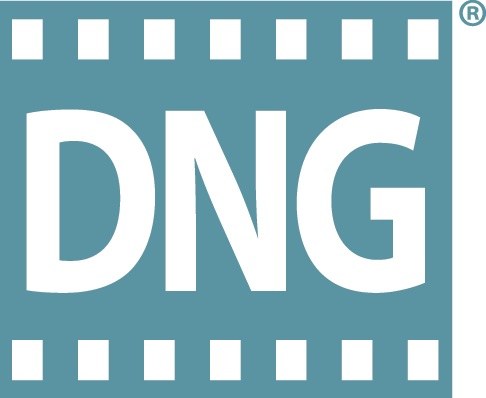


Home > Photo Tips > 2023 The Best NEF to JPG Solutions in Windows, Mac and Online
Select the product rating:
Joshua Hill
Editor-in-Chief
I have been working as a freelancer for more than five years. It always impresses me when I find new things and the latest knowledge. I think life is boundless but I know no bounds.
View all ArticlesLeave a Comment
Create your review for HitPaw articles