How to Download Apple Music on Mac for Offline Listening
Being one of the most popular music streaming platforms, Apple Music is almost used by all Apple device users in the world. And why should they not! The platform offers seamless and quality streaming of music to users. But do you know how to download Apple Music on Mac. Well, the number of people searching solution for this problem is increasing day by day. And if you are one of such users, you have come to the right place. This article talks about the best method to download Apple Music to your Mac hassle free.
Part 1. Batch Download Apple Music on Mac to Play Offline Forever
How do I download Apple Music on my Mac? Apple encrypts all its content within Apple Music with limitations and all the rights to downloaded files will be lost if users unsubscribe the service.Fortunately, HitPaw Video Converter comes to your rescue in such hard times. It is a powerful Apple music converter that makes Apple Music available on your Mac for offline listening and makes the Apple Music download Mac process a piece of cake.
- Freely download Apple music without Premium account
- Convert Apple music to DRM-free FLAC, MP3, AIFF, AAC, ALAC, or WAV
- Play Apple music on on un-supported devices with ease
- Batch download and convert Apple music with fast speed
- Preserve Original Music Quality and all ID3 Tags Info
With this tool, users can freely download Apple Music files to their device easily. Follow the below steps to know how to batch download Apple Music to Mac using this tool.
Step 1.Launch HitPaw Video Converter and choose Apple Music Converter from the Toolbox.

Step 2.login using your Apple ID and password. And you can see the album URL and along with a Download button. Click the Download button to start analyzing the album.

Step 3.Switch to the Converting tab to preview the songs and choose the files that you wish to download by checking off the box.

Step 4.After that, you can can begin downloading the files. Select the preferred output quality, output format, and output folder for the end output file.

Part 2. How to Download Music From Apple Music to Mac from Library
Now that we know how to download all Apple Music at once on Mac using HitPaw, we will also have a look at how to do this using the official way. If you have music saved in your library, it's simple to download it for offline listening. Keep in mind that you are required to keep the subscription of the platform to keep the access to the downloaded songs.
1.On your Mac, open the Apple Music app and search for the track you wish to download.
2.Browse the file you wish to add to your Apple Music library. To add the track to your library, hover on the track >> … >> Add to Library/Playlist.
3.Next, on your Mac, click the Download button next to a song or album.
4.Head to the library and download the songs to hear it offline.
5.To download a track, tap Songs >> Download option next to the song.

Limitations of Downloading Apple music from Library:
Below are some limitations of using this method to know how to download Apple Music to MacBook. Keep reading.
- As mentioned earlier, Apple encrypts all its tracks on Apple Music to prevent users to just log in and download songs for offline listening and cancel subscription.
- Hence, with this official method, users can only download Apple Music offline on specific devices only.
- In addition to this, users cannot stream any song from Apple Music after canceling the subscription. This is true even if users have downloaded them to their Mac.
- Moreover, the downloaded files are not saved as complete files on local drive. Hence, it is better to know how to download all songs on Apple Music Mac using HitPaw Video Converter.
Part 3. Frequently Asked Questions about Apple music Download for Mac
Q1. How many songs can I download with Apple Music subscription?
A1. Users with Apple Music subscription can download a max of 100,000 songs to their library.
Q2. Can you keep downloaded music in Apple Music after subscription ends?
A2. No. Users cannot access to the downloaded music in Apple Music once the subscription is over.
Q3. Does deleting Apple Music delete downloaded songs?
A3. Yes! Deleting the Apple Music app frees up memory from your device by deleting all the downloaded songs.
Conclusion
With that being said, we just that a look at the best method to download Apple Music on Mac in one go and easily. Since the official method comes with limitations, it is better to use HitPaw Video Converter that downloads Apple Music on your Mac for offline listening.












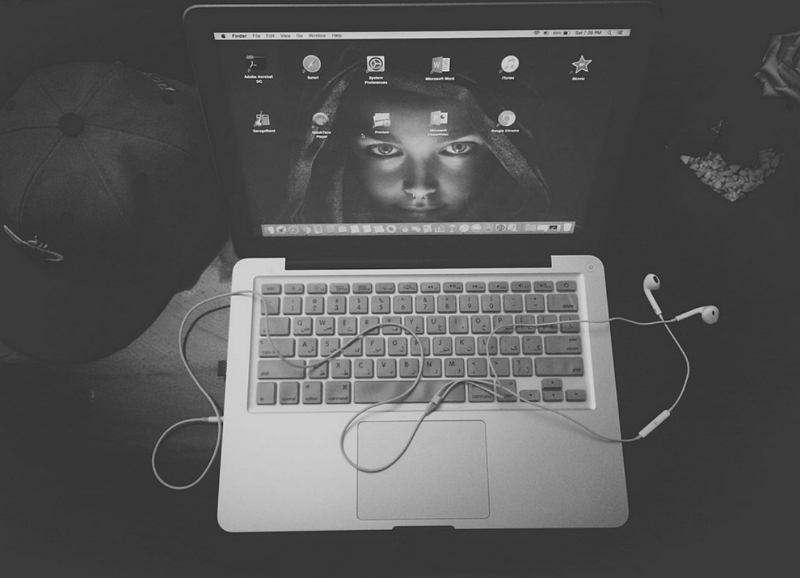

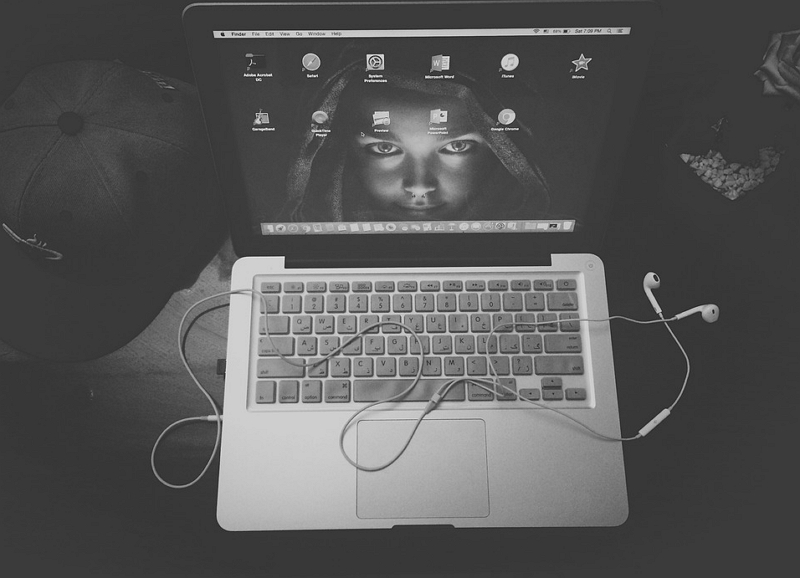

Home > Music Converter > How to Download Apple Music on Mac for Offline Listening
Select the product rating:
Joshua Hill
Editor-in-Chief
I have been working as a freelancer for more than five years. It always impresses me when I find new things and the latest knowledge. I think life is boundless but I know no bounds.
View all ArticlesLeave a Comment
Create your review for HitPaw articles