How to Download Apple Music Playlist on Mac at Once
Apple Music is one of the leading music streaming platforms in the industry with almost 108 million active users as of 2023. The platform is best known to provide high audio quality and is considered one of the best options for Apple users. If you have an active subscription, all content is available easily and you can listen to songs offline as well. But do you know how to download Apple Music playlist on Mac? If you are seeking answer to this question, then read further to learn more.
Part 1. How to Download Entire Apple Music Playlist to MP3 on Mac at High Quality
If you wish to know how to download a playlist on Apple Music on Mac, then this is the best method that you can use. HitPaw Video Converter is one of the best converters in the industry that can easily convert Apple Music songs, audiobooks, and iTunes M4P audio. This allrounder tool helps users to easily download Apple Music content and download them on Mac to local drive. Follow the below steps to know how to download Apple Music using this tool.
- Download Apple Music/iTunes music playlist to Mac with high quality
- Convert Apple Music to MP3, M4A, and WAV to play on any device
- Remove DRM protection of Apple Music with ease
- Built-in Apple Music web player to boost download
- Up to 120X faster audio download and conversion speed
Step 1.Launch HitPaw Video Converter and choose Apple Music Converter from the Toolbox. Make sure that you login using your Apple ID and password.

Step 2.Once logged in, you can see the album URL and along with a Download button. Click the Download button to start analyzing the album.

Step 3.Now, switch to the Converting tab to preview the songs. check the wanted songs, or delete them by pressing the delete icon.

Step 4.After that, you can begin downloading and converting the files to desired format.

Part 2. How to Export Apple Music Playlist and Save It On Mac
Moving further, this section talks about how to download Apple Music playlist to Mac using the export functionality. However, there is one major drawback that it does not exports the actual songs or music videos. It only exports or imports the information about the playlist. Anyways, let us have a look on how to export playlists and save it on Mac.
1.Open Apple Music app and choose a playlist from the Playlists tab.
2.Go to File >> Library >> Export Playlist.

3.Select a location and change the file type if required. Lastly, click Save.
Part 3. How to Download Apple Music Playlist with Apple Music Subscription
Another method to know how to download playlist Apple Music Mac is to use the existing Apple Music subscription. With an active subscription to the platform, You can download albums, songs, and playlists from Apple Music for offline streaming. Follow the below steps to know how to download Apple Music playlist on Mac.
1.Open Apple Music and go to songs, album, or playlist you wish to download.
2.To Download Whole Songs Album, Click on Add Button to save offline on Mac. Or Click on the Down arrow next to the Song name inside the Album.

3.Or right Click on Play to Download Playing song Quickly and Easily Download.

If you wish to listen to your downloaded music on all your Apple devices, you should sync the Library. One more thing to note is that if users unsubscribe from Apple Music, all of their songs in on the platform will no longer be available.
Part 4. FAQs about Downloading Apple Music Playlist to Mac
Q1. Can I Download my Apple Music playlist to my Mac?
A1. Yes! You can download your Apple Music playlist using any of the methods mentioned above. The best way is to use HitPaw Video Converter.
Q2. Where are Apple Music playlists stored on Mac?
A2. By default, Apple Music songs are downloaded in the Music/Media folder.
Q3. How do I transfer my Apple Music library to my new Mac?
A3. Users can always use the Migration Assistance and Time Machine features to transfer not only library but any data between two devices.
Conclusion
All in all, we just had a look at different methods to know how to download a playlist on Apple Music on Mac. The best method among all was to use HitPaw Video Converter that can easily convert and download Apple Music songs, audiobooks, and iTunes M4P audio to Mac at fast speed.









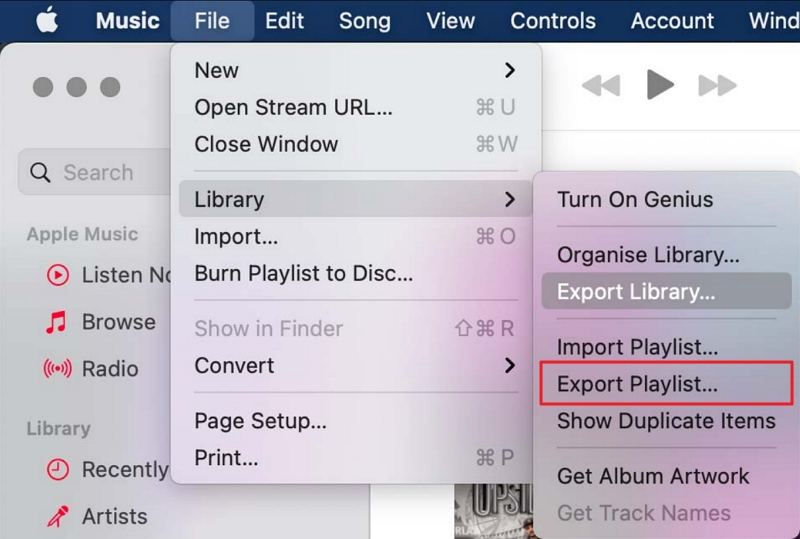




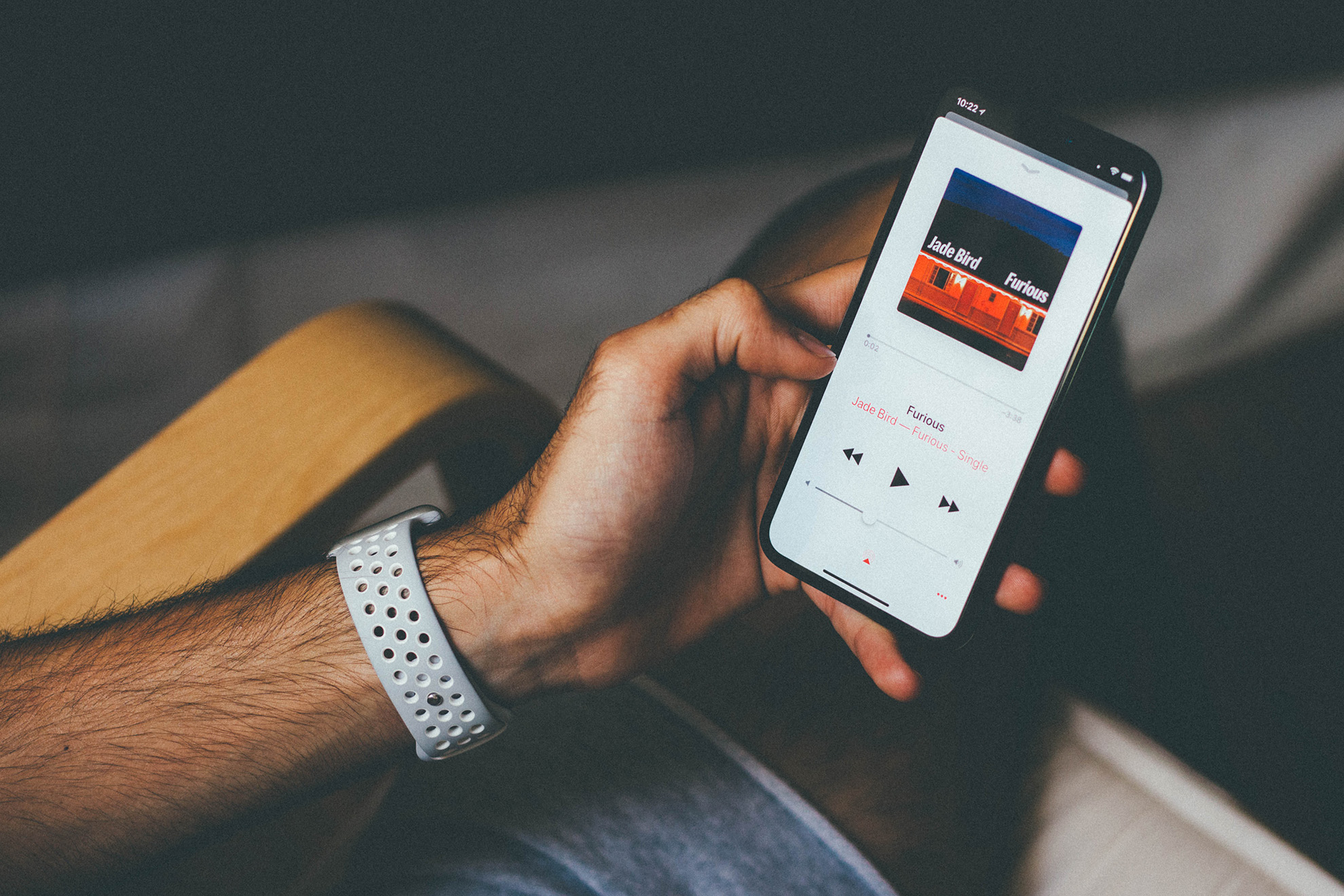



Home > Music Converter > How to Download Apple Music Playlist on Mac at Once
Select the product rating:
Joshua Hill
Editor-in-Chief
I have been working as a freelancer for more than five years. It always impresses me when I find new things and the latest knowledge. I think life is boundless but I know no bounds.
View all ArticlesLeave a Comment
Create your review for HitPaw articles