How to Watch Deleted YouTube Videos Through Easy Ways
Image this situation: You received the copyright infringement notice from YouTube and decided to delete the controversial video. What you did was deleting the wrong YouTube video instead of the one you intended to delete.
So, is it possible to find the deleted YouTube videos?
Seeing your most popular YouTube videos getting deleted is a tragedy; no one would ever aspire to face this issue. The good thing is that you can find deleted YouTube videos. In this guide, we'll tell you several ways to see deleted YouTube videos. Read on.
Part 1. Is There a Way to Watch Deleted YouTube Videos?
Although YouTube doesn't come up with an official method to help you view deleted videos on YouTube, some tricks might help you recover deleted YouTube videos.
You'd have known that it only gets partially removed when something becomes available on the internet. Various websites and people might have made different copies of your videos.
It is indeed direct plagiarism to use someone's content, but many people need help understanding this aspect. All the assumptions aside, we're going to reveal the most efficient ways to help you know how to recover deleted YouTube videos.
Part 2. How to Watch Deleted YouTube Videos Online
Firstly, you can find YouTube deleted videos online. archive.org allows you to get back all the deleted YouTube videos with ease.
Using the online tool to find deleted YouTube videos means you don't have to install any software on your PC to get your job done.
Here's How to See YouTube Deleted Videos without Any Software
Step 1.To begin with, you'll need to visit YouTube and log in with the YouTube credentials. Find the URL of the video you've deleted, and you can access the deleted YouTube video's URL in the '' Liked Videos'' or ''Watch History''.

Step 2.Navigate to the ''archive.org'' icon and type in the URL of the video you've copied from YouTube.

Step 3.Click on the ''browse history'' icon or hit the 'Enter'' icon to start browsing the YouTube videos you've lost. The process doesn't take much time, as you'll be able to watch deleted YouTube videos quickly.

Part 3. How to Watch Deleted YouTube Videos Using YouTube Video Finder – the Chrome Extension
Another way to get back deleted YouTube videos is to opt for the Chrome extension YouTube Deleted Video Finder. You can access the YouTube Video Finder after searching it on Google.
Using this extension is super easy; you must follow the step-by-step guide below to find deleted YouTube videos through the Chrome extension.
Step 1.Navigate to the YouTube playlist where you lost the videos from.
Step 2.Tap on the ''Find Video'' icon after clicking the deleted video.
Step 3.After a few moments, the tab of Wayback machine will open up, and you'll be able to find deleted YouTube videos. If you're struggling to find the deleted YouTube videos, watch out for another method below.
Part 4. How to Find YouTube Videos via Google Search Operators
The arrival of the search engine giant has taken this world to storm. Google comes up with various search operators that help you refine the searches.
Thus, you can rely on search operators to gather information about deleted YouTube videos.
Sometimes, this method might assist you in watching deleted YouTube videos.
Here's how to find deleted YouTube videos through Google ''Search Operators''.
Step 1.Navigate to the YouTube website and try finding the URL of the deleted video. For instance, the URL of your deleted video is https://www.youtube.com/watch?v=5NVT1VkBDWE=youtu.be&a.
Step 2.Now, you can take the watch ID from this link which is v=5NVT1VkBDWE.
Step 3.Search for the v=5NVT1VkBDWE after launching Google. Now, you'll be able to see the results of your pasted URL on different websites. If the video you've deleted unintentionally on YouTube is uploaded to different websites, you can access the videos from those websites.
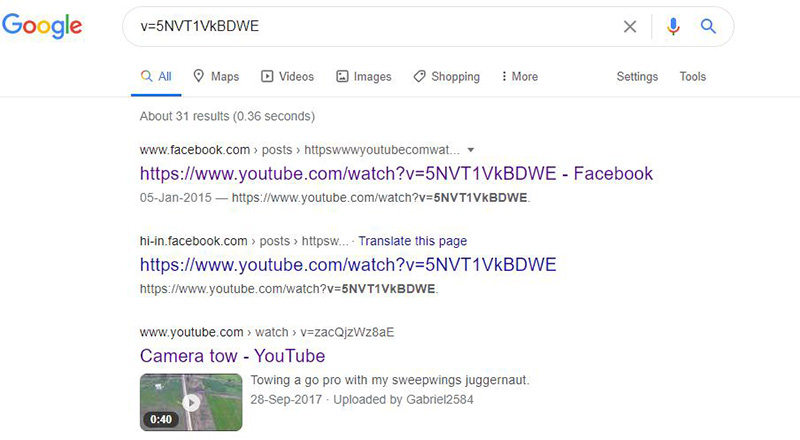
Bonus Tip. Afraid Your Favorite YouTube Videos Will Be Deleted? Hurry Up and Save It!
Suppose you fear that your favorite YouTube videos might be deleted for various reasons, and you want to keep your favorite YouTube videos. In that case, you can take the services of HitPaw Video Downloader and Converter. Using this fantastic tool, you've got the opportunity to download videos from YouTube and other 10000+ online websites.
Despite offering professional and advanced features, HitPaw Video Converter is open to providing its user with a manageable and straightforward user interface.
So, opting for HitPaw Video Converter will be the most appreciable decision to download the YouTube videos on your PC and Mac!
Here are some features of HitPaw Video Converter [Windows & Mac]:
- Download the videos from YouTube, Bilibili, TikTok, and other 10000+ online websites
- Download Instagram profile picture, photos, reels, stories and videos
- Allows you to download the audio and video files in lossless quality
- Convert audio and video files into 1000+ formats
- Download YouTube to MP3 or MP4 in various quality (320kbos, 1080p, etc.)
- Supports batch download and conversion
- Edit the YouTube videos after downloading
- GPU acceleration optimization helps your CPU to work without any issue
- Offers the simple user interface
How to Download YouTube Videos using HitPaw Video Converter on Windows andn Mac
Step 1.You can click on the button to download HitPaw Video Converter safely and quickly. It supports downloading on Windows and Mac.
Step 2.Copy the URL of the video you'd want to download from YouTube. After copying the YouTube video's link, you'll need to tap on the Download icon in the HitPaw Video Converter and paste the YouTube link there.

HitPaw Video Converter will start analyzing the YouTube link you've pasted there. HitPaw Video Converter allows you to download YouTube videos at 8K resolution.

Step 3.Select the format you'd want to download the YouTube video into. The most suitable format that many people select is MP4.

Step 4.Click on the ''Download'' icon to begin downloading the YouTube videos. Once the downloading process gets completed, you can access the downloaded videos in the '' Finished'' tab. Now, you can also edit the video and export it to your favorite location on your PC or Mac.

This is how to save YouTube as MP4 or MP3 in case it will get deleted. Apart from downloading the videos, HitPaw Video Converter also assists you in converting audio and video files, converting images into various formats, adding subtitles to the videos, downloading Spotify music and Apple Music in MP3 format, performing the editing operations on the video, and many more.
Final Words
Watching deleted YouTube videos gives you immense satisfaction. You can skim through this post to learn how to watch deleted YouTube videos, where you can find multiple terrific methods.
We've also recommended the HitPaw Video Converter, which stimulates downloading YouTube videos to ensure you keep the essential videos when something happens to the YouTube account. It is the most recommended software that helps you download videos from 10000 online websites in lossless quality. It would help if you didn't ignore HitPaw Video Converter when selecting a YouTube video downloader.

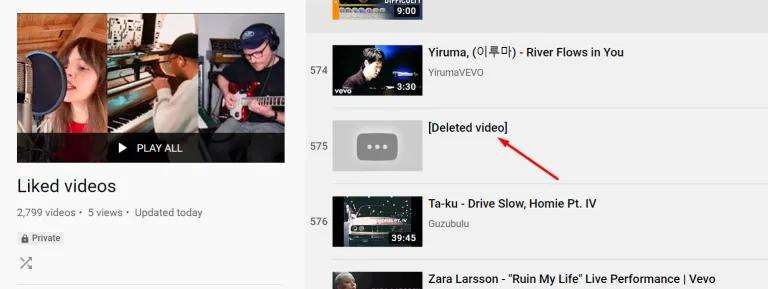
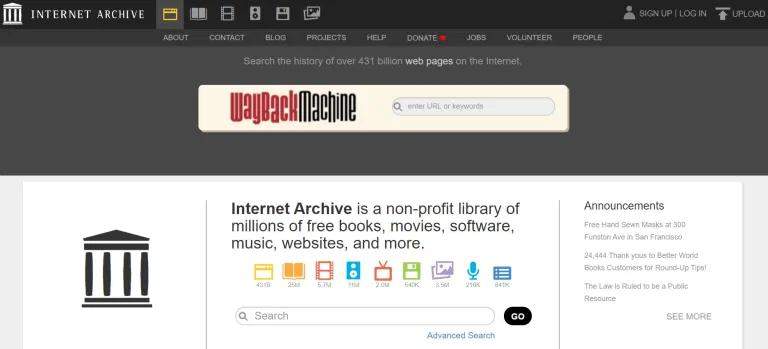






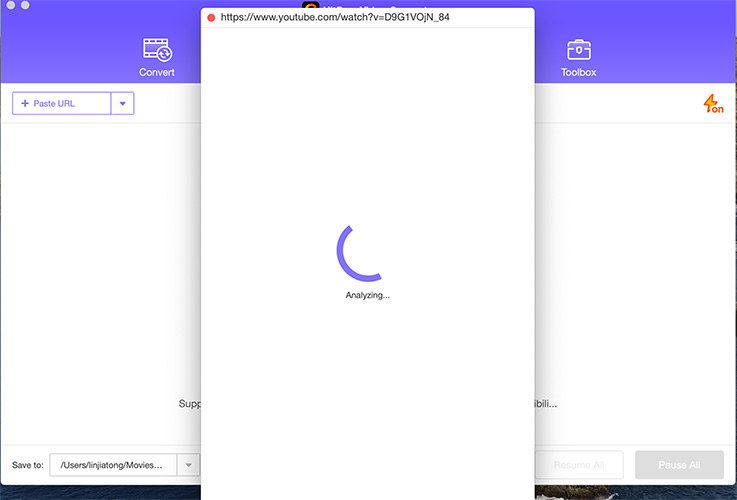
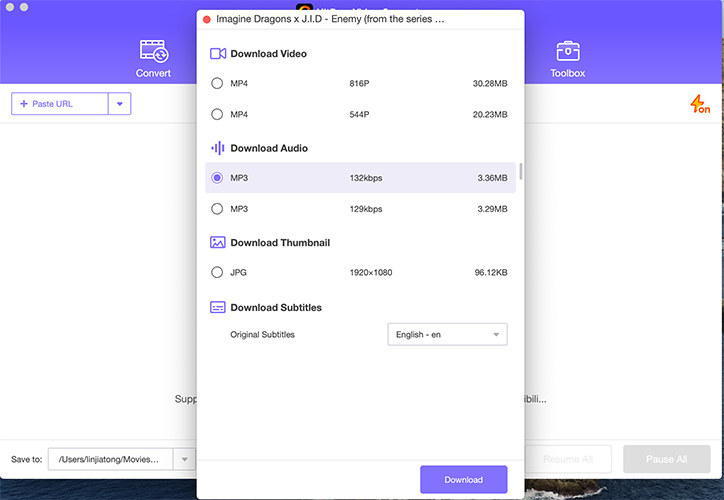
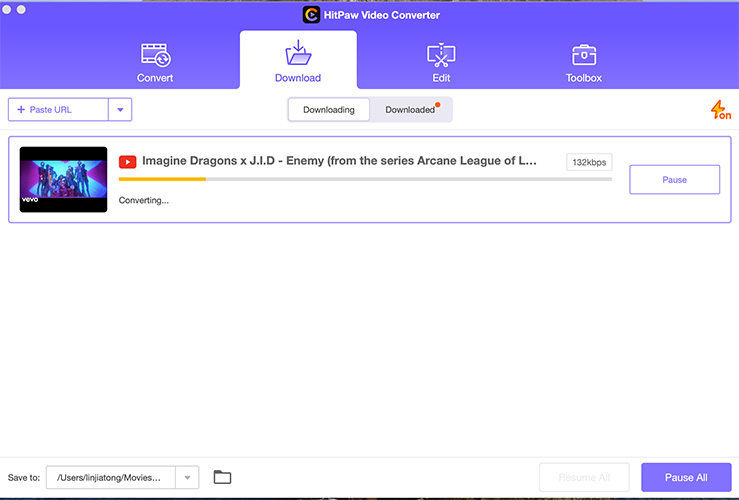


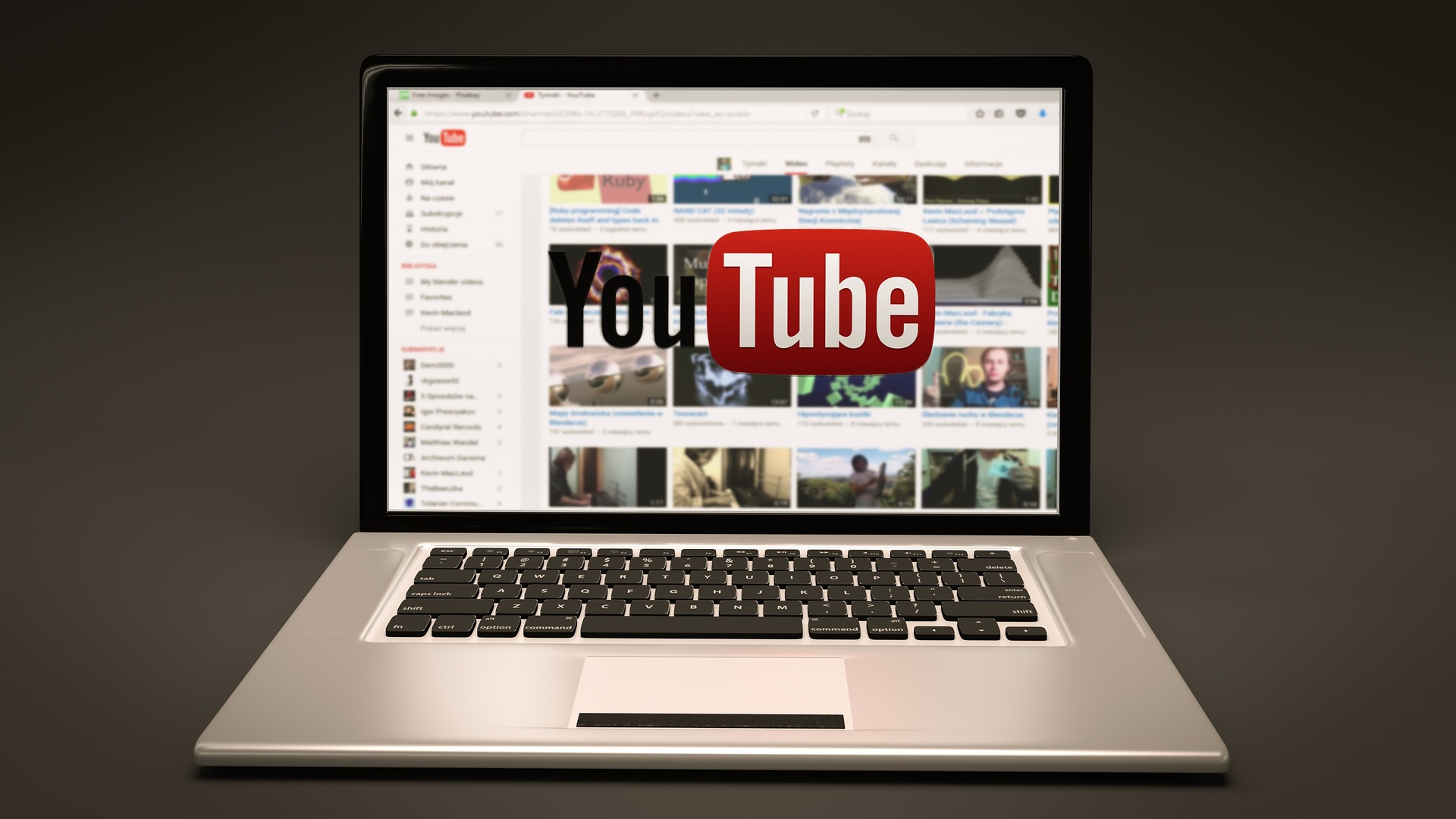



Home > Video Tips > How to Watch Deleted YouTube Videos Through Easy Ways
Select the product rating:
Joshua Hill
Editor-in-Chief
I have been working as a freelancer for more than five years. It always impresses me when I find new things and the latest knowledge. I think life is boundless but I know no bounds.
View all ArticlesLeave a Comment
Create your review for HitPaw articles