Step 01 Download and install HitPaw Video Converter on a Windows computer. Currently this feature is available on Windows system only.
3 Ways to Convert M4P to MP3 in 2023

When you download a Music file from Apple Music, it is downloaded in form of M4P file format. These M4P files are iTunes audio files and are copy-protected using DRM. Due to the protection, M4P files can only be played via iTunes or authorized Apple devices. If you’d like to play M4P files without iTunes or share them to non-Apple devices, you have to convert M4P to a common format like MP3.
If you don’t know how to convert protected M4P to MP3, here we will discuss some ways which you can use to convert your files. Stay with us till the end to get the best ways to convert M4P to MP3.
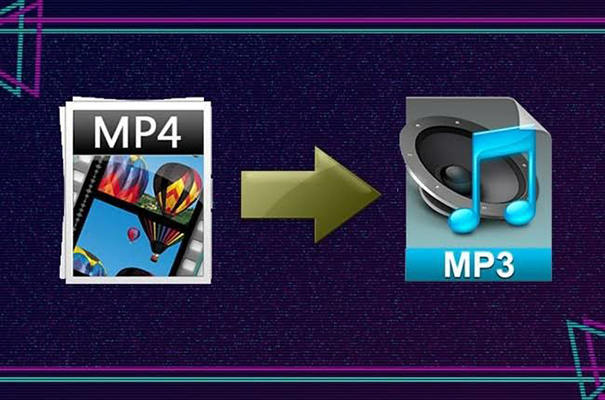
Part 1. FAQs about M4P to MP3
1. What is an M4P File?
The iTunes Music Store’s audio files, also known as M4P files or iTunes audio files, are those that have the.m4p file extension. It’s simply an AAC file that has been digitally signed (DRM) by Apple, which is a patented copy protection method.
Since this type of audio files are DRM protected, you can’t play them on non-Apple devices like Windows Media Player, Android players, TVs, etc.
2. Can I convert M4P to MP3?
To convert M4P files, you need a MP4 converter. The M4P converter will remove the DRM protection from the file in order to convert it from M4P to MP3. In the following parts of this topic, we will introduce some of the reliable M4P to MP3 converters.
Part 2. The Best Way to Convert M4P to MP3 without Quality Loss on Windows 11/10/8
While converting a M4P file to any other format the most concerned thing is its quality. If you want to convert M4P to MP3 without quality loss, HitPaw Video Converter is the preferrable choice. It can remove DRM protection and convert M4P to MP3 or other formats easily. You can also convert iTunes Music, audiobooks, and podcasts that are copy-protected.
Here Are the Outstanding Features that HitPaw Video Converter Supports
- Remove DRM from Apple Music and convert Apple Music MP4 songs, iTunes audiobooks and audible books to common MP3, M4A, AAC, etc.
- Convert videos to 1000+ formats including advanced codec ProRes, Opus, VP9, etc.
- Download online streaming videos from 10000+ sites including Bilibili, YouTube, Instagram, Facebook, Twitter, etc.
- GPU acceleration and lossless conversion ensure high quality.
- Batch conversion and downloads are supported.
- Crop/cut/watermark/filter/merge videos are supported.
How to Convert M4P Files Using HitPaw Video Converter
Follow these below mentioned steps to know how to convert M4P to MP3 using HitPaw iTunes M4P converter.
Step 02 Launch the software, and choose iTunes Music feature.

Step 03 iTunes will launch automatically after you choose the feature. Please log into iTunes with the same account that you subscribed in Apple Music. You can preview all files in your iTunes library, choose the M4P audio files that you’d like to convert. Click on the Confirm button to start decrypting the selected M4P files.

Step 04 Wait for the program to analyze and decrypt these M4P files.

Step 05 As the file analyzation got completed, you can choose the files which you want to convert and click on ‘Format Conversion’.

Step 06 Here, you can click the inverted triangle icon on the lower right side of each file to expand output format list, just choose MP3 format from the format list.

Step 07 After making all the required changes in the settings of output file, click the ‘Convert All’ button. Wait until the conversion is under process. Once the conversion process is completed, you can find the MP3 audio files in the “Converted” tab.
If you have hundreds of Apple Music M4P files, HitPaw Video Converter can batch deal with these files with GPU acceleration.
Part 3. How to Convert M4P to MP3 using iTunes Match
iTunes match stores all your music files in iCloud so that you can access to iTunes library on all of your devices. Here are the steps to change M4P to MP3 in iTunes Match.
-
1
Open iTunes on PC, click on the Store tab and then click on the iTunes Match link on the right side.
-
2
Click on the Subscribe button to enter your Apple ID and password. iTunes Match costs $24.99 per year. Click on Subscribe.
-
3
Find the M4P files that you want to convert.
-
4
Select the music and then press the Del button on Windows, or click the File > Delete from Library on Mac.
-

-
5
In the Store tab of iTunes, and click the Purchased link.
-

-
6
Choose the Not in My Library. This will prompt the iTunes Store to display the purchased items that isn’t in your library.
-
7
Click on the download icon in the deleted item and go to File > Convert > Create MP3 version. This will create a MP3 file.
-

Part 4. M4P to MP3 Converters Online
There are also online MP4 to MP3 converters that don’t require you installing third-party software. I have picked up three M4P to MP3 converters online.
1. FreeConvert.com
Website: https://www.freeconvert.com/m4p-to-mp3
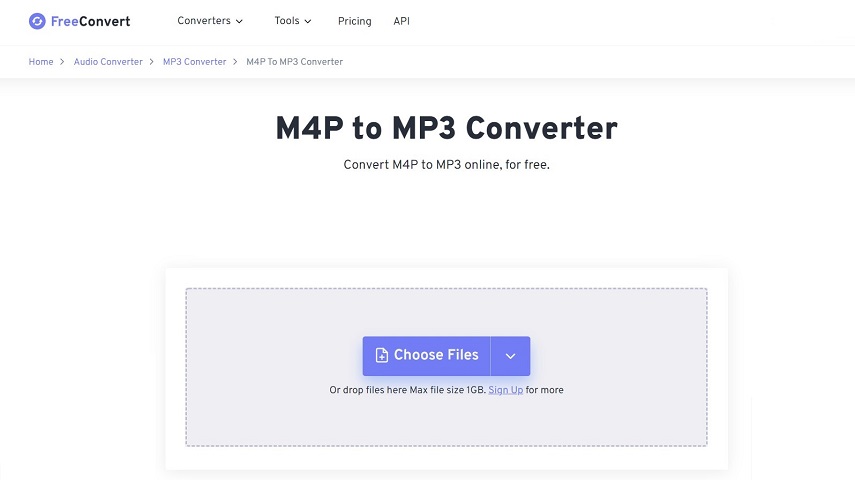
FreeConvert.com allows you to convert M4P to MP3 online for free. You can convert files up to 1 GB in more than 500 file formats. It is easy to use as you have to select the file and convert it in just 1 click. It is much simpler to manage all of your file conversion demands when you have all of this ease of a converter in one simple tool for free.
Pros
- Free and open source.
- No need to install.
- Converts up to 1 GB in a go.
- High quality video and audio output.
Cons
- Slow conversion speed.
2. Filezigzag M4P to MP3 Online
Website: https://www.filezigzag.com/online-m4p-to-mp3-converter
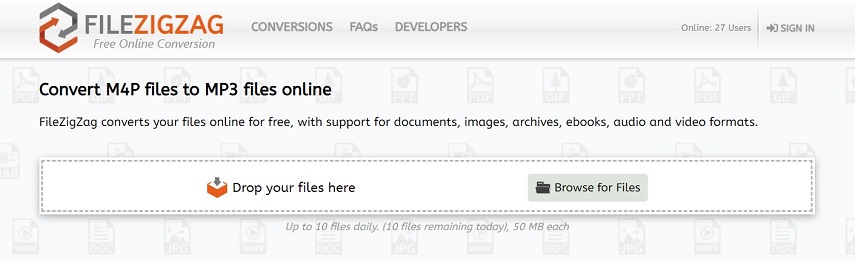
Using Filezigzag, you can easily convert the M4P file in MP3 and other formats. This tool is easy to use as it has simple interface. You can easily browse to select a file from your computer and start the conversion in just a few clicks. With the help of Filezigzag’s various file conversion choices, you can effortlessly control the conversion process and choose the video resolution, quality, and file size you want.
Pros
- Easy to use.
- Simple file conversion.
- High quality conversions.
Cons
- Allowed file size is of 50 MB.
3. MP3cutter M4P to MP3 Converter Online
Website: https://www.mp3cutter.com/m4p-to-mp3
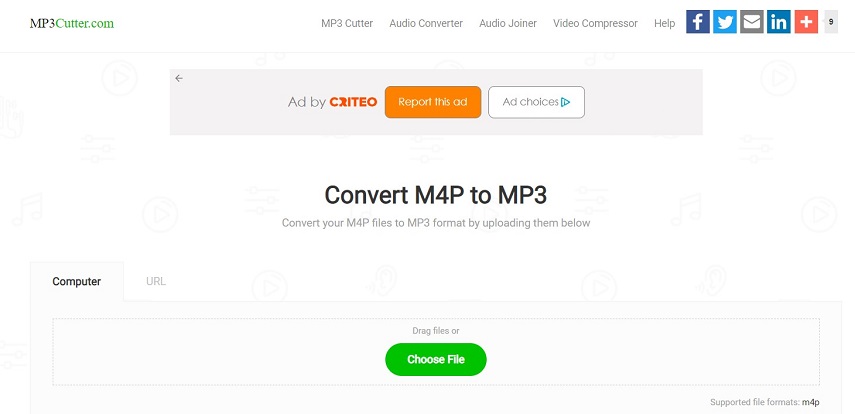
Your M4P files can be converted to MP3 format using the free online utility M4P to MP3 converter. Multiple M4P files can be converted to MP3 format simultaneously with this utility (batch conversion). M4P files up to 20 Mb in size are now supported. You can upload M4P files from PC or a URL.
Pros
- Free and open source.
- Easy to use.
- No need to install.
Cons
- Supports only a few file formats.
The Bottom Line
Here, we have mentioned 3 top ways to convert M4P to MP3 On PC, Mac or Online. These are easy to use and can convert your file in just a few clicks. We recommend you to use HitPaw Video Converter to convert your Apple Music M4P to MP3 as it supports lossless quality and batch conversions with GPU acceleration.












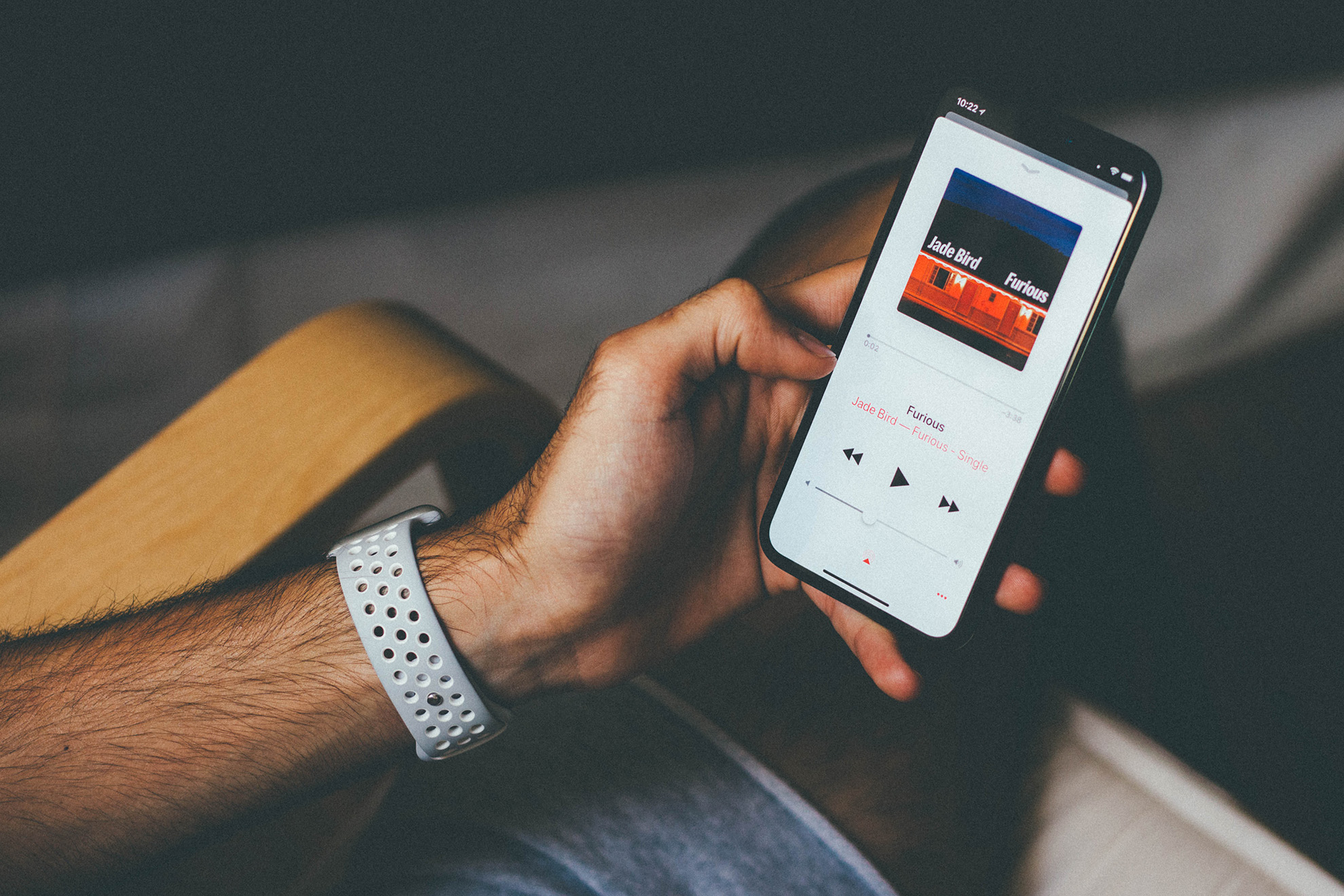



Join the discussion and share your voice here
Leave a Comment
Create your review for HitPaw articles