Step 01 Upload your video files by clicking on “Add Files” or dragging files.

Step 02 Select format as WMV and click on "Convert".
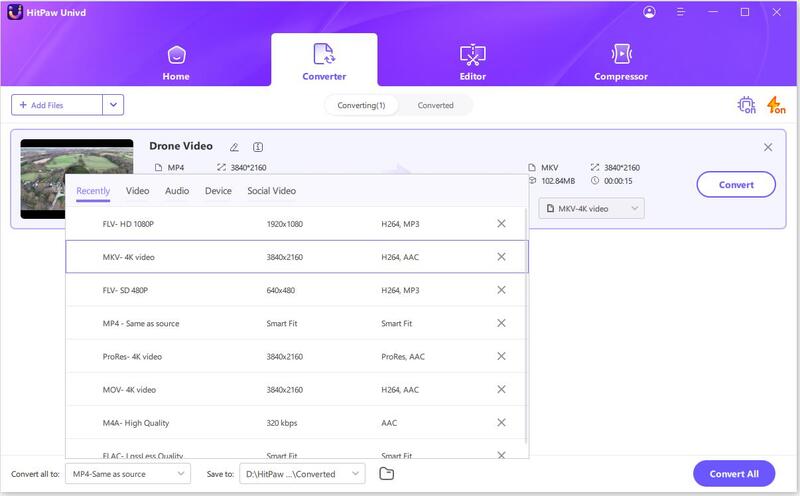
Step 03 Check the video done in the Converted tab

Can’t play MOV videos on Windows? Well, MOV is the video format that is supported by Apple and as always Apple’s formats. On Windows, you may want MOV to WMV for better compatibility. For this purpose, you must need a MOV to WMV converter. There are so many video converters that allow you to convert MOV to WMV but most of them are not reliable. Worry not, We've prepared stable and fast desktop video converters and convenient online converters here to assist you.
HitPaw Video Converter is a QuickTime to WMV video converter which you can not only convert MOV to WMV free but you can also convert your videos in other different formats as well. It can be used limitlessly on your Windows device. Most times such video converters have watermarks on converted videos but HitPaw wins here as well because it does not give any watermarks. It is completely Ads free and 100% secure. To improve user experience new features are added to this MOV to .wmv converter constantly.
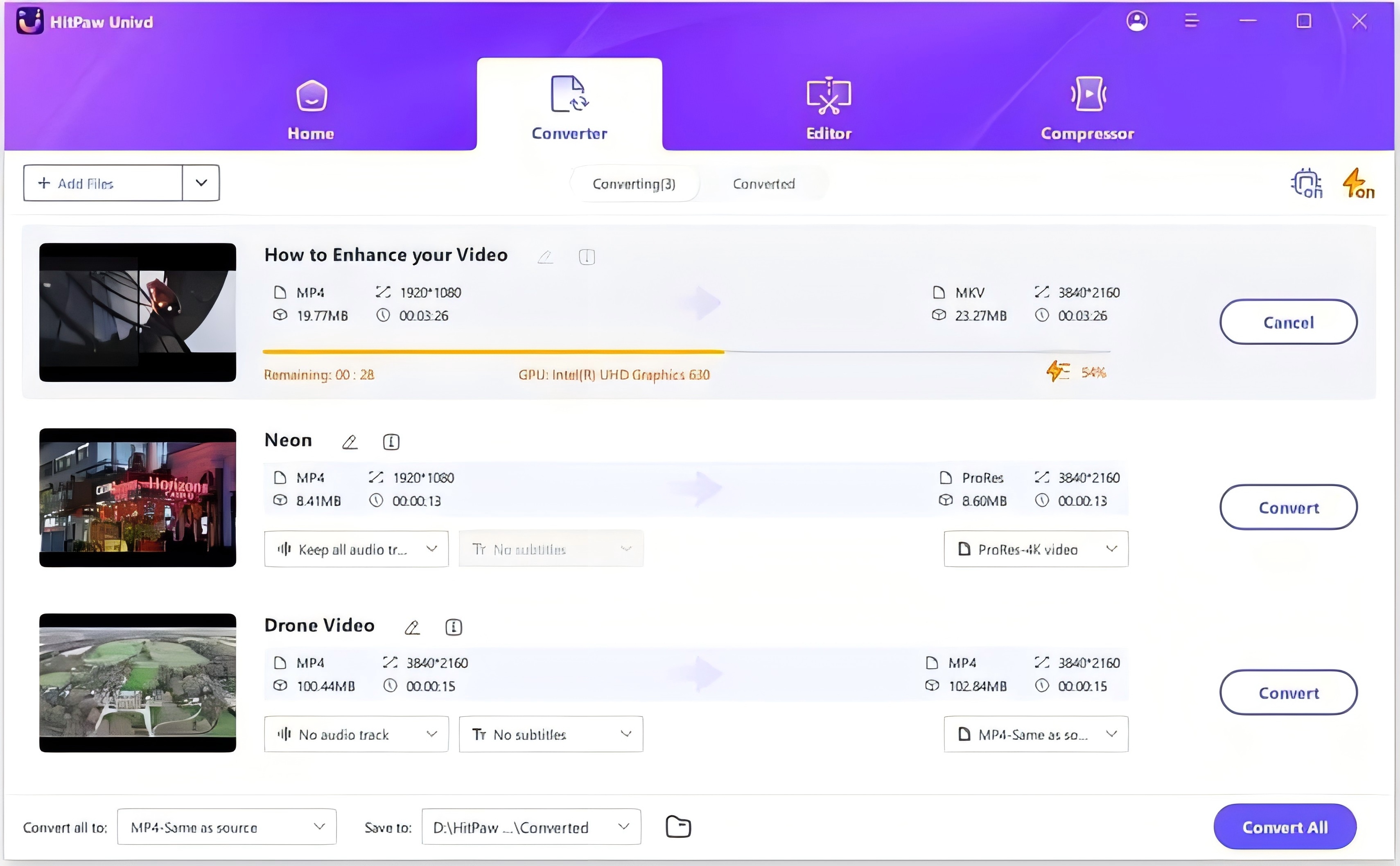
Now you might be confused about how to convert .mov to .wmv. Don’t worry because it is such a simple process. Firstly get HitPaw Video Converter for free if you do not have it and follow the instruction below.
Step 01 Upload your video files by clicking on “Add Files” or dragging files.

Step 02 Select format as WMV and click on "Convert".
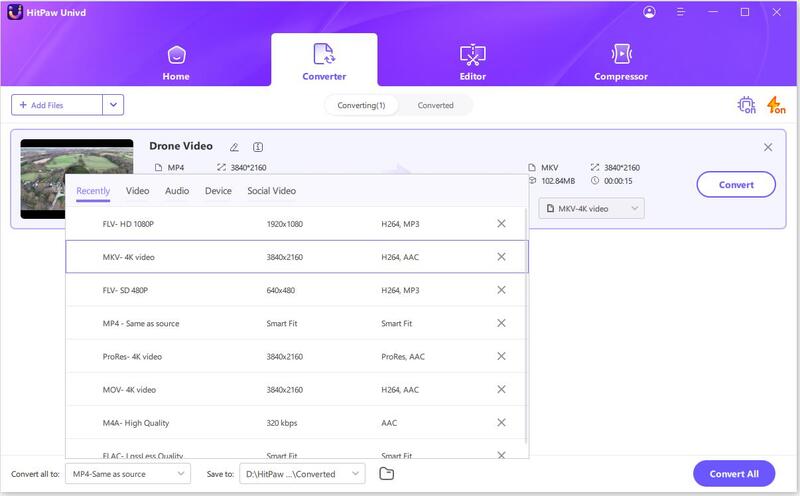
Step 03 Check the video done in the Converted tab
You may be mystified about how to convert .mov to .wmv in VLC. Sometimes you need to convert QuickTime MOV to WMV for playing it on your Windows PC or to edit it on any WMV editor. Luckily VLC is a media player that allows you to convert videos to many formats.
It is very convenient to convert MOV to WMV free on VLC Media Player. You do not need any complex tech skills for that. Here are the simple steps:
Open the VLC media player on your device and click Media > Convert/Save
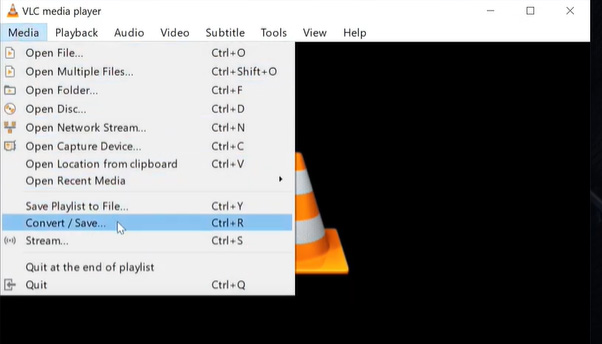
Then add the video files you want to convert. You can also add multiple files to do the batch conversion.
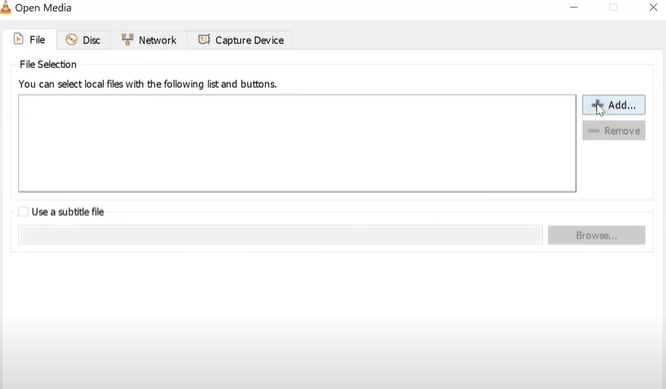
Choose the format you want to convert and select a destination for your converted file. Then click “Start” to convert MOV to WMV.
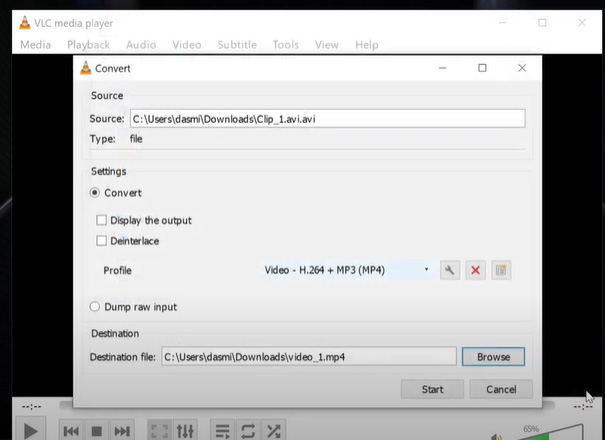
It is not difficult to convert .mov to WMV. You just have to choose the right converter which is secure as well as reliable. There are hundreds of MOV to WMV converters online so it can be daunting for you to find the best one. Here we have gathered the 5 best converters to help you out.
HitPaw Online Video Converter stands first in the list of MOV to WMV converters. It is equipped with the latest technology that converts your files in just a couple of seconds. It can be accessed on any of your devices. HitPaw never compromises on safety that is why only the person who converts the videos can edit and view his files.
If you are curious about how to convert WMV to MOV online then do not hassle. You can convert WMV by simply 3 steps to your desired format on HitPaw. Users are always happy about the easy-to-use interface and greater performance of this converter so we highly recommend it.

Cloudconvert is a big platform where you can convert videos in more than 200 formats. But you may find issues in output quality file size limit and network bandwidth while converting videos.
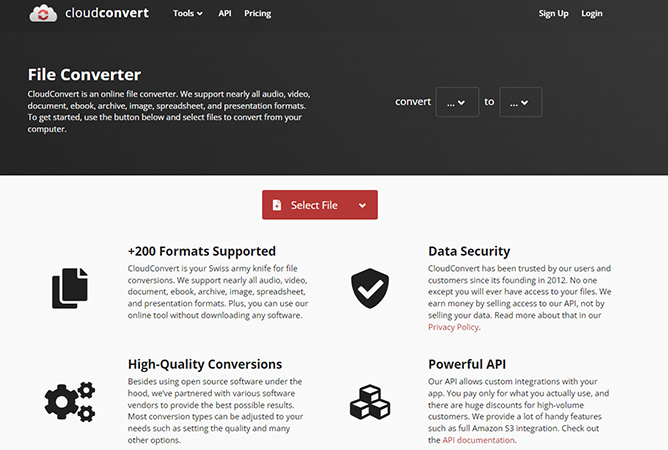
Freeconvert enables you to convert pictures, videos, and documents from one format to another. But you do not have the option to export to Dropbox or Google Drive. But you can only upload files up to 1GB.
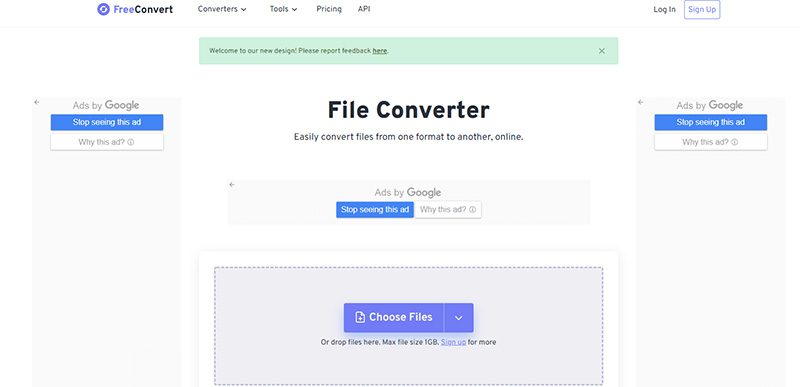
On Zamzar, you can convert any type of document including PDF, ebooks, MS Word files, audio, videos, and graphics in more than 1100 formats. But it also does not support cloud service and can only upload files up to 50MB.
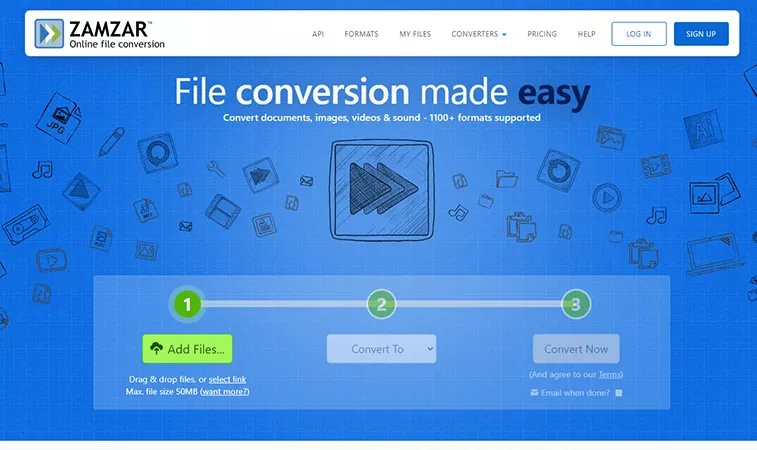
It is a tool that lets you convert MOV to WMV and so many other formats. It can handle large files. But like some other conveters, it also does not support Dropbox and Google Drive.
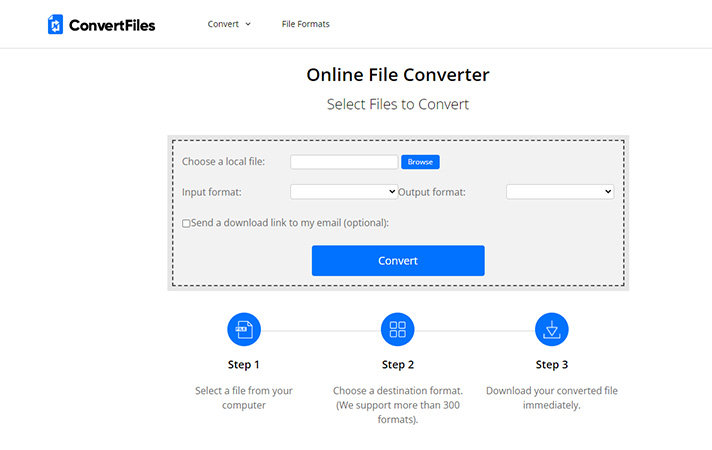
Q1. Is MOV the same as WMV?
No, MOV and WMV are different. WMV was developed by Microsoft while MOV is a format developed by Apple. MOV is specified for Apple and iOS devices and consumes more storage. On the other hand, WMV compresses large video files without affecting their quality.
Q2. Can a PC play a .mov file?
Yes, but a Windows PC cannot play a .mov file on Windows Media Player. You need to install Quicktime Player if you want to run .mov on Windows PC.
HitPaw Video Converter not only lets you convert MOV to WMV but also facilitates you by providing hundreds of formats for conversions of different documents such as MOV to AVI. Editing like cutting and merging is also supported by it. You can take advantage of the powerful multimedia tools of HitPaw.



HiPaw Photo Enhancer
Fix blurry footage and clearer your photos.

HitPaw Edimakor
Create standout videos with simple clicks.

Join the discussion and share your voice here
Leave a Comment
Create your review for HitPaw articles