Step 01Free download and install HitPaw Video Converter on your PC or Mac. Drag or load the video to upload it on the video converter.


If you are frequent user of OnlineVideoConverter.com, then you might have faced different problems while using this online service. Most of the times, you might face issues such as online video converter not working. If you have problems with OnlineVideoConverter.com, then this article might be very helpful. Read below to know more about the online video converter error and some easy fixes.
Speaking of errors that online video converters face, there are many to name. Onlinevideoconverter not working is one of the major issues that are faced by the users. You may get below errors with OnlineVideoConverter.com:
In addition to this, there is always the concern of privacy that users face. The privacy concern is the biggest problem that users have. Some converters save the data on their servers and this makes users concerned about their data. In order to get rid of such issues, users either look for solutions or for a better onlinevideoconverter com alternative like HitPaw Video Converter.
There are many reasons such as overload server, network issue, security cetificate can cuase OnlineVideoConverter.com not working. Below are some solutions that can be used to solve the common issues.
When too many users are using the online video converter to convert files at the same time, the webhosted server fails to function properly after it becomes overloaded. For this reason, users can submit the video later after they try to refresh the page. This technique is also helpful in many other cases apart from with overloaded servers.
All you have to do is press the refresh button and then upload the video again. Chances are high that you might not face the issue again.
In the same manner, users can also solve the issue once they clear the cookies and cache of their browser in case that overloaded cache and cookies lowers the efficiency of browser functionality. Follow the below steps to clear browser cache.
On your computer, launch Chrome.
Click More at the top right.
Click More tools >> Clear browsing data.
Choose a time range at the top. Select All time to delete everything.
Next to Cookies and other site data and Cached images and files, check the boxes.
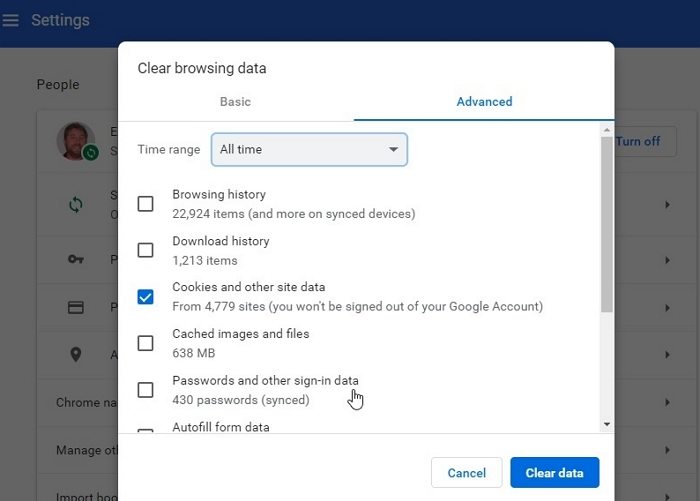
Click Clear data.
In addition to this, an unstable internet connection might also lead to video conversion and upload errors. Switching to a good Internet connection might also increase the chance of solving the issues. Make sure you have a strong internet connection and your Wi-Fi is working. Also, try turning on and off the airplane more or changing the Wi-Fi connection.
In addition to this, when your local DNS cache has old data, particularly an incorrect or old IP address, you will fail to access the corresponding websites such as online video converters. Clearing the DNS server cache will get rid of all invalid records and allow you to access the correct website again.
On Windows, you can use Command Prompt to flush DNS caches as follows:
Click on Start button on the lower right corner of the screen, type in cdm.
Open the Command Prompt app.

Type the command: ipconfig/flushdns. Press Enter.
Lastly, antivirus and ad-blockers software will block parts of content and even functions of a website. In this situation disabling all potential extensions and software one by one and converting videos is also a way to go to fix online video converter not working.
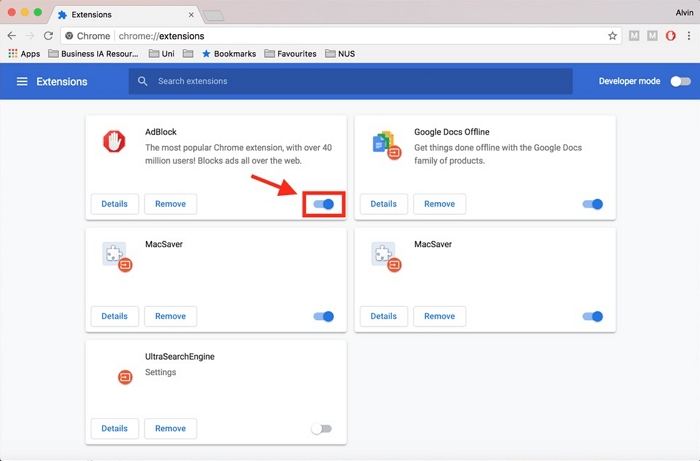
If Online Video Converter is unable to work properly, you may need an alternative. HitPaw Video Converter is the best onlinevideoconverter alternative that you will get without any errors. It has no restriction, comes with no ads, and comes with no watermark. This makes it an ideal option for users who wish to convert videos. It works on any device and is very easy to use.
Below are the steps that needs to be followed to convert the video with HitPaw Video Converter.
Step 01Free download and install HitPaw Video Converter on your PC or Mac. Drag or load the video to upload it on the video converter.

Step 02From the “Convert all to” menu on the bottom of the interface, select the video format you want to convert to.

Step 03Select the path to save the converted video and click Convert to convert the video to the format you selected. Once it is completed, you can find the converted videos on the Converted tab.

Having said that, you just had a look at some easy solutions if online video converter not working. You can use these solutions if you face any problems. In addition to this, you also had a look at HitPaw Video Converter, which is the best onlinevideoconverter alternative that you will get without any errors. It works on any device and is very easy to use.



HitPaw Watermark Remover
One Click to Remove Video / Image Watermark.

HitPaw Edimakor
Create standout videos with simple clicks.

Join the discussion and share your voice here
Leave a Comment
Create your review for HitPaw articles