Step 01 Launch this program, and switch to the Toolbox tab where you can download the AI feature "Noise Remover"


If you are big fan of video shooting and editing, then chances are high that you might have seen or observed a noise in the videos during editing. Many people use Premiere Pro remove background noise. And in this article we will see how to remove background noise in Premiere Pro as well as have a look at other features of the tool and methods that can be used to remove noise from video. Read below to know more.
Adobe Premiere has a DeNoiser Effect can reduce the background noise in a video. The below steps will help you know how to denoise in Premiere. Even though this method is old, some users tend to like it and use if often. Have a look.
To begin with, select the video you wish to remove background noise in Premiere. After you have imported the video, navigate to Window and click Effects.
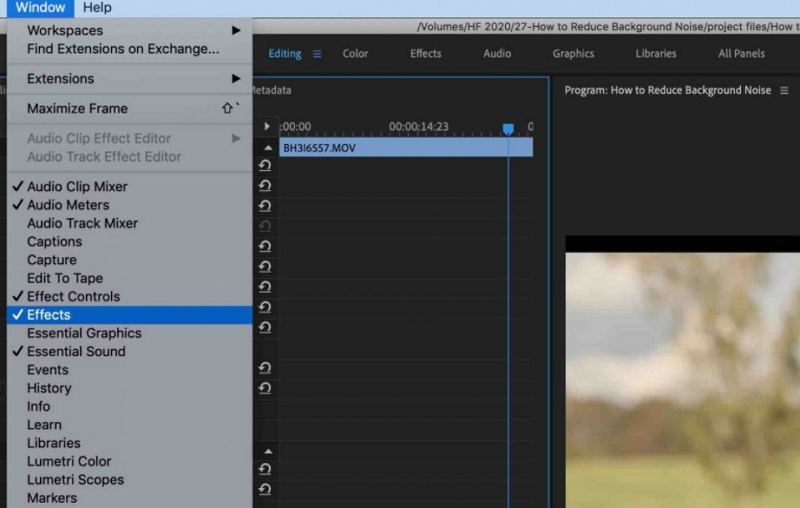
Now, click Obsolete Audio Effects and select DeNoiser (Obsolete). Here, the tool will ask permission from you whether or not you wish to use the latest version of the feature. Click NO and continue with the current DeNoiser (Obsolete) feature.
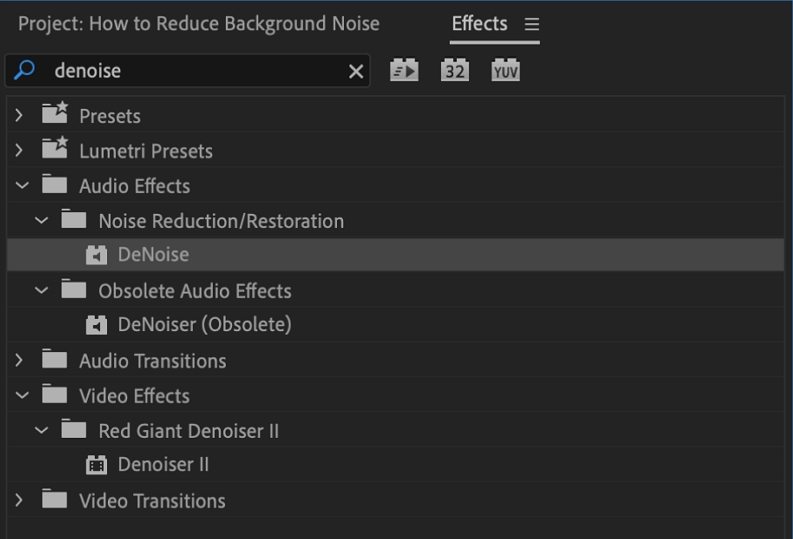
Choose the DeNoiser effect and then drag and drop it onto the video you wish to reduce noise Premiere Pro from. Once you have imported the DeNoiser effect onto the video, navigate to Effect Controls and click DeNoiser.
Click Reduce Noise By. Use the sliders on the bar to lower the noise. This will help you know how to lower background noise in Premiere. We find around -5 to -10 is usually the range you’ll be able to reduce to an unnoticeable level.
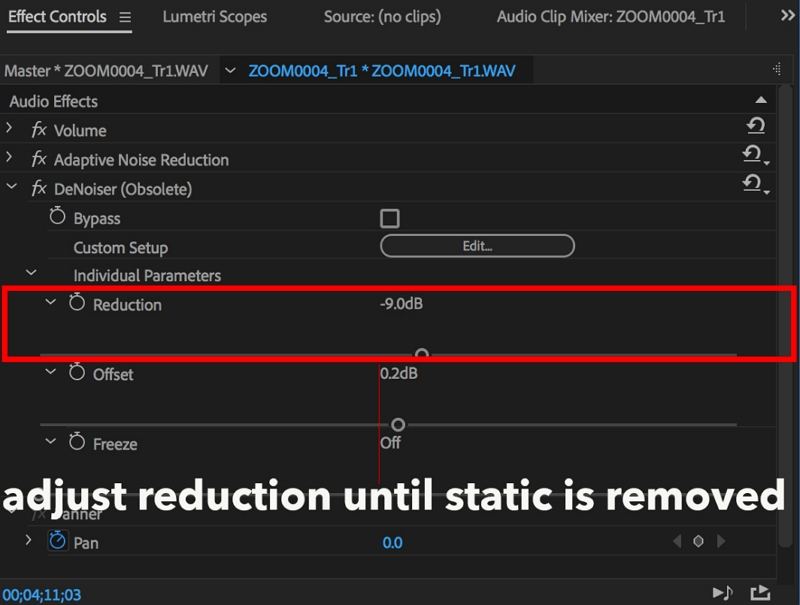
Since using DeNoiser effect is an old Premiere Pro noise reduction method, we will now have a look at some of the modern methods that are used lately. This section will cover different features such as Reduce noise, Reduce rumble, DeHum, DeEss, and Reduce Reverb, which can be used to know how to get rid of wind noise in Premiere Pro CC 2017. Have a look.
Before we begin to each feature, you need to navigate to the Essential Sound panel. This can be done by going to Window and clicking Essential Sound.
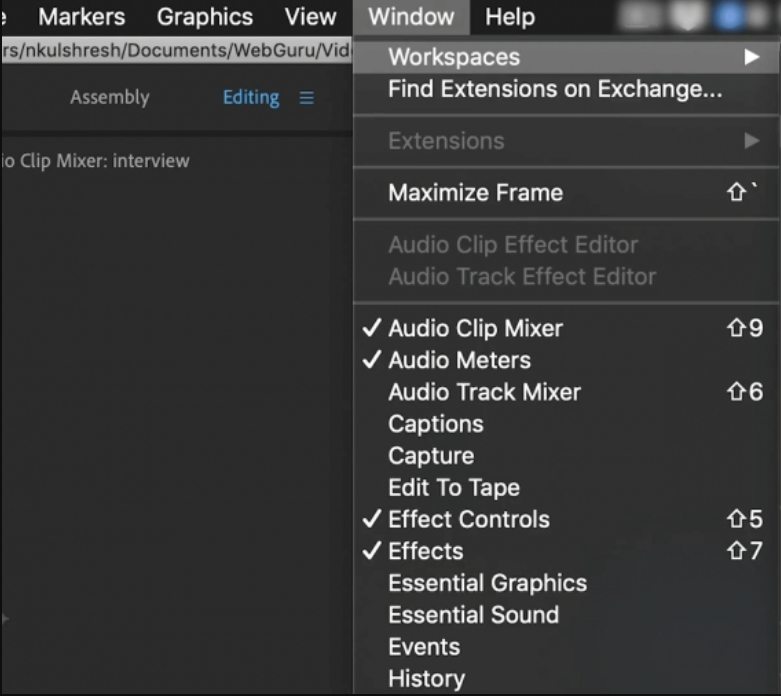
To proceed forward to know how to get rid of background noise in Premiere, import the video you wish to remove noise from and select Dialogues in the Essential Sound panel. Next, open the Repair section.
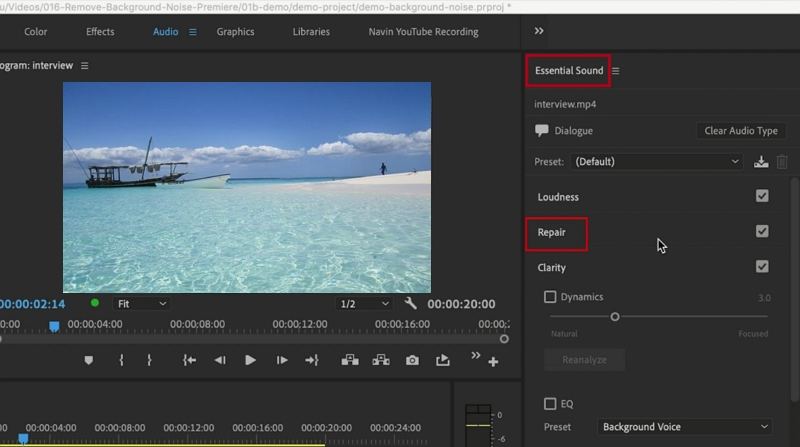
Use the Reduce Noise option to adjust the amount noise present in the video. Slide the bar as per your needs.
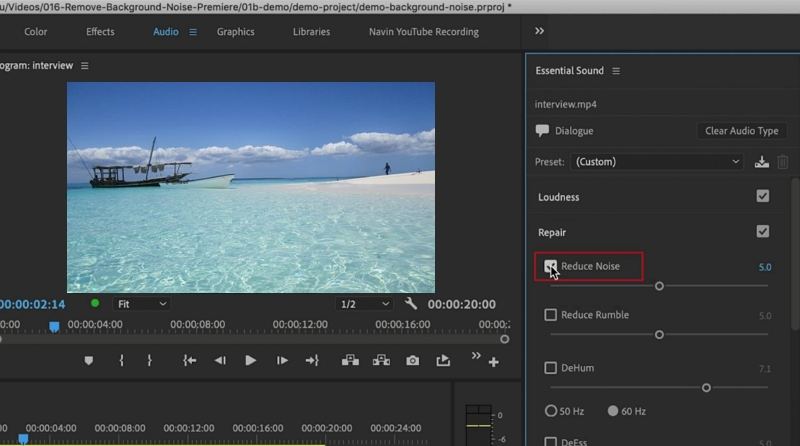
Users can know how to get rid of background noise in Premiere caused by wind movement. The Reduce Rumble option helps in lowering such noises.

Noise caused due to various frequency can be lowered by adjusting the slider for DeHum option.
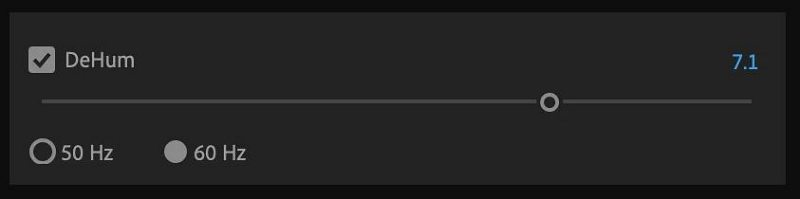
If your video contains an irritating “S” sound, then that can be removed using the DeEss option. Adjust the slider as per your needs.

The Reduce Reverb option helps users know how to reduce background noise in Premiere Pro CC which is caused by an echo.

As popularly known, Premiere Pro is widely used be professionals to edit different types of media files. This means, users need to have an in-depth knowledge of the tool in order to remove the noise from videos. Even though the above guide might help you, it will be very overwhelming and time consuming for users to use this tool and get used to it.
If you to have similar thoughts on this, then it is time to use a tool that can be very simple to use. One such program is HitPaw Video Converter. This program has an AI feature "Noise Remover" that aims to remove background noise from audio and video with the most advanced AI technology.
Free download and install HitPaw Video Converter to a Windows or Mac computer and follow the steps below to get rid of background noise.
Step 01 Launch this program, and switch to the Toolbox tab where you can download the AI feature "Noise Remover"

Step 02 Drag or add your file that you'd like to get rid of noise.

Step 03 Wait for the auto noise removing process to complete.

Step 04 After the process, you can export the file without noise.

Thus, we can remove background noise easily using HitPaw Video Converter. Free download it now to have a free trial.
In a nutshell, you just had a look at different methods that can be used to know how to lower background noise in Premiere. We saw how to use the old DeNoiser feature to get rid of the noise. In addition to this, we also had a look at different features such as Reduce noise, Reduce rumble, DeHum, DeEss, and Reduce Reverb, which can be used to reduce the noise. Lastly, if you are not that a tech geek, you can always use HitPaw Video Converter to get rid of the noise from the video and audio. This AI noise remover can get rid of noise from video and audio with a simple click.



HiPaw Video Enhancer
One-click enhance videos and increase resolution with poweful AI.

HitPaw Edimakor
Create standout videos with simple clicks.

Join the discussion and share your voice here
Leave a Comment
Create your review for HitPaw articles