Step 01 Download the AI feature Noise Remover


The success of a video doesn't only rely on the visual or resolution quality of the video. Instead, some other factors could make or break the credibility of your content.
One of the key things that can destroy your video's reputation is the presence of annoying background noise. When shooting a video, the noise around you can create issues, for you'd love to remove background noise from your video's audio. Luckily, we'll show you the simple ways to get rid of annoying background noise.
If you are seeking an easy way to remove audio noise, HitPaw Video Converter is the top recommended. This media tool has an AI feature "Noise Remover" that supports reducing background noise smartly and automatically.
Free download HitPaw Video Converter and install it to a PC or Mac computer. Here are the steps to get rid of background noise.
Step 01 Download the AI feature Noise Remover

Step 02 Import the audio file that you want to remove background noise.

Step 03 This program will automatically start removing noise from audio.

Step 04 When the process is completed, you can preview the file without noise. Click Export button to save the audio file with no noise.

If you're looking to remove background noise from audio Premiere Pro, you can do it by only following a few guidelines.
Premiere Pro is a prolific tool that performs multiple functions, and removing the irritating audio noise from the background is one of its prominent features.
Here's how to remove background noise from audio Premiere.
Step 01First, you'll need to install Adobe Premiere Pro and then install it afterward. Next up, you'll need to choose the photo from which you'd like to erase the background noise.
Step 02Once you've selected the clip, you'll need to navigate to Effects after tapping Window. Later, all you need to do is hit the DeNoiser option after selecting the Obsolete Effects icon. This process will ask if you'd like to opt for DeNoiser's new version, and you'll need to say No and then select DeNoiser Obsolete.
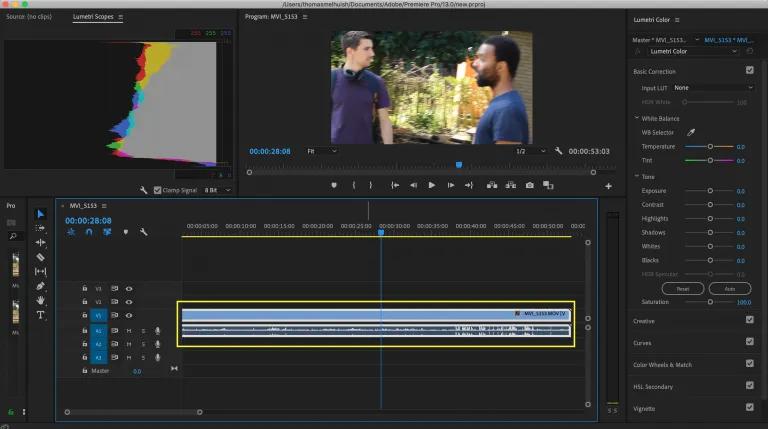
Step 03After selecting the DoNoiser effect, you'll need to push it to the video clip from which you'd like to eradicate background noise. You'll need to select Reduce Noise By after hitting Effects Controls and DeNoiser in the next phase.
Step 04All you need to do is rely on the slider to remove the background noise.

If you are a Mac user and want to remove the background noise from audio, opting for Audacity will be a good idea. Removing background noise from audio Audacity is pretty useful and effective, and all you need to do is follow the steps written below to put things in order.
Step 01After launching Audacity, you'll need to tap "Open" and import the file you're looking for to reduce the background noise.
Step 02In this phase, you'll need to choose "Room Tone" by pushing the noise over the place where you don't find any audio sound.
Step 03You'll need to select "Noise Reduction" after navigating to the Effect menu. Next up, you'll need to select the Get Noise Profile icon, and this option will allow Audacity to know what to remove from the background noise.
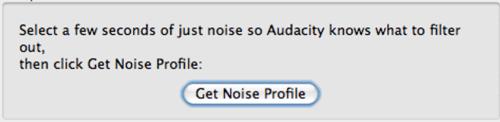
Step 04In this phase, you'll need to select the audio noise you've been trying to remove from the background. After selecting the effect, you'll need to hit "Noise Reduction" again.
Step 05Now, you can tap "Preview" to test the edited clip. If you still hear the background noise, you can adjust it by dragging the sliders.
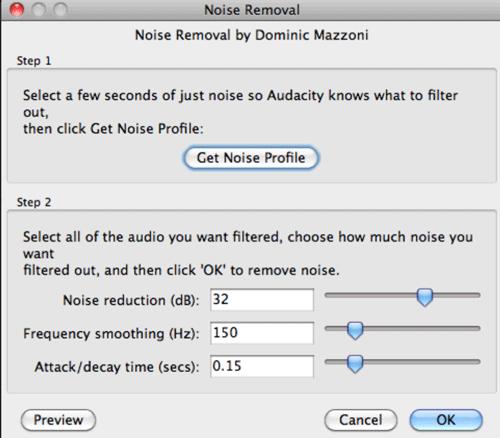
Hearing the irritating background noise can make anyone bored and stressed as no one wants to hear unwanted noise. Many content makers don't bother to remove the annoying background noise, which costs them big time. However, if you want to remove background noise from audio online or by downloading apps, this article has covered it.
Of all the tools we've revealed here in this guide, HitPaw Video Converter seems to be the stand-out tool courtesy of its remarkable feature to remove background noise from audio with AI technology.



HiPaw Video Enhancer
One-click enhance videos and increase resolution with poweful AI.

HitPaw Edimakor
Create standout videos with simple clicks.

Join the discussion and share your voice here
Leave a Comment
Create your review for HitPaw articles