Best SWF to HTML5 Converter to Encode and Create HTML5 Video
Adobe Flash-ActionScript is one of the major for websites and other web-based front-end tools. However, Flash has its own set of limitations on different mobile devices and smartphones. This eventually led to the emergence of HTML5. Also, some of the most popular internet browsers such as Mozilla Firefox and Google Chrome have banned Adobe Flash tech for security reasons as well as speed issues. Now with HTML5, users now feel the need to convert different files such as SWF to HTML5. And to do this, an ideal SWF to HTML5 converter is needed. This article exactly answers this question. Keep reading to know more.
Part 1. What Is HTML5 Video?
Before we know how to convert SWF to HTML5, let us know more about this format more. HTML5 is a new HTML format. HTML and HTML5 are two different things. HTML5 is the new attributes and elements in the revised HTML language. On the other hand, HTML is a broader collection of methods that can be used along with HTML5 to create more potent and intricate apps and websites. HTML5 only supports a few video formats, such as WebM, MP4, and OGG. If you wish to add video in SWF format in HTML5, the users must first SWF convert to HTML5. So an ideal converter is required for users to convert their SWF files to HTML5.
Part 2. The Best SWF to HTML5 Converter to Encode and Create HTML5 Video
Better than any other options in the market today, we directly introduce to HitPaw Video Converter. The tool is one of the best tool that can be used for SWF to HTML5 conversion. It can easily encode and convert SWF to HTML5 compatible video formats and help users achieve the conversion from SWF to HTML5 without any trouble. You can download this SWF to HTML converter for free to help with the conversion within no time.
- Convert SWF to HTML5 MP4, HTML5 WebM, and HTML5 OGV
- Convert SWF to MP4, MKV, AVI, MOV and other popular formats
- Batch convert SWF files to HTML5 supported formats
- 120x faster video conversation speed with high quality output
- User-friendly interface with straightforward workflowl.
Step 1:Download and install HitPaw Video Converter on your PC. On the main screen, click on the Add Video to import your source file.

Step 2:Select the Convert all to menu from the bottom of this SWF to HTML converter. In the video section, select desired resolution and format from the list in the left pane. Here, user need to select either MP4, WebM, or OGG.

Step 3:Tap on the Hardware Acceleration Detection and Lossless Conversion section and select a target folder in the interface. Lastly, click Convert to convert .SWF to HTML5.

Part 3. How to Use HTML5 Background Videos in Your Website?
After you convert SWF to HTML5 online, you need to know to use background videos. To do this, users would need the videos in either of the 3 formats, which are OGV, MP4, or WEBM. Since OGV is not actually necessary, users do not need to actually use the SWF to HTML5 converter online for the conversion. Unless users wish to support the earlier version of browsers such as Opera 10.5, Firefox 3.5 & 3.6, and Chrome 3, 4, & 5, the other two formats are sufficient.
Now, once users convert interactive SWF to HTML5 online, they will need to use a HTML5 video tag like below:
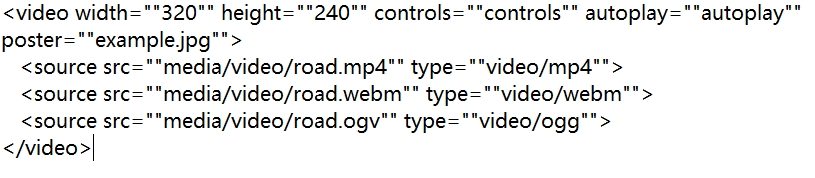
In the above code for embedding, the width of the is 320 pixels and the height of the video is 240 pixels. Here, the parameter controls=""controls"" indicates that the video controller bar will be shown when mouse is hovered on the video. Users can just remove this parameter after they convert SWF file to HTML5 if they don't need it.
The autoplay=""autoplay"" parameter indicates that the video will be played automatically. If not needed, you can just remove this parameter after you convert SWF files to HTML5. Next, the poster=""example.jpg"" parameter indicates that when the video is not accessible, a picture named ""example.jpg"" will be shown in the video region. This is useful to not show a black blank area. After users convert interactive SWF to HTML5, they need to replace the example video (example.webm, example.mp4, example.ogv) and example picture (example.jpg) by their videos and edit the source path.
Part 4. Frequently Asked Questions about SWF to HTML5 Converter?
Q1. 1. Can Adobe Animate convert SWF to HTML5?
A1. Can Adobe Animate perform the SWF to HTML5 convert process? Unfortunately, users cannot use Animate for this conversion.
Q2. 2. Is HTML5 still in use?
A2. Yes! HTML5 is not just a website builder. In fact, it is a complete application for building a website on its own. Rather than the next update launching out as HTML6, HTML5 is updated continually as a living standard evolving as the web requires. It is the greatest and latest version of this long-lasting technology, and hence users tend to convert SWF to HTML.
Q3. 3. What are the advantages of HTML5?
A3.
The following are some of the advantages of HTML5. Have a look.
Q4. 4. What Is SWF?
A4. SWF is one of the most-used video formats all over the world. Abbreviated for Small Web Format, a number of websites support SWF. Hence, users can easily save their video in SWF format without being concerned that some websites or players will not be capable of accessing or supporting it.
Conclusion
In short, we just had a look at how to do the SWF to HTML5. Since HTML5 only supports MP4, WebM, and OGG, users need to convert SWF to one of these formats. This can be easily done with the help of HitPaw Video Converter.














Home > Video Converter > Best SWF to HTML5 Converter to Encode and Create HTML5 Video
Select the product rating:
Joshua Hill
Editor-in-Chief
I have been working as a freelancer for more than five years. It always impresses me when I find new things and the latest knowledge. I think life is boundless but I know no bounds.
View all ArticlesLeave a Comment
Create your review for HitPaw articles