Top 9 Free DVD Burning Software for Windows in 2023
It's no secret that burning a DVD is one of those tedious tasks we all have to go through at some point. Whether you need to save your data, copy a movie, or burn a music disc, there's no denying that you'll need a DVD-burning software to get the job done.
With hundreds of paid and free DVD-burning software out there claiming to be powerful, fast, and easy to learn without compromising on quality, choosing the best DVD-burning software becomes the most frustrating thing you could possibly encounter.
In this guide, we'll help you find the best free DVD-burning software suitable for your needs and ensure that all of your data is safely stored on a disc.
Part 1. Best DVD Burning Software Free and Paid for Windows 10/11
1. HitPaw Video Converter
When it comes to burning DVD discs, HitPaw Video Converter is the ultimate choice. It can handle nearly all video formats and guarantee fast-burning speed with no quality loss.
Its new feature “DVD Burner” is specially designed to burn any videos to a DVD disc, DVD folder, or ISO file. This feature provides fashionable menu templates, creates a DVD menu and beautiful covers, and enables users to DIY a DVD menu with their favorite menu background.

Supported system: Windows 11, 10, 8, 7, macOS 10.13 and above
Main Features:
- Burn DVD from 300+ videos including MP4, MPEG, 3GP, VOB, etc.
- Burn videos to DVD folder and ISO file on computer.
- Fashionable menu templates enable you to DIY a DVD menu with your favorite background.
- High-quality output for a better viewing experience.
- Free menu templates to customize your own style.
- Fast DVD burning speed with GPU acceleration.
- Real-time preview for customized DVD menu, DVD chapter playing, and any changes you do.
- Works on Windows 11, Windows 10, Windows 8/8.1 as well as macOS systems.
2. DVDFab DVD Creator
DVDFab DVD Creator provides a one-stop shop for all your DVD creation needs with powerful features, such as creating a customizable DVD menu, burning custom homemade HD quality videos, and of course, creating professional DVD discs with fashionable menu templates.
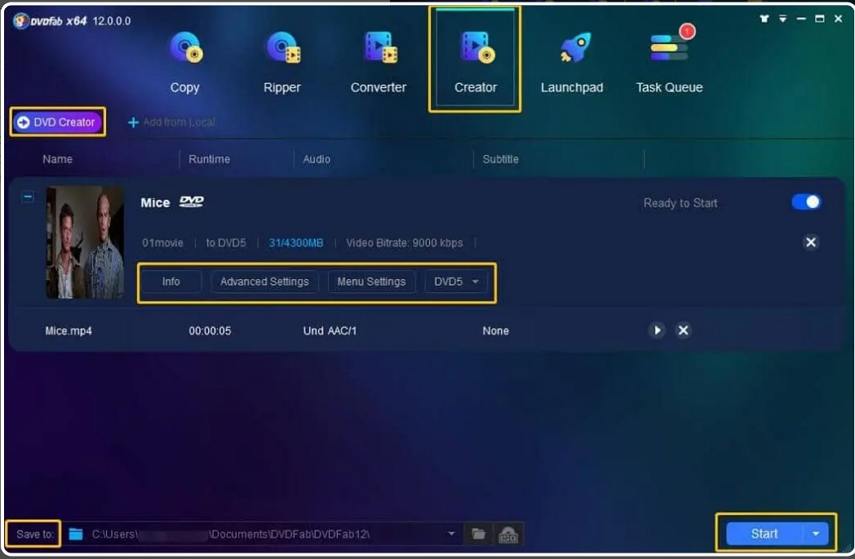
Supported system: Windows 11, 10, 8, 7; macOS 10.10-13
Pros:
- High-quality output for a better viewing experience.
- 200+ video formats supported.
- GPU acceleration.
- Provide multiple sets of static and dynamic menu templates.
- User-friendly interface.
- Supports lots of video formats.
- 50x faster burning speed.
Cons:
- Blu-ray or CD burning is not supported.
3. DVDStyler (Free)
If you're looking for an open-source solution to your DVD-burning woes, then look no further than DVDStyler. This software allows users to create stylish custom menus for their homemade DVDs. It offers powerful features like creating a customizable DVD menu, burning high-quality custom videos, and producing professional-looking end products.

Supported system: Windows 11, 10, 8, 7; macOS 10.15 Catalina+
Pros:
- Titles supported.
- Audio and video format supported.
- Availability of custom design.
- Multi-core processor support.
- Create photo slideshow.
- Open source and cross-platform.
- Superb menu templates.
Cons:
- Outdated interface.
- Slow burning speed.
4. Roxio Easy DVD Burning Software
Next on the list is Roxio Easy DVD Burning Software. This powerful tool allows users to create high-quality video and audio DVDs with ease. Furthermore, it comes with a wide range of features, such as customizable menus, burning custom videos and audio, converting formats to DVD-compatible ones, and more.
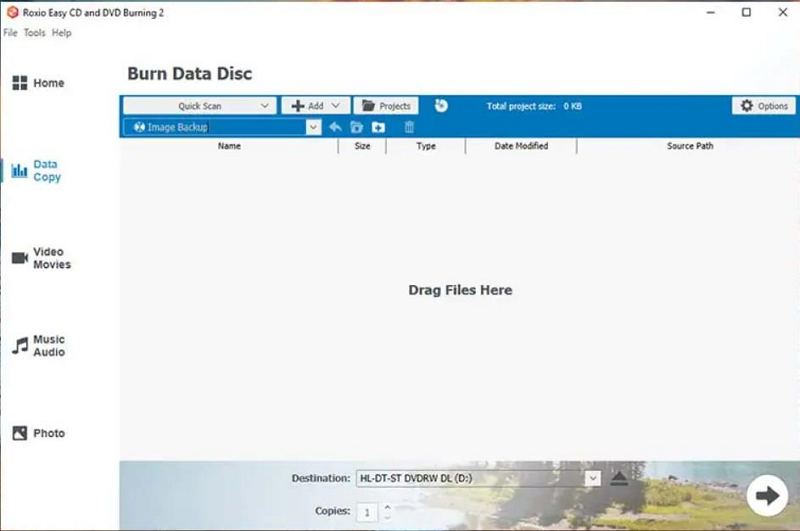
Supported system: Windows 11, Windows 10, Windows 8.x, Windows 7 SP1
Pros:
- Support for a variety of video and audio formats.
- Menu templates to design menus and chapters.
- Ability to burn custom videos and audio to disc.
- Convert formats to DVD-compatible ones (e.g., MPEG-2).
- Burn photos to DVD
- Free trial period of up to 30 days.
- User-friendly interface.
- High-quality DVD results.
Cons:
- Expensive purchase cost if you want to use it beyond the free trial.
- No support for Blu-ray discs.
5. BurnAware (Free)
Another great option for burning discs is BurnAware Free. With this program, you can easily burn CDs, DVDs, and Blu-ray discs, extract files from ISO images, burn images to multiple drives, and recover files from unreadable discs. It supports a variety of video and audio formats, has menu templates to quickly create beautiful video discs, and supports multisession burning.
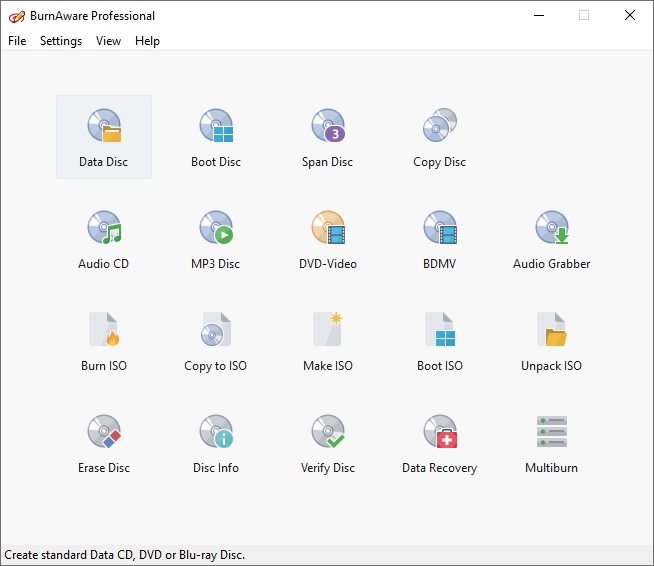
Supported system: Windows 7, 8, 10, and 11
Pros:
- Supports a variety of video and audio formats.
- Menu templates to quickly create beautiful video discs.
- Supports multisession burning.
- Recover files from unreadable discs.
- BurnAware is free
- M-Disc suppo
- Easy to use
Cons:
- Doesn’t support editing videos.
- The interface may confuse the novices.
- Need installing other packages
6. AnyBurn
For those who want light and easy-to-use free DVD-burning software, AnyBurn is definitely the way to go. With support for all kinds of discs and formats, it's a great tool for burning CD, DVD, or Blu-ray disc image files and converting disc image files between various formats. You can also create and edit image files from CD, DVD, and BD discs or hard disk files.
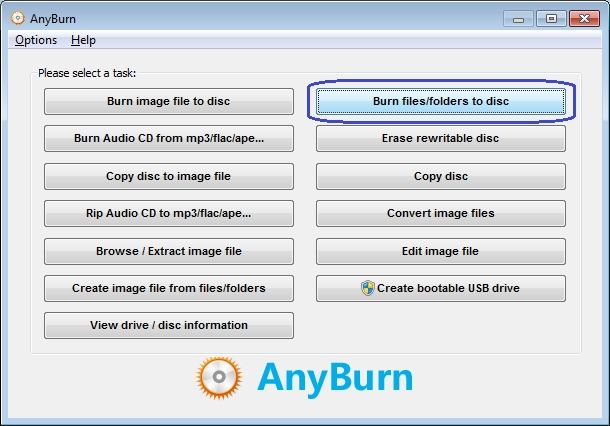
Supported system: Windows 2000 / Windows XP / Windows 2003 / Windows Vista / Windows 7 / Windows 8 / Windows 8.1 / Windows 10 / Windows 11
Pros:
- Burn CD, DVD, and Blu-ray discs or image files.
- Convert disc image files between various formats.
- Create and edit image files from CDs, DVDs, and BD discs or hard disk files.
- Recover files from unreadable discs.
- User-friendly and intuitive interface.
- Completely free of charge.
Cons:
- Slow burning speed.
7. Ashampoo Burning Studio (Free)
The best free DVD-burning software for audiobooks. With its auto-sort tool, you can store audiobooks on discs or flash drives and enjoy them on your car radio, USB drive, or MP3 player with the chapters intact. It also comes with an extensive module specifically designed for audiobooks, making it stand out from the crowd of other DVD burners.
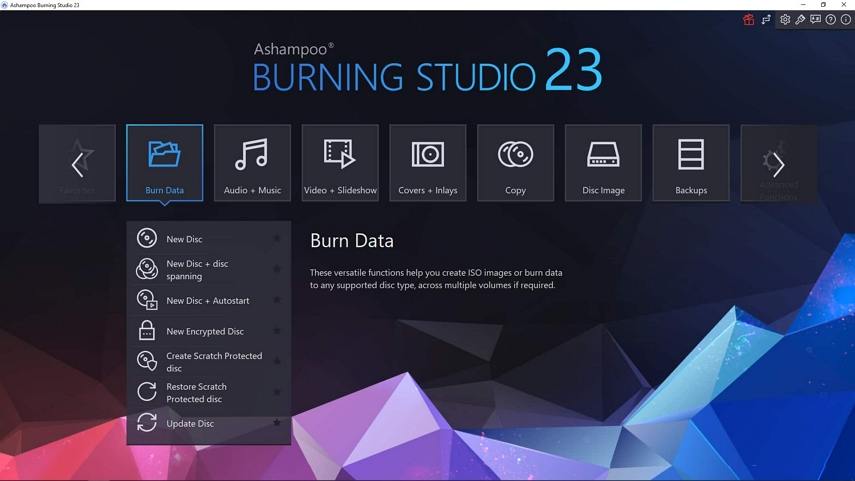
Supported system: Windows 10 and Windows 11
Pros:
- Burn data, music, movies, and more to CD, DVD, or Blu-ray Discs.
- Create audio discs with automatic track sorting.
- Create custom labels and covers.
- Easy to use and navigate.
- Completely free of charge.
Cons:
- No advanced audio editing tools.
- Not compatible with all types of discs.
- Complicated or novices.
8. WinX DVD Author
Another great option for novice users who want to create DVDs from videos and photos is WinX DVD Author. With its intuitive user interface, this DVD burner makes downloading videos from YouTube easy and burns them onto discs.
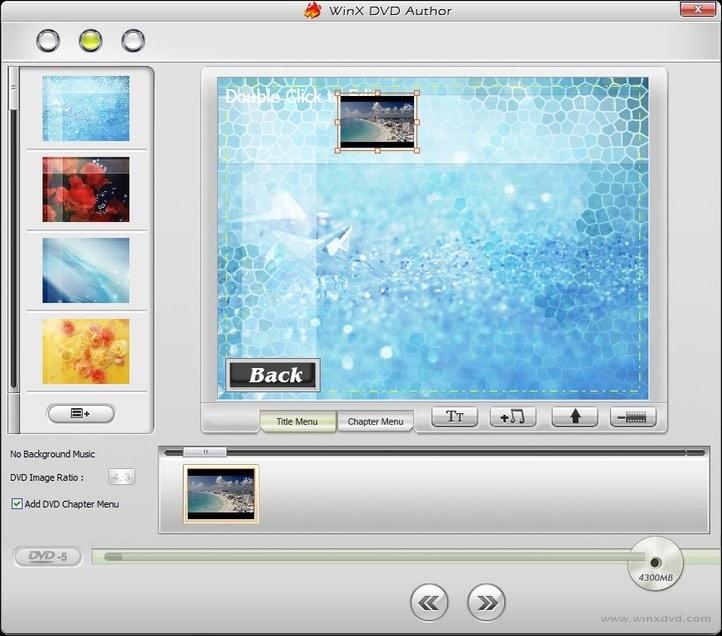
Supported system: Windows 11/10/8.1/8/7
Pros:
- Supports various input video formats.
- Built-in YouTube downloader to download videos from YouTube and then burn to disc.
- Automatic track sorting.
- Create custom labels and covers.
- User-friendly interface.
- Easy DVD burning.
Cons:
- Old-fashioned menu templates.
- Only 4 menu templates are provided.
9. CDBurnerXP
CDBurnerXP is the perfect solution for users who want to burn CDs, HD DVDs, and Blu-ray discs with ease. It supports a wide variety of image formats and can create bootable discs and copy discs. With its wide range of features, CDBurnerXP is one of the best free DVD-burning software available.
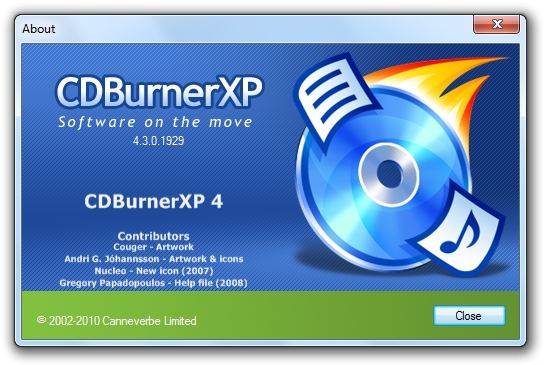
Supported System: Windows 2000/XP/2003 Server/Vista/2008 Server/Win7/Win8/2012 Server/Win10 (x86 / x64)
Pros:
- Burn to CD, DVD, HD-DVD, and Blu-ray discs.
- Create ISO images from any type of disc.
- Burn audio CDs directly from MP3 or WAV files.
- Merge multiple videos and YouTube video clips into one DVD.
- Free to use.
- Burns a variety of disc types.
Cons:
- Does not work on Windows 11.
- Have to install Microsoft .NET Framework.
Part 2. How to Burn Video to DVD on Windows using HitPaw Video Converter?
With HitPaw Video Converter, you can burn any videos to DVD and create personalized menus and covers with free templates provided. It has a GPU acceleration feature that supports a 120X faster burning process than DVD burning tools.
Here's how you can burn your video to DVD using HitPaw Video Converter:
Step 1:Download and install HitPaw Video Converter on your computer.
Step 2:Once done, launch the software and select DVD Burn feature from the Toolbox.

Step 3:Now add your videos by clicking on 'Add Video.'

Step 4:You can set up the DVD menu type, aspect ratio, TV standard, quality and DVD type.

Step 5:In the Templates, you can select a DVD template.

You can customize the menu background image, add your own music as background music, customize the title, etc.

Step 6:Before burning, you can preview the DVD with all changes you’ve made.

Step 7. Finally, prepare a DVD disc or select burn Videos to DVD Folder/ISO File. Click the Burn button to start burning videos to DVD.

The Bottom Line
Burning videos to a DVD disc on Windows is an easy task if you have the right tool. Every software on our list can help you do this quickly and easily, but if you are looking for the ultimate DVD experience, you can't go wrong with the HitPaw video converter. It is an all-in-one solution for video convert, edit, download, DVD ripper and DVD burner. With its user-friendly interface, you can easily burn videos to DVD and make your own unique DVD movie with plenty of free templates.
















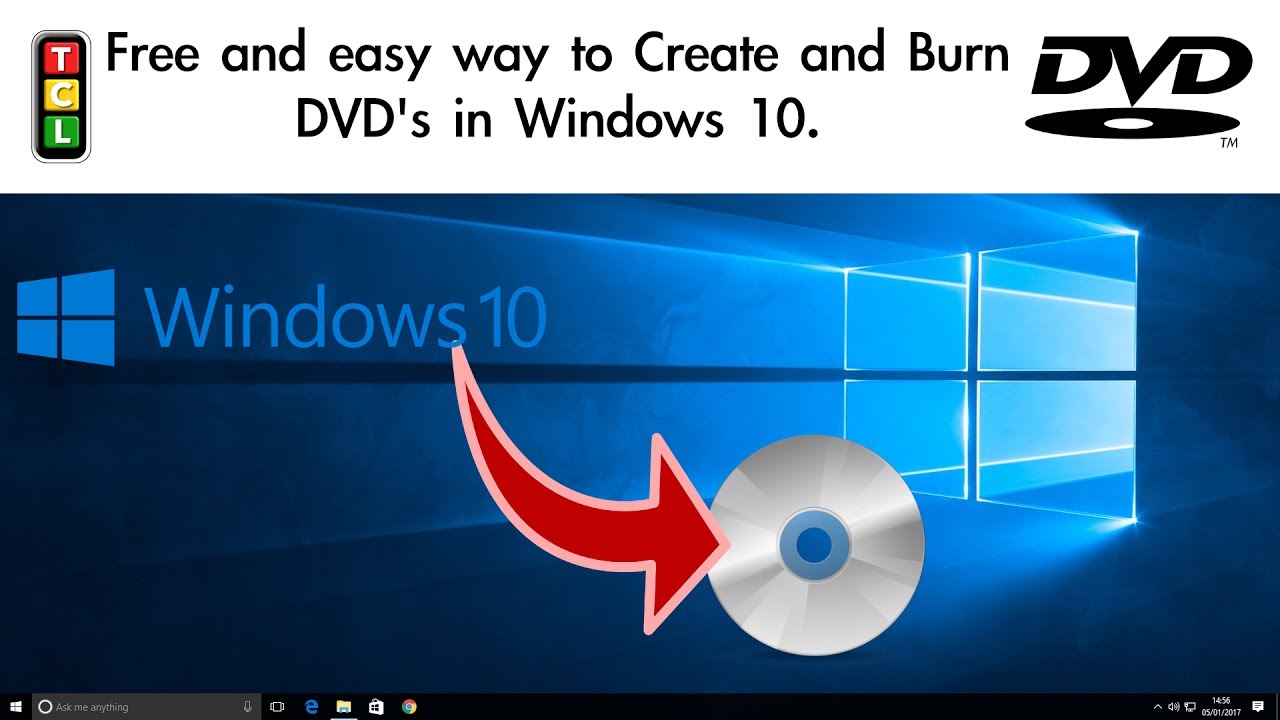

Home > Top Picks > Top 9 Free DVD Burning Software for Windows in 2023
Select the product rating:
Joshua Hill
Editor-in-Chief
I have been working as a freelancer for more than five years. It always impresses me when I find new things and the latest knowledge. I think life is boundless but I know no bounds.
View all ArticlesLeave a Comment
Create your review for HitPaw articles