[Tutorial] How to Trim an MP3 File in Windows Media Player
If you wondering how to trim an MP3 file in windows media player for free then you have come to the right platform. MP3 is the most popular audio format and most users tend to save the files in MP3 format by default. For music lovers, trimming audio files is a daily task.
Read this article till the end to find out how to trim audio clips using WMP as well as better alternatives to this method. Let’s cut to the chase.
Part 1. How to Trim an MP3 File in Windows Media Player
Read on to find out how to trim and edit an MP3 file in WMP.
1. How to Trim MP3 in Windows Media Player
Unfortunately, Windows Media player doesn’t allow users to trim an MP3 file directly. You have to download a SolveigMM WMP Trimmer Plugin to get the job done. Here’s how you use this plug-in to trim MP3 videos.
- Download and install SolveigMM WMP Trimmer Plugin on your computer.
-
Run Windows Media Player and navigate to Tools > Plug-ins > SolveigMM WMP Trimmer Plugin to enable it.

-
Now, play the audio file and hit on the Edit files option and move the orange slider front or back to choose the start and end positions of trimming. Repeat the same procedure for the second clip.

- Finally, choose the “In” option in the popup dialog box and hit on Save to download the output file on your computer.
2. How to Edit MP3 Files in Windows Media Player
To edit an MP3 file in Windows Media Player:
- Launch WMP and open the MP3 file you want to edit.
-
Now, hit on Music in the left tab to view the file. Right-click it and choose the Edit option.

-
Here, you can edit the MP3 file’s title and artist name. Hit on Ok to save the changes.

Hopefully, you know now how to trim an MP3 file in windows media player.
Part 2. How to Edit MP3 File Online for Free
Now that you know how to edit an MP3 file in windows media player, it’s clear that WMP is not an ideal tool to trim or edit audio files. To edit MP3 files like a pro, refer to the below tools.
1. The Best Video Editor- HitPaw Online Video Editing
If you’re looking for the best online tool to edit MP3 files, then HitPaw Online Video Editing is your perfect choice. It comes pre-loaded with all the stunning features you need to edit an audio file with just a few clicks.
What makes HitPaw our favorite pick is its intuitive and simple interface, blazing-fast speed, and ability to edit large MP3 files without any hassles. No wonder, both beginners and newbies love to use this tool for online audio editing.
Key Features of HitPaw:
- Convert an audio file into MP3, WMA, AAC, FLAC, and many other formats
- Compress an audio file
- Adjust audio volume
- Merge multiple audios
- Change speed of any audio file
- Add your favorite music to an audio clip
- Cut/trim audio file
- Support Hardware Acceleration
- Extract specific audio part
Using any feature of HitPaw Online Video Editing is as easy as it can get. Let us walk you through how to trim/cut an audio file using HitPaw:
-
Navigate to HitPaw Online Video Editing and hit on the Cut Audio option.

-
Now, hit on Get Started and drag and drop the audio file you want to trim.

-
When the file is loaded, set the starting and ending points either by dragging the endpoints or entering the time manually in the appropriate boxes. Here. You can also adjust its speed, volume, and fade it in or out.

-
Click on Export when you’re done. The program will apply the changes. Click on Download Audio to save it on your computer.

- Trim and save the recording. Just press the stop button, HitPaw will automatically saves your files, and you can edit the video. Then save it in your folder.
What’s more, the desktop version HitPaw Edimakor has released now, you can download it to cut your video and your audio file now.
Part 3. How to Convert a WMA File to MP3 in Windows Media Player
Wondering how to convert a WMA file to MP3 in windows media player? Unfortunately, you cannot convert a WMA file to MP3 in WMP. For that, you need a third-party tool like HitPaw.
Here’s how you use this tool to convert a WMA file to MP3.
- Navigate to HitPaw Online Video Editing and hit on the Audio Convertor option.
-
And you can Install the software, select Video Converter from home interface.
-
Click on Convert Audio Now and then use the Choose File option to load the WMA file you want to convert.

-
Now, set the output format to MP3 in the “Convert to” option and hit Convert.

-
Wait until the file is converted and then, click on Download All to save it on your computer.

Frequently Asked Questions
Q1. Can you trim audio in Windows media player?
You cannot trim an audio clip on Windows Media Player directly. To cut a file via WMP, users have to rely on third-party plug-ins such as SolveigMM WMP Trimmer Plugin.
Q2. How do I trim an MP3 song?
The internet is awash with tools and software to help users trim any MP3 song. The most expansive and proficient tool that you can use for free is HitPaw Editor. To trim an audio file using HitPaw: First, go to HitPaw Online Video Editing and hit on Cut Audio. Then browse your file, set the start and end points, and click on Cut. Finally, hit on Download Audio to save it.
Conclusion
This article presented the best ways to how to trim an MP3 file in windows media player easily and quickly. You can fall back on any tool discussed in this guide to get the job done but as far as our recommendation goes, HitPaw Edimakor is indubitably the most comprehensive and professional software that anyone can use to edit audio clips.
HitPaw Edimakor

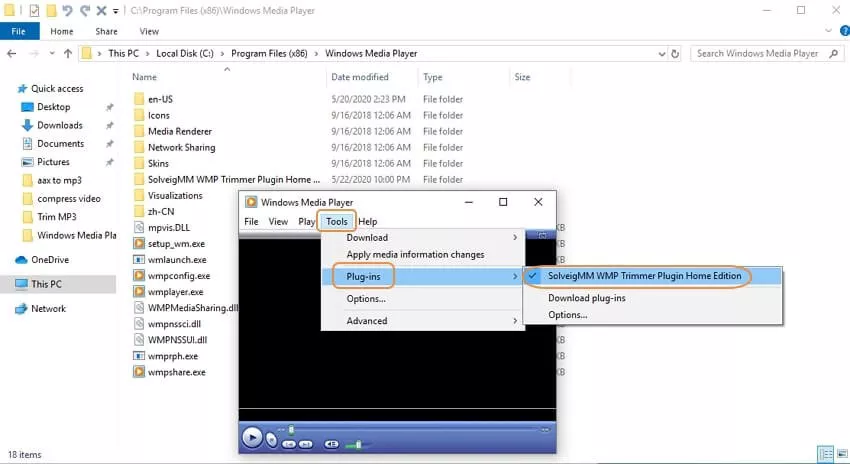
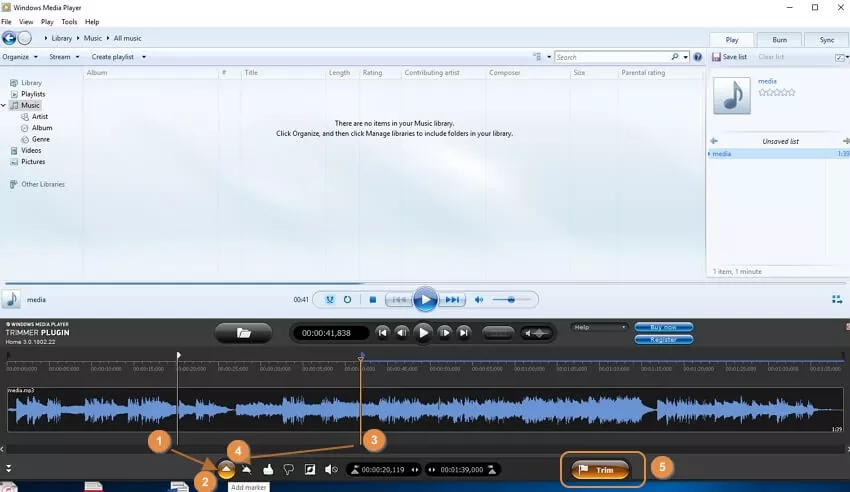
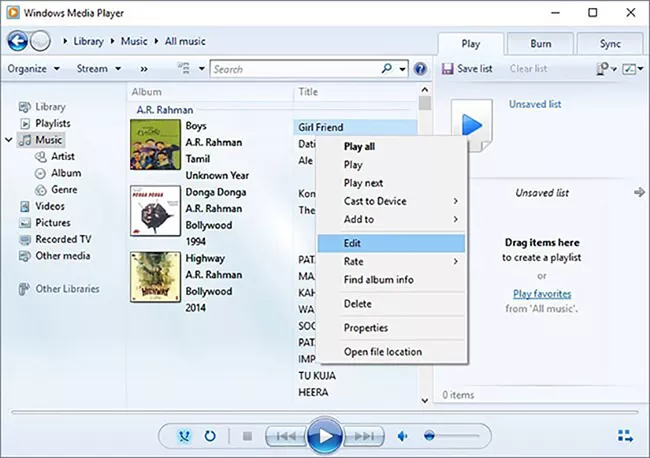
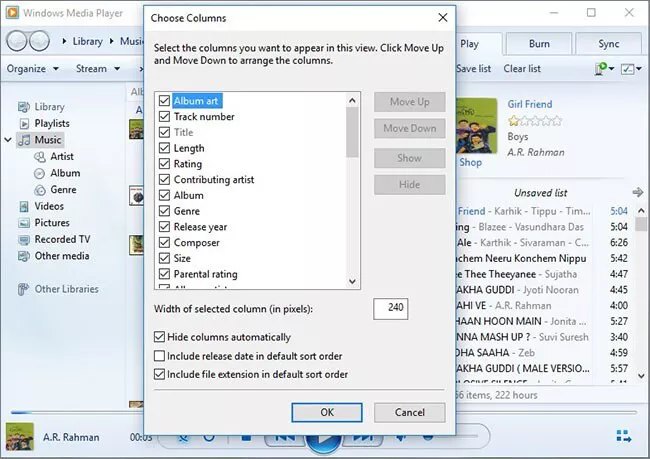
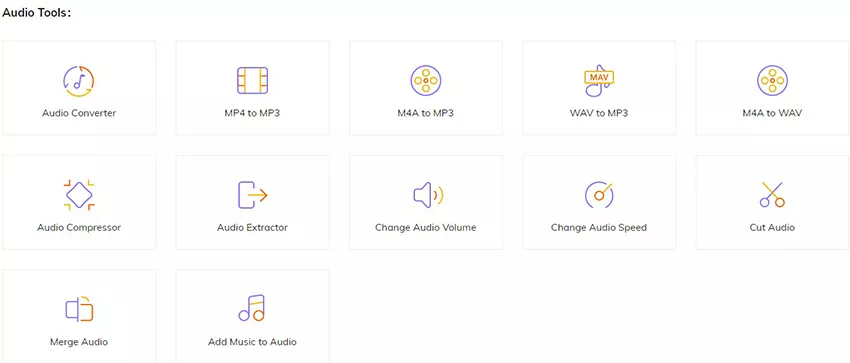


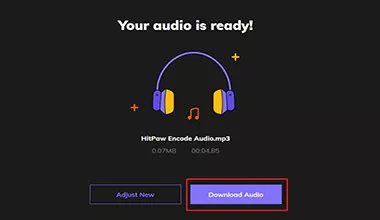
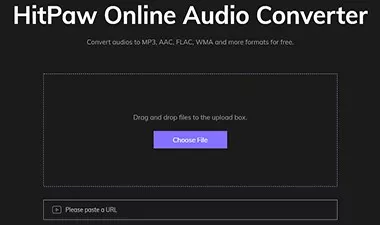

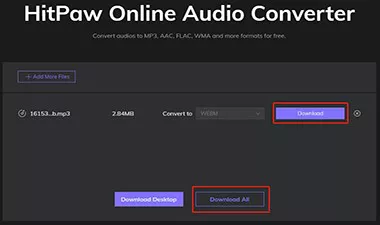

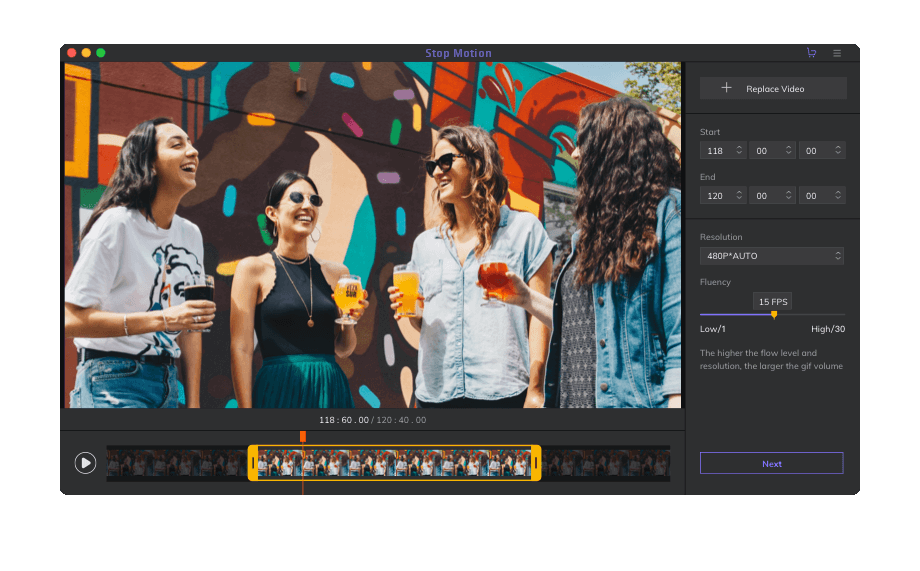

Join the discussion and share your voice here
Leave a Comment
Create your review for HitPaw articles