Best Video Speed Controller for PC, Chrome, Firefox and Safari
Some of you should be running into problems like part of the show or TV series is boring and long but you can't skip or speed up, or the instructions or steps in the how-to videos are too fast to follow and you want to slow them down. This is why you need a video speed controller. This article will sum up the best video controllers for you.
Part 1. The Easiest Video Speed Controller for PC/Laptop
There is no doubt that HitPaw Edimakor is the easiest video speed controller we have found. Most video editors feature the video speed controls function, but HitPaw Edimakor makes it that easy and you can just do it on your own.
What HitPaw Edimakor can offer:
- Import and edit videos, audio files, and images.
- Adjust video speed and audio speed.
- Add video effects and sound effects.
- Add music, filters, texts, stickers and transitions.
How to use video speed controller in HitPaw Edimakor:
- Step 1: Download the application on your computer and install it.
- Step 2: Open the app, and import the video you would like to adjust speed for, via Media > Drag & drop files here.
- Step 3: Drag and drop the video from Media to timeline at the bottom.
Step 4: Click on the Speed icon above the timeline.If you want to adjust parts of the video, then you should split the video into several parts, and then double click the part you want to video speed up or slow down video, and change the speed for it.
- Step 5: After adjusting, click the Export button, and select the output video format.
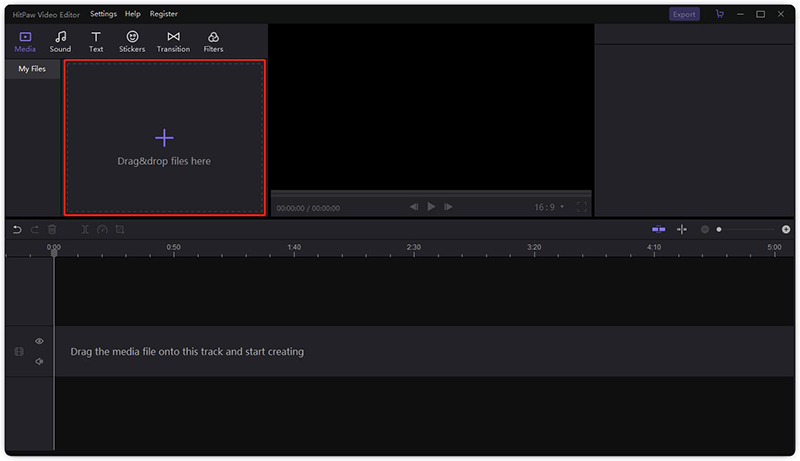
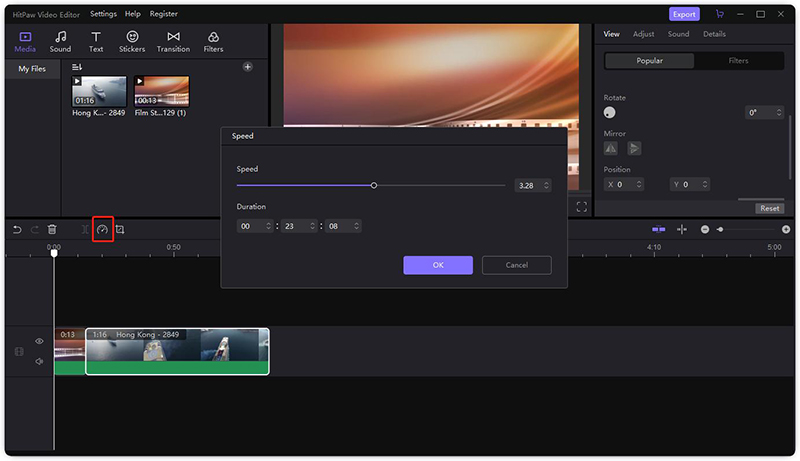
Now you can watch your video with the perfect speed you like. With HitPaw Edimakor, a powerful speed video converter, the problem of how to speed up a video or slow down a video can be easily solved.
If you would like to use a video speed controller for your browsers, then try the next parts.
Part 2. The Powerful Video Speed Controller Chrome Extensions
Numerous people watch videos on the browser website, thus it is in great demand to adjust speed for videos from the website using video speed controller online. So you need a video speed controller Chrome extension.
There are plenty of Chrome video speed controllers for you to choose from. But with a great user review and user experience, we would recommend Video Speed Controller created by igrigorik. It can speed up video, slow down video, even rewind, and advance any videos on your website.
How to use Google video speed controller:
- Step 1: click here to open the Chrome extension video speed controller in your Google Chrome browser, and click the Add to Chrome button.
- Step 2: Confirm to add the extension to finish it.
- Step 3: Once added, you can see the extension icon in your Chrome browser tab.
- Step 4: Simply open a video in your browser, for instance, a YouTube video, and then you will see the adjustment buttons on your screen, click it to make speed adjustments.

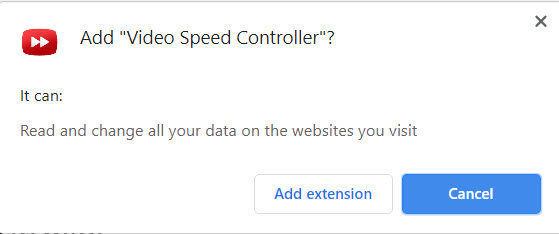
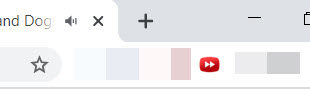
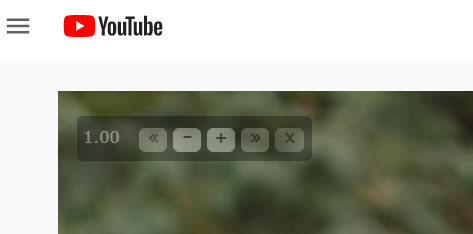
This video speed controller with hotkeys allows you to try the keyboard shortcuts if you like:
- S - decrease playback speed.
- D - increase playback speed.
- R - reset playback speed.
- Z - rewind video by 10 seconds.
- X - advance video by 10 seconds.
- V - show/hide controller.
Part 3. The Professional Video Speed Controller Firefox
In addition to the Chrome video speed controller, it is very necessary to have a video speed controller plugin for Firefox. This Video Speed Controller by code bicycle enables you to make quick playback speed modifying with ease. It is lightweight and straightforward to use.
How to use video speed controller Firefox:
- 1. Click here https://addons.mozilla.org/en-US/firefox/addon/videospeed/ in your Firefox browser, and click Add to Firefox button. Then click Add again to confirm.
- 2. You will see an icon in the taskbar on Firefox.
- 3. Open a video in Firefox, and you will see a button from the video speed controller on your video screen, hover your mouse on the button and you can choose to adjust.
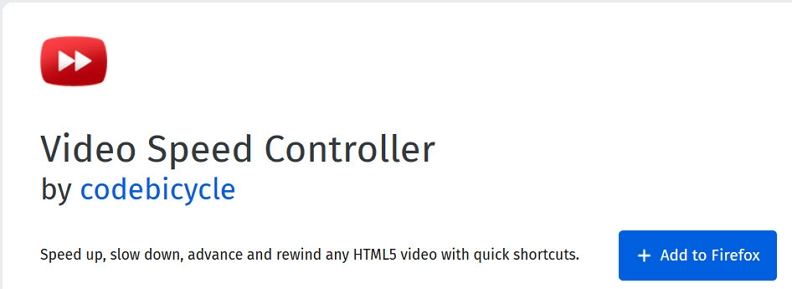

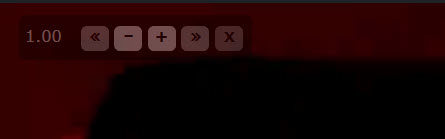
Part 4. The Must-Have Video Speed Controller Safari
However, if you are a Mac user, then you would need a video speed controller like Speedifier, letting you control video speed in Safari, for HTML5 videos.
How to use video speed controller in Safari
- Step 1: Go to Safari video speed controller in your Mac, and click Safari > Safari Extensions.
- Step 2: Search Speedifier and locate the extension.
- Step 3: Click the Get button and you can add it to your browser. Or you can directly click here to install the add-in your Mac.
- Step 4: After installing, go to Safari, then click Preferences > Extensions, and then enable Speedifier.
- Step 5: Open the video in Safari, and right-click on the video screen, and you will see the options in the right-click context to adjust.
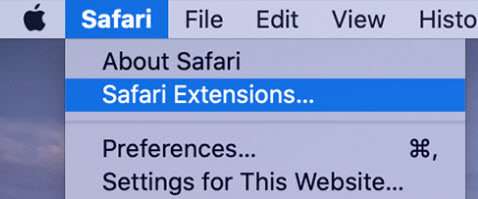
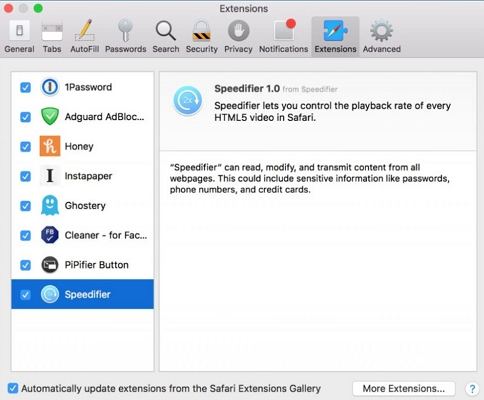

Conclusion
I am sure that you have got an idea of how to control the speed of video on PC, Chrome, Firefox and Safari. If you are finding a best video speed controller for PC, HitPaw Edimakor is highly recommended for its full features and user-friendliness.
People Also Ask on Video Speed Controller
Why does video speed controller keep disconnecting?
The reasons why the video speed controller keeps disconnecting are the network connection issue - it may stop working because of an unstable network connection; or because of the current browsing environment. You can reinstall the video speed controller so as to make it restart to work again.
How to use chrome extension video speed controller?
To use the Chrome extension video speed controller, firstly, you should download the video speed controller extension for your Chrome browser. Secondly, you can see the extension icon in the browser, and ensure it is enabled. Thirdly, click the video speed control icon in your video to adjust speed.
How does video speed controller work?
Generally speaking, each video has a fixed number of video frames per second. When you adjust the speed for the video, it will simply skip the frames proportionally. Audio can actually be used to directly delete some cycles in this way because the audio in the computer is also stored digitally and discretely



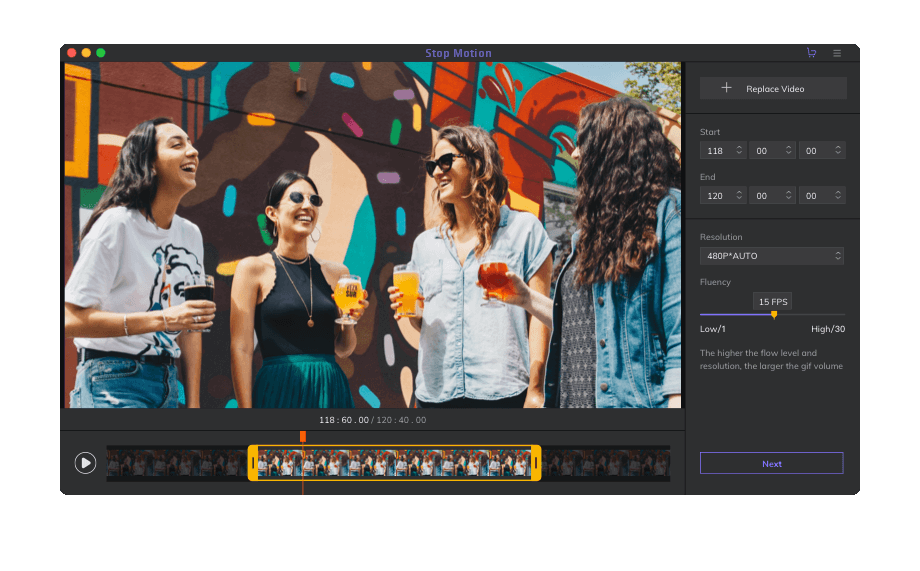

Join the discussion and share your voice here
Leave a Comment
Create your review for HitPaw articles