Step 01Download and install the converter on your device. Open it and tap on the Add Video to import your VOB file.


Earlier when DVDs used to be common, almost all videos used to come on physical discs, which had the subtitles, audios, videos, and other media data in the VOB files. On the other hand, VOB files are not widely used anymore nowadays. Almost all TVs, portable devices, social media, and video editing software cannot play VOB files. Therefore, a number of users are looking to convert VOB to MP4. This article talks about different tools that can be used for conversion. Read below to know the best tools that you can use to convert VOB files to MP4.
HitPaw Video Converter is the first tool in our list for obvious reasons. The converter supports different formats for conversion, including rare formats such as VOB. Hence, it is as piece of cake for users to convert .VOB to MP4. In addition to this, the tool converts the video 90 times faster as compared to other options available in the market. Hence, users can also edit the video before and after conversion.
Follow the below steps to know how to convert VOB to MP4 using HitPaw Video Converter.
Step 01Download and install the converter on your device. Open it and tap on the Add Video to import your VOB file.

Step 02Select the Convert all to menu from the bottom. In the video section, select MP4 format from the list in the left pane.

Step 03Tap on the Hardware Acceleration Detection and Lossless Conversion section and select a target folder in the interface. Now, click Convert to begin the conversion process.

VLC media player is one of the most used tool and has the ability to free convert VOB to MP4. All you have to do is follow the below steps to know how to convert using VLC.
Launch VLC media player on your device.
On the top menu bar, you need to click Media and select Convert/Save.
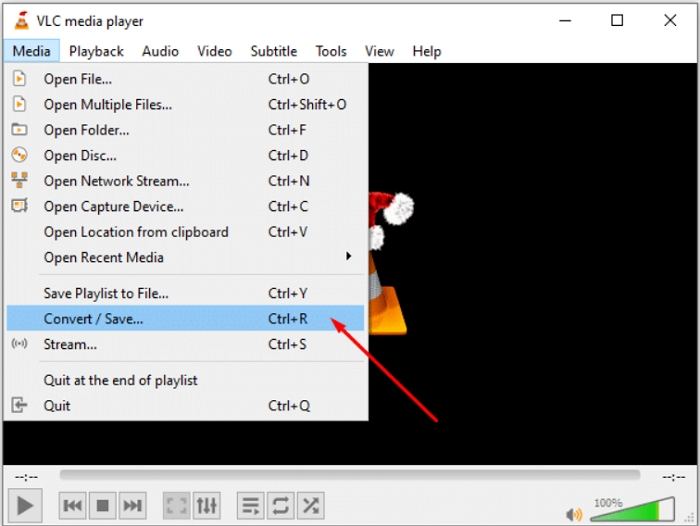
Click +Add option and select the original VOB file to import to VLC.
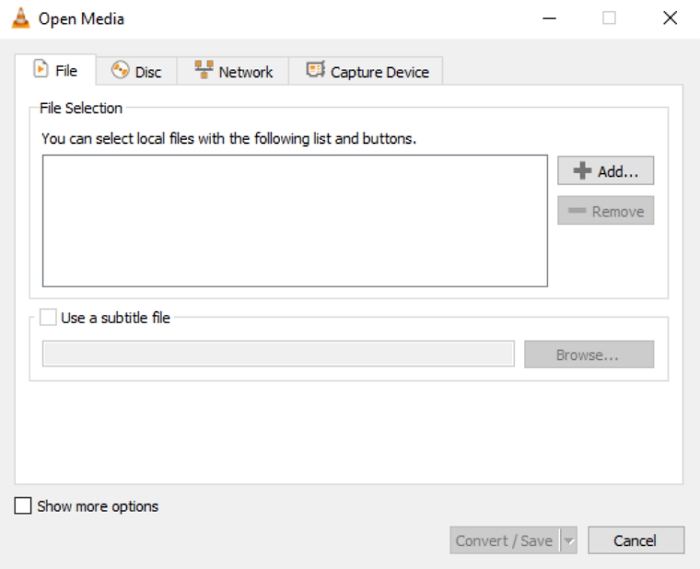
Click the Convert/Save option on the Convert section.

Enter the drop-down menu of the Profile option and choose Video – H.264 + MP3 (MP4) or any other format that are tagged with MP4.

Click Browse to choose a folder for saving the exported MP4 file.

Hit Start option to begin to convert VOB to MP4 Windows 10 with VLC.
HandBrake is another tool that can be used to convert VOB to MP4 Mac. As a cross-platform converter, the tool can convert VOB to MP4 on Mac, Windows, and Linux. Follow the below steps to know how to use this tool for conversion. On the other hand, you have to equip yourself with the necessary tech knowledge before using HandBrake. Or else you might end up with many errors while converting VOB to MP4.
Download and install the latest version of HandBrake on your device.
Launch the tool and import your VOB files.
On the Format section, select MP4 option.
Click Browse to set the desired output folder for saving the output MP4 file.

Hit Start Encode to convert .VOB to MP4 free with HandBrake.
HitPaw online video converter is the one of the best online converter that can be used to convert VOB files to MP4 free online. It is completely free to use and comes with no ads, comes with no watermark, and has no size limitations. This makes it a perfect option for converting VOB videos to MP4 online. Also, it has high-level security and receives frequent updates.

Below are the steps that needs to be followed to convert VOB files to MP4 format.
Drag or drop the video to upload it on the online converter.
Select the WEBM format to convert your MOV video.
Tap Download to save the converted video.
What is the best format to convert VOB files to?
MP4 is the best option for you to convert your VOB files since it is the most used and universal format preferred by a number of users.
2. What program opens VOB files?
Different programs that deal with videos can open and edit VOB files. Some free VOB players include Windows Media Player and VLC.
3. Which is better VOB or MP4?
MP4 is comparatively better that VOB since the quality of encoding is quite good. In addition to this, the size is very smaller than VOB files.
In a nutshell, you just had a look at different methods that can be used to convert VOB to MP4. You can use VLC or HandBrake. But the best option is to use HitPaw Video Converter. The converter supports different formats for conversion. It converts the video 90 times faster as compared to other options available in the market. If you wish to use online platforms for conversion, you can always opt for HitPaw online video converter to convert VOB files to MP4. It is completely free to use and comes with no ads.



HitPaw Screen Recorder
The best recording and live streaming software.

HitPaw Watermark Remover
One Click to Remove Video / Image Watermark.

Join the discussion and share your voice here
Leave a Comment
Create your review for HitPaw articles