Step 01 Free download and install HitPaw Screen Recorder on your PC or Mac. Launch the software and tap on ‘Record’ and then on ‘Screen’ to start recording your screen.


TikTok is a very popular social media platform that allows you to upload or view video of 60 seconds to 3 minutes. These videos can be of different genres, like, pranks, dance, entertainment, informational, etc.
Tiktok is widely used by number of people for entertainment purpose. Sometimes, users also take screenshot of creator’s profile or their favorite video to share with friends. But, taking screenshot of one’s profile makes them insecure, and some people start thinking about “will TikTok notify me if someone takes screenshots”?
If you have the same concern about TikTok screenshot, here we will discuss about it. Read this article till the end to know more, and get the best way to take screenshots on TikTok.
No, if someone screenshots any of your videos or your profile, there is no TikTok screenshot notification. TikTok does not give notifications when someone screenshots one of your posts, in contrast to several other social networking networks, which notifies you when someone takes screenshot.
If you prefer to access TikTok on your computer, you can use HitPaw Screen Recorder. It is a professional screen recording and live streaming software that supports to screen record TikTok video without watermark and screenshot on TikTok without knowing.
Step 01 Free download and install HitPaw Screen Recorder on your PC or Mac. Launch the software and tap on ‘Record’ and then on ‘Screen’ to start recording your screen.

Step 02 You can now select the required area to record your screen and to select the entire screen press space bar. For example, if you’d like to record a TikTok video, you can open the TikTok video and select the area for recording.

Step 03 The settings window will open when you tap the Settings icon on the toolbar. Here, you can choose your recording preferences. For example, in the General tab, you can select the resolution, format, and output frame rate accordingly. The captured video will be exported as MP4 or MKV. In the Effect tab, you can choose whether to allow or prevent the mouse arrow while recording the session by checking the boxes next to ‘Show Mouse Pointer’ and ‘Show Keystrokes’.

Step 04 HitPaw Screen Recorder automatically starts to record your screen as soon as you click the recording icon.

During the recording process, you can click the camera icon to capture a screenshot of the screen.
Step 05 You can click on the ‘Pen’ icon to edit or draw anything on the screenshot or screen recording. There are three choices when you click on it: pen, highlight, and arrow. Select the appropriate size and color, then drag the cursor on the recording screen to highlight the key information.

Step 06 This program will stop recording when you click the red recording icon. You can preview the new recorded video and do basic editing. If you want to trim or shorten the recorded video, you can find the option from the lower right corner of the screen. To preview the trimmed video to your specifications, click the play icon.
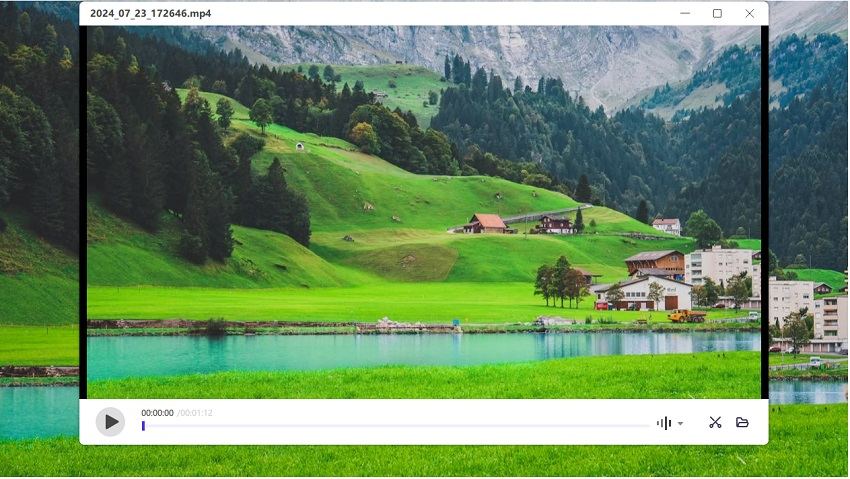
Finally, you can access the video in the output folder by clicking the icon on the right side of the screen.
Unfortunately, there is no such way to prevent someone from taking a screenshot of my TikTok video. There is no such option provided in settings. You can only make your profile ‘Private’ for security reasons.
It is easy to make your account ‘Private’ on TikTok, you just have to go to your Profile > Accounts > Privacy and Safety > Toggle the slider ‘ON’ on Private Account. This will help you to make your profile private on TikTok.
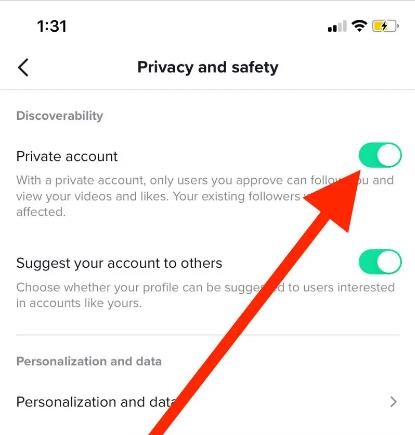
You can stop people from saving your TikTok videos by making a little change in Settings. You just have to go to Settings and Privacy > Privacy > Downloads. The content creator can enable or disable ‘Video downloads’ option under the ‘Downloads’. After making the required changes in the settings, you can stop people from saving my TikTok videos.
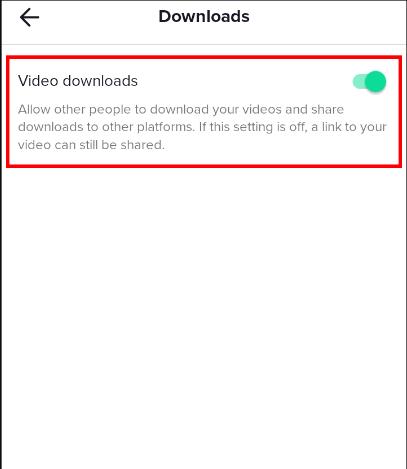
There is no such way to see the people who viewed your profile on TikTok. TikTok doesn’t provide any such option or settings feature that can help you to see who viewed your TikTok profile or video.
Here, we have provided enough information related to whether TikTok notify screenshots, how to take screenshot on TikTok with HitPaw Screen Recorder, as well as the tips on how to keep your profile private and how to keep someone from downloading your videos.



HitPaw Video Converter
Ultra-Fast to convert and download video.

HitPaw Watermark Remover
One Click to Remove Video / Image Watermark.

Join the discussion and share your voice here
Leave a Comment
Create your review for HitPaw articles