Step 01Play the video on your Mac. Run HitPaw Screen Recorder and click Screen option to record your video.
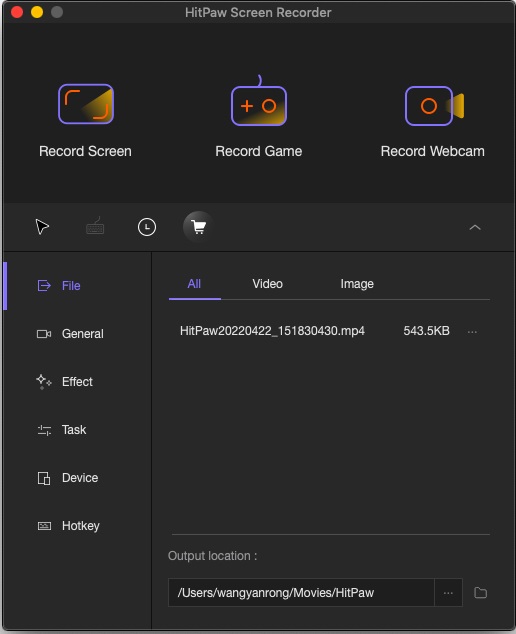

Every animation or video you see on your computer, television, tablet, or phone is created from a succession of still pictures. These pics are then played in succession several times a second making you think that the object is moving. If you are more into this thing, you might want to know how to extract frames from video Mac. This article will help you know different methods that will help you extract frames from video on your Mac device. Read below to know more.
ffmpeg is an open source and free video tool. The tool is capable of playing audio and video, recording media, switching containers, as well as extracting all frames from video Mac. ffmpeg is also used in a number of popular conversion tools and media players.
Users can get this tool from the makers directly. Else, if users have the macOS package manager "Brew" downloaded, they can just install it by typing the brew install ffmpeg terminal command. Follow the below steps to know how to extract frames from video on Mac using this tool.
Launch terminal and change the directory to where your video file is present.
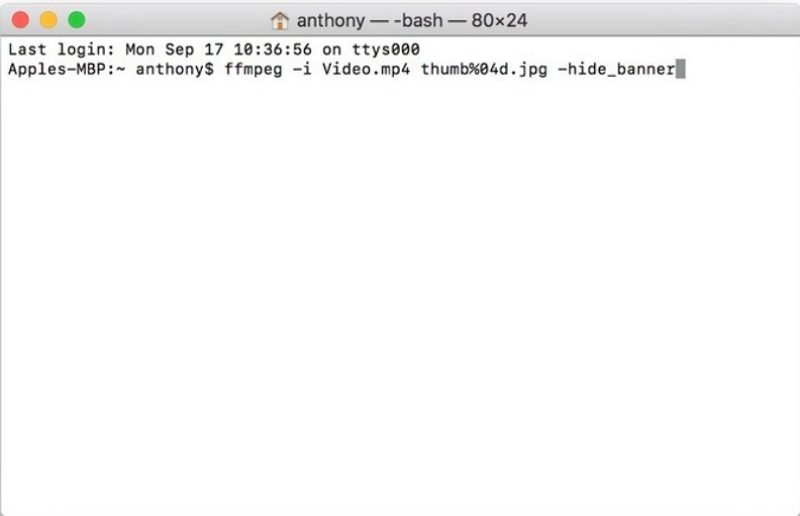
Type ffmpeg -i video.mp4 thumb%04d.jpg -hide_banner command.Press enter.
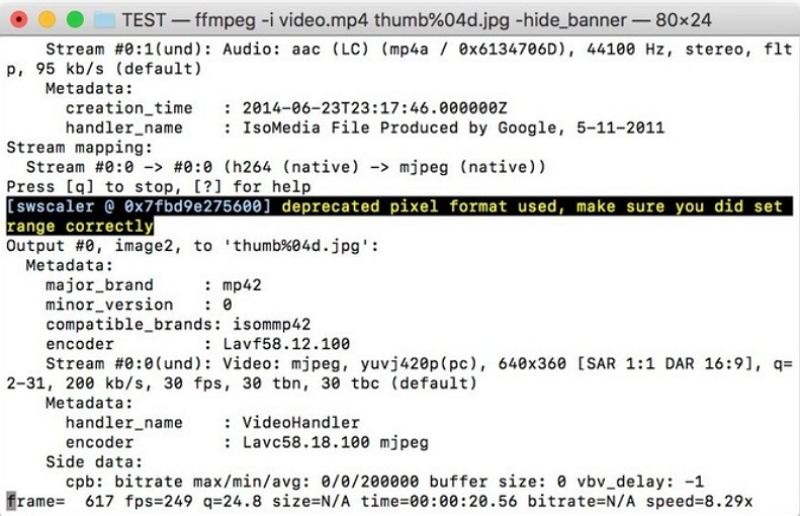
Here, users will have all of the individual frames in the same directory as their original video file.
VLC is a well-known tool that can extract frames from YouTube video on Mac to play. This can be done from the UI itself. Follow the below steps to know more.
Download and install it on your PC. Open VLC, navigate to Preferences.
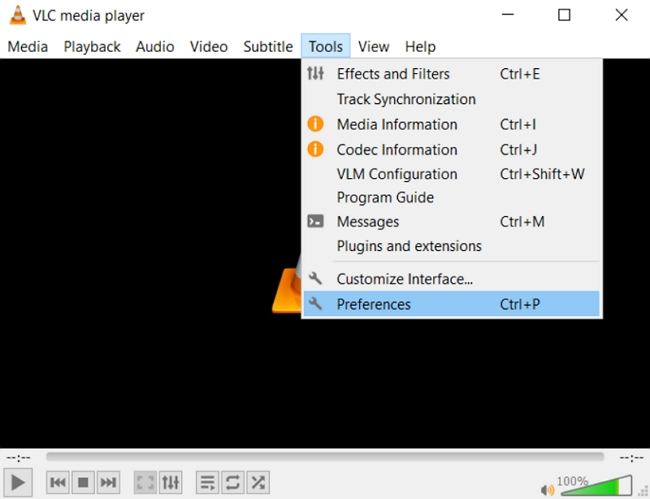
tap the Show All Settings option present at the bottom left.
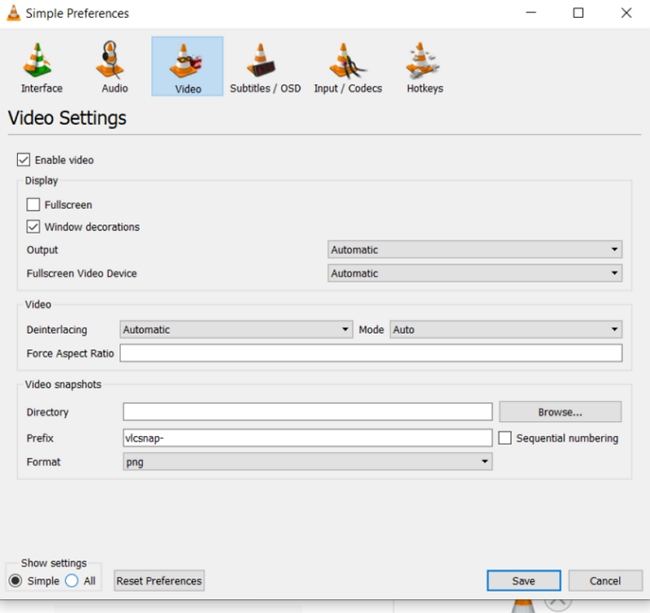
Go to Video and click Filters and tap the Scene Filter option.
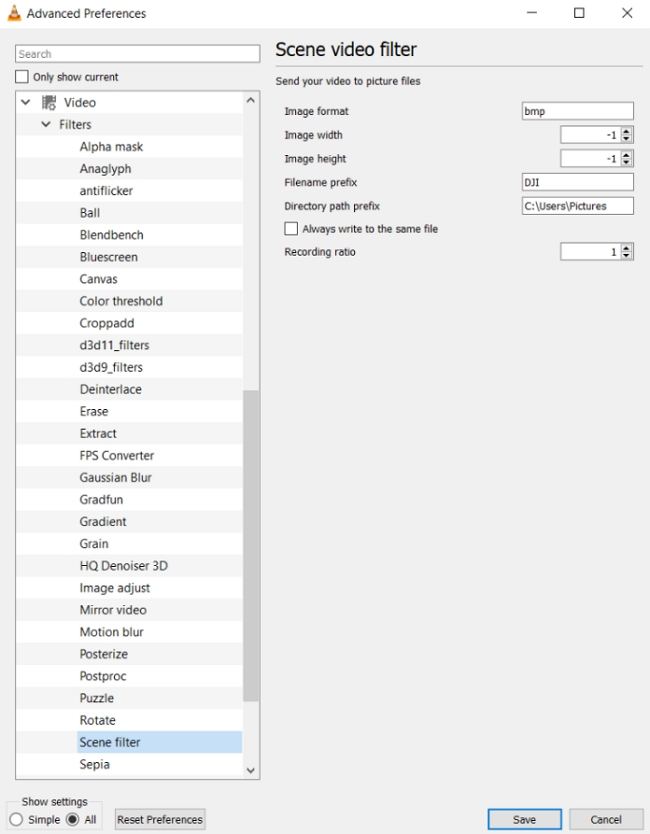
Select the path to save the files, the image format, and the recording ratio.
Click Filters option in the Advanced Preferences section.
Make sure to tick the Scene video filter box near the top right. Lastly, click Save.
Now, play the video file and the pics will start extracting automatically. They will continue to extract until users hit stop.
Most of the Apple devices have been able to snap still images while recording videos for a while now. Hence, if you are looking to extract the images from one of your iPhone videos, then you can do so. This is very easy and users just need the macOS Photos app. Follow the below steps to know how to extract frames from video on Mac using the macOS photos apps.
Open the video and go into playback mode.
Click the Setting logo on the playback controls bar on the right hand side. Here you will see the Export Frame to Pictures option.
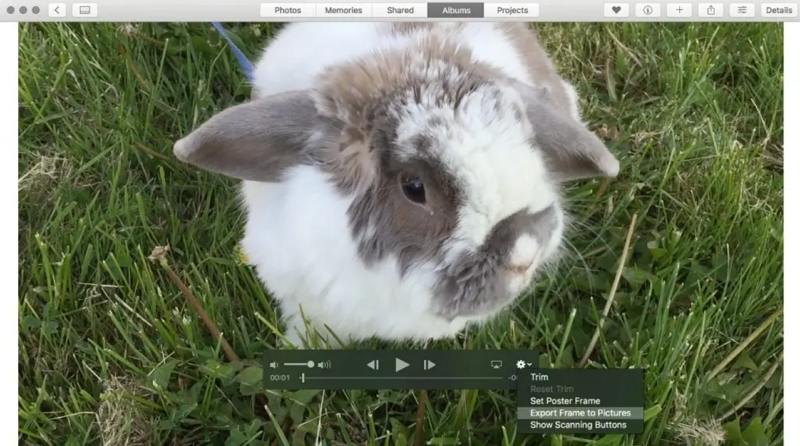
Just play back the video or go to the present frame that you wish to capture and click Export Frame to Pictures option.
The frame you are presently seeing will be saved into the Pictures folder of your Mac as a TIFF image. The fame will be named as “Frame” followed the date and time it was exported.
The still images do not saved into your Photos app but you can import the frames from the Pictures folder easily if they want to keep it in their library
.HitPaw Screen Recorder is one of the best tools that can be used to extract frames from video Mac. With it, you can easily captures frames from video while recording. And you can add text, draw or highlight on you frames. Follow the below steps to know how to use this tool to extract frames from video.
Step 01Play the video on your Mac. Run HitPaw Screen Recorder and click Screen option to record your video.
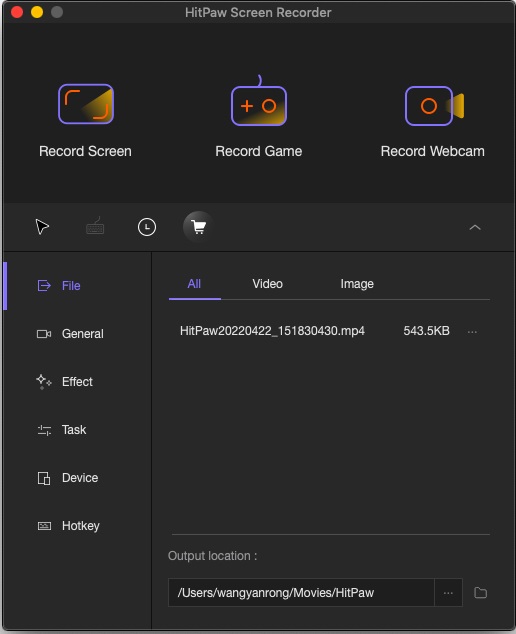
Step 02Users can select full screen or select a desired area, as per their requirement, to record the video.
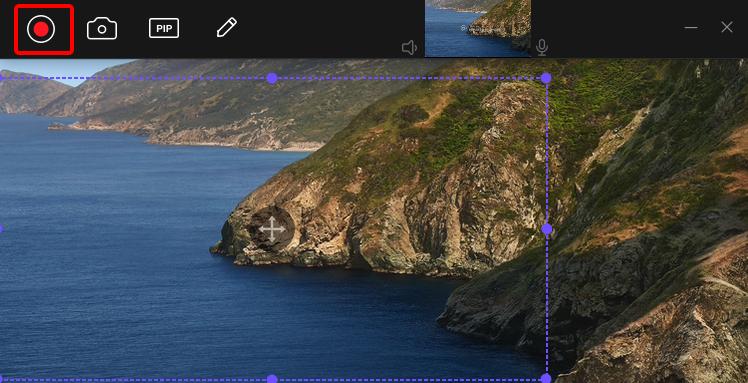
Step 03While recording, click the Camera icon on the tool to save or extract the frame from your video. the extracted frames will be automatically saved.
Having said that, we just had a look at different methods that can be used to know how to extract frames from video on Mac. Use HitPaw Screen Recorder to extract the frames from video on your Mac device easily.



HitPaw Video Converter
Ultra-Fast to convert and download video.

HitPaw Edimakor
Create standout videos with simple clicks.

Join the discussion and share your voice here
Leave a Comment
Create your review for HitPaw articles