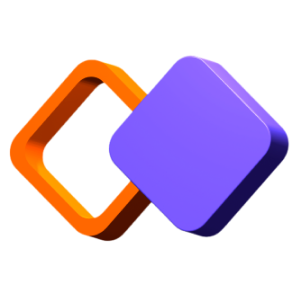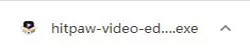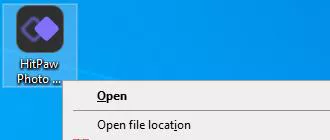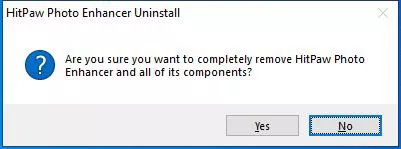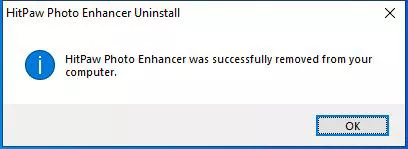Catalog
HitPaw Photo Enhancer work best on Windows and it Mac version is coming soon. To have a better understanding on this software, here is a complete guide to help you download, install, purchase, register, update and uninstall HitPaw Photo Enhancer. Now let's get started.
1. Download & Installation
- Click on the below Download button.
-
Click on the downloaded package to open the installation pop-up windows. Click on the “Run” button.

-
From the pop-up window, you can tap the “Install” button to install the HitPaw Photo Enhancer. Also, you could select a custom installation option and then choose your preferred language and installation path.

After the installation is complete, Click “Finish” and it will automatically jump to the page that tells you’ve installed successfully. Then you can easily launch the program on your computer.

2. Activate
HitPaw Photo Enhancer offers a reasonable price plan for all. To have all its features and get your ideal images, you’d better purchase its premium version.
-
You can click on the Cart icon if you want its license. Or you can find Buy Now option in the menu in the upper right corner of the home interface. You will receive a license E-mail and registration code if the payment is done.
-
Find the Register option in the menu as well. And fill in your registration information in the pop-up window.

-
You can log in your HitPaw ID here. If you're first using it, you can create your own account with E-mail.

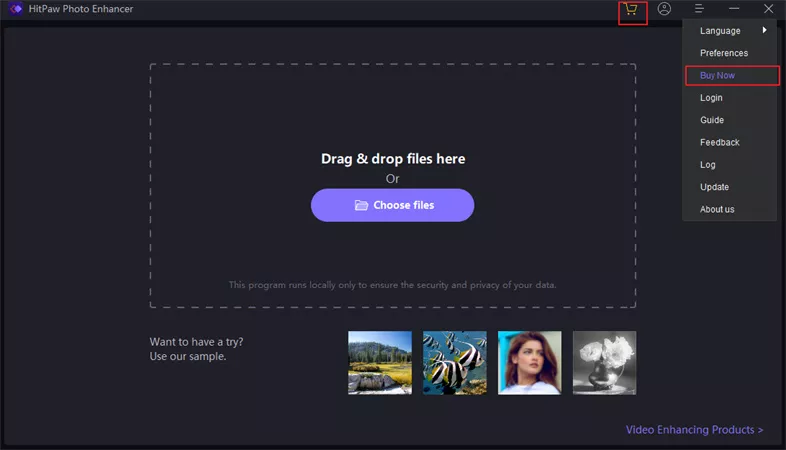
3. Update
HitPaw features frequent updates, so new features will come out definitely. To not miss any of the new features, you can find out if there is a new version of the software.
Click the menu as well and you will find Update option. Click it and it will automatically head to its official website and you can easily get the latest installation package now.
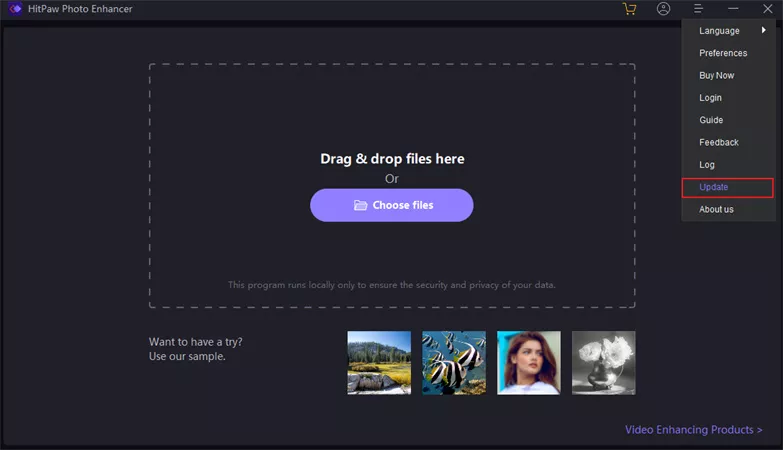
4. Uninstall
Right-click the software icon on your desktop and select “Open File Location”.
-
Click "Start". Then select "Settings"> "Applications"> "Applications and Features".

-
Navigate to the application file named “unins000” and double click on it.

-
Choose “Yes” in the pop-up windows which shows “Are you sure you want to completely remove HitPaw and all of its components?”.

-
It will start uninstalling HitPaw Photo Enhancer automatically. After a few seconds, you will see a windows which tells that HitPaw Photo Enhancer was successfully removed from your computer. Click “OK” to finish uninstallation

To learn more about HitPaw Photo Enhancer, you can head to sidebar to get more information.