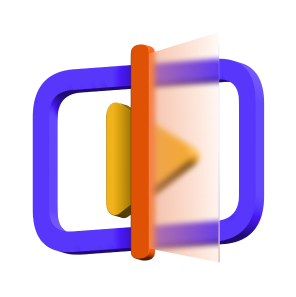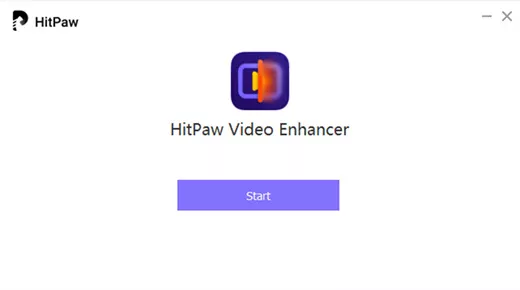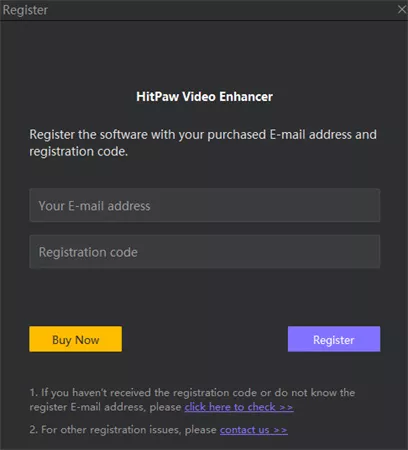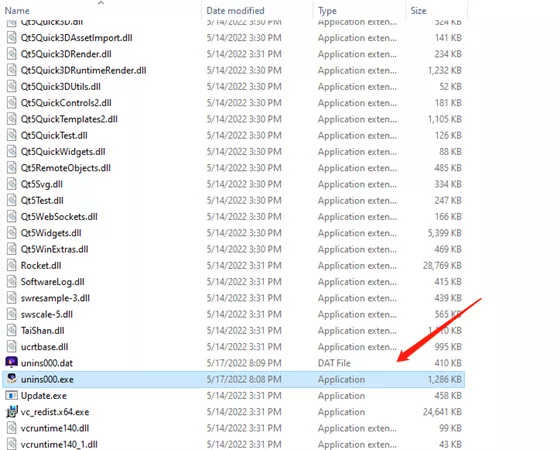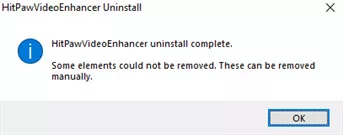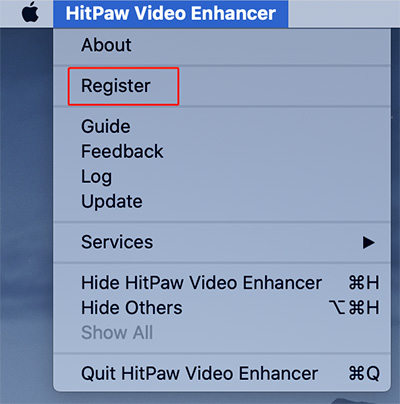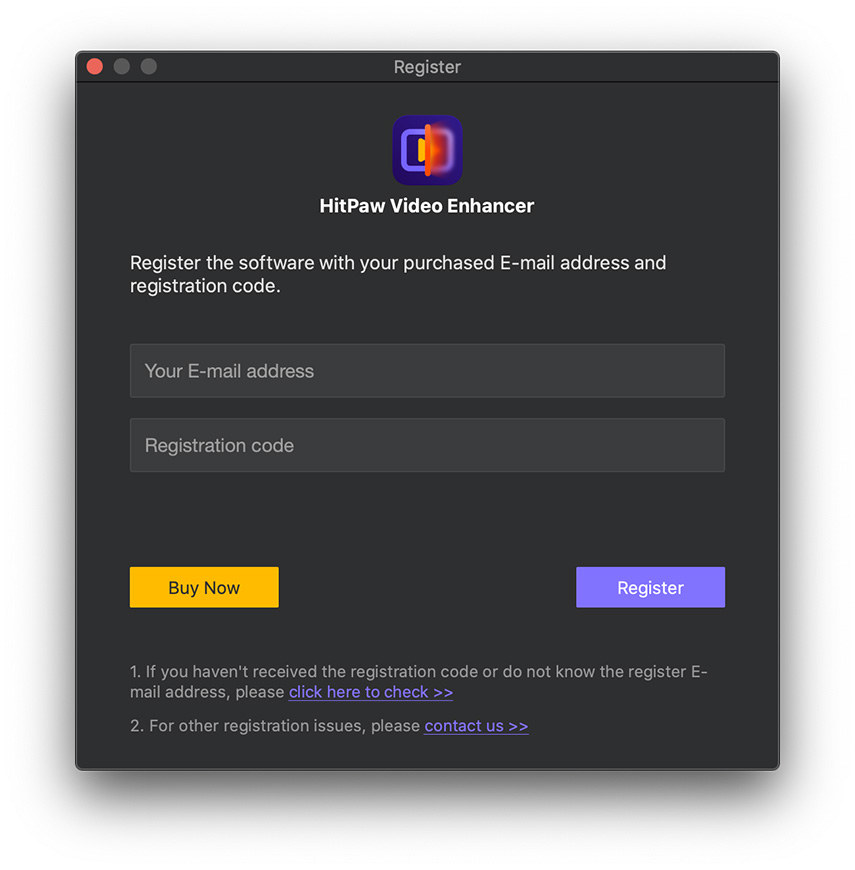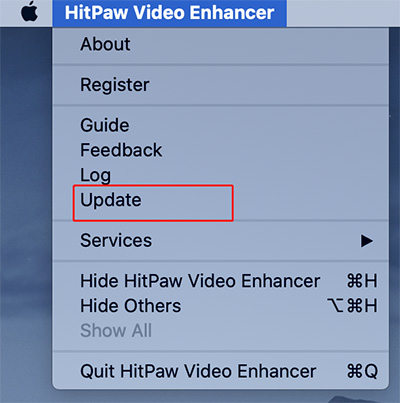Catalog
HitPaw Video Enhancer work best on Windows and its Mac version is coming soon. To have a better understanding on this software, here is a complete guide to help you download, install, purchase, register, update and uninstall HitPaw Video Enhancer. Now let’s get started.
For Windows:
Step 1. Download & Installation
- Click on the below Download button.
-
Open the setup program. After you select the destination path, and click on the "Install" button to start installing. Click on “Install Setting” if you want to change the software language and the path to save the installation files.

-
Once all settings are OK, click on the “Install” button to start the installation process.

-
Click "Start" after the installation is finished, and it will automatically jump to the page that tells you’ve installed successfully. Then you can easily launch the program on your computer.

Step 2. Activate
HitPaw Video Enhancer offers a reasonable price plan for all. To have all its features and get your ideal videos, you’d better purchase its premium version.
-
You can click on the Buy Now button below if you want its license. Or you can find Buy Now option in the menu in the upper right corner of the home interface. You will receive a license E-mail and registration code if the payment is done.
-
Find the Register option in the menu as well. And fill in your registration information in the pop-up window.

-
Click “Register” and you can enjoy all its features now.
Step 3. Update
HitPaw features frequent updates, so new features will come out definitely. To not miss any of the new features, you can find out if there is a new version of the software.
Click the menu as well and you will find Update option. Click it and it will automatically head to its official website and you can easily get the latest installation package now.
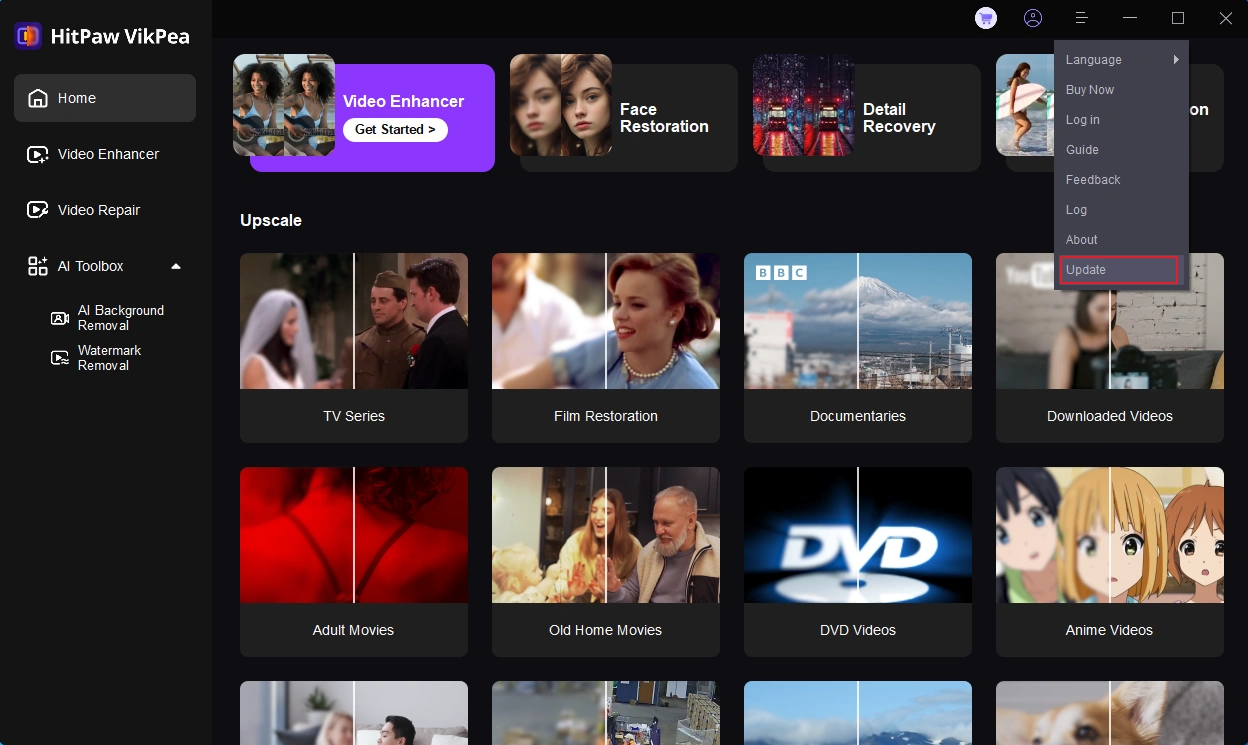
Step 4. Uninstall
In case you want to uninstall the software, we also prepare an uninstallation guide for you.
-
Right-click the software icon on your desktop and select “Open File Location”.

-
Navigate to the application file named “unins000” and double click on it.

-
Choose “Yes” in the pop-up windows which shows “Are you sure you want to completely remove HitPaw Video Enhancer and all of its components?”.

-
It will start uninstalling HitPaw Video Enhancer automatically. After a few seconds, you will see a window which tells that HitPaw Video enhancer was successfully removed from your computer. Click “OK” to finish uninstallation.

To learn more about HitPaw Video Enhancer, you can head to sidebar to get more information.
For Mac:
Step 1. Download & Installation
- Click on the below Download button.
-
Copy the dmg file to applications.

-
Once the program is installed, double-click it from the desktop or applications. It can't be directly opened by clicking the icon after copying.

Step 2. Activate
The registration steps of HitPaw Video Enhance Mac are the same as Win.
-
Find the product name of HitPaw Video Enhancer in the menu bar on the upper left corner of the computer screen, and select "Register".

-
Then fill in your registration information in the pop-up window.

-
Click “Register” and you can enjoy all its features now.
Step 3. Update
-
Click the menu bar in the upper left corner of the computer screen, find "Help", and click the "Update" button.

-
After confirming the version information and update point, confirm the update.
Step 4. Uninstall
-
Find the HitPaw Video Enhancer Mac in the Finder. You can use Spotlight to find the app, then hold down the Command (⌘) key while double-clicking the app in Spotlight.
-
Drag the app to the Trash, or select the app and choose File > Move to Trash.