How to Convert WEBP to PNG in 2023
It's no secret WEBP is the future of image compression on the web. It's faster, smaller, and better than any other format available. It's the best image format to use if you're looking for superior lossless and lossy compression.
But it's also true that only some browsers support WEBP. And if you want to make sure your images get displayed everywhere, you need to convert WEBP image files into the universally accepted PNG format.
Luckily, there are several ways you can easily convert WEBP to PNG in 2023. But which ones are the fastest, the most efficient, and the easiest to use? We have done the hard work, so you don't have to.
So, read on and find out the top ways to convert WEBP to PNG in 2023.
Part 1. What is WEBP, and How Is It Different from PNG Images?

Before diving into the nitty-gritty details of converting WEBP to PNG, let's take a look at what this image format is and how it differs from PNG.
WEBP is an image format developed by Google in 2010 to reduce the size of digital images while keeping their quality. It uses a combination of lossy and lossless compression algorithms, which makes it more efficient than other formats.
Unlike PNG images, which use only lossless compression, WEBP images can be compressed up to 90% without losing quality. This means you can reduce the size of your images dramatically without sacrificing quality.
The best thing about WEBP is that it supports both animated and non-animated images, making it the perfect format for web pages.
But on the other hand, WEBP images still need to be supported by all browsers. So, if you want to make sure your images show up everywhere, you have to convert them to the universally accepted PNG format.
Part 2. Best WEBP to PNG Converter: Batch Convert WEBP to PNG in Minutes
When it comes to converting WEBP images to PNG, one thing that everyone agrees on is that it should be done quickly and easily. Only some of the tools in the market are capable of doing this efficiently.
But there's one tool that stands out among the crowd: HitPaw Video Converter. This powerful tool has a dedicated WEBP to PNG converter feature that can batch-convert WEBP to PNG in minutes.
It's incredibly easy to use, and you don't need any technical knowledge to get it done. Just select the WEBP images you want to convert, choose the PNG format, and HitPaw Video Converter will do the rest.
HitPaw Video Converter’s Image Converter Features
- Batch convert WEBP to PNG in minutes
- Supports all image formats and converts to JPG, PNG, JPEG, TIFF, WEBP, and BMP
- Converts WEBP to PNG without losing quality
- Smartly compress images at the optimal quality
- Built-in image editor can help add watermark to images, add effects, rotate or mirror images
- Other useful video and audio tools included: video converter, video downloader, AI image background remover, AI noise remover, AI vocal remover, and so forth
- Easy to use with no technical knowledge required
- Compatible with Windows and Mac OS X operating systems
How to Batch Convert WEBP to PNG using HitPaw Video Converter?
-
1.Download and install HitPaw Video Converter on your computer.
-
2.Launch the program and switch to the Toolbox tab. Select the Image Converter feature.

-
3. Add WEBP photos to this program.

-
4. Select the PNG format from the list of available formats.

-
5. Finally, click the Convert All button to start converting WEBP to PNG without losing quality.

-
6. Once the process is complete, you will find your converted PNG images in the output folder.
And that's it! As you can see, it takes little time to convert WEBP to PNG using HitPaw Video Converter. So, give it a try and see the difference for yourself!
Part 3. Alternative Ways to Convert WEBP to PNG
Here are a few alternative ways to convert WEBP images to PNG:
Way 1. Save WEBP as PNG on Mac using Preview
If you're using a Mac, then Preview is the perfect tool for converting WEBP images to PNG. It's the best image editor for Mac, and it comes pre-installed with every Mac OS device.
Here's how to use Preview for converting WEBP to PNG:
- Open the WEBP image in Preview.
- Go to File > Export and select the PNG format from the list of available formats.
- Click the Export button to save the image in PNG format.
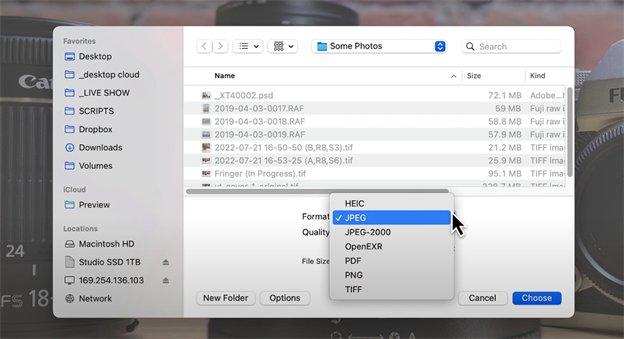
2. Save WEBP as PNG on Windows
If you're using a Windows device, then Paint is the best tool for converting WEBP images to PNG. It's a simple image editor that comes pre-installed with every Windows OS device.
Here's how to use Paint for converting WEBP to PNG:
- Open the WEBP image in Paint.
- Go to File > Save As and select the PNG format from the list of available formats.
- Click the Save button to save the image in PNG format.

3. Using Online WEBP to PNG Converters
If you don't want to install any software, then you can use online WEBP to PNG converters for the task. There are plenty of online converters available that can help you convert WEBP to PNG in a few clicks.
We have picked the three best online WEBP to PNG converters that you can use:
CouldConvert
First up is CloudConvert. It's a leading cloud-based conversion service that supports more than 200 file formats, including WEBP and PNG. It's fast, secure, and easy to use.
Here's how you can use CloudConvert to convert WEBP to PNG online:
- Open the CloudConvert website and drag & drop your WEBP file into the box or click the Select Files button to upload it.
- Select the PNG format from the list of available formats.
- Click the Start Conversion button to begin the conversion process.
- Once the process is complete, click the Download button to save your converted PNG image.
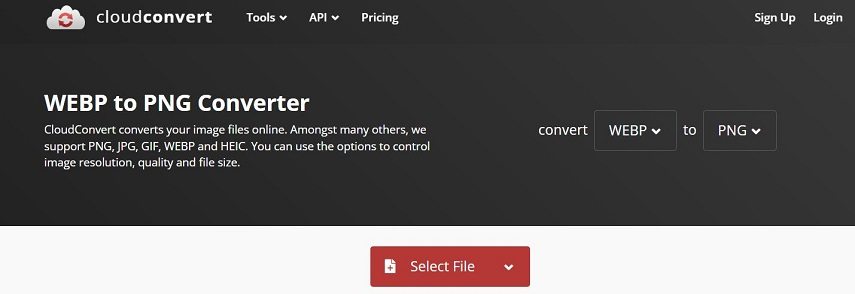
And you're done! It's that simple to convert WEBP to PNG using CloudConvert. So, give it a try and make your life easier!
Ezgif
Next up is Ezgif. It's an online image converter that supports more than 300 formats, including WEBP and PNG.
Here's how you can use Ezgif to convert WEBP to PNG:
- Open the Ezgif website and click the Choose File button to upload your WEBP image, or you can paste the URL of the image in the box.
- Next, select the PNG format from the list of available formats.
- Finally, click the Convert Now button to begin the conversion process.
- Once the process is complete, click the Download button to save your converted PNG image.
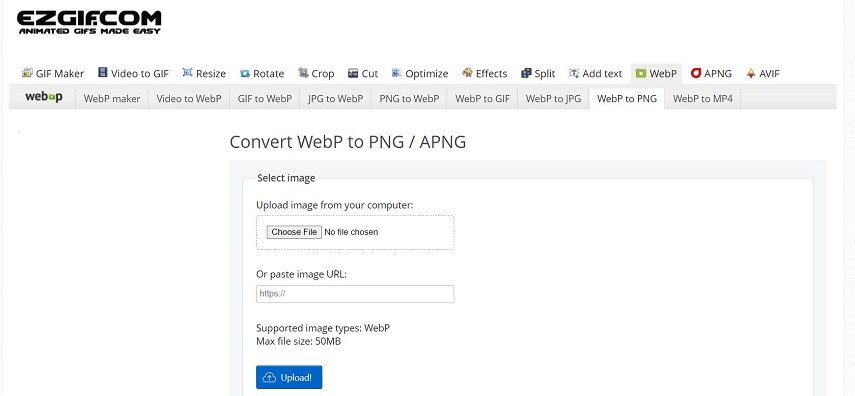
Convertio
Last but not least is Convertio. It's an online file converter that supports more than 309 different file formats, including WEBP and PNG.
Here's how you can use Convertio to convert WEBP to PNG:
- Open the Convertio website and click the Choose Files button to upload your WEBP image.
- Select the PNG or any other format of your choice from the list of available formats.
- Now, click the Convert button to initiate the conversion process.
- Once the process is complete, click the Download button to save your converted PNG image.
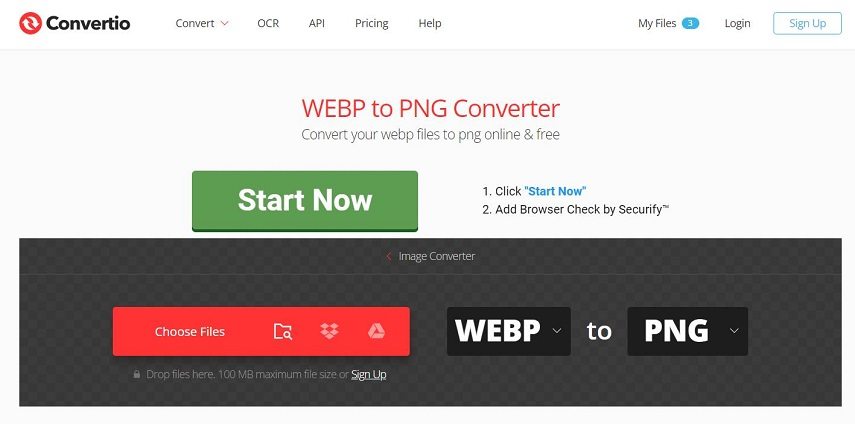
The Bottom Line
No matter which device you are using, WEBP to PNG conversion can be done easily. You can use software like Preview and Paint or use online converters like CloudConvert, Ezgif, and Convertio to convert WEBP images to PNG format.
But if you have thousands of WEBP photos and need quick conversion speed, then we recommend Hitpaw Video Converter. It uses the cutting-edge technology to batch convert WEBP to PNG in full GPU acceleration.















Home > Photo Tips > How to Convert WEBP to PNG in 2023
Select the product rating:
Joshua Hill
Editor-in-Chief
I have been working as a freelancer for more than five years. It always impresses me when I find new things and the latest knowledge. I think life is boundless but I know no bounds.
View all ArticlesLeave a Comment
Create your review for HitPaw articles