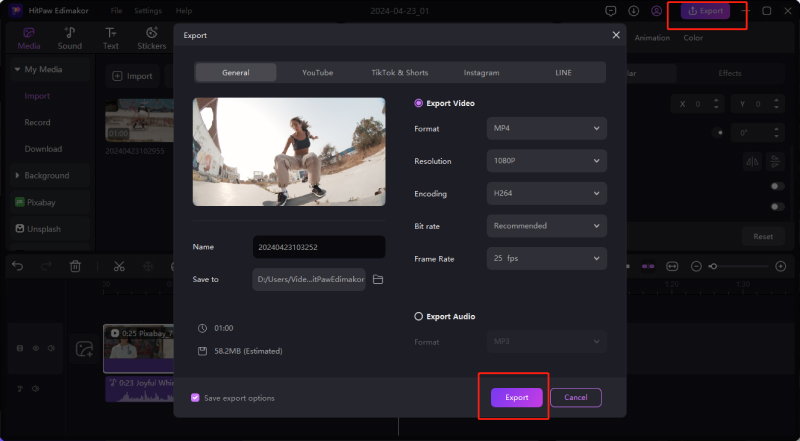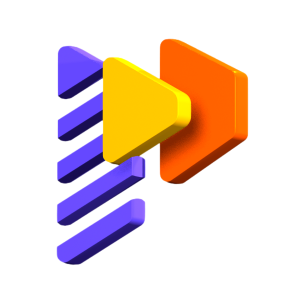How to Save and Export Video
Just simple clicks to save & export your ready video. Learn from this guide now.
1. Save Project
When you are not finished editing but have to exit the program, you need to save your edited video as a project file whose name is ended by HVE so that you can continue editing next time.
Or you may also need to save your video as a project file if you have finished editing but maybe you still need to optimize it next time.
There are 3 methods for you to save the project file:
- Click File in the top menu bar, select Save or Save As, and select the save path and edit the file name in the pop-up window to save the file.
- You can use the shortcut keys Ctrl+S or Ctrl+Shift+S to save the file.
- If you forget to save, a pop-up window will also remind you to save the file when you exit editing.
Note: HitPaw Edimakor (Video Editor) only save the project file based on the name of the project file and its saving location. Therefore, we won’t save your original video, audio and image. If the source file is deleted or the saving path is changed, opening the project file is not possible to restore it completely. However, this does not mean that it is completely impossible for you to retrieve your video. You can purchase the premiere version, right click on the lost video and select Find Back in the program.
2. Export Video
When you finish editing the video, you can click on "Export" button at the top right corner. Then an exporting window will show up. Before exporting you can change the name, saving destination, format, resolution and so on of the video. Besides, you can export your video fitting various social media platforms, such as YouTube, Instagram, TikTok, etc.