How to Remove Background Noise in Audacity in 2023
Recording audio and video that is crystal clear in terms of voice is every person's dream. However, a few factors stop you from getting that crystal-clear audio and ruin the quality of your overall audio and video. Maybe you have recorded a song in your room, and the voice of your ceiling fan or computer fan is acting like a lousy instrumental, or perhaps you recorded something outside.
Some software come to our rescue in such situations, saving us from the hassle of re-recording and allowing us to remove background noise easily. One such software is Audacity which is famous for its noise reduction that has removed background noises from millions of videos.
We will be discussing how to get rid of background noise in Audacity, the reason why Audacity remove noise feature is not working for you and the best software alternative to Audacity background noise which is packed with many features along with noise reduction.
A Step-by-Step Guide to Remove Background Noise in Audacity
We will start off with how to remove background noise in Audacity. It can be a little complicated to understand as it is filled with technical terms and jargon, but we will try to simplify it as much as we can so that you can make the best out of the Audacity noise removal feature.

Create Noise Profile
Now, this part sounds crazy and the reason why people think twice before considering noise reduction Audacity, but we will make it simple for you.
To do this, you create a noise profile from your audio which is a section from your audio that only has the background noise. A noise profile section should be at least 0.05 seconds long; if it's shorter than this, then Audacity will throw an error, and once you close Audacity, the Noise Profile gets deleted, and you have to create another.
We need it because of noise gate Audacity, which is used for filtering the background noise out of any audio, so if the audio is above a certain threshold, it will let it pass. If the audio is below that threshold, then the Audacity noise gate will remove it from the audio.
Now that we have learnt the complete noise removal Audacity formula, let's jump towards the step-by-step guide.
- Download and launch the Audacity software.
- Click on File, then click on Import and then click on Audio to load your audio file.
- Select your Noise Profile by clicking and dragging a certain section out of your audio that meets the criteria of Noise Profile mentioned above using the Selection Tool.
Click on Effect and then click on Noise reduction.

From the resulting menu, click on the Get Noise Profile button.

- Manage the setting given below, which includes Noise Reduction in Decibels, Sensitivity and Frequency. All of these will determine how your final product will sound, so use them carefully.
Click Preview to hear how your audio sounds with your given setting. Change it if you want more improvement, and hit Ok when you are satisfied with the final product.

Audacity Noise Reduction Not Working?
You followed each and every step of our Audacity reduce background noise guide but still, the remove background noise feature is not working for you? Well, you are not alone; many people go to the internet to search why their remove noise in audacity feature is not working, and we have compiled a list of the most common reasons why it's not working.
- The background is too loud.
- Background sound varies too much.
- You have not found the right setting yet.
There are times when your background noise is much louder than your main or foreground noise, and in that situation, the remove noise Audacity feature has little to no effect.
The remove background noise Audacity feature works best when your background sound is constant. If it varies a lot, it will be difficult to remove or reduce background noise.
There is no such thing as a fixed setting in Audacity, and that's why you have to tweak constantly setting according to particular audio to find your ideal setting.
Best Audacity Alternative to Remove Background Noise
Now that you have learnt how to reduce background noise in Audacity, there is a high chance that you will be asking yourself if there is any alternative to Audacity, which is more simple and more powerful and gets the job done without all this.
Well, HitPaw Video Converter is a great alternative to Audacity for background noise removal. It provides an all-in-one solution for video & audio conversion, editing, compression and noise removing. It uses the latest Artificial intelligence (AI) technology to remove any background noise from video and audio automatically.
- Supports removing background noise from video and audio of 1000+ formats
- AI-powered technology
- Clear different background noise: clock noise, dog barking, wind, door closing, etc.
How to Remove Background Noise with Best Audacity Alternative
-
1.Download and install HitPaw Video Converter to computer
-
2.Download the AI Noise Remover from the Toolbox.

-
3.Import your video or audio file that needs to be get rid of background noise.

-
4.Wait for the program to automatically removing the noise.

-
5.When the process completes, we can preview the effect and export the file without noise.

The Bottom Line
Background noise can really make or break your videos and audio. Removing background noise is often essential, and sometimes we use them to give our video and audio a professional look. Audacity is one of the most popular noise removal software out there, which has been used by millions of people to remove the background noises in their videos and audio.
We have learnt step-by-step audacity how to remove background noise process in; we learnt about everything from noise control to noise gate and every step to create crisp and background noise-free audio through Audacity. Along with that, we have covered some of the common reasons why Audacity does not work in some cases so that you have a head up of what might happen and how you can avoid it.
People used to face problems in adjusting the settings of Audacity as it is a completely manual software from picking the noise control to managing decibels, sensitivity and frequency. There is no set measure of that, and people often waste a lot of time finding the right setting and applying it, and it often destroys or distorts the audio while managing the settings.
That's why we have shared a great AI-powered alternative to Audacity -HitPaw Video Converter, which helps you in removing the background noise using the power of AI and makes your life much easier and audio and video quality much better, so you don't have to do any manual work and tweak setting multiple times like you used to do in Audacity. It does everything on its own and produces a crisp and clear audio or video as the final output making it a great modern-day software.


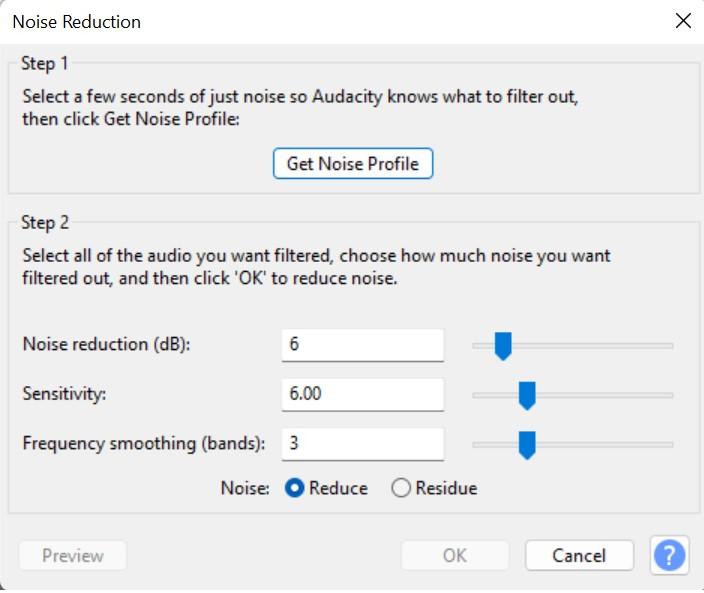
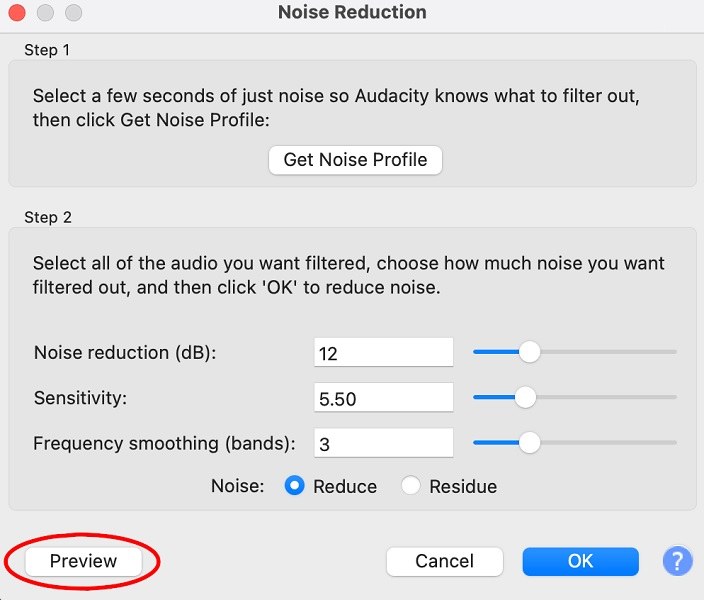










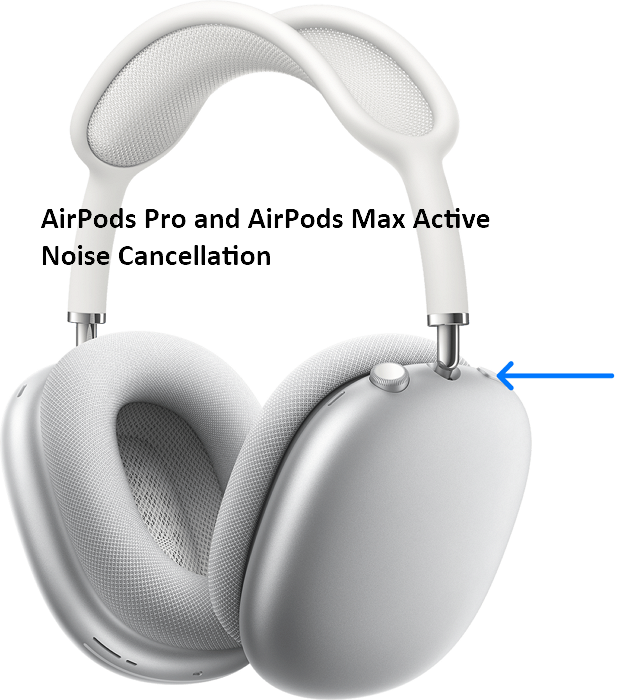

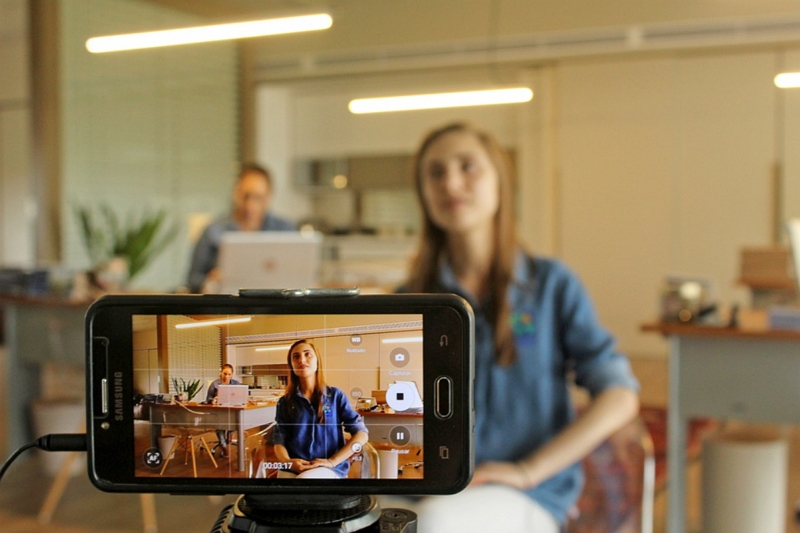

Home > Audio Tips > How to Remove Background Noise in Audacity in 2023
Select the product rating:
Joshua Hill
Editor-in-Chief
I have been working as a freelancer for more than five years. It always impresses me when I find new things and the latest knowledge. I think life is boundless but I know no bounds.
View all ArticlesLeave a Comment
Create your review for HitPaw articles