How to Remove Text from Image without Removing Background
Do you have pictures with a text overlay and want to remove text from image? The watermarks such as timestamp left on the digital images the photos are just frustrating. Photoshop has some useful features to remove text from photo, but the learning curve is too steep. Rather, today we have come with the easiest method to know how to remove text from image without removing background.
Part 1. Easiest Way to Remove Text from Image without Deleting Background
HitPaw Watermark Remover is the best method that users can use to get rid of watermark text from any image without any hassle. How? It comes with advanced AI that detects and identifies text watermark easily and removes them smoothly. You can get rid of text watermark without any technical knowledge. Below are some more features that makes this tool a piece of cake to use and ideal choice for you to remove text watermark.
- Advanced AI to detect and remove text from image smoothly
- AI technology to naturally fill in the background
- Remove text from image without destroying the visual effect of your original images
- Zoom in or zoom out the image to make deletion as accurate as possible
- Supports different formats of images such as JPG, JPEG, PNG, GIF, BMP and more
Most of its features are rather straightforward and easy to use, making it the ideal tool for professionals as well as beginners. Follow the below steps to know how to remove text from image free with HitPaw Image Watermark Remover.
Step 1.Download, install, and launch HitPaw Watermark Remover on your computer. Import the image you wish to remove watermark.

Step 2.You get three option for selecting the watermark. You can select the one as per their requirements.

Step 3.Generally AI Model is selected by default. Click Preview to start removing text from image automatically using AI.

Step 4.Once all the changes are in place, click Export to save it.

Part 2. How to Remove Text from An Image in Photoshop?
How to remove text from image in Photoshop. While there are different methods to remove text and watermarks as well as date stamps and camera labels from images, Photoshop is the most trusted and reliable one by professionals. The advanced feature of Photoshop ensures that the text is eliminated in seconds without a trace.
Way 1. Remove Text from Picture via Content-Aware Fill
You can use the Content-Aware Fill feature to use the Photoshop remove text from image method. Below are the steps that users need to follow.
1.After importing the image, create a copy of a specific image and rename it as Text removed Layer or else.

2.Select the Lasso Tool from the toolbar and outline the text by dragging it on the outline.

3.Next, select “Edit” from the top-meu and hit “Fill”. Select Content Aware and keep blending normal, opacity to 100%, and press enter.

4.The tool will do the heavy lifting for you to remove text from picture and will fill the background.
Way 2. Delete Text from Image via Clone Stamp Tool
If you wish to remove text from image photoshop without ruining the background, you can use the Clone Stamp feature in photoshop. Follow the below steps to know how to use this feature.
1.After importing the image, click the clone stamp from the toolbox at the left side of the window.

2.Press and hold alt and choose the region to Clone from. Next, brush over the text that needs to be removed.

3.You can source from different regions to make the background look more natural. Once you're done, release the Alt key, then start painting over your text. If the image does not look good, then just patch the area and Photoshop will blend the area accordingly.
Part 3. Is There An App To Remove Text From Pictures?
There are a lot of other watermark remover apps that users can use to remove the text from images. Below are some image watermark remover apps that users can use. Have a look.
1. Snapseed
Snapseed is a dedicated app that can be used by iOS users to remove watermark from images. Users can do a lot of editing with this app as well. The main attraction of this app is that it is easy to navigate and understand. Apart from this removing watermark, users can also change filters, color, exposure adjustment, and white balance. Follow the below steps to know how to remove text from a picture without photoshop with this app.
1.Download the app and click on + sign and select the image you wish to edit.
2.Navigate to Tools, click the healing logo, and highlight the text on the picture you wish to remove.
3.Tap Checkmark and save the pic after removing text.

2.TouchRetouch
TouchRetouch is one of the best apps that will help users to know how to remove text from a picture. With this app, users can easily remove text as well as different objects such as human-made objects, power lines, telephone wires, and other things blemishes from photos. Follow the below steps to know how to use the app.
1.Download and install the app from Google Play Store.
2.Open the app, click Albums, and choose the image that you wish to process.
3.Navigate to the toolbar and select Quick Repair option.
4.Next, click Quick Brush option at the bottom of the screen.
5.Highlight the text that you wish to remove and click Remove.
6.Lastly, click the export logo to select to share your photo to social media apps.

Part 4. How to Remove Text from Image Online Free?
This section talks about different online platforms that can be used to remove text from image online. Read below to know how to remove words from image.
1. HitPaw Image Watermark Remover
HitPaw Online Image Watermark Remover is one of the best online watermark removal tool and users can use to delete text from image accurately and quickly. It is very simple to use and get remove any object, text, and background pattern from images. Follow the below steps to know how to use this tool.
1.Upload the image you wish to erase text.
2.Use brush to select the watermark area to remove watermark exactly.
3.Once done, click download to save the image.

2. WebinPaint
WebinPaint makes it easier to remove text, watermarks, objects, and logos. Users can remove text from picture online free with this platform easily. Follow the below steps to know how to use this platform.
1.Log on to the official website and upload the image.
2.Select the windows you wish to edit and highlight the text with the red circle button.
3.Click the erase option. Download the image to your device.

Conclusion
Having said that, we just had a look at some of the best methods that can be used to remove text from images. The best method is to use HitPaw AI Watermark Remover since it supports different image formats and utilizes advanced AI tech that easily detects the watermark and removes it instantly. In addition to this, the tool can easily clean unwanted objects, photobombs, watermarks, and more from your pictures in a few simple clicks.









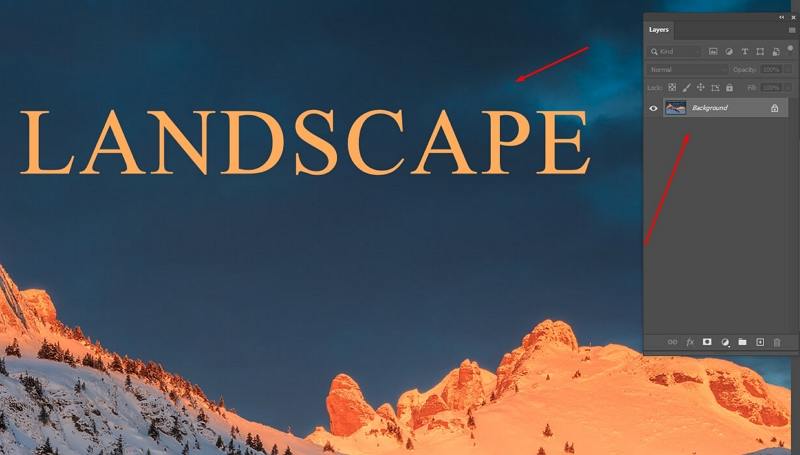

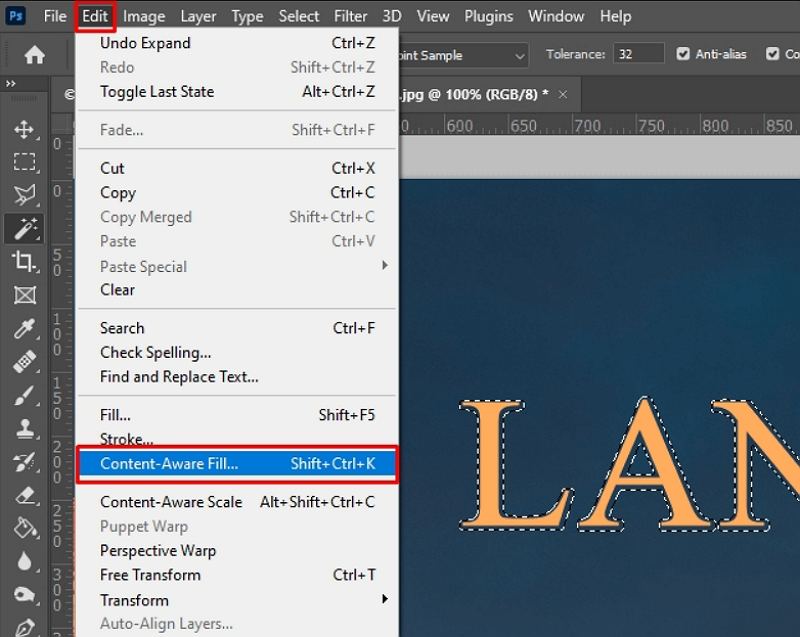
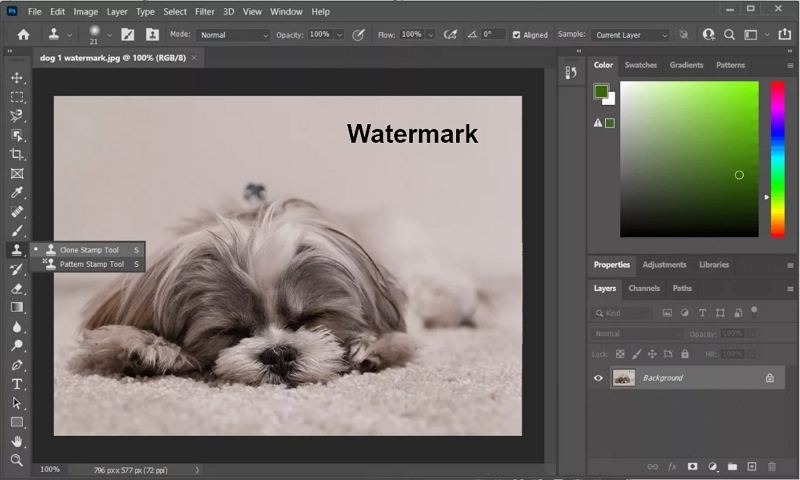
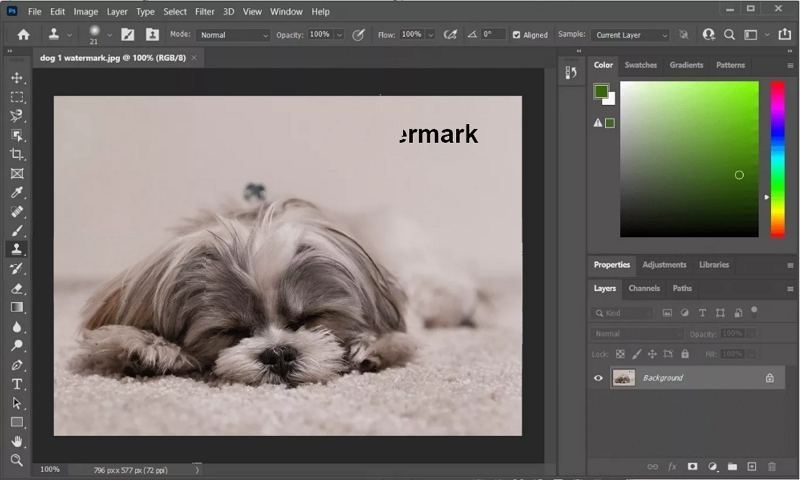

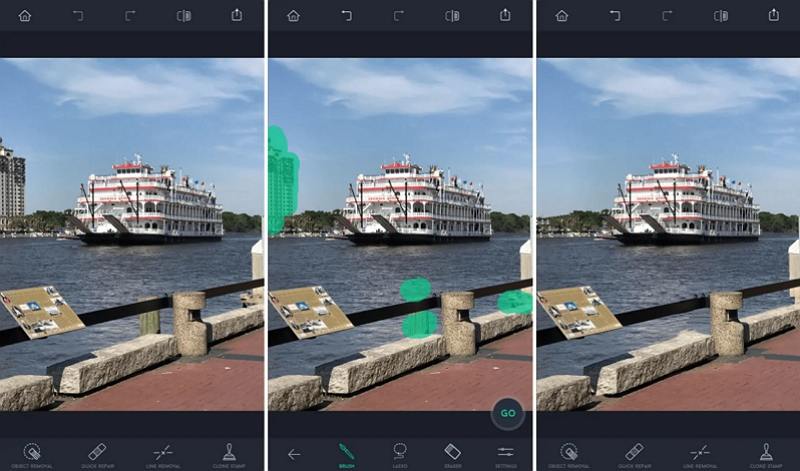
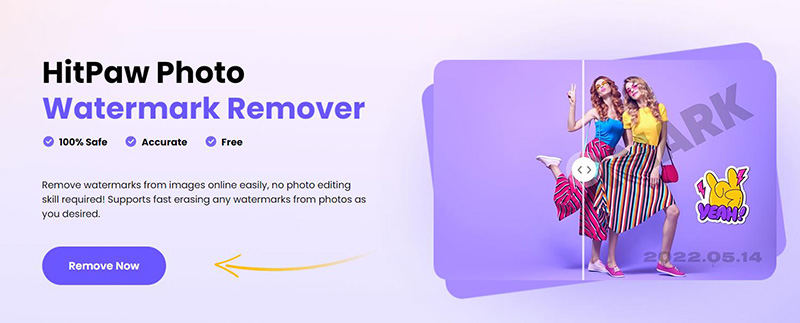
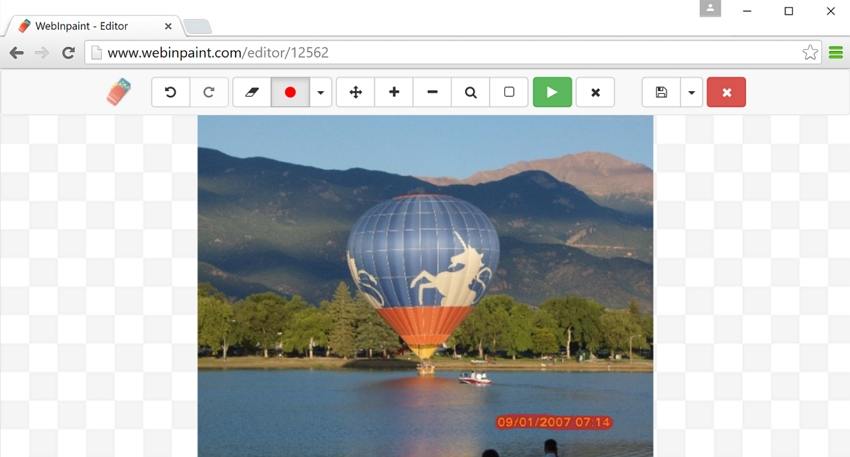




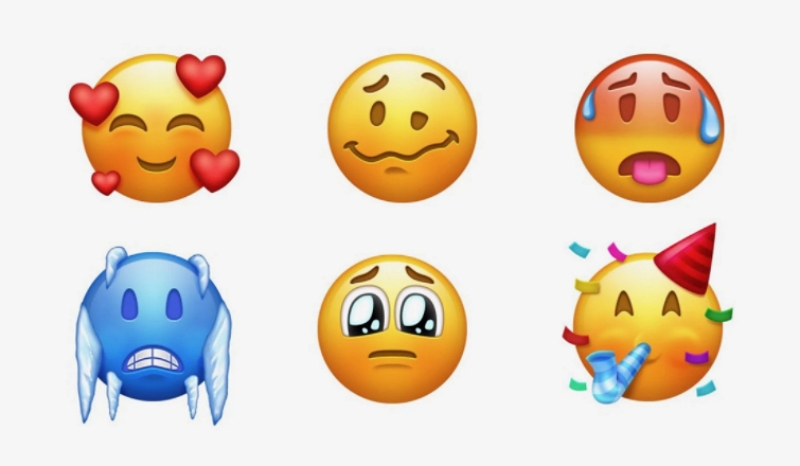

Home > Photo Tips > How to Remove Text from Image without Removing Background
Select the product rating:
Joshua Hill
Editor-in-Chief
I have been working as a freelancer for more than five years. It always impresses me when I find new things and the latest knowledge. I think life is boundless but I know no bounds.
View all ArticlesLeave a Comment
Create your review for HitPaw articles