Twitter Sticker: How to Add or Remove Stickers from A Twitter Post
Twitter a few years back launched a feature that allowed users to create tweets by adding Twitter sticker on them. Theses stickers are pics offered built in by the app to make your content more interesting and attractive. You can add these stickers on content, videos, and images on Twitter feed. This post talks about how to add these stickers as well as remove Twitter sticker easily. All you have to do is keep reading the article to know more about this topic.
Part 1. What Is Twitter Sticker?
Twitter earlier introduced Twitter sticker. This feature allows you to add small symbols and drawings such as emoji and silly hats to the pics users tweet. The feature earlier was launched for Android and iOS. It now includes hundreds of accessories, emoji, and objects to stick on any of users' pics. You can rotate and resize them, use as many as you wish, and place them anywhere you like. When you see a sticker on an image, you can click it and open up a new feed of pics that comprise that particular sticker. Hence, you can see how else that sticker is being utilizes on the social media platform.
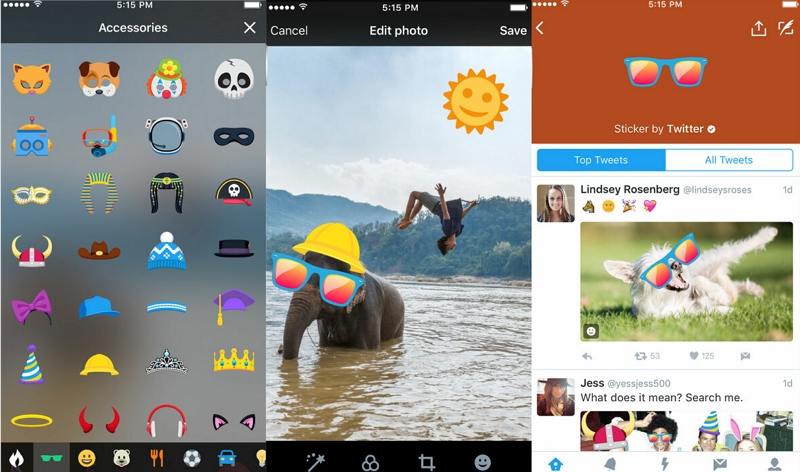
Part 2. How to Add Twitter Sticker to Twitter Photo Post?
Now that we know a lot about Twitter sticker, it is time to know how to add them. This section talks about how users can add these stickers and use them in their feed. Follow the below steps to know how add Twitter stickers.
1.In the Twitter app, click the Compose option. Now, click an image or click Photo option to snap a new one.
2.Click the smiley option on the screen in the bottom right corner. Choose a sticker. Stickers are categorized by recently used, popular, smileys, accessories, food, animals, travel, activities, symbols, objects, and flags.

3.Rotate, pinch, drag, and pull your sticker to reorient, move, and resize. Once done, click Save. Now that you have done composing your post, you can click Tweet.

Part 3. How to Remove Twitter Sticker from Twitter Photo Post?
There are many situations in which you may want to delete the stickers you applied on a tweet. This section talks about the Twitter remove stickers process. Read below to know more.
1. Remove Twitter Sticker with AI Sticker
Removing Twitter sticker is not simple as adding them since Twitter does not allow to delete the stickers once the image is posted. Once you have posted your Tweet, you cannot delete or remove the sticker from the image within the app. Thus, a dedicated sticker remover like HitPaw Watermark Remover is required. The tool can easily remove stickers from your pics after they have been tweeted.
- Automatically removes emojis/memes/stickers from old tweets or fleets
- Create clean photos without leaving any trace on the background
- Not only stickers but also remove different objects, watermarks, texts, etc.
- Compatible with most major photo formats, including JPG, JPEG, PNG, TIFF, and more
- Come with easy UI and simple to use
The artificial intelligence of the tool easily detects the Twitter sticker and removes it within few clicks. Follow the below stops to know how to use this tool to remove Twitter stickers from images.
Step 1.Download, install, and launch HitPaw Watermark Remover. Tap to import the pic or simply drag and drop the images into the program.

Step 2.Choose the sticker with the help of the most suitable selection tool such as the Polygonal Lasso Tool or Marquee Tool. Generally AI Model is selected by default.

Step 3.Tap the Preview option and the tool will start using AI to remove the sticker.

Step 4.If users are satisfied with the removal, tap the Export option to save it. You can tap the Settings option to select the path where the file will be saved after exporting images.

2. Remove Twitter Sticker with Snapseed
Snapseed is one of the apps that is able to perform the Twitter remove stickers process. The app is available for both iOS and Android devices and can be used to remove Twitter stickers on Android and iPhone. It has a very simple user interface that enables you to edit images quickly. With this app, users just need to import the pic from which they need to remove the stickers. Follow the below steps to know how to remove Twitter sticker using this app.
1.Download and install the app on your Android or iOS device.
2.Next, users will need to select the pic from which you wish to remove the twitter sticker. Import the image in the app.
3.On the next screen, select the tools option and then select heal option.
4.You will then have to slide over the sticker to remove it. Once done, click Save.

Part 4. Frequently Asked Questions on Twitter
Q1. How to remove Twitter stickers from other peoples pictures?
A1. Of course, this is possible! You can remove stickers from another users' Twitter pic. This is only possible with the help of HitPaw Watermark Remover.
Q2. How do you remove Emojis from twitter videos?
A2. Similar to Twitter pics, you can use HitPaw Watermark Remover to remove emojis and stickers from videos. Apart from this, you can also remove different elements, objects, watermarks, texts, and so on from videos as well.
Q3. How do I get Twitter stickers?
A3. You can use and add Twitter stickers easily. You can refer the above section to know how to use and add Twitter sticker.
Conclusion
Having said that, we just had a look at how to add remove Twitter stickers. You easily create eye-catching videos with stickers effortlessly. And if you need to get rid of these stickers to have the original one, you can easily remove Twitter stickers from pics using HitPaw Watermark Remover.


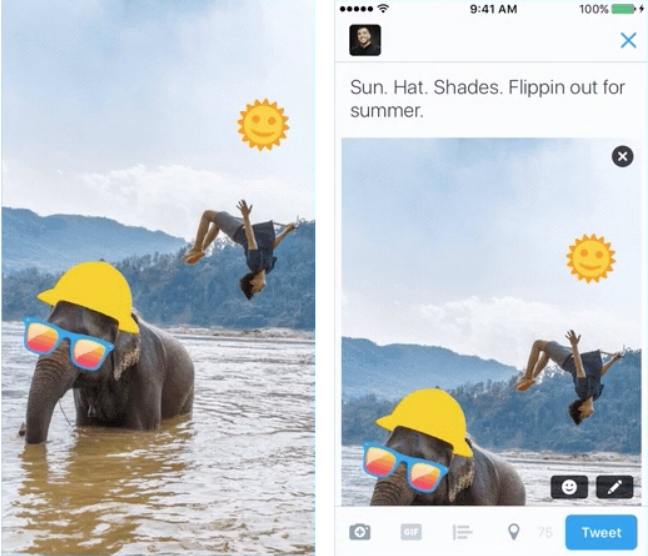















Home > Photo Tips > Twitter Sticker: How to Add or Remove Stickers from A Twitter Post
Select the product rating:
Joshua Hill
Editor-in-Chief
I have been working as a freelancer for more than five years. It always impresses me when I find new things and the latest knowledge. I think life is boundless but I know no bounds.
View all ArticlesLeave a Comment
Create your review for HitPaw articles