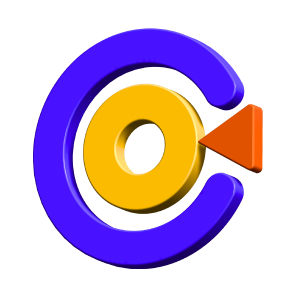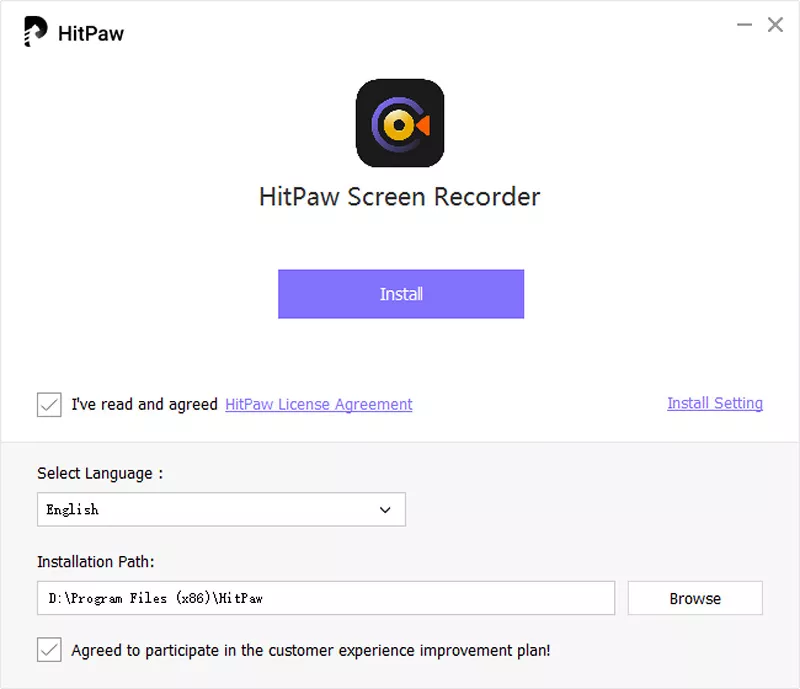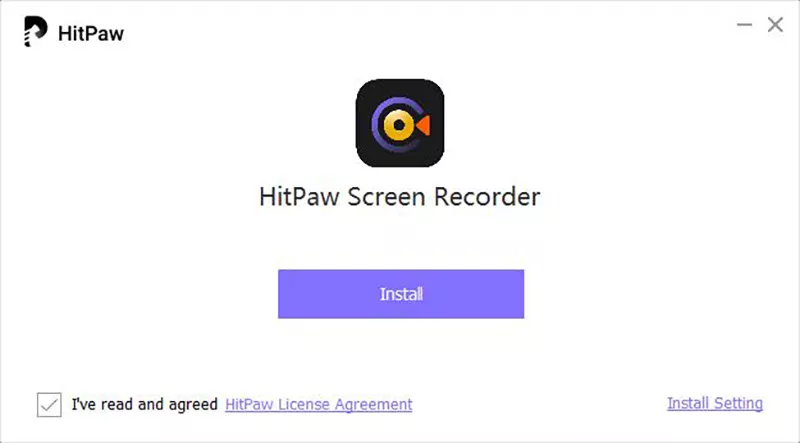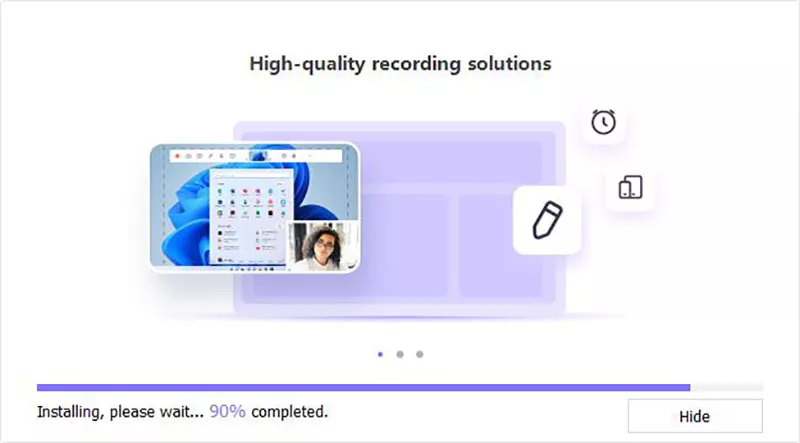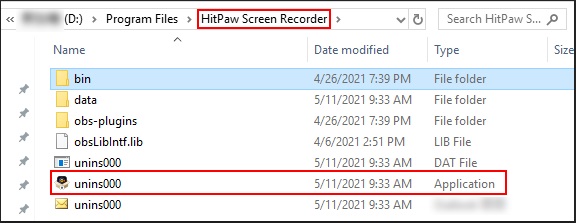Catalog
To use HitPaw Screen Recorder, you need to know the system it supports, how to download and install it, how to register to the full version and also how to uninstall the software if you don’t need to use it anymore. We have both Windows versions and Mac version for HitPaw Screen Recorder. All steps listed on this page are based on the Windows version.
1. System Requirements
HitPaw Screen Recorder supports Windows 11, Windows 10, Windows 7 64 bit, Mac Os 10.13 and later. Please note that if you are using a 32 bits computer, you cannot use HitPaw Screen Recorder. However, you can try to use our Online Screen Recorder to record whatever you want.
2. Download & Installation
-
You can go to our official page to download the software, or simply click on the 100% safe download button below to download HitPaw Screen Recorder.
-
Once you complete download the software, please double click on the software package. From the pop-up window, click Install Setting and you can select the language. We support Chinese, Traditional Chinese, English, German, Spanish, Portuguese, Japanese, French, Russian, Arabic, Italian, Turkish, Dutch, Indonesian, Hindi, Korean.

-
Next, check our HitPaw License Agreement and check “I’ve read and agreed HitPaw Licence Agreement”, now click Install.

-
Click on Install, the software will start to install on your computer.

3. Registration & Activation
-
Open the software, click on the three short bars on the top right of the main interface. Click on Register.

-
Enter your email address and the registration code received from the payment platform.

- At last, click Register, now you have activated the software and can record any content without watermark.
4. Uninstall
If you don’t need this software anymore and want to uninstall it, follow the steps below:
- Right-click on the software shortcut.
- From the menu list, click on “Open file location”.
On the pop-up windows, click on the file location named "HitPaw Screen Recorder" to find the “unins000” file.

- Double click on the file, then the software will be uninstalled from your computer.