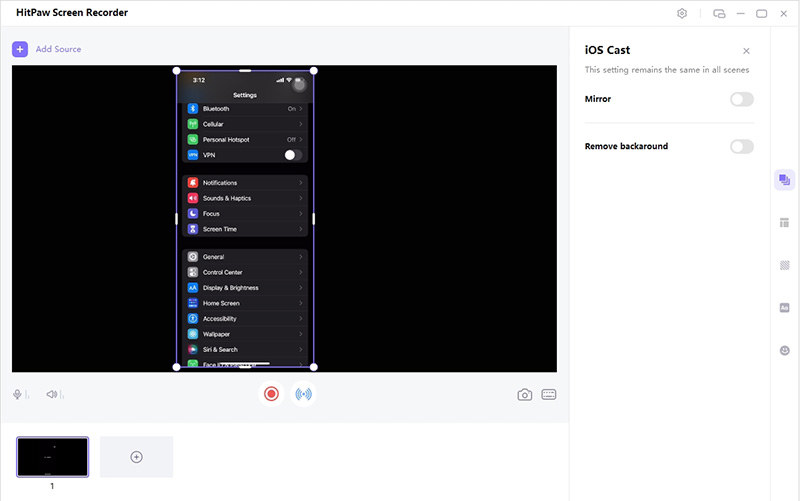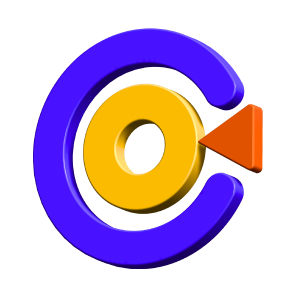How to Record iPhone/iPad Screen
What to do when you want to record video on your computer but don't have a camera? No worry, use HitPaw Screen Recorder to turn your iPhone/iPad into a webcam and you can record yourself or anything outside of the computer easily.
Step 1: Download and Install
Download HitPaw Screen Recorder first, install it on your computer and then launch the software.
Step 2: Select iPhone/iPad
From the home interface, you can choose the Record Device, and click the option iPhone/iPad you want to record.
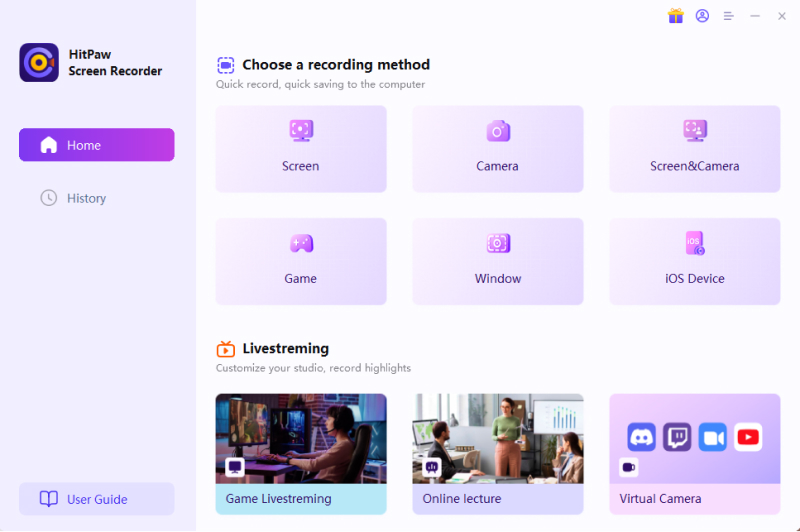
Step 3: Mirror iPhone/iPad to PC
Follow the pop-up instructions to proceed to the next step, and you can use your mobile phone as a PC webcam.
1. You need to connect your iPhone and Computer with the same WIFI
2. Open Control Center on your iPhone.
3. Tap on the "Screen Mirroring" button, and you will find "HitPaw Screen Recorder", tap to choose it.
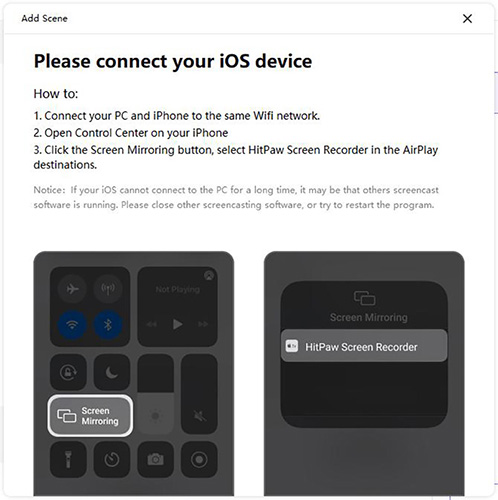
Step 4: Start Recording iPhone/iPad on PC
Now, you can find your iPhone screen/iPhone camera on the software, you can click on the red button to start recording.