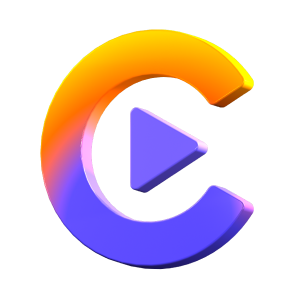Catalog
This tutorial will tell you how to convert Apple Music to MP3/M4A/WAV in HitPaw Video Converter.
Step 1: Enter Apple Music Converter Feature
Free install HitPaw Video Converter and launch this program on your computer. Choose Apple Music Converter from the Toolbox.

You will see the built-in Apple Music web player are open.
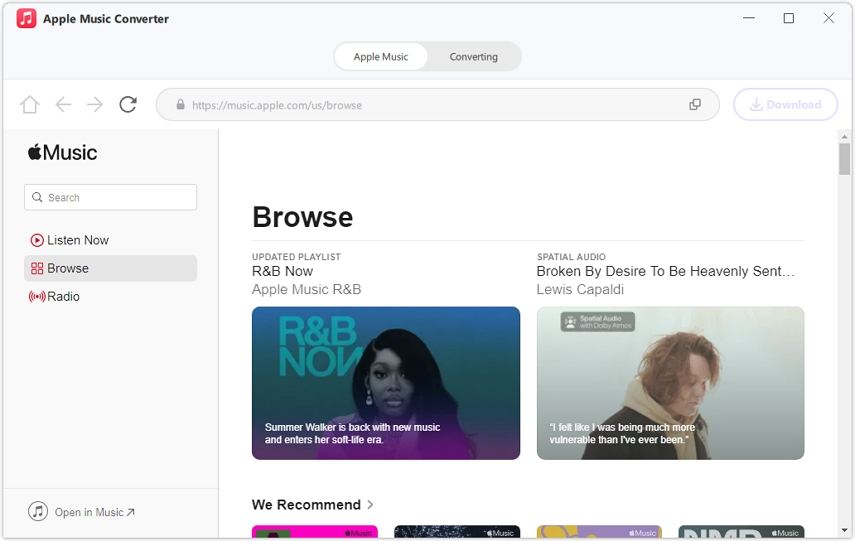
Step 2: Log into Apple Music Account
Before you can listen to music or download songs, please sign into your Apple Music account.

Please sign in with your Apple ID.
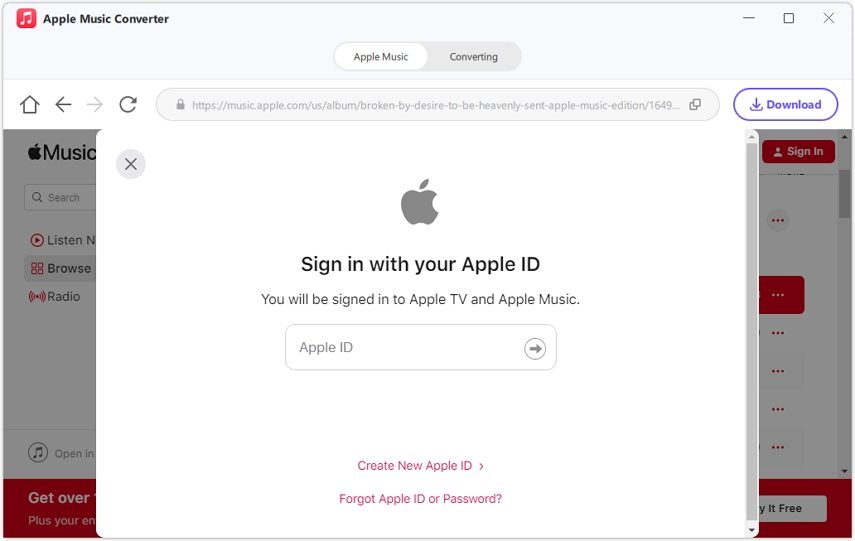
Step 3: Listen to Apple Music with Built-in Web Player
Now, you can listen to songs with the built-in web player. Search an artist or a song, and listen to the songs you like. From the address bar, you will see the album URL and along with a Download button. Click the Download button to start analyzing the album.

Step 4: Preview and Download Apple Music
When the analysis completes, you should switch to the Converting tab to preview the songs.

Here, you can uncheck the songs you don't want to download, or delete them by pressing the delete icon.
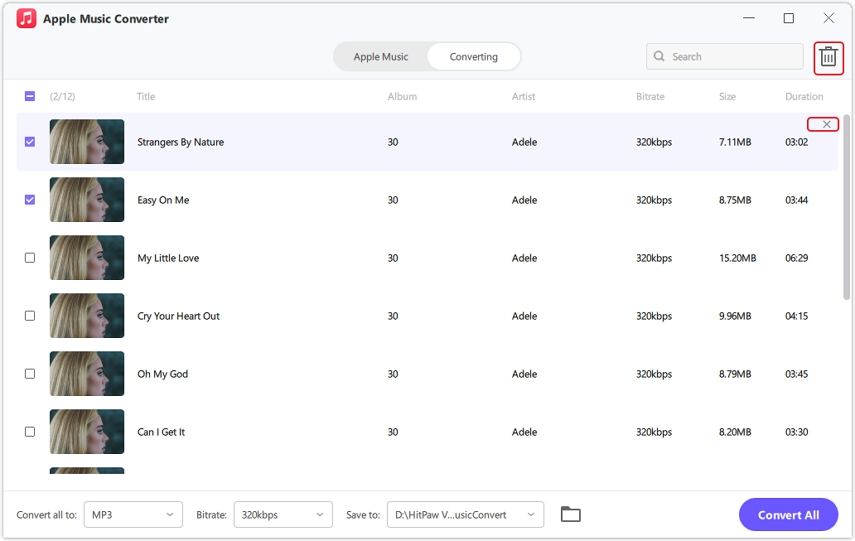
Step 5: Select Output Format and Quality
The default output format is MP3. You can change a format from the format list.

And you can also adjust the output bitrate. The default bitrate is MP3 320kbps.
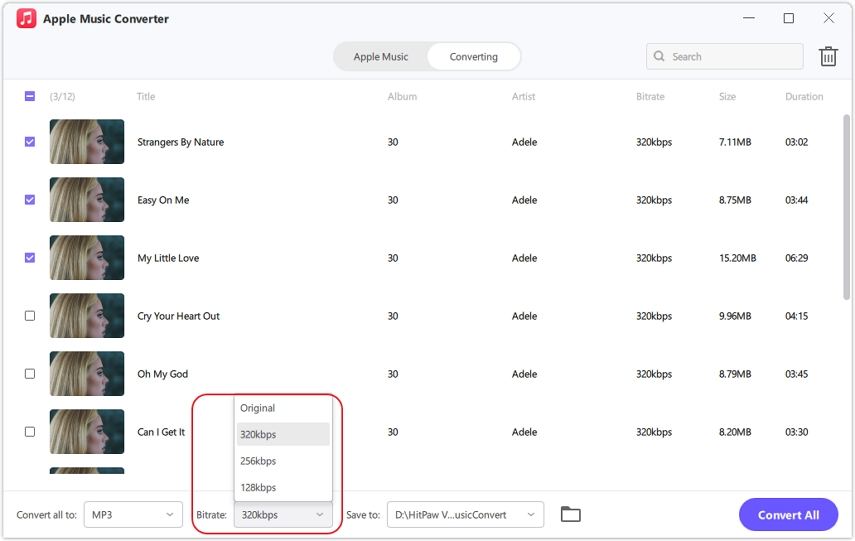
Step 6: Start Converting Apple Music to MP3
Finally, click the Convert All button to start converting Apple Music to MP3/M4A/WAV.

After conversion, you can access to the converted songs in the saved path. Listen to Apple Music offline and without protection.