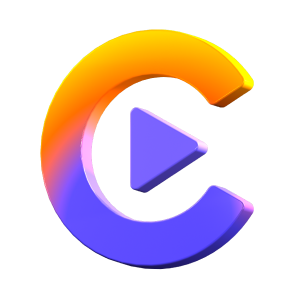Catalog
Follow the steps below to remove background noise from audio and video instantly using the AI technology.
Firstly, please install and launch HitPaw Video Converter on computer.
Step 1: Download AI Noise Remover Feature
Launch HitPaw Video Converter, swtich to the Toolbox section where you can download Noise Remover feature.

Step 2: Add an Audio or Video File
After downloading the AI Noise Remover feature, you'll enter to the main screen. Add or drag an audio/video file to the program.

Step 3: Removing Background Noise
This program automatically start removing the background noise from the audio or video file you've added. The AI algorithm that comes with the program will automatically identify and get rid of the background noise.

Step 4: Preview and Export
Wait untile the noise removing process to be completed, we can preview and compare the effects before and after removing the noise. Click the Export button to export the file with no background noise. If you want to add a new file, just click the Replace button.