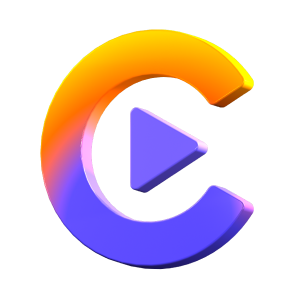Catalog
HitPaw Video Converter now adds the new feature of Vocal Remover. This guide will show you how to remove vocals from a song easily.
Step 1: Launch HitPaw Video Converter and Choose Vocal Remover
Launch HitPaw Video Converter on your computer, switch to the Toolbox Section, and select Vocal Remover.

Step 2: Add Your Files to Vocal Remover
You can add or drag audio/video files into Vocal Remover.

Step 3: AI Analyzing
After added the audio/video file, AI will analyze the file automatically.

Step 4: Separate Voice From Music/Video
When AI finished analysis, there will be two audio tracks, instrumental track and vocal track.
You can select to export one of them, or export both of them.